To turn off Windows 11 animation effects, it can be achieved through settings, registry, or third-party tools. 1. Open "Advanced System Settings" in "Settings" → "System" → "About", click the "Settings" button in the "Performance" section, select "Adjust to Best Performance" or manually uncheck the animation option; 2. Modify the registry path such as HKEY\_CURRENT\_USER\Control Panel\Desktop and VisualEffects key values, and set to 0 to completely disable the animation effect (requires caution and backup); 3. Use Winaero Tweaker or Ultimate Windows Tweaker to close the animation with one click, which is convenient and fast without manual configuration.

Turning off the animation effect of Windows 11 can indeed make the system look more "simple", especially for low-end machines or remote desktop users, the performance experience will be slightly better. Although these animations themselves do not take up much resources, the overall operation will feel lighter after closing.

Turn off visual effects in settings
Windows 11 provides a relatively intuitive interface to adjust visual effects, including various animations and transition effects.

- Open "Settings" → "System" → "About", and then click "Advanced System Settings".
- Click the "Settings" button in the "Performance" section in the pop-up window.
- Here you can choose "Turn to Best Performance", which will turn off all animations and other visual effects;
- Or manually uncheck related options such as "Show animations in Windows".
This method is suitable for most users who do not want to toss the registry, and the changes are reversible and can be recovered at any time.
Modify the registry completely disable (advanced)
If you find that some animations still exist after turning off through system settings, such as the animation effects of the taskbar or the Start menu, you may need to further control by modifying the registry.
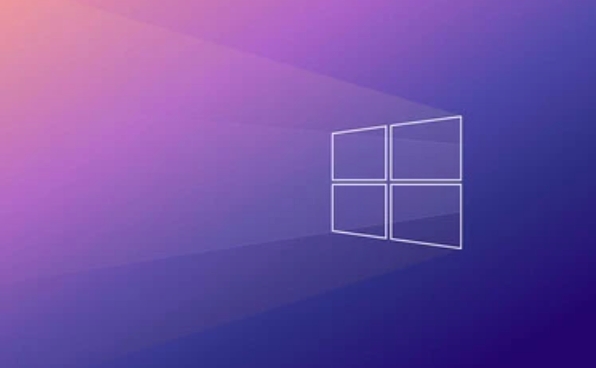
Here are some key paths:
HKEY_CURRENT_USER\Control Panel\Desktop
SettingUserPreferencesMaskmay help control some animation behavior.HKEY_CURRENT_USER\Software\Microsoft\Windows\CurrentVersion\Explorer\VisualEffects
You can try to create a new DWORD value and set it to0to disable specific animation effects.
?? Note: There are risks in modifying the registry. It is recommended to back up the registry in advance or create a restore point.
Use third-party tools to do it in one click
If you don't really want to change settings or registry hands-on, you can use some lightweight tools to help you do the job.
For example:
- Winaero Tweaker : Powerful, supports one-click closing of multiple animation effects.
- Ultimate Windows Tweaker : In addition to animation, it can also optimize other system performance-related settings.
These tools usually do not require installation and can be used directly, making them ideal for quick tuning.
Basically these are the methods. You can choose the right method according to your skill level. The setting level can meet most needs. If you really want to "squeeze" the performance, the registry and tools can also help.
The above is the detailed content of How to disable animations in Windows 11 for better performance?. For more information, please follow other related articles on the PHP Chinese website!

Hot AI Tools

Undress AI Tool
Undress images for free

Undresser.AI Undress
AI-powered app for creating realistic nude photos

AI Clothes Remover
Online AI tool for removing clothes from photos.

Clothoff.io
AI clothes remover

Video Face Swap
Swap faces in any video effortlessly with our completely free AI face swap tool!

Hot Article

Hot Tools

Notepad++7.3.1
Easy-to-use and free code editor

SublimeText3 Chinese version
Chinese version, very easy to use

Zend Studio 13.0.1
Powerful PHP integrated development environment

Dreamweaver CS6
Visual web development tools

SublimeText3 Mac version
God-level code editing software (SublimeText3)
 How to Change Font Color on Desktop Icons (Windows 11)
Jul 07, 2025 pm 12:07 PM
How to Change Font Color on Desktop Icons (Windows 11)
Jul 07, 2025 pm 12:07 PM
If you're having trouble reading your desktop icons' text or simply want to personalize your desktop look, you may be looking for a way to change the font color on desktop icons in Windows 11. Unfortunately, Windows 11 doesn't offer an easy built-in
 Fixed Windows 11 Google Chrome not opening
Jul 08, 2025 pm 02:36 PM
Fixed Windows 11 Google Chrome not opening
Jul 08, 2025 pm 02:36 PM
Fixed Windows 11 Google Chrome not opening Google Chrome is the most popular browser right now, but even it sometimes requires help to open on Windows. Then follow the on-screen instructions to complete the process. After completing the above steps, launch Google Chrome again to see if it works properly now. 5. Delete Chrome User Profile If you are still having problems, it may be time to delete Chrome User Profile. This will delete all your personal information, so be sure to back up all relevant data. Typically, you delete the Chrome user profile through the browser itself. But given that you can't open it, here's another way: Turn on Windo
 How to fix second monitor not detected in Windows?
Jul 12, 2025 am 02:27 AM
How to fix second monitor not detected in Windows?
Jul 12, 2025 am 02:27 AM
When Windows cannot detect a second monitor, first check whether the physical connection is normal, including power supply, cable plug-in and interface compatibility, and try to replace the cable or adapter; secondly, update or reinstall the graphics card driver through the Device Manager, and roll back the driver version if necessary; then manually click "Detection" in the display settings to identify the monitor to confirm whether it is correctly identified by the system; finally check whether the monitor input source is switched to the corresponding interface, and confirm whether the graphics card output port connected to the cable is correct. Following the above steps to check in turn, most dual-screen recognition problems can usually be solved.
 Fixed the failure to upload files in Windows Google Chrome
Jul 08, 2025 pm 02:33 PM
Fixed the failure to upload files in Windows Google Chrome
Jul 08, 2025 pm 02:33 PM
Have problems uploading files in Google Chrome? This may be annoying, right? Whether you are attaching documents to emails, sharing images on social media, or submitting important files for work or school, a smooth file upload process is crucial. So, it can be frustrating if your file uploads continue to fail in Chrome on Windows PC. If you're not ready to give up your favorite browser, here are some tips for fixes that can't upload files on Windows Google Chrome 1. Start with Universal Repair Before we learn about any advanced troubleshooting tips, it's best to try some of the basic solutions mentioned below. Troubleshooting Internet connection issues: Internet connection
 Want to Build an Everyday Work Desktop? Get a Mini PC Instead
Jul 08, 2025 am 06:03 AM
Want to Build an Everyday Work Desktop? Get a Mini PC Instead
Jul 08, 2025 am 06:03 AM
Mini PCs have undergone
 How to clear the print queue in Windows?
Jul 11, 2025 am 02:19 AM
How to clear the print queue in Windows?
Jul 11, 2025 am 02:19 AM
When encountering the problem of printing task stuck, clearing the print queue and restarting the PrintSpooler service is an effective solution. First, open the "Device and Printer" interface to find the corresponding printer, right-click the task and select "Cancel" to clear a single task, or click "Cancel all documents" to clear the queue at one time; if the queue is inaccessible, press Win R to enter services.msc to open the service list, find "PrintSpooler" and stop it before starting the service. If necessary, you can manually delete the residual files under the C:\Windows\System32\spool\PRINTERS path to completely solve the problem.
 How to show file extensions in Windows 11 File Explorer?
Jul 08, 2025 am 02:40 AM
How to show file extensions in Windows 11 File Explorer?
Jul 08, 2025 am 02:40 AM
To display file extensions in Windows 11 File Explorer, you can follow the following steps: 1. Open any folder; 2. Click the "View" tab in the top menu bar; 3. Click the "Options" button in the upper right corner; 4. Switch to the "View" tab; 5. Uncheck "Hide extensions for known file types"; 6. Click "OK" to save settings. This setting helps identify file types, improve development efficiency, and troubleshoot problems. If you just want to view the extension temporarily, you can right-click the file and select "Rename" and press the Esc key to exit, and the system settings will not be changed.







