The steps to configure the DNS server on Windows Server are as follows: 1. Install the DNS role, add the DNS server role through the "Server Manager" or use the PowerShell command; 2. Configure the forward search zone to resolve the domain name to the IP address, and create the reverse search zone as needed; 3. Add the A record to map the host name to the IPv4 address, and optionally use the PTR record to implement IP search host name; 4. Set the forwarder to forward unknown requests to external DNS, improve resolution efficiency and avoid possible problems with root prompts.

It is actually not difficult to configure a DNS server on Windows Server, but many users tend to ignore some key points when operating for the first time. This article will talk about how to complete the setup step by step to ensure that your internal network or domain name resolution can run normally.
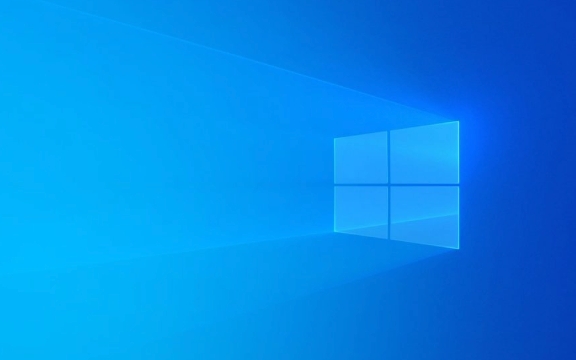
Install DNS role
The first step is to add a DNS service role to your Windows Server. This step is very basic, but it is also the easiest to be skipped or incompletely installed.

- Open "Server Manager" and click "Add Roles and Features"
- Select "Role-based or Feature-based Installation" in the wizard
- Check the "DNS Server" role and continue to the next step until the installation is completed
- After the installation is completed, you can see the "DNS" option in the "Tools" menu.
Note: If you are using Minimal Server Interface or Core mode, you may need to use the PowerShell command to install:
Add-WindowsFeature DNS -IncludeManagementTools
Configure forward and reverse search areas
After installing the DNS role, the next step is to create a search area. Generally, we will first configure the forward search area , that is, resolve the domain name into an IP address.
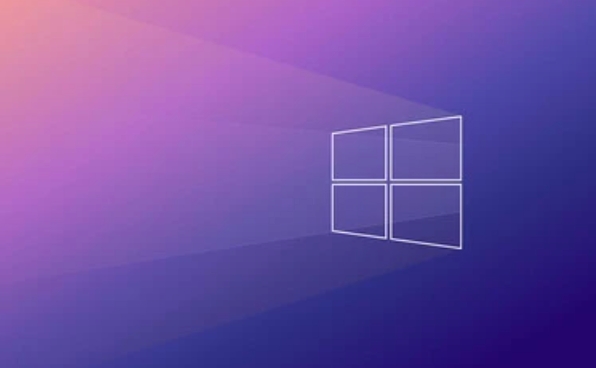
- Open DNS Manager, right-click "Forward Search Zone" → "New Zone"
- Follow the wizard to select "Main Region" and enter the domain name you want to parse, such as
example.com - Next, you can choose whether to allow dynamic updates, which are usually used in the internal environment of the enterprise.
For reverse searches (checking hostnames via IP), you can temporarily skip unless you have special needs, such as mail server verification.
Tip: If you are building an internal testing environment, it is recommended to set the region name to a fake domain name, such as
local.test, to avoid conflicts with public domain names.
Add A record and PTR record
The most commonly used record type is the A record, which is responsible for mapping the host name to the IP address.
- Right-click in the corresponding area → “Create a new host (A or AAAA) record”
- Enter the host name (such as webserver) and the corresponding IPv4 address
If you want others to find the host name through the IP address, you need to add a PTR record:
- Enter the "Reverse Search Area" → Right-click the corresponding network segment → "New Pointer (PTR) Record"
- Enter the host name and FQDN corresponding to the IP (fullly qualified domain name)
If you are just doing internal tests, you can only use A records. But if more complete parsing capabilities are required, especially when used with Active Directory, PTR and SRV records must not be missing.
Set forwarder and root prompt (optional)
If your DNS server is not used to provide public network resolution, it is best to set up a forwarder to transfer unrecognized requests to external DNS, such as Google's 8.8.8.8 or the company's main DNS inside the company.
- Open DNS Manager, right-click the server name → "Properties" → Switch to the "Forwarder" tab
- Add the DNS address you want to forward, so that when the local DNS cannot be resolved, they will be automatically asked.
If the forwarder is not set, the system will use the "root prompt" by default to find the top-level domain name server. However, in some network environments (such as firewall restrictions), the root prompt may not work properly, so it is recommended to use a forwarder first.
Basically that's it. The whole process seems to be a lot of steps, but it is not complicated to configure a basically available DNS server in order. It should be noted that permissions, network policies, and firewall rules may have an impact on DNS work, so don't forget to check these details when encountering problems.
The above is the detailed content of How to configure a DNS server on Windows Server?. For more information, please follow other related articles on the PHP Chinese website!

Hot AI Tools

Undress AI Tool
Undress images for free

Undresser.AI Undress
AI-powered app for creating realistic nude photos

AI Clothes Remover
Online AI tool for removing clothes from photos.

Clothoff.io
AI clothes remover

Video Face Swap
Swap faces in any video effortlessly with our completely free AI face swap tool!

Hot Article

Hot Tools

Notepad++7.3.1
Easy-to-use and free code editor

SublimeText3 Chinese version
Chinese version, very easy to use

Zend Studio 13.0.1
Powerful PHP integrated development environment

Dreamweaver CS6
Visual web development tools

SublimeText3 Mac version
God-level code editing software (SublimeText3)
 How to Change Font Color on Desktop Icons (Windows 11)
Jul 07, 2025 pm 12:07 PM
How to Change Font Color on Desktop Icons (Windows 11)
Jul 07, 2025 pm 12:07 PM
If you're having trouble reading your desktop icons' text or simply want to personalize your desktop look, you may be looking for a way to change the font color on desktop icons in Windows 11. Unfortunately, Windows 11 doesn't offer an easy built-in
 Fixed Windows 11 Google Chrome not opening
Jul 08, 2025 pm 02:36 PM
Fixed Windows 11 Google Chrome not opening
Jul 08, 2025 pm 02:36 PM
Fixed Windows 11 Google Chrome not opening Google Chrome is the most popular browser right now, but even it sometimes requires help to open on Windows. Then follow the on-screen instructions to complete the process. After completing the above steps, launch Google Chrome again to see if it works properly now. 5. Delete Chrome User Profile If you are still having problems, it may be time to delete Chrome User Profile. This will delete all your personal information, so be sure to back up all relevant data. Typically, you delete the Chrome user profile through the browser itself. But given that you can't open it, here's another way: Turn on Windo
 How to fix second monitor not detected in Windows?
Jul 12, 2025 am 02:27 AM
How to fix second monitor not detected in Windows?
Jul 12, 2025 am 02:27 AM
When Windows cannot detect a second monitor, first check whether the physical connection is normal, including power supply, cable plug-in and interface compatibility, and try to replace the cable or adapter; secondly, update or reinstall the graphics card driver through the Device Manager, and roll back the driver version if necessary; then manually click "Detection" in the display settings to identify the monitor to confirm whether it is correctly identified by the system; finally check whether the monitor input source is switched to the corresponding interface, and confirm whether the graphics card output port connected to the cable is correct. Following the above steps to check in turn, most dual-screen recognition problems can usually be solved.
 Want to Build an Everyday Work Desktop? Get a Mini PC Instead
Jul 08, 2025 am 06:03 AM
Want to Build an Everyday Work Desktop? Get a Mini PC Instead
Jul 08, 2025 am 06:03 AM
Mini PCs have undergone
 Fixed the failure to upload files in Windows Google Chrome
Jul 08, 2025 pm 02:33 PM
Fixed the failure to upload files in Windows Google Chrome
Jul 08, 2025 pm 02:33 PM
Have problems uploading files in Google Chrome? This may be annoying, right? Whether you are attaching documents to emails, sharing images on social media, or submitting important files for work or school, a smooth file upload process is crucial. So, it can be frustrating if your file uploads continue to fail in Chrome on Windows PC. If you're not ready to give up your favorite browser, here are some tips for fixes that can't upload files on Windows Google Chrome 1. Start with Universal Repair Before we learn about any advanced troubleshooting tips, it's best to try some of the basic solutions mentioned below. Troubleshooting Internet connection issues: Internet connection
 How to clear the print queue in Windows?
Jul 11, 2025 am 02:19 AM
How to clear the print queue in Windows?
Jul 11, 2025 am 02:19 AM
When encountering the problem of printing task stuck, clearing the print queue and restarting the PrintSpooler service is an effective solution. First, open the "Device and Printer" interface to find the corresponding printer, right-click the task and select "Cancel" to clear a single task, or click "Cancel all documents" to clear the queue at one time; if the queue is inaccessible, press Win R to enter services.msc to open the service list, find "PrintSpooler" and stop it before starting the service. If necessary, you can manually delete the residual files under the C:\Windows\System32\spool\PRINTERS path to completely solve the problem.
 How to run Command Prompt as an administrator in Windows 10?
Jul 05, 2025 am 02:31 AM
How to run Command Prompt as an administrator in Windows 10?
Jul 05, 2025 am 02:31 AM
To run command prompts as administrator, the most direct way is to search through the Start menu and right-click "Run as administrator"; secondly, use the Win X shortcut menu to select "Command Prompt (Administrator)" or "Windows Terminal (Administrator)"; you can also open the run window through Win R and enter cmd and press Ctrl Shift Enter to force running as administrator; in addition, you can set shortcut properties to achieve automatic running as administrator. All the above methods require administrator permission and confirmation through UAC. Pay attention to security risks during operation.







