The right-click menu stuttering can be solved by troubleshooting third-party extensions, cleaning up the system's own menu items, turning off OneDrive synchronization, checking resource occupation, updating drivers, and restarting the resource manager. 1. Use ShellExView to disable unnecessary right-click menu extensions; 2. Delete useless system menu items through the registry or tools; 3. Turn off OneDrive automatic synchronization in folder options; 4. Check the CPU, memory, and disk usage in the task manager and optimize it; 5. Update the graphics card driver and system patches; 6. Restart the Windows Explorer process to temporarily alleviate the problem, and some operations need to be restarted to take effect.

The right-click menu is really annoying, especially on Windows 11. Clicking it will take several seconds to pop up, which is greatly reduced in efficiency. The problem may be due to system settings, third-party software conflicts, or excessive resource utilization. The following methods can help you troubleshoot and solve this problem.

Check third-party right-click menu extensions
The right-click menu of Windows is not all built into the system. Many software (such as compression tools, picture editors, and antivirus software) will add their own options during installation. If these "extensions" are too many or have problems, they will slow down the menu response.

You can do this:
- Use ShellExView (Microsoft Official Tools) to view all right-click menu extensions.
- Disable plugins that you don't use often, especially items that show "Loading" in the status bar.
- Pay attention to which third-party manufacturers have added it and check it one by one.
Some programs may not clean up the right-click menu items even if they are uninstalled, so this step is very critical.
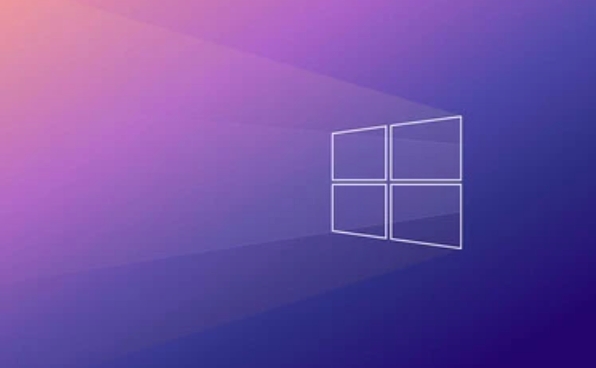
Clean up unnecessary context menu items
In addition to third-party extensions, some system-owned functions may also affect speed, such as menu items such as "Send to", "Print", and "Share". Although they are usually useful, some of them you may not use at all.
You can try:
- Use the registry editor (regedit) to manually delete unnecessary menu items (careful).
- Or use lightweight tools such as ContextMenu Manager to manage menu content.
- Turn off the "Synchronize All" feature and cancel the OneDrive-related automatic synchronization options in the folder options.
If you don’t know the registry in particular, it is recommended to use graphical interface tools to operate first to avoid system abnormalities caused by mistake.
Troubleshoot resource occupation and system performance issues
The right-click menu itself is fine, but if the system resources are tight (such as high CPU usage and frequent hard disk reading and writing), it will also lead to pop-up delay.
You can check it out:
- Open Task Manager and check whether the CPU, memory, and disk are at high levels for a long time.
- If the SSD is slowing down, it may be almost full, clean the space.
- Updated graphics card drivers and system patches can sometimes improve overall response speed.
Also, try restarting Explorer (restarting the "Windows Explorer" process through Task Manager), which can sometimes temporarily alleviate the problem.
Basically, these common reasons and solutions are all about them. You can try it from the simplest way, such as first disabling a few right-click menu items, and then seeing if there is any improvement. Some changes may require a restart of the Explorer or computer to take effect.
The above is the detailed content of Fix slow right click context menu in Windows 11. For more information, please follow other related articles on the PHP Chinese website!

Hot AI Tools

Undress AI Tool
Undress images for free

Undresser.AI Undress
AI-powered app for creating realistic nude photos

AI Clothes Remover
Online AI tool for removing clothes from photos.

Clothoff.io
AI clothes remover

Video Face Swap
Swap faces in any video effortlessly with our completely free AI face swap tool!

Hot Article

Hot Tools

Notepad++7.3.1
Easy-to-use and free code editor

SublimeText3 Chinese version
Chinese version, very easy to use

Zend Studio 13.0.1
Powerful PHP integrated development environment

Dreamweaver CS6
Visual web development tools

SublimeText3 Mac version
God-level code editing software (SublimeText3)

Hot Topics
 Windows 11 slow boot time fix
Jul 04, 2025 am 02:04 AM
Windows 11 slow boot time fix
Jul 04, 2025 am 02:04 AM
The problem of slow booting can be solved by the following methods: 1. Check and disable unnecessary booting programs; 2. Turn off the quick boot function; 3. Update the driver and check disk health; 4. Adjust the number of processor cores (only for advanced users). For Windows 11 systems, first, the default self-start software such as QQ and WeChat are disabled through the task manager to improve the startup speed; if you use dual systems or old hardware, you can enter the power option to turn off the quick boot function; second, use the device manager to update the driver and run the chkdsk command to fix disk errors, and it is recommended to replace the mechanical hard disk with SSD; for multi-core CPU users, the kernel parameters can be adjusted through bcdedit and msconfig to optimize the startup efficiency. Most cases can be corrected by basic investigation
 How to Change Font Color on Desktop Icons (Windows 11)
Jul 07, 2025 pm 12:07 PM
How to Change Font Color on Desktop Icons (Windows 11)
Jul 07, 2025 pm 12:07 PM
If you're having trouble reading your desktop icons' text or simply want to personalize your desktop look, you may be looking for a way to change the font color on desktop icons in Windows 11. Unfortunately, Windows 11 doesn't offer an easy built-in
 Fixed Windows 11 Google Chrome not opening
Jul 08, 2025 pm 02:36 PM
Fixed Windows 11 Google Chrome not opening
Jul 08, 2025 pm 02:36 PM
Fixed Windows 11 Google Chrome not opening Google Chrome is the most popular browser right now, but even it sometimes requires help to open on Windows. Then follow the on-screen instructions to complete the process. After completing the above steps, launch Google Chrome again to see if it works properly now. 5. Delete Chrome User Profile If you are still having problems, it may be time to delete Chrome User Profile. This will delete all your personal information, so be sure to back up all relevant data. Typically, you delete the Chrome user profile through the browser itself. But given that you can't open it, here's another way: Turn on Windo
 How to fix second monitor not detected in Windows?
Jul 12, 2025 am 02:27 AM
How to fix second monitor not detected in Windows?
Jul 12, 2025 am 02:27 AM
When Windows cannot detect a second monitor, first check whether the physical connection is normal, including power supply, cable plug-in and interface compatibility, and try to replace the cable or adapter; secondly, update or reinstall the graphics card driver through the Device Manager, and roll back the driver version if necessary; then manually click "Detection" in the display settings to identify the monitor to confirm whether it is correctly identified by the system; finally check whether the monitor input source is switched to the corresponding interface, and confirm whether the graphics card output port connected to the cable is correct. Following the above steps to check in turn, most dual-screen recognition problems can usually be solved.
 Want to Build an Everyday Work Desktop? Get a Mini PC Instead
Jul 08, 2025 am 06:03 AM
Want to Build an Everyday Work Desktop? Get a Mini PC Instead
Jul 08, 2025 am 06:03 AM
Mini PCs have undergone
 Fixed the failure to upload files in Windows Google Chrome
Jul 08, 2025 pm 02:33 PM
Fixed the failure to upload files in Windows Google Chrome
Jul 08, 2025 pm 02:33 PM
Have problems uploading files in Google Chrome? This may be annoying, right? Whether you are attaching documents to emails, sharing images on social media, or submitting important files for work or school, a smooth file upload process is crucial. So, it can be frustrating if your file uploads continue to fail in Chrome on Windows PC. If you're not ready to give up your favorite browser, here are some tips for fixes that can't upload files on Windows Google Chrome 1. Start with Universal Repair Before we learn about any advanced troubleshooting tips, it's best to try some of the basic solutions mentioned below. Troubleshooting Internet connection issues: Internet connection
 How to clear the print queue in Windows?
Jul 11, 2025 am 02:19 AM
How to clear the print queue in Windows?
Jul 11, 2025 am 02:19 AM
When encountering the problem of printing task stuck, clearing the print queue and restarting the PrintSpooler service is an effective solution. First, open the "Device and Printer" interface to find the corresponding printer, right-click the task and select "Cancel" to clear a single task, or click "Cancel all documents" to clear the queue at one time; if the queue is inaccessible, press Win R to enter services.msc to open the service list, find "PrintSpooler" and stop it before starting the service. If necessary, you can manually delete the residual files under the C:\Windows\System32\spool\PRINTERS path to completely solve the problem.







