 Web Front-end
Web Front-end
 HTML Tutorial
HTML Tutorial
 How to use the autocomplete in html attributes to improve form usability?
How to use the autocomplete in html attributes to improve form usability?
How to use the autocomplete in html attributes to improve form usability?
Jun 26, 2025 am 03:00 AMUsing the autocomplete attribute in HTML forms can improve the filling experience. The key is to set the values ??correctly to help the browser recognize the purpose of the field. 1. Autocomplete can be used for <input> tags, set to "on" or "off" to control automatic filling, but it is recommended to use specific keywords such as "email", "address-line1", etc. to improve accuracy. 2. Using standard keywords such as name, tel, postal-code, etc. will help the browser match saved information. For example, the delivery address form can use street-address, city, postal-code and other values ??respectively. 3. Special fields should be set reasonably, such as username for username, password fields should be used for current-password or new-password, and one-time-code for one-time verification codes, so as to optimize user experience and keyboard layout adaptation. 4. Be careful to avoid customizing non-standard values. Some mobile browsers have different support levels, and autocomplete="off" may be ignored, especially for sensitive fields.

Using the autocomplete attribute in HTML forms can significantly improve the user's filling experience. It not only helps the browser automatically fill form content, but also reduces user input errors. The key is to set the attribute values ??correctly so that the browser understands the purpose of each field.

1. Understand the basic usage of autocomplete
autocomplete is a property that can be written directly on the <input> tag, which tells the browser what type of data should be automatically filled with this field. The easiest way to use it is to set to "on" or "off" :

<input type="text" name="username" autocomplete="on">
However, the more recommended approach is to use specific field keywords, such as "email" and "address-line1" so that the browser can more accurately match the saved information.
2. Use standard autocomplete values ??to improve recognition rate
HTML provides a standard set of field keywords that describe common form data types. Here are some commonly used examples:
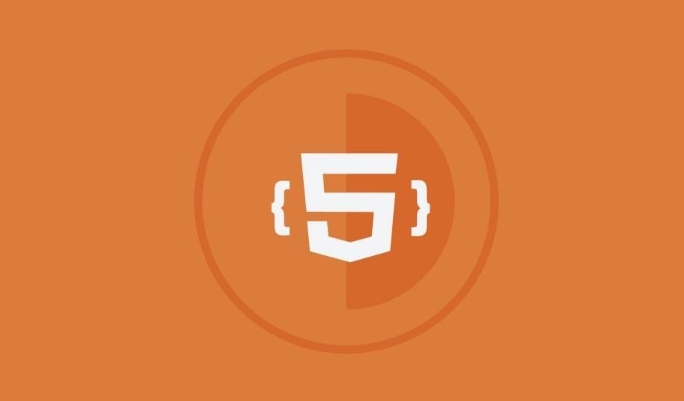
-
email: email address -
tel: phone number -
name: full name -
given-name: name -
family-name: last name - street
street-addressaddress -
postal-code: postal code -
city: city -
country: country
For example, if you have a delivery address form, you can write it like this:
<input type="text" name="fullname" autocomplete="name"> <input type="text" name="address" autocomplete="street-address"> <input type="text" name"city" autocomplete="city"> <input type="text" name="zip" autocomplete="postal-code">
Doing so allows the browser to better recognize the field meaning, thus providing more accurate autofill suggestions.
3. Use autocomplete rationally for special scenarios
In some cases, the form fields are special and need to be handled specifically:
- Username or Account field :
usernamecan be used as theautocompletevalue, which helps the browser to identify login information. - Password field : Generally set to
current-passwordornew-password. The former represents the current password, and the latter is often used to register or modify password pages. - One-time verification code (OTP) : You can use
one-time-codeto help the browser identify the SMS verification code field.
For example:
<input type="password" autocomplete="current-password"> <input type="text" autocomplete="one-time-code">
These details can improve the user experience and also allow some devices (such as mobile phones) to pop up a more suitable keyboard layout.
4. Pay attention to common misunderstandings and compatibility issues
Although autocomplete is practical, there are several things that are easy to overlook:
- Do not customize non-standard values ??at will, such as
autocomplete="user"as the browser may not recognize them. - Some browsers (especially mobile) have different levels of support for some fields, so it is recommended to refer to the official WHATWG documentation .
- If you want to disable the autofill, you can set it to
autocomplete="off", but be aware that some modern browsers ignore this setting, especially sensitive fields such as passwords.
Basically that's it. It is not complicated to use autocomplete well, but it can indeed improve the ease of use of forms, especially on mobile devices.
The above is the detailed content of How to use the autocomplete in html attributes to improve form usability?. For more information, please follow other related articles on the PHP Chinese website!

Hot AI Tools

Undress AI Tool
Undress images for free

Undresser.AI Undress
AI-powered app for creating realistic nude photos

AI Clothes Remover
Online AI tool for removing clothes from photos.

Clothoff.io
AI clothes remover

Video Face Swap
Swap faces in any video effortlessly with our completely free AI face swap tool!

Hot Article

Hot Tools

Notepad++7.3.1
Easy-to-use and free code editor

SublimeText3 Chinese version
Chinese version, very easy to use

Zend Studio 13.0.1
Powerful PHP integrated development environment

Dreamweaver CS6
Visual web development tools

SublimeText3 Mac version
God-level code editing software (SublimeText3)
 Implementing Clickable Buttons Using the HTML button Element
Jul 07, 2025 am 02:31 AM
Implementing Clickable Buttons Using the HTML button Element
Jul 07, 2025 am 02:31 AM
To use HTML button elements to achieve clickable buttons, you must first master its basic usage and common precautions. 1. Create buttons with tags and define behaviors through type attributes (such as button, submit, reset), which is submitted by default; 2. Add interactive functions through JavaScript, which can be written inline or bind event listeners through ID to improve maintenance; 3. Use CSS to customize styles, including background color, border, rounded corners and hover/active status effects to enhance user experience; 4. Pay attention to common problems: make sure that the disabled attribute is not enabled, JS events are correctly bound, layout occlusion, and use the help of developer tools to troubleshoot exceptions. Master this
 Configuring Document Metadata Within the HTML head Element
Jul 09, 2025 am 02:30 AM
Configuring Document Metadata Within the HTML head Element
Jul 09, 2025 am 02:30 AM
Metadata in HTMLhead is crucial for SEO, social sharing, and browser behavior. 1. Set the page title and description, use and keep it concise and unique; 2. Add OpenGraph and Twitter card information to optimize social sharing effects, pay attention to the image size and use debugging tools to test; 3. Define the character set and viewport settings to ensure multi-language support is adapted to the mobile terminal; 4. Optional tags such as author copyright, robots control and canonical prevent duplicate content should also be configured reasonably.
 Best HTML tutorial for beginners in 2025
Jul 08, 2025 am 12:25 AM
Best HTML tutorial for beginners in 2025
Jul 08, 2025 am 12:25 AM
TolearnHTMLin2025,chooseatutorialthatbalanceshands-onpracticewithmodernstandardsandintegratesCSSandJavaScriptbasics.1.Prioritizehands-onlearningwithstep-by-stepprojectslikebuildingapersonalprofileorbloglayout.2.EnsureitcoversmodernHTMLelementssuchas,
 HTML for email templates tutorial
Jul 10, 2025 pm 02:01 PM
HTML for email templates tutorial
Jul 10, 2025 pm 02:01 PM
How to make HTML mail templates with good compatibility? First, you need to build a structure with tables to avoid using div flex or grid layout; secondly, all styles must be inlined and cannot rely on external CSS; then the picture should be added with alt description and use a public URL, and the buttons should be simulated with a table or td with background color; finally, you must test and adjust the details on multiple clients.
 How to associate captions with images or media using the html figure and figcaption elements?
Jul 07, 2025 am 02:30 AM
How to associate captions with images or media using the html figure and figcaption elements?
Jul 07, 2025 am 02:30 AM
Using HTML sums allows for intuitive and semantic clarity to add caption text to images or media. 1. Used to wrap independent media content, such as pictures, videos or code blocks; 2. It is placed as its explanatory text, and can be located above or below the media; 3. They not only improve the clarity of the page structure, but also enhance accessibility and SEO effect; 4. When using it, you should pay attention to avoid abuse, and apply to content that needs to be emphasized and accompanied by description, rather than ordinary decorative pictures; 5. The alt attribute that cannot be ignored, which is different from figcaption; 6. The figcaption is flexible and can be placed at the top or bottom of the figure as needed. Using these two tags correctly helps to build semantic and easy to understand web content.
 What are the most commonly used global attributes in html?
Jul 10, 2025 am 10:58 AM
What are the most commonly used global attributes in html?
Jul 10, 2025 am 10:58 AM
class, id, style, data-, and title are the most commonly used global attributes in HTML. class is used to specify one or more class names to facilitate style setting and JavaScript operations; id provides unique identifiers for elements, suitable for anchor jumps and JavaScript control; style allows for inline styles to be added, suitable for temporary debugging but not recommended for large-scale use; data-properties are used to store custom data, which is convenient for front-end and back-end interaction; title is used to add mouseover prompts, but its style and behavior are limited by the browser. Reasonable selection of these attributes can improve development efficiency and user experience.
 How to handle forms submission in HTML without a server?
Jul 09, 2025 am 01:14 AM
How to handle forms submission in HTML without a server?
Jul 09, 2025 am 01:14 AM
When there is no backend server, HTML form submission can still be processed through front-end technology or third-party services. Specific methods include: 1. Use JavaScript to intercept form submissions to achieve input verification and user feedback, but the data will not be persisted; 2. Use third-party serverless form services such as Formspree to collect data and provide email notification and redirection functions; 3. Use localStorage to store temporary client data, which is suitable for saving user preferences or managing single-page application status, but is not suitable for long-term storage of sensitive information.
 Implementing Native Lazy Loading for Images in HTML
Jul 12, 2025 am 12:48 AM
Implementing Native Lazy Loading for Images in HTML
Jul 12, 2025 am 12:48 AM
Native lazy loading is a built-in browser function that enables lazy loading of pictures by adding loading="lazy" attribute to the tag. 1. It does not require JavaScript or third-party libraries, and is used directly in HTML; 2. It is suitable for pictures that are not displayed on the first screen below the page, picture gallery scrolling add-ons and large picture resources; 3. It is not suitable for pictures with first screen or display:none; 4. When using it, a suitable placeholder should be set to avoid layout jitter; 5. It should optimize responsive image loading in combination with srcset and sizes attributes; 6. Compatibility issues need to be considered. Some old browsers do not support it. They can be used through feature detection and combined with JavaScript solutions.





