Disable Bing Search in the Start Menu
Bing search is fully integrated into the Windows 11 Start menu search by default. If you type exactly what you’re looking for, then you won’t have a problem—you’ll probably only get the desired result.
However, I don’t type perfectly. That means occasionally mistyping a search results in the Start Menu displaying Bing results, which I’m quite literally never interested in. If I wanted to search the internet, I’d launch a browser.
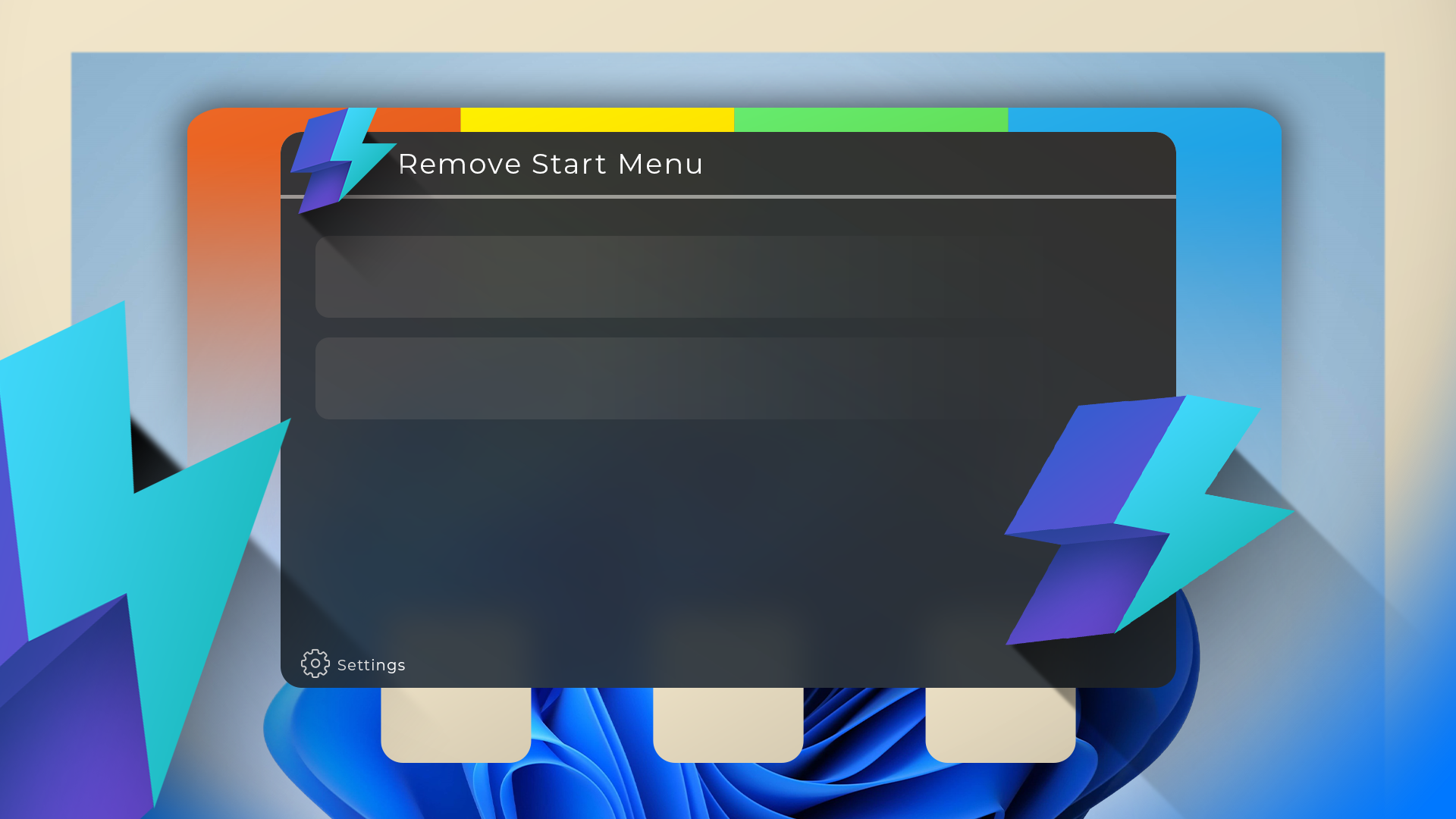
This Open-Source App Made Me Abandon the Windows Start Menu
Don't get bogged down by Bing search or ads in the Start Menu anymore.
2Unfortunately, Windows doesn’t provide a convenient way to disable Bing search from within the Settings Menu (or any legacy menus, for that matter). However, you can disable it by tweaking the Registry.
First, open the Start Menu and search for Registry Editor, then launch the program. Your main display is basically a registry browser that works very similarly to File Explorer.
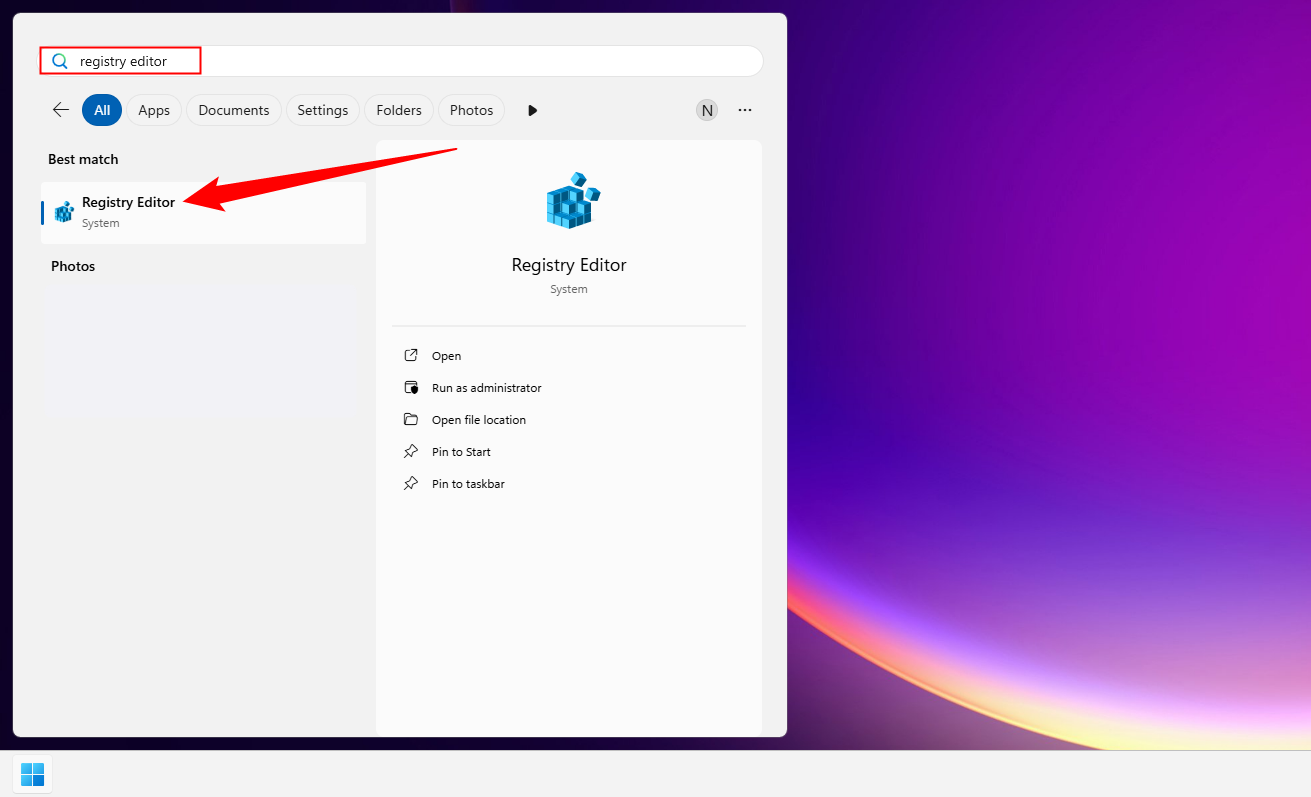
In that case, navigate to Computer > HKEY_CURRENT_USER > SOFTWARE > Policies > Microsoft > Windows. Alternatively, just paste the following g path in the address bar at the top:
ComputerHKEY_CURRENT_USERSOFTWAREPoliciesMicrosoftWindows
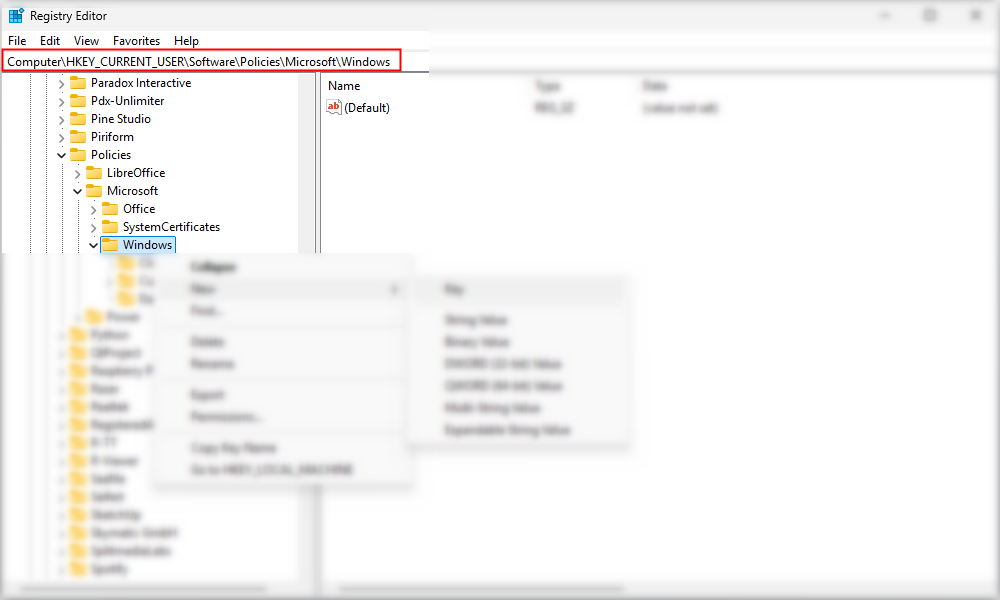
If you have a key named Explorer, just open it. Otherwise, you’ll need to create it. Right-click “Windows,” then select New > Key, and name the new key Explorer.
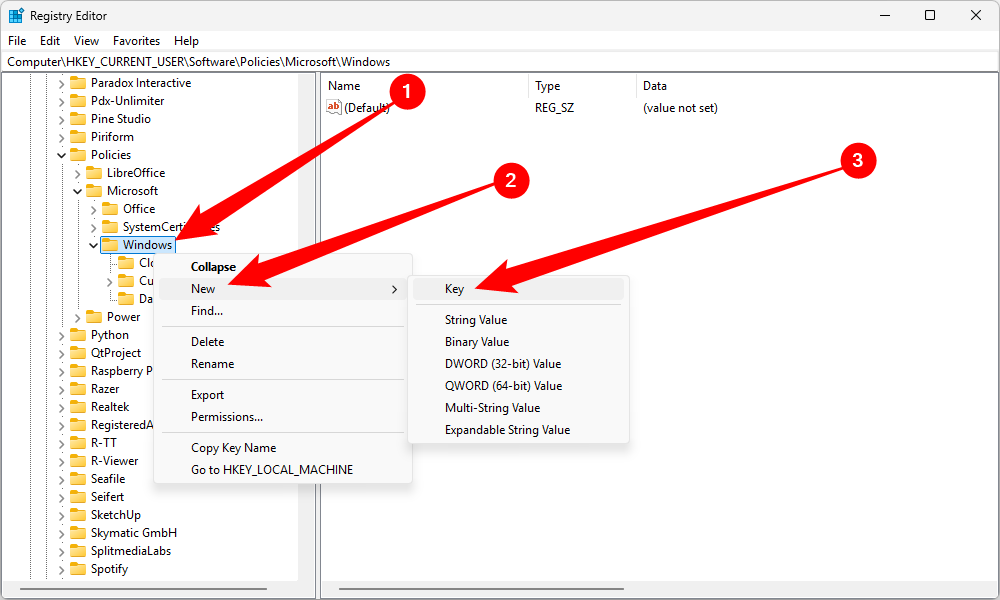
Within the Explorer key, right-click and select New > DWORD (32-bit), and type DisableSearchBoxSuggestions in the field.
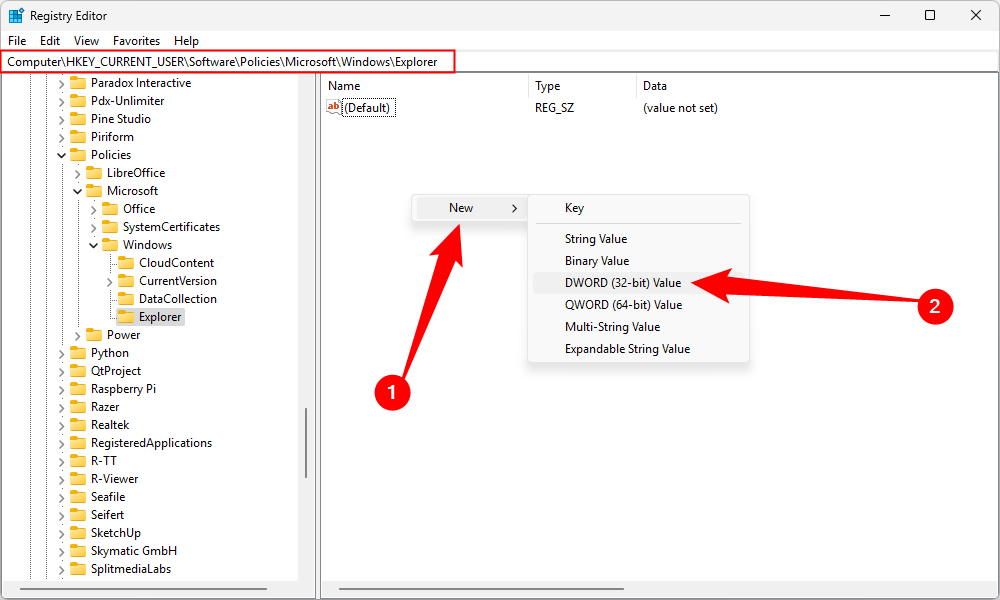
Once that is done, double-click “DisableSearchBoxSuggestions” and set the value to 1, which corresponds to True or Enabled.

With that done, Bing should be gone from your Start Menu as soon as you restart your PC. To re-enable Bing search, just change that value back to 0.
Restore the Old Right-Click Context Menu
The right-click context menu has been a staple of Windows since the beginning, and it received a significant redesign in Windows 11. Despite improvements since Windows 11’s release, like bigger copy and paste buttons, decades of habit still leave me partial to the “old-fashioned” right-click context menu.
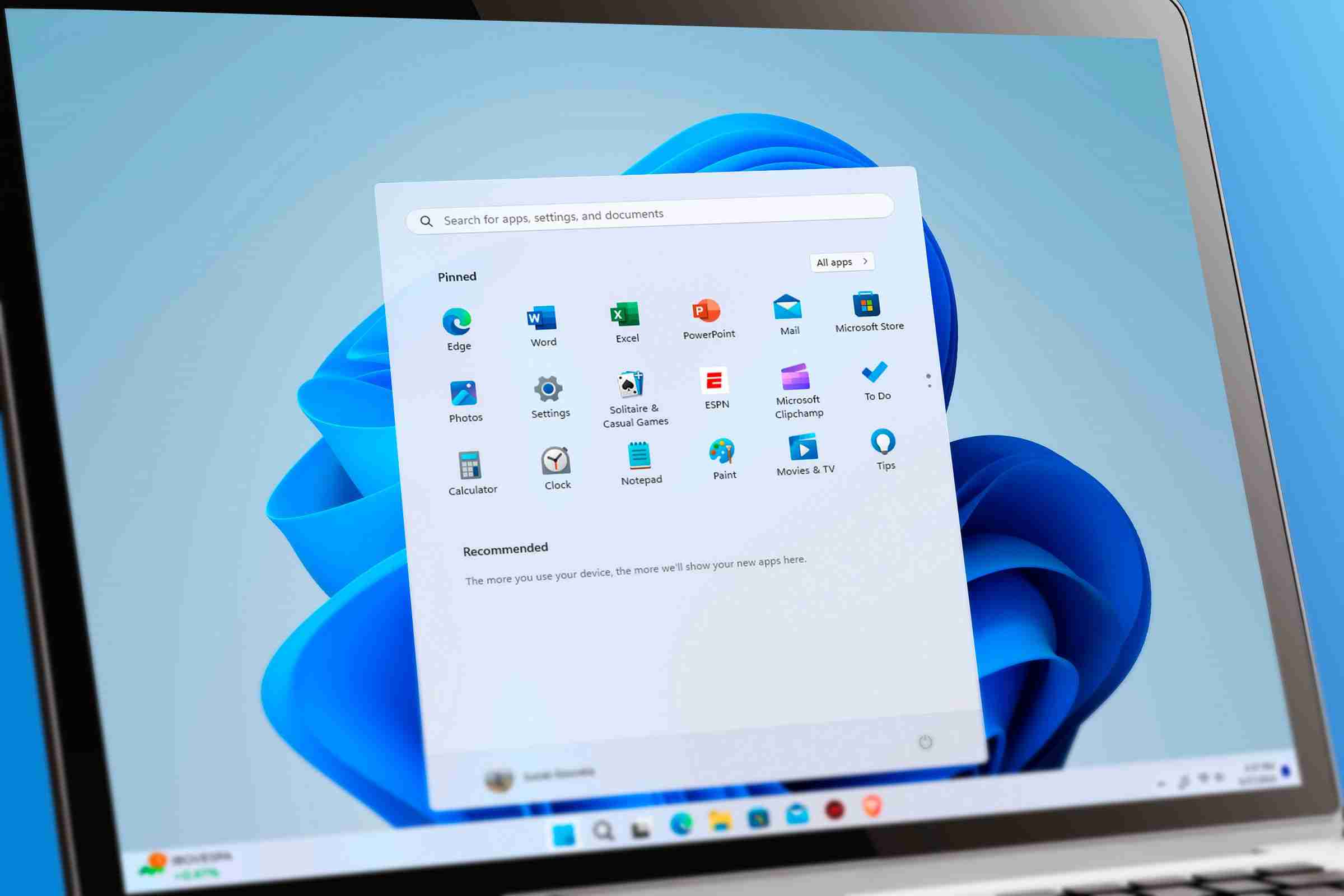
6 Old Windows Apps and Features You Didn’t Know Are Still Around
These old apps and features are still useful.
3
Once again, there is no built-in way to disable the new menu, but you can do it through the Windows Registry.
Tap the Windows key, then search for Windows Registry. Navigate to Computer > HKEY_CURRENT_USER > SOFTWARE > CLASSES > CLSID or enter the following path in the address bar:
ComputerHKEY_CURRENT_USERSOFTWARECLASSESCLSID
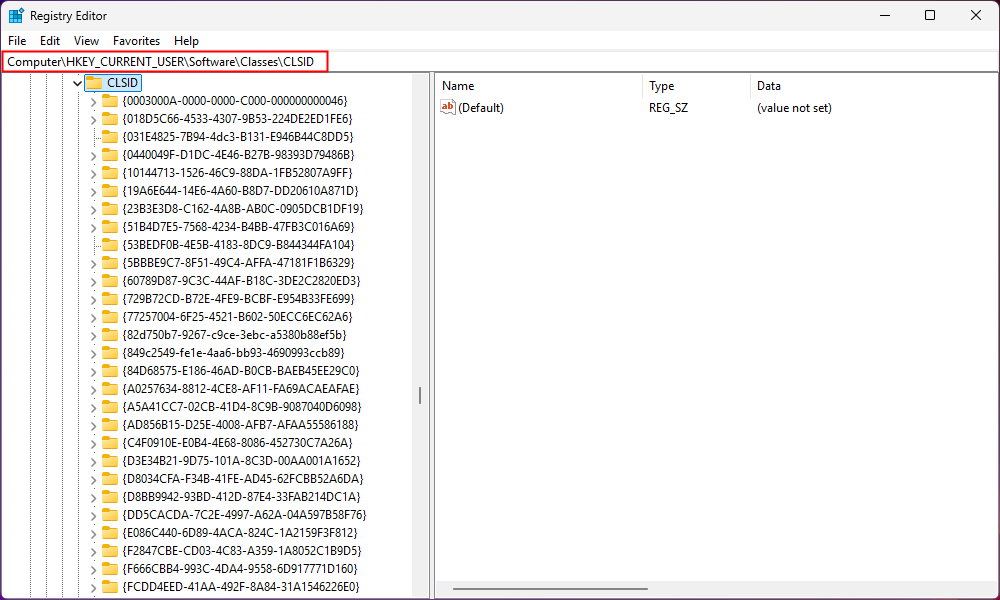
Once there, right-click empty space and select New > Key, then paste the following in the name field:
{86ca1aa0-34aa-4e8b-a509-50c905bae2a2} 
Open that up so that your full path at the top reads ComputerHKEY_CURRENT_USERSOFTWARECLASSESCLSID{86ca1aa0-34aa-4e8b-a509-50c905bae2a2}, then right-click empty space and go to New > Key, and name the new key InprocServer32.

Open up the InprocServer32 key, and note that Default shows (value not set). Double-click the entry, put nothing in the value data field, then click “OK.” When you’re done, the Data column should show nothing rather than (value not set).

Once that is done, all you need to do is restart File Explorer, and you’ll be back to the old-fashioned right-click context menu. Alternatively, you can just restart your PC. It’ll accomplish the same thing.
To restore the modern Windows 11 right-click menu, right-click and delete “InprocServer32,” then restart File Explorer again. It’ll come back.
Disable the Lock Screen
Though I lock my computer frequently, I don’t actually use the lock screen. It is just another thing in the way when I need to log back in, so I disable it entirely immediately whenever I set up a fresh install of Windows 11.
Click the Start button, then search for Registry Editor.
Once the Registry Editor is open, navigate to:
ComputerHKEY_LOCAL_MACHINESOFTWAREPoliciesMicrosoftWindows
Next, create another registry key within the Windows key. Right-click the "Windows" key, then go to New > Key, and create a new key Personalization.
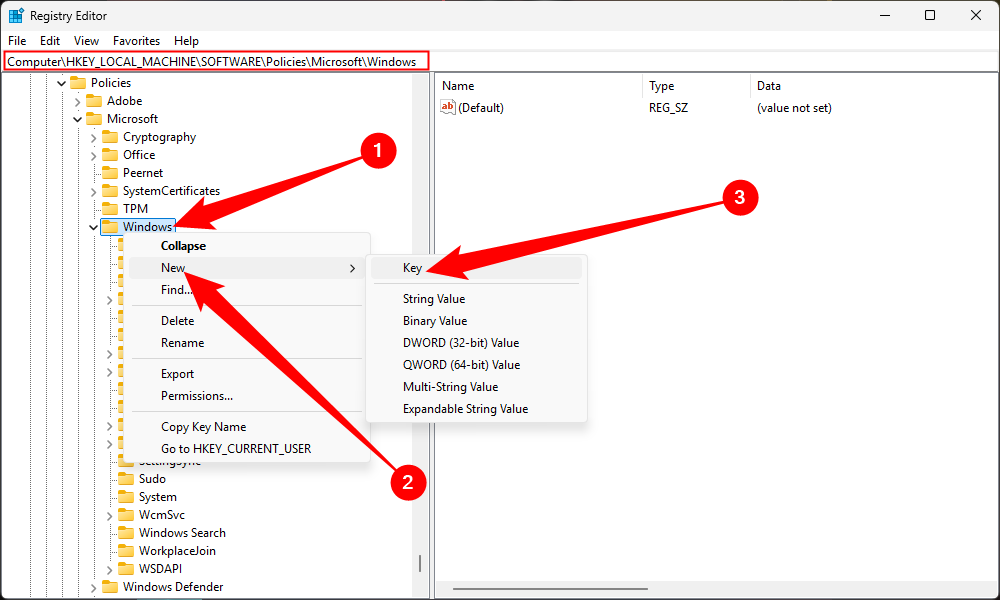
Select the "Personalization" key, then right-click empty space and go to New > DWORD (32-Bit). Set the name of the DWORD to NoLockScreen, then double-click it and set "Data Value" to 1.

Now any time you log in, you can just enter your password.

How to Edit the Windows Registry from the Command Prompt
Windows and a lot of third-party apps store its settings in the registry. If you’re wanting to edit the registry, you can do so from the Command Prompt.
While registry tweaks are a decent way to customize how your PC operates, they aren't the best way to customize its appearance. For that, you'll have a much easier time using third-party utilities instead.
The above is the detailed content of 3 Registry Hacks I Always Use On a Fresh Windows 11 Install. For more information, please follow other related articles on the PHP Chinese website!

Hot AI Tools

Undress AI Tool
Undress images for free

Undresser.AI Undress
AI-powered app for creating realistic nude photos

AI Clothes Remover
Online AI tool for removing clothes from photos.

Clothoff.io
AI clothes remover

Video Face Swap
Swap faces in any video effortlessly with our completely free AI face swap tool!

Hot Article

Hot Tools

Notepad++7.3.1
Easy-to-use and free code editor

SublimeText3 Chinese version
Chinese version, very easy to use

Zend Studio 13.0.1
Powerful PHP integrated development environment

Dreamweaver CS6
Visual web development tools

SublimeText3 Mac version
God-level code editing software (SublimeText3)

Hot Topics
 Windows 11 slow boot time fix
Jul 04, 2025 am 02:04 AM
Windows 11 slow boot time fix
Jul 04, 2025 am 02:04 AM
The problem of slow booting can be solved by the following methods: 1. Check and disable unnecessary booting programs; 2. Turn off the quick boot function; 3. Update the driver and check disk health; 4. Adjust the number of processor cores (only for advanced users). For Windows 11 systems, first, the default self-start software such as QQ and WeChat are disabled through the task manager to improve the startup speed; if you use dual systems or old hardware, you can enter the power option to turn off the quick boot function; second, use the device manager to update the driver and run the chkdsk command to fix disk errors, and it is recommended to replace the mechanical hard disk with SSD; for multi-core CPU users, the kernel parameters can be adjusted through bcdedit and msconfig to optimize the startup efficiency. Most cases can be corrected by basic investigation
 How to Change Font Color on Desktop Icons (Windows 11)
Jul 07, 2025 pm 12:07 PM
How to Change Font Color on Desktop Icons (Windows 11)
Jul 07, 2025 pm 12:07 PM
If you're having trouble reading your desktop icons' text or simply want to personalize your desktop look, you may be looking for a way to change the font color on desktop icons in Windows 11. Unfortunately, Windows 11 doesn't offer an easy built-in
 Fixed Windows 11 Google Chrome not opening
Jul 08, 2025 pm 02:36 PM
Fixed Windows 11 Google Chrome not opening
Jul 08, 2025 pm 02:36 PM
Fixed Windows 11 Google Chrome not opening Google Chrome is the most popular browser right now, but even it sometimes requires help to open on Windows. Then follow the on-screen instructions to complete the process. After completing the above steps, launch Google Chrome again to see if it works properly now. 5. Delete Chrome User Profile If you are still having problems, it may be time to delete Chrome User Profile. This will delete all your personal information, so be sure to back up all relevant data. Typically, you delete the Chrome user profile through the browser itself. But given that you can't open it, here's another way: Turn on Windo
 How to fix second monitor not detected in Windows?
Jul 12, 2025 am 02:27 AM
How to fix second monitor not detected in Windows?
Jul 12, 2025 am 02:27 AM
When Windows cannot detect a second monitor, first check whether the physical connection is normal, including power supply, cable plug-in and interface compatibility, and try to replace the cable or adapter; secondly, update or reinstall the graphics card driver through the Device Manager, and roll back the driver version if necessary; then manually click "Detection" in the display settings to identify the monitor to confirm whether it is correctly identified by the system; finally check whether the monitor input source is switched to the corresponding interface, and confirm whether the graphics card output port connected to the cable is correct. Following the above steps to check in turn, most dual-screen recognition problems can usually be solved.
 Want to Build an Everyday Work Desktop? Get a Mini PC Instead
Jul 08, 2025 am 06:03 AM
Want to Build an Everyday Work Desktop? Get a Mini PC Instead
Jul 08, 2025 am 06:03 AM
Mini PCs have undergone
 Fixed the failure to upload files in Windows Google Chrome
Jul 08, 2025 pm 02:33 PM
Fixed the failure to upload files in Windows Google Chrome
Jul 08, 2025 pm 02:33 PM
Have problems uploading files in Google Chrome? This may be annoying, right? Whether you are attaching documents to emails, sharing images on social media, or submitting important files for work or school, a smooth file upload process is crucial. So, it can be frustrating if your file uploads continue to fail in Chrome on Windows PC. If you're not ready to give up your favorite browser, here are some tips for fixes that can't upload files on Windows Google Chrome 1. Start with Universal Repair Before we learn about any advanced troubleshooting tips, it's best to try some of the basic solutions mentioned below. Troubleshooting Internet connection issues: Internet connection
 How to clear the print queue in Windows?
Jul 11, 2025 am 02:19 AM
How to clear the print queue in Windows?
Jul 11, 2025 am 02:19 AM
When encountering the problem of printing task stuck, clearing the print queue and restarting the PrintSpooler service is an effective solution. First, open the "Device and Printer" interface to find the corresponding printer, right-click the task and select "Cancel" to clear a single task, or click "Cancel all documents" to clear the queue at one time; if the queue is inaccessible, press Win R to enter services.msc to open the service list, find "PrintSpooler" and stop it before starting the service. If necessary, you can manually delete the residual files under the C:\Windows\System32\spool\PRINTERS path to completely solve the problem.







