
Monitoring and checking the temperature of an Apple Silicon Mac is simple with the assistance of a free application named Hot. This app shows the CPU temperature of the Mac in the menu bar, enabling you to track the thermal conditions of your Mac. Although we're concentrating on Apple Silicon Macs here, Hot also functions to display temperatures for Intel Macs.
If you wish to check the CPU temperature of your Mac and own a newer Apple Silicon Mac equipped with an M1 or M2 chip, you might have realized that several conventional command-line methods to obtain CPU temperature on M1/M2 Macs don't work. This is because of the significant differences in system architecture between the two types of chips.
- Download the Hot app for Mac from GitHub here (find the latest available release to download here).
Once you launch Hot, you'll immediately notice the temperature reading in the menu bar.

If you click on the Hot menu app icon and navigate to "Temperature Sensors," you'll find additional temperature readings from various internal components. As you can see, there are quite a few:

You can even display graphs of voltage, temperature, and current if you're curious about such details:

The Hot app operates on Intel Macs as well, revealing even more data on Intel architecture, but since our focus is on Apple Silicon, we won't delve into the Intel side. Nonetheless, the developer explains the differences in the app's performance on Intel versus Apple Silicon as follows:
On an Intel machine, Hot will show the CPU temperature, CPU speed limit (throttling), scheduler limit, and the number of available CPUs. By default, the menu bar text will turn orange if the CPU speed limit drops below 60%.
On Apple Silicon, these details are unavailable. Along with the CPU temperature, Hot will display the system’s thermal pressure. The menu bar text will turn orange if the pressure is not normal.
A graph view for all sensors may also be shown on Apple Silicon.
Whether or not you have an interest or necessity in monitoring your Mac CPU temperature depends entirely on the user, and while this can be almost unnecessary information for some Macs, especially those with cooling fans, it may be more pertinent or helpful for Mac users with fanless designs, like the new MacBook Air series.
Do you monitor your Mac's CPU temperature? What do you think of Hot? Do you use another method, tool, or utility to monitor the temperature of your hardware? Share your thoughts and experiences in the comments.
The above is the detailed content of How to Check Temperature of M1/M2 Mac. For more information, please follow other related articles on the PHP Chinese website!

Hot AI Tools

Undress AI Tool
Undress images for free

Undresser.AI Undress
AI-powered app for creating realistic nude photos

AI Clothes Remover
Online AI tool for removing clothes from photos.

Clothoff.io
AI clothes remover

Video Face Swap
Swap faces in any video effortlessly with our completely free AI face swap tool!

Hot Article

Hot Tools

Notepad++7.3.1
Easy-to-use and free code editor

SublimeText3 Chinese version
Chinese version, very easy to use

Zend Studio 13.0.1
Powerful PHP integrated development environment

Dreamweaver CS6
Visual web development tools

SublimeText3 Mac version
God-level code editing software (SublimeText3)

Hot Topics
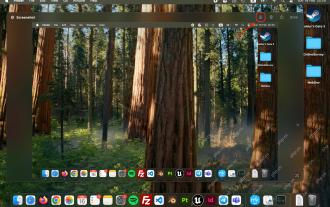 How to Crop Screenshot on Mac? How to Cut It on MacBook Air/Pro?
May 07, 2025 am 10:43 AM
How to Crop Screenshot on Mac? How to Cut It on MacBook Air/Pro?
May 07, 2025 am 10:43 AM
To cut a screenshot on Mac:Open the screenshot, access the Markup Toolbar, click Crop, adjust the selection, and press Done.Open the image in Preview, select the area you want to keep, then go to Tools > Crop or press C
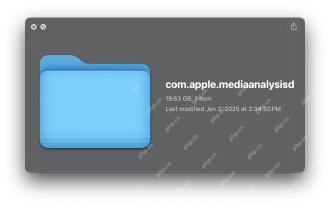 com.apple.mediaanalysisd Cache on Mac Using Tons of Storage? Here’s the Fix
May 08, 2025 am 11:17 AM
com.apple.mediaanalysisd Cache on Mac Using Tons of Storage? Here’s the Fix
May 08, 2025 am 11:17 AM
MacOS Sequoia's com.apple.mediaanalysisd directory cache files occupy a lot of disk space Some MacOS Sequoia users have found that the com.apple.mediaanalysisd directory in MacOS systems consumes a lot of disk space due to cache files. If you find that your Mac disk space is reduced after installing or updating to MacOS Sequoia, an oversized com.apple.mediaanalysisd cache file problem may be the culprit. Many Mac users report that the directory is full of 15GB or more data, some use
 MacOS Sequoia 15 Release Candidate Available to Download Now
May 12, 2025 am 10:17 AM
MacOS Sequoia 15 Release Candidate Available to Download Now
May 12, 2025 am 10:17 AM
macOS Sequoia 15 release candidate is now available! Apple has released the macOS Sequoia 15 release candidate (RC) to Mac users involved in developers and public beta programs. At the same time, users of qualified device can also download iOS 18 RC, iPadOS 18 RC, watchOS 11 RC, tvOS 18 RC and visionOS 2 RC. If you have been waiting for the RC version or want to get the first to experience the version that will be released next Monday, you can now install macOS Sequoia RC through the developer beta or public beta program. Apple
 How to create a bootable USB masOS installer
May 07, 2025 am 11:14 AM
How to create a bootable USB masOS installer
May 07, 2025 am 11:14 AM
In this article, we’ll run through the steps necessary to create a bootable installer of the Mac operating system, whether it’s so you can install the latest version of the macOS on multiple Macs, install the latest macOS beta, perform a c
 How to Fix Spotlight Search Issues on MacOS Sequoia
May 09, 2025 am 10:36 AM
How to Fix Spotlight Search Issues on MacOS Sequoia
May 09, 2025 am 10:36 AM
A fair number of Mac users have discovered that Spotlight Search is not working well in MacOS Sequoia, either missing files, apps, and sometimes not working at all to find any local file. For some users the issues with Spotlight happens right after t
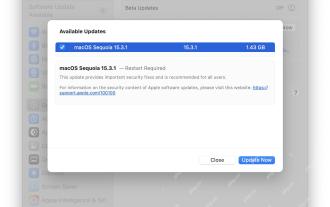 MacOS Sequoia 15.3.1 Update with Bug Fixes Released
May 07, 2025 am 09:07 AM
MacOS Sequoia 15.3.1 Update with Bug Fixes Released
May 07, 2025 am 09:07 AM
Apple has released MacOS Sequoia 15.3.1 update for Mac users running the Sequoia operating system. The new software update includes bug fixes and security enhancements, making it recommended for all users. Separately, Apple has released iOS 18.3.1 f
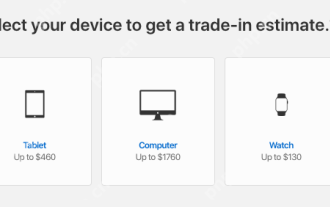 7 Creative Ways to Reuse an Old Mac at No Cost
May 07, 2025 am 11:10 AM
7 Creative Ways to Reuse an Old Mac at No Cost
May 07, 2025 am 11:10 AM
The heyday of your old Mac is over and it is just sitting there collecting dust? So, what to do with an old MacBook or iMac? Unless you want to turn it into a home decor item, you could use at least these 7 creative ways to turn it in
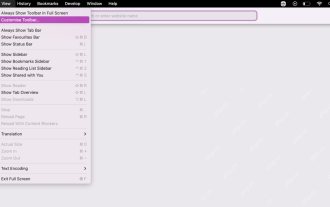 How to Customize Safari on Mac? How to Personalize It on MacBook Air/Pro?
May 09, 2025 am 10:35 AM
How to Customize Safari on Mac? How to Personalize It on MacBook Air/Pro?
May 09, 2025 am 10:35 AM
Personalize Your Safari Experience on MacBook: A Comprehensive Guide You can easily customize Safari on your MacBook to enhance your browsing experience. This guide provides a step-by-step approach to personalize various aspects of Safari, from the t






