How to Customize Safari on Mac? How to Personalize It on MacBook Air/Pro?
May 09, 2025 am 10:35 AMPersonalize Your Safari Experience on MacBook: A Comprehensive Guide
You can easily customize Safari on your MacBook to enhance your browsing experience. This guide provides a step-by-step approach to personalize various aspects of Safari, from the toolbar to privacy settings and beyond.
1. Customize the Safari Toolbar:
Begin by opening Safari, navigating to the top-left menu, selecting "View," and then choosing "Customize Toolbar." Drag and drop icons to add, remove, or rearrange them to your liking.


2. Personalize the Start Page:
To customize your Safari start page, open Safari, go to "Preferences > General," and then select "Advanced" from the pop-up menu to modify the start page settings to display your favorites and frequently visited websites.

3. Add a Personalized Background:
Inject some personality into your Safari experience by adding a background image. Open Safari, click the three-line icon at the bottom right, select "Backgrounds," and choose from pre-set options or upload your own image.


4. Enhance Privacy and Security:
Prioritize your online safety by managing your privacy and security settings. Navigate to "Safari > Preferences," then to the "Privacy" tab. Enable "Prevent cross-site tracking" and "Block all cookies." In the "Security" tab, activate "Warn when visiting a fraudulent website." You can also clear browsing data by clicking "Manage Website Data" and "Remove All."



5. Manage Safari Extensions:
To manage your Safari extensions, go to "Safari > Preferences > Extensions." Enable, disable, or remove extensions as needed. Click "More Extensions" to explore and download additional extensions from the App Store.



6. Adjust Appearance and Interface:
Personalize Safari's interface by accessing "Safari Preferences > General." Modify settings such as file download location and page favorites to suit your preferences.

7. Customize Font and Text:
Enhance readability by adjusting font and text settings. Go to "Safari Preferences > Advanced," check "Never use font sizes smaller than," and adjust the slider. You can also use the "View" menu to adjust page zoom.


8. Organize Tabs:
Keep your tabs organized by adjusting their layout and appearance. Go to "Safari Preferences > Tabs" to manage tab settings.

By following these steps, you can create a personalized Safari experience that is both stylish and secure. Consider using ad-blocking tools for an even smoother and safer browsing experience.
The above is the detailed content of How to Customize Safari on Mac? How to Personalize It on MacBook Air/Pro?. For more information, please follow other related articles on the PHP Chinese website!

Hot AI Tools

Undress AI Tool
Undress images for free

Undresser.AI Undress
AI-powered app for creating realistic nude photos

AI Clothes Remover
Online AI tool for removing clothes from photos.

Clothoff.io
AI clothes remover

Video Face Swap
Swap faces in any video effortlessly with our completely free AI face swap tool!

Hot Article

Hot Tools

Notepad++7.3.1
Easy-to-use and free code editor

SublimeText3 Chinese version
Chinese version, very easy to use

Zend Studio 13.0.1
Powerful PHP integrated development environment

Dreamweaver CS6
Visual web development tools

SublimeText3 Mac version
God-level code editing software (SublimeText3)

Hot Topics
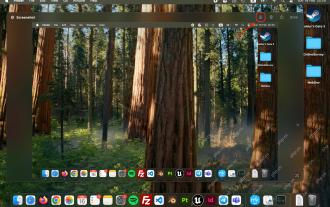 How to Crop Screenshot on Mac? How to Cut It on MacBook Air/Pro?
May 07, 2025 am 10:43 AM
How to Crop Screenshot on Mac? How to Cut It on MacBook Air/Pro?
May 07, 2025 am 10:43 AM
To cut a screenshot on Mac:Open the screenshot, access the Markup Toolbar, click Crop, adjust the selection, and press Done.Open the image in Preview, select the area you want to keep, then go to Tools > Crop or press C
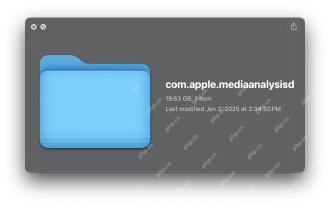 com.apple.mediaanalysisd Cache on Mac Using Tons of Storage? Here’s the Fix
May 08, 2025 am 11:17 AM
com.apple.mediaanalysisd Cache on Mac Using Tons of Storage? Here’s the Fix
May 08, 2025 am 11:17 AM
MacOS Sequoia's com.apple.mediaanalysisd directory cache files occupy a lot of disk space Some MacOS Sequoia users have found that the com.apple.mediaanalysisd directory in MacOS systems consumes a lot of disk space due to cache files. If you find that your Mac disk space is reduced after installing or updating to MacOS Sequoia, an oversized com.apple.mediaanalysisd cache file problem may be the culprit. Many Mac users report that the directory is full of 15GB or more data, some use
 MacOS Sequoia 15 Release Candidate Available to Download Now
May 12, 2025 am 10:17 AM
MacOS Sequoia 15 Release Candidate Available to Download Now
May 12, 2025 am 10:17 AM
macOS Sequoia 15 release candidate is now available! Apple has released the macOS Sequoia 15 release candidate (RC) to Mac users involved in developers and public beta programs. At the same time, users of qualified device can also download iOS 18 RC, iPadOS 18 RC, watchOS 11 RC, tvOS 18 RC and visionOS 2 RC. If you have been waiting for the RC version or want to get the first to experience the version that will be released next Monday, you can now install macOS Sequoia RC through the developer beta or public beta program. Apple
 How to create a bootable USB masOS installer
May 07, 2025 am 11:14 AM
How to create a bootable USB masOS installer
May 07, 2025 am 11:14 AM
In this article, we’ll run through the steps necessary to create a bootable installer of the Mac operating system, whether it’s so you can install the latest version of the macOS on multiple Macs, install the latest macOS beta, perform a c
 How to Fix Spotlight Search Issues on MacOS Sequoia
May 09, 2025 am 10:36 AM
How to Fix Spotlight Search Issues on MacOS Sequoia
May 09, 2025 am 10:36 AM
A fair number of Mac users have discovered that Spotlight Search is not working well in MacOS Sequoia, either missing files, apps, and sometimes not working at all to find any local file. For some users the issues with Spotlight happens right after t
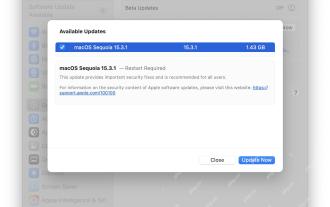 MacOS Sequoia 15.3.1 Update with Bug Fixes Released
May 07, 2025 am 09:07 AM
MacOS Sequoia 15.3.1 Update with Bug Fixes Released
May 07, 2025 am 09:07 AM
Apple has released MacOS Sequoia 15.3.1 update for Mac users running the Sequoia operating system. The new software update includes bug fixes and security enhancements, making it recommended for all users. Separately, Apple has released iOS 18.3.1 f
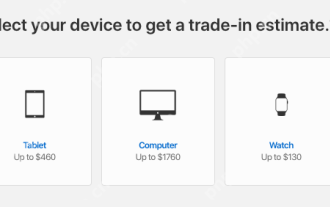 7 Creative Ways to Reuse an Old Mac at No Cost
May 07, 2025 am 11:10 AM
7 Creative Ways to Reuse an Old Mac at No Cost
May 07, 2025 am 11:10 AM
The heyday of your old Mac is over and it is just sitting there collecting dust? So, what to do with an old MacBook or iMac? Unless you want to turn it into a home decor item, you could use at least these 7 creative ways to turn it in
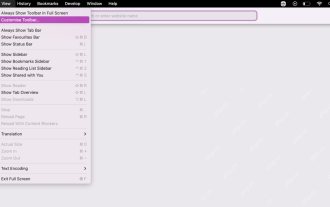 How to Customize Safari on Mac? How to Personalize It on MacBook Air/Pro?
May 09, 2025 am 10:35 AM
How to Customize Safari on Mac? How to Personalize It on MacBook Air/Pro?
May 09, 2025 am 10:35 AM
Personalize Your Safari Experience on MacBook: A Comprehensive Guide You can easily customize Safari on your MacBook to enhance your browsing experience. This guide provides a step-by-step approach to personalize various aspects of Safari, from the t






