
A fair number of Mac users have discovered that Spotlight Search is not working well in MacOS Sequoia, either missing files, apps, and sometimes not working at all to find any local file. For some users the issues with Spotlight happens right after they update to MacOS Seqouia, and for others it may happen later seemingly at random. The most obvious examples of Spotlight issues with MacOS Seqouia relate to Spotlight having an inability to find files and data that you search for on the Mac, often even with exact match names, but what can make the search failure issue particularly strange is that some files and search data does return properly.
If you’re experiencing issues with Spotlight search, where Spotlight search appears to be broken or not working properly, after updating to MacOS Seqouia in particular (though the troubleshooting tips here will apply to any macOS version), then read along to fix the Spotlight search problem.
How to Fix Spotlight Issues in MacOS Sequoia
You will want to backup your Mac with Time Machine or your backup method of choice before proceeding.
1: Wait, did you just install Sequoia?
If you just installed MacOS Sequoia within the last day or few, give your Mac time to complete the indexing process of your data. The easiest way to enable this is to keep your Mac powered on and plugged in overnight (sometimes for a few nights if you have tons and tons of data on your Mac and external drives connected as well), so that your Mac can perform necessary maintenance.
This is particularly relevant if you just installed a major system software update like Sequoia, because if you just finished the upgrade a few hours ago, it’s likely the background indexing tasks for Spotlight and other system maintenance has not even finished yet. Give it time, be patient.
2: Install any available MacOS updates
The first thing to do is install any available MacOS system software updates. This is straightforward and standard practice for any troubleshooting, so head over to ? Apple menu > System Settings > General > Software Update, and install any available system software updates.
System software updates for MacOS often include bug fixes which could address any search issues, but also anytime you install a software update on a Mac, there are maintenance tasks that occur in the background that may resolve the Spotlight issue as well.
After you have installed any updates, leave the Mac powered on overnight for a day or few, so that any background tasks can finish.
3: Rebuild the Spotlight Index on MacOS Sequoia
After you have installed any available system software updates on the Mac, and let the Mac sit for a while to complete it’s indexing tasks, if you are still experiencing search issues and problems with Spotlight search your next task is manually rebuild the Spotlight index.
- Open Terminal from /Applications/Utilities/ (you can use Spotlight to open Terminal as well, if Spotlight is working enough to be able to do that)
- At the command line enter the following command exactly, with precise characters and capitalization:
- Now that Spotlight search has been disabled, it’s time to turn it back on again which will force the index to rebuild:
- Let the Spotlight index rebuilding process complete, this can take many hours depending on how much data you have on the Mac, so just let it run in the background
- When Spotlight has finished rebuilding its index, now run the following command to confirm indexing is enabled on the volumes your data is on that you wish to search:
- Check to make sure your primary drive (/) shows “Indexing enabled” and that any other volume you wish to search or index is also showing “Indexing Enabled”
sudo mdutil -Eia off
sudo mdutil -Eia on
mdutil -as
For some detailed info on the mdutil flags used here:
-i is used to toggle indexing on and off
-E is used to erase and rebuild the index
-a is used to apply the command to all volumes
This process, which you may have surmised is basically just toggling Spotlight off and then back on again (a simple and amazingly effective troubleshooting technique for virtually every piece of electronics, computers, and software in general). This will force the Spotlight index to rebuild, and when that is finished you should be able to search and find your files, apps, and data again.
We have covered tips for fixing Spotlight going back 17 years (!) that involve toggling Spotlight off and on to rebuild the index, and amusingly enough it still works. This particular string of commands is slightly different from the standard -E flag, and comes from Apple Support via Apple Discussions, where a fair number of users have experienced issues with Spotlight problems after updating their Mac to Sequoia.
Spotlight has undergone many changes over the years, and it’s still a fantastic search engine for local data and content within files. Some of the troubleshooting tricks for fixing a misbehaving Spotlight are basically the same as they have always been for MacOS even on much earlier versions, so longtime Mac users may find the index rebuilding process to be familiar, though the old trick for using the GUI to force a rebuild of the search index often seems less effective.
Have you had any problems with Spotlight after updating to MacOS Sequoia or another recent Mac software update? Did the index rebuilding trick work for you? Let us know your experiences in the comments.
The above is the detailed content of How to Fix Spotlight Search Issues on MacOS Sequoia. For more information, please follow other related articles on the PHP Chinese website!

Hot AI Tools

Undress AI Tool
Undress images for free

Undresser.AI Undress
AI-powered app for creating realistic nude photos

AI Clothes Remover
Online AI tool for removing clothes from photos.

Clothoff.io
AI clothes remover

Video Face Swap
Swap faces in any video effortlessly with our completely free AI face swap tool!

Hot Article

Hot Tools

Notepad++7.3.1
Easy-to-use and free code editor

SublimeText3 Chinese version
Chinese version, very easy to use

Zend Studio 13.0.1
Powerful PHP integrated development environment

Dreamweaver CS6
Visual web development tools

SublimeText3 Mac version
God-level code editing software (SublimeText3)

Hot Topics
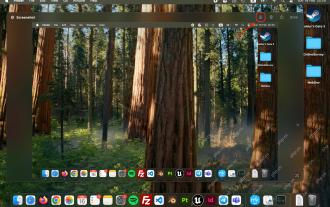 How to Crop Screenshot on Mac? How to Cut It on MacBook Air/Pro?
May 07, 2025 am 10:43 AM
How to Crop Screenshot on Mac? How to Cut It on MacBook Air/Pro?
May 07, 2025 am 10:43 AM
To cut a screenshot on Mac:Open the screenshot, access the Markup Toolbar, click Crop, adjust the selection, and press Done.Open the image in Preview, select the area you want to keep, then go to Tools > Crop or press C
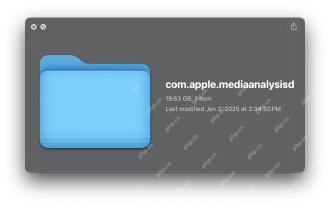 com.apple.mediaanalysisd Cache on Mac Using Tons of Storage? Here’s the Fix
May 08, 2025 am 11:17 AM
com.apple.mediaanalysisd Cache on Mac Using Tons of Storage? Here’s the Fix
May 08, 2025 am 11:17 AM
MacOS Sequoia's com.apple.mediaanalysisd directory cache files occupy a lot of disk space Some MacOS Sequoia users have found that the com.apple.mediaanalysisd directory in MacOS systems consumes a lot of disk space due to cache files. If you find that your Mac disk space is reduced after installing or updating to MacOS Sequoia, an oversized com.apple.mediaanalysisd cache file problem may be the culprit. Many Mac users report that the directory is full of 15GB or more data, some use
 MacOS Sequoia 15 Release Candidate Available to Download Now
May 12, 2025 am 10:17 AM
MacOS Sequoia 15 Release Candidate Available to Download Now
May 12, 2025 am 10:17 AM
macOS Sequoia 15 release candidate is now available! Apple has released the macOS Sequoia 15 release candidate (RC) to Mac users involved in developers and public beta programs. At the same time, users of qualified device can also download iOS 18 RC, iPadOS 18 RC, watchOS 11 RC, tvOS 18 RC and visionOS 2 RC. If you have been waiting for the RC version or want to get the first to experience the version that will be released next Monday, you can now install macOS Sequoia RC through the developer beta or public beta program. Apple
 How to create a bootable USB masOS installer
May 07, 2025 am 11:14 AM
How to create a bootable USB masOS installer
May 07, 2025 am 11:14 AM
In this article, we’ll run through the steps necessary to create a bootable installer of the Mac operating system, whether it’s so you can install the latest version of the macOS on multiple Macs, install the latest macOS beta, perform a c
 How to Fix Spotlight Search Issues on MacOS Sequoia
May 09, 2025 am 10:36 AM
How to Fix Spotlight Search Issues on MacOS Sequoia
May 09, 2025 am 10:36 AM
A fair number of Mac users have discovered that Spotlight Search is not working well in MacOS Sequoia, either missing files, apps, and sometimes not working at all to find any local file. For some users the issues with Spotlight happens right after t
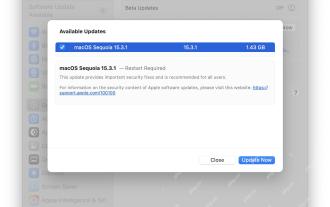 MacOS Sequoia 15.3.1 Update with Bug Fixes Released
May 07, 2025 am 09:07 AM
MacOS Sequoia 15.3.1 Update with Bug Fixes Released
May 07, 2025 am 09:07 AM
Apple has released MacOS Sequoia 15.3.1 update for Mac users running the Sequoia operating system. The new software update includes bug fixes and security enhancements, making it recommended for all users. Separately, Apple has released iOS 18.3.1 f
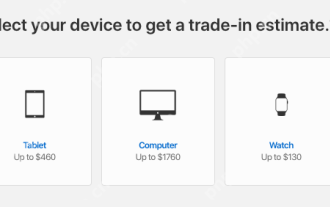 7 Creative Ways to Reuse an Old Mac at No Cost
May 07, 2025 am 11:10 AM
7 Creative Ways to Reuse an Old Mac at No Cost
May 07, 2025 am 11:10 AM
The heyday of your old Mac is over and it is just sitting there collecting dust? So, what to do with an old MacBook or iMac? Unless you want to turn it into a home decor item, you could use at least these 7 creative ways to turn it in
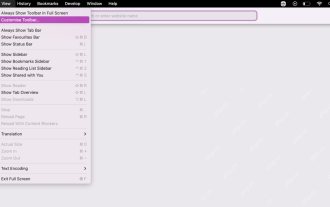 How to Customize Safari on Mac? How to Personalize It on MacBook Air/Pro?
May 09, 2025 am 10:35 AM
How to Customize Safari on Mac? How to Personalize It on MacBook Air/Pro?
May 09, 2025 am 10:35 AM
Personalize Your Safari Experience on MacBook: A Comprehensive Guide You can easily customize Safari on your MacBook to enhance your browsing experience. This guide provides a step-by-step approach to personalize various aspects of Safari, from the t






