
Did you know you can use Apple Pay with ATMs to get cash? Apple Pay and Apple Wallet work smoothly with thousands of ATMs globally, thanks to the extensive network of cardless ATMs provided by major banks.
Although many people think of Apple Pay as being connected to the Apple Card and making contactless purchases while shopping, another useful function of Apple Pay is that it works without a physical debit card at many ATM machines. Yes, this means you can take out cash from an ATM using Apple Pay, even if you don’t have your physical debit card, due to Cardless NFC support.
Requirements for Using Apple Pay with ATM
First, ensure your debit card is compatible with Apple Pay and has been added to your Apple Wallet on iPhone. If you haven’t added the debit card to Apple Wallet for use with Apple Pay yet, do so first via Settings or the Wallet app.
Most major banks in the USA support Apple Pay and contactless payments with their debit cards (and credit cards), including Wells Fargo, Chase, Bank of America, US Bank, Citibank, and more, as do most of those major banks’ ATM networks.
Make sure you're using a cardless-supported ATM; look for the cardless NFC / Apple Pay logos on the ATM to confirm this.
How to Use Apple Pay at ATMs
Assuming you have a compatible debit card added to the Wallet app on your iPhone, using the ATM with Apple Pay is straightforward:
Ensure the ATM is compatible with Cardless / NFC / Apple Pay by checking for one of the following symbols on the ATM itself:

Open the Wallet app on iPhone

Select the debit card you wish to use with the ATM from within Wallet

Place your iPhone on the cardless symbol on the ATM (you can technically hover an inch or two away from the symbol, or just tap it against the symbol for ease)
You’ll see the familiar confirm payment option appear on the Wallet app, so double-press the Power button to confirm payment, then authenticate with Face ID, Touch ID, or a passcode
Enter the ATM debit card pin code on the ATM machine screen if/when asked
Use the ATM as usual to complete the transaction, whether withdrawing cash, depositing cash, or otherwise
It’s that simple! It might feel a bit daunting at first, but give it a try the next time you have the chance, and after doing it a couple of times, you’ll be familiar with the easy process of using any compatible ATM with your iPhone to withdraw cash, all thanks to Apple Pay, Apple Wallet, and Cardless ATM support.
How do I know which ATM supports Cardless Apple Pay?
To check if the ATM machine supports Apple Pay and cardless/contactless transactions, look for the Cardless / NFC ATM logo, and/or Apple Pay logo:

The Cardless NFC logo is prominently displayed on most ATMs that offer this feature.
Generally, we suggest using the same bank ATM as your issuing bank debit card to avoid out-of-network fees, but this is optional. Some ATMs don’t charge fees, but the issuing card bank might. This varies by bank and card, so you’ll want to know these details beforehand. When in doubt, matching the debit card bank to the ATM is usually fee-free.
For a full list of participating banks in the USA and internationally, visit this page on apple.com.
Chase Bank provides a helpful tutorial video on how to use contactless payments with an ATM, and while it's specific to Chase, the information is broad enough that you can apply it to other banks and ATMs.
Can I withdraw cash from Apple Cash or Apple Savings account at ATM?
The idea of using cardless Apple Wallet to withdraw cash from the Apple Cash or Apple Savings account is an attractive concept, but currently, this feature isn't supported—yet. Apple Cash accounts and Apple Savings accounts are virtual, lacking debit card ATM support.
For now, all Apple Savings account access is done through the Wallet app directly on the iPhone. Whether future versions of Apple Savings and/or Apple Card and Apple Cash will support ATM usage remains to be seen, but as Apple expands its offerings in banking features and conveniences, it’s possible that ATM support could come in the future.
–
Do you use contactless and cardless ATMs with Apple Wallet and Apple Pay? Do you find it easier to use your iPhone with an ATM rather than carrying a debit card? Share your thoughts and experiences in the comments.
The above is the detailed content of How to Use ATM with Apple Pay to Withdraw Cash. For more information, please follow other related articles on the PHP Chinese website!

Hot AI Tools

Undress AI Tool
Undress images for free

Undresser.AI Undress
AI-powered app for creating realistic nude photos

AI Clothes Remover
Online AI tool for removing clothes from photos.

Clothoff.io
AI clothes remover

Video Face Swap
Swap faces in any video effortlessly with our completely free AI face swap tool!

Hot Article

Hot Tools

Notepad++7.3.1
Easy-to-use and free code editor

SublimeText3 Chinese version
Chinese version, very easy to use

Zend Studio 13.0.1
Powerful PHP integrated development environment

Dreamweaver CS6
Visual web development tools

SublimeText3 Mac version
God-level code editing software (SublimeText3)

Hot Topics
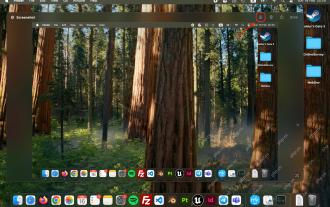 How to Crop Screenshot on Mac? How to Cut It on MacBook Air/Pro?
May 07, 2025 am 10:43 AM
How to Crop Screenshot on Mac? How to Cut It on MacBook Air/Pro?
May 07, 2025 am 10:43 AM
To cut a screenshot on Mac:Open the screenshot, access the Markup Toolbar, click Crop, adjust the selection, and press Done.Open the image in Preview, select the area you want to keep, then go to Tools > Crop or press C
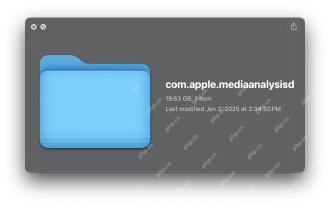 com.apple.mediaanalysisd Cache on Mac Using Tons of Storage? Here’s the Fix
May 08, 2025 am 11:17 AM
com.apple.mediaanalysisd Cache on Mac Using Tons of Storage? Here’s the Fix
May 08, 2025 am 11:17 AM
MacOS Sequoia's com.apple.mediaanalysisd directory cache files occupy a lot of disk space Some MacOS Sequoia users have found that the com.apple.mediaanalysisd directory in MacOS systems consumes a lot of disk space due to cache files. If you find that your Mac disk space is reduced after installing or updating to MacOS Sequoia, an oversized com.apple.mediaanalysisd cache file problem may be the culprit. Many Mac users report that the directory is full of 15GB or more data, some use
 MacOS Sequoia 15 Release Candidate Available to Download Now
May 12, 2025 am 10:17 AM
MacOS Sequoia 15 Release Candidate Available to Download Now
May 12, 2025 am 10:17 AM
macOS Sequoia 15 release candidate is now available! Apple has released the macOS Sequoia 15 release candidate (RC) to Mac users involved in developers and public beta programs. At the same time, users of qualified device can also download iOS 18 RC, iPadOS 18 RC, watchOS 11 RC, tvOS 18 RC and visionOS 2 RC. If you have been waiting for the RC version or want to get the first to experience the version that will be released next Monday, you can now install macOS Sequoia RC through the developer beta or public beta program. Apple
 How to create a bootable USB masOS installer
May 07, 2025 am 11:14 AM
How to create a bootable USB masOS installer
May 07, 2025 am 11:14 AM
In this article, we’ll run through the steps necessary to create a bootable installer of the Mac operating system, whether it’s so you can install the latest version of the macOS on multiple Macs, install the latest macOS beta, perform a c
 How to Fix Spotlight Search Issues on MacOS Sequoia
May 09, 2025 am 10:36 AM
How to Fix Spotlight Search Issues on MacOS Sequoia
May 09, 2025 am 10:36 AM
A fair number of Mac users have discovered that Spotlight Search is not working well in MacOS Sequoia, either missing files, apps, and sometimes not working at all to find any local file. For some users the issues with Spotlight happens right after t
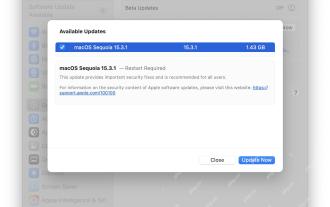 MacOS Sequoia 15.3.1 Update with Bug Fixes Released
May 07, 2025 am 09:07 AM
MacOS Sequoia 15.3.1 Update with Bug Fixes Released
May 07, 2025 am 09:07 AM
Apple has released MacOS Sequoia 15.3.1 update for Mac users running the Sequoia operating system. The new software update includes bug fixes and security enhancements, making it recommended for all users. Separately, Apple has released iOS 18.3.1 f
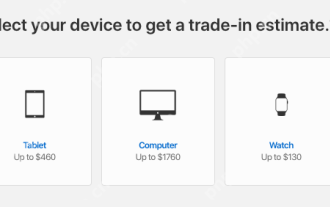 7 Creative Ways to Reuse an Old Mac at No Cost
May 07, 2025 am 11:10 AM
7 Creative Ways to Reuse an Old Mac at No Cost
May 07, 2025 am 11:10 AM
The heyday of your old Mac is over and it is just sitting there collecting dust? So, what to do with an old MacBook or iMac? Unless you want to turn it into a home decor item, you could use at least these 7 creative ways to turn it in
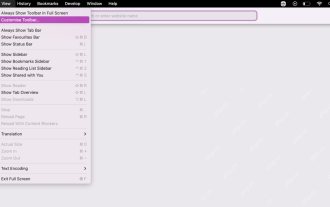 How to Customize Safari on Mac? How to Personalize It on MacBook Air/Pro?
May 09, 2025 am 10:35 AM
How to Customize Safari on Mac? How to Personalize It on MacBook Air/Pro?
May 09, 2025 am 10:35 AM
Personalize Your Safari Experience on MacBook: A Comprehensive Guide You can easily customize Safari on your MacBook to enhance your browsing experience. This guide provides a step-by-step approach to personalize various aspects of Safari, from the t








