How to Stop Steam from Opening on Startup on Mac? How to Turn It Off?
Jun 04, 2025 am 09:34 AMOpen the Apple menu > System Preferences > Users & Groups. Click on the lock icon and enter your administrator’s password. Now select Login Items > Steam from the list, and hit the minus (-) icon in the lower-left corner.
Why Steam Starts Automatically on Mac
Steam launches at startup on your MacBook for various reasons. One possibility is that Steam developers designed it this way, assuming it’s what most users prefer. It might also be your personal choice to have Steam launch automatically whenever you boot your device.
These situations can occur for anyone running Windows games on a Mac. However, not every user wants Steam to open as soon as they turn on their Mac. If you use your MacBook for work or share it with others, having Steam launch at startup could be quite inconvenient.
How to Stop Steam from Opening at Startup on Mac
To stop Steam from launching at startup on a Mac, disable it within the app or through Login Items in System Preferences/Settings.
Follow the detailed guide below for more information, or learn how to uninstall Steam from your MacBook if you no longer wish to use it.
1. Disabling Steam from the Steam App Settings
Steam’s auto-start feature ensures the app opens when you power on your computer, which is convenient for frequent users. If you only use it occasionally, you can disable Steam’s auto-launch directly in the app settings. This will prevent the app from launching immediately at startup.
Here’s how to disable Steam’s auto-launch feature on your Mac:
- Open the Steam application and click on Steam in the upper-left corner.
- Go to Settings > Interface > Run Steam when my computer starts and uncheck the option.

2. Removing Steam from System Preferences
We’ve shown you how to remove Steam from your Login Items using MacKeeper, which is our recommended solution. However, you can also do it manually in System Preferences. Note that this manual process takes a bit longer than using MacKeeper, but it achieves the same result. Removing Steam from your list of Login Items stops it from launching at startup, which can improve your Mac’s performance, especially if you have many startup items configured.
Here’s how to prevent Steam from launching at Startup in System Preferences:
- Open System Preferences via the Apple menu or Finder and select System Preferences.
- Click on Users & Groups at the bottom.
- Click on the lock icon > Login Items tab > Steam, and then click the minus (-) icon in the window’s lower-left corner to remove it.



3. Managing Steam in Login Items via System Settings
If you have a newer macOS version (Ventura or later), managing Steam in Login Items differs slightly from what we’ve described earlier. Removing Steam from your list of startup items is also a quick fix for a sluggish or frozen MacBook, as Login Items can affect your Mac’s performance. If you’re experiencing such issues, it’s worth trying this method to resolve them.
Here’s how to stop Steam from launching at Startup in System Settings:
- Open System Settings.
- Select General > Login Items > Steam and hit the minus (-) icon to stop it from auto-starting.

Prevent Steam from Automatically Launching at Startup on a Mac
Steam can auto-launch at startup due to Steam’s or Login Items settings. If this is bothersome, you can turn off Steam's auto start on Mac by removing the app from your Login Items in System Preferences or System Settings, depending on your macOS version.
However, there’s a more efficient way to ensure Steam doesn’t open at startup on Mac. Use MacKeeper’s Login Items tool to manage all startup programs. It lets you remove Steam and other unnecessary startup items simultaneously, saving time and boosting your Mac’s performance.
The above is the detailed content of How to Stop Steam from Opening on Startup on Mac? How to Turn It Off?. For more information, please follow other related articles on the PHP Chinese website!

Hot AI Tools

Undress AI Tool
Undress images for free

Undresser.AI Undress
AI-powered app for creating realistic nude photos

AI Clothes Remover
Online AI tool for removing clothes from photos.

Clothoff.io
AI clothes remover

Video Face Swap
Swap faces in any video effortlessly with our completely free AI face swap tool!

Hot Article

Hot Tools

Notepad++7.3.1
Easy-to-use and free code editor

SublimeText3 Chinese version
Chinese version, very easy to use

Zend Studio 13.0.1
Powerful PHP integrated development environment

Dreamweaver CS6
Visual web development tools

SublimeText3 Mac version
God-level code editing software (SublimeText3)

Hot Topics
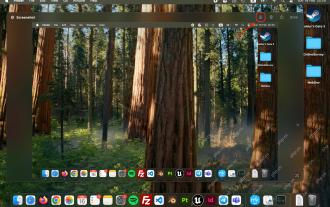 How to Crop Screenshot on Mac? How to Cut It on MacBook Air/Pro?
May 07, 2025 am 10:43 AM
How to Crop Screenshot on Mac? How to Cut It on MacBook Air/Pro?
May 07, 2025 am 10:43 AM
To cut a screenshot on Mac:Open the screenshot, access the Markup Toolbar, click Crop, adjust the selection, and press Done.Open the image in Preview, select the area you want to keep, then go to Tools > Crop or press C
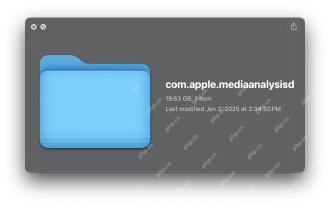 com.apple.mediaanalysisd Cache on Mac Using Tons of Storage? Here’s the Fix
May 08, 2025 am 11:17 AM
com.apple.mediaanalysisd Cache on Mac Using Tons of Storage? Here’s the Fix
May 08, 2025 am 11:17 AM
MacOS Sequoia's com.apple.mediaanalysisd directory cache files occupy a lot of disk space Some MacOS Sequoia users have found that the com.apple.mediaanalysisd directory in MacOS systems consumes a lot of disk space due to cache files. If you find that your Mac disk space is reduced after installing or updating to MacOS Sequoia, an oversized com.apple.mediaanalysisd cache file problem may be the culprit. Many Mac users report that the directory is full of 15GB or more data, some use
 MacOS Sequoia 15 Release Candidate Available to Download Now
May 12, 2025 am 10:17 AM
MacOS Sequoia 15 Release Candidate Available to Download Now
May 12, 2025 am 10:17 AM
macOS Sequoia 15 release candidate is now available! Apple has released the macOS Sequoia 15 release candidate (RC) to Mac users involved in developers and public beta programs. At the same time, users of qualified device can also download iOS 18 RC, iPadOS 18 RC, watchOS 11 RC, tvOS 18 RC and visionOS 2 RC. If you have been waiting for the RC version or want to get the first to experience the version that will be released next Monday, you can now install macOS Sequoia RC through the developer beta or public beta program. Apple
 How to create a bootable USB masOS installer
May 07, 2025 am 11:14 AM
How to create a bootable USB masOS installer
May 07, 2025 am 11:14 AM
In this article, we’ll run through the steps necessary to create a bootable installer of the Mac operating system, whether it’s so you can install the latest version of the macOS on multiple Macs, install the latest macOS beta, perform a c
 How to Fix Spotlight Search Issues on MacOS Sequoia
May 09, 2025 am 10:36 AM
How to Fix Spotlight Search Issues on MacOS Sequoia
May 09, 2025 am 10:36 AM
A fair number of Mac users have discovered that Spotlight Search is not working well in MacOS Sequoia, either missing files, apps, and sometimes not working at all to find any local file. For some users the issues with Spotlight happens right after t
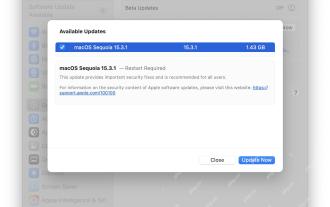 MacOS Sequoia 15.3.1 Update with Bug Fixes Released
May 07, 2025 am 09:07 AM
MacOS Sequoia 15.3.1 Update with Bug Fixes Released
May 07, 2025 am 09:07 AM
Apple has released MacOS Sequoia 15.3.1 update for Mac users running the Sequoia operating system. The new software update includes bug fixes and security enhancements, making it recommended for all users. Separately, Apple has released iOS 18.3.1 f
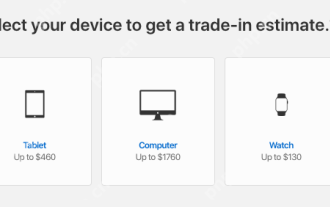 7 Creative Ways to Reuse an Old Mac at No Cost
May 07, 2025 am 11:10 AM
7 Creative Ways to Reuse an Old Mac at No Cost
May 07, 2025 am 11:10 AM
The heyday of your old Mac is over and it is just sitting there collecting dust? So, what to do with an old MacBook or iMac? Unless you want to turn it into a home decor item, you could use at least these 7 creative ways to turn it in
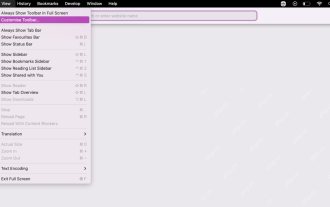 How to Customize Safari on Mac? How to Personalize It on MacBook Air/Pro?
May 09, 2025 am 10:35 AM
How to Customize Safari on Mac? How to Personalize It on MacBook Air/Pro?
May 09, 2025 am 10:35 AM
Personalize Your Safari Experience on MacBook: A Comprehensive Guide You can easily customize Safari on your MacBook to enhance your browsing experience. This guide provides a step-by-step approach to personalize various aspects of Safari, from the t






