
A large number of Mac users are eager to download the complete installer for MacOS Sonoma beta, yet when they follow the usual steps to install the MacOS Sonoma beta and attempt to download the update from System Settings, they are only provided with a smaller stub installer that cannot be utilized for tasks such as creating a USB boot install drive.
If you wish to download the full and complete MacOS Sonoma beta installer, which is approximately 13GB in size, there are two ways to achieve this: using a direct download link from Apple, or by employing the Terminal. Additionally, we will provide direct download links from Apple for MacOS Sonoma IPSW files.
How to Download the Full MacOS Sonoma Beta Installer
First, we will demonstrate how to easily download the complete MacOS Sonoma beta installer directly from Apple's CDN (Content Delivery Network), followed by showing you how to download the full installer from Apple using the Terminal.
Downloading the Full MacOS Sonoma Beta Installer via Apple
This method involves downloading the full MacOS Sonoma beta installer through a PKG file that extracts the complete installer into your /Applications folder. The direct download link from Apple is provided here:
- MacOS Sonoma 14.0 Final – InstallAssistant.pkg
- MacOS Sonoma Release Candidate InstallAssistant.pkg
- MacOS Sonoma developer beta 7 InstallAssistant.pkg
- InstallAssistant.pkg for macOS Sonoma beta 6
- Download InstallAssistant.pkg for MacOS Sonoma beta 5
- InstallAssistant.pkg for MacOS Sonoma beta 4
- Download InstallAssistant.pkg for macOS Sonoma beta 3 (from swcdn.apple.com)
- Download InstallAssistant.pkg for MacOS Sonoma beta 2 directly from swcdn.appl.com
- Download InstallAssistant.pkg for MacOS Sonoma 14 beta 1 directly from swcdn.apple.com
You can also find the full MacOS installers to download here, covering not only Sonoma but also other versions of MacOS.

Downloading the Full MacOS Sonoma Beta Installer via Terminal
If you are already running MacOS Sonoma beta, or your Apple ID is already registered in the Apple Developer program and your System Settings are configured to allow access to the developer beta seeds, you can simply enter the following command in the Terminal to view the available installers, including Sonoma beta:
softwareupdate --list-full-installers
You will see output similar to the following:
Finding available software Software Update found the following full installers: * Title: macOS 14 beta, Version: 14.0, Size: 12694945KiB, Build: 23A5257q, Deferred: NO * Title: macOS Ventura, Version: 13.4, Size: 10146787KiB, Build: 22F2073, Deferred: NO
To download the complete installer for MacOS Sonoma 14 developer beta, you would use the following command:
softwareupdate --fetch-full-installer 14.0
This will download the full complete installer for MacOS Sonoma beta to your Mac.

If the MacOS Sonoma 14.0 beta is not listed in the full installer list, it means your Apple ID is not linked to the developer beta program (which is now free and open to everyone at http://ipnx.cn/link/1170017b40d1ba28394ebc44158dae8a), or you do not have the developer beta access enabled in System Settings > General > Software Update.
Downloading MacOS Sonoma Beta IPSW
Lastly, you can also obtain a full restore image for Apple Silicon Macs in the form of an IPSW file, accessible through the following links:
- MacOS Sonoma RC – UniversalMac_14.0_23A339_Restore.ipsw
- MacOS Sonoma beta 7 IPSW
- MacOS Sonoma Beta 6 IPSW
- Download Sonoma beta 5 IPSW
- Download Sonoma beta 4 IPSW
- Download Sonoma beta 3 IPSW
- Sonoma beta 2 IPSW
- Sonoma Beta 1 IPSW
These IPSW files are sourced from Apple's developer site. The Sonoma IPSW is especially useful for setting up virtual machines or restoring to a clean Sonoma beta installation on Apple Silicon Macs.
As shown, we have covered two distinct methods to download the full MacOS Sonoma beta installer, both originating directly from Apple, whether you choose the web CDN link or the terminal method.
The above is the detailed content of How to Download the Full MacOS Sonoma Beta Installer. For more information, please follow other related articles on the PHP Chinese website!

Hot AI Tools

Undress AI Tool
Undress images for free

Undresser.AI Undress
AI-powered app for creating realistic nude photos

AI Clothes Remover
Online AI tool for removing clothes from photos.

Clothoff.io
AI clothes remover

Video Face Swap
Swap faces in any video effortlessly with our completely free AI face swap tool!

Hot Article

Hot Tools

Notepad++7.3.1
Easy-to-use and free code editor

SublimeText3 Chinese version
Chinese version, very easy to use

Zend Studio 13.0.1
Powerful PHP integrated development environment

Dreamweaver CS6
Visual web development tools

SublimeText3 Mac version
God-level code editing software (SublimeText3)

Hot Topics
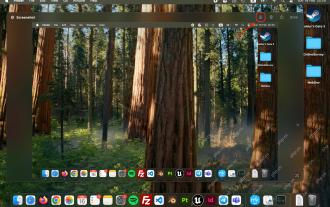 How to Crop Screenshot on Mac? How to Cut It on MacBook Air/Pro?
May 07, 2025 am 10:43 AM
How to Crop Screenshot on Mac? How to Cut It on MacBook Air/Pro?
May 07, 2025 am 10:43 AM
To cut a screenshot on Mac:Open the screenshot, access the Markup Toolbar, click Crop, adjust the selection, and press Done.Open the image in Preview, select the area you want to keep, then go to Tools > Crop or press C
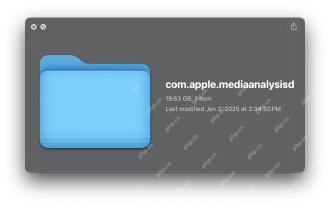 com.apple.mediaanalysisd Cache on Mac Using Tons of Storage? Here’s the Fix
May 08, 2025 am 11:17 AM
com.apple.mediaanalysisd Cache on Mac Using Tons of Storage? Here’s the Fix
May 08, 2025 am 11:17 AM
MacOS Sequoia's com.apple.mediaanalysisd directory cache files occupy a lot of disk space Some MacOS Sequoia users have found that the com.apple.mediaanalysisd directory in MacOS systems consumes a lot of disk space due to cache files. If you find that your Mac disk space is reduced after installing or updating to MacOS Sequoia, an oversized com.apple.mediaanalysisd cache file problem may be the culprit. Many Mac users report that the directory is full of 15GB or more data, some use
 MacOS Sequoia 15 Release Candidate Available to Download Now
May 12, 2025 am 10:17 AM
MacOS Sequoia 15 Release Candidate Available to Download Now
May 12, 2025 am 10:17 AM
macOS Sequoia 15 release candidate is now available! Apple has released the macOS Sequoia 15 release candidate (RC) to Mac users involved in developers and public beta programs. At the same time, users of qualified device can also download iOS 18 RC, iPadOS 18 RC, watchOS 11 RC, tvOS 18 RC and visionOS 2 RC. If you have been waiting for the RC version or want to get the first to experience the version that will be released next Monday, you can now install macOS Sequoia RC through the developer beta or public beta program. Apple
 How to create a bootable USB masOS installer
May 07, 2025 am 11:14 AM
How to create a bootable USB masOS installer
May 07, 2025 am 11:14 AM
In this article, we’ll run through the steps necessary to create a bootable installer of the Mac operating system, whether it’s so you can install the latest version of the macOS on multiple Macs, install the latest macOS beta, perform a c
 How to Fix Spotlight Search Issues on MacOS Sequoia
May 09, 2025 am 10:36 AM
How to Fix Spotlight Search Issues on MacOS Sequoia
May 09, 2025 am 10:36 AM
A fair number of Mac users have discovered that Spotlight Search is not working well in MacOS Sequoia, either missing files, apps, and sometimes not working at all to find any local file. For some users the issues with Spotlight happens right after t
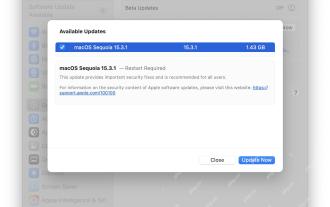 MacOS Sequoia 15.3.1 Update with Bug Fixes Released
May 07, 2025 am 09:07 AM
MacOS Sequoia 15.3.1 Update with Bug Fixes Released
May 07, 2025 am 09:07 AM
Apple has released MacOS Sequoia 15.3.1 update for Mac users running the Sequoia operating system. The new software update includes bug fixes and security enhancements, making it recommended for all users. Separately, Apple has released iOS 18.3.1 f
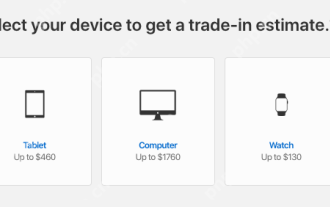 7 Creative Ways to Reuse an Old Mac at No Cost
May 07, 2025 am 11:10 AM
7 Creative Ways to Reuse an Old Mac at No Cost
May 07, 2025 am 11:10 AM
The heyday of your old Mac is over and it is just sitting there collecting dust? So, what to do with an old MacBook or iMac? Unless you want to turn it into a home decor item, you could use at least these 7 creative ways to turn it in
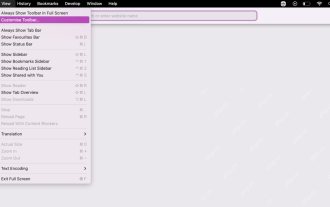 How to Customize Safari on Mac? How to Personalize It on MacBook Air/Pro?
May 09, 2025 am 10:35 AM
How to Customize Safari on Mac? How to Personalize It on MacBook Air/Pro?
May 09, 2025 am 10:35 AM
Personalize Your Safari Experience on MacBook: A Comprehensive Guide You can easily customize Safari on your MacBook to enhance your browsing experience. This guide provides a step-by-step approach to personalize various aspects of Safari, from the t






