How to export database data to Excel file using Navicat
May 28, 2025 pm 06:48 PMUsing Navicat to export database data to Excel files can be achieved through the following steps: 1. Select the table or query results to be exported; 2. Right-click in Navicat to select "Export Wizard"; 3. Select "Microsoft Excel" as the export format; 4. Set the file saving location and export options. Pay attention to optimizing speed and ensuring the correct format of the data. If necessary, use custom SQL queries for data filtering and conversion to ensure the integrity and accuracy of the data.

When using Navicat to export database data to Excel files, you may find this feature very useful, especially when you need to back up data regularly or provide data to people who are not familiar with database operations. So, how to complete this task efficiently? Let's take a deeper look.
The process of exporting database data to Excel files may seem simple, but in actual operation, you may encounter some challenges, such as conversion of data formats, optimization of export speed, and how to ensure the integrity and accuracy of data. Let's start with the functions of Navicat and explain this process in detail.
In Navicat, you can easily export data from your database as an Excel file. First, you need to select the table or query result you want to export, and then use the Export Wizard to take a step-by-step process. The whole process is not complicated, but you need to pay attention to some details, such as choosing the correct version of Excel and how to handle the export of large data volumes.
Let's look at a specific operation step:
// Select the table to export or query result SELECT * FROM your_table; <p>// Export to Excel file// In Navicat, right-click to select "Export Wizard" // Select "Microsoft Excel" as the export format // Select the file saving location and set the export options</p>
In actual operation, you may encounter some common problems, such as slow export speed and incorrect data format. For these questions, my suggestions are:
- Optimize the export speed : If the amount of data you want to export is large, you can consider exporting in batches, or perform data filtering before exporting to reduce unnecessary data volume.
- Ensure data format : Before exporting, check whether your data type is compatible with Excel, especially date and time formats. If necessary, data conversion can be performed before exporting.
In addition, there are some advanced tips to help you better utilize Navicat's export capabilities:
// Use SQL query for data filtering SELECT column1, column2 FROM your_table WHERE condition; <p>// Use custom SQL query when exporting// Select the "Custom SQL" option in the Export Wizard// Enter your SQL query statement</p>
In this way, you can control the content and format of the exported data more flexibly, thereby improving work efficiency.
During the export process, you should also pay attention to the completeness and accuracy of the data. Make sure that the data you export is consistent with the data in the database and avoid data loss or corruption due to errors during the export process.
In general, using Navicat to export database data to Excel files is a very practical feature, but to truly master it, you need to constantly accumulate experience in actual operations and optimize your export strategy. I hope this article can provide you with some useful suggestions and tips to help you become more skilled in data export.
The above is the detailed content of How to export database data to Excel file using Navicat. For more information, please follow other related articles on the PHP Chinese website!

Hot AI Tools

Undress AI Tool
Undress images for free

Undresser.AI Undress
AI-powered app for creating realistic nude photos

AI Clothes Remover
Online AI tool for removing clothes from photos.

Clothoff.io
AI clothes remover

Video Face Swap
Swap faces in any video effortlessly with our completely free AI face swap tool!

Hot Article

Hot Tools

Notepad++7.3.1
Easy-to-use and free code editor

SublimeText3 Chinese version
Chinese version, very easy to use

Zend Studio 13.0.1
Powerful PHP integrated development environment

Dreamweaver CS6
Visual web development tools

SublimeText3 Mac version
God-level code editing software (SublimeText3)
 How to return the previous version of win11 win11 system rollback operation guide
May 07, 2025 pm 04:21 PM
How to return the previous version of win11 win11 system rollback operation guide
May 07, 2025 pm 04:21 PM
Starting the rollback function on Windows 11 must be performed within 10 days after the upgrade. The steps are as follows: 1. Open "Settings", 2. Enter "System", 3. Find the "Recover" option, 4. Start rollback, 5. Confirm the rollback. After rollback, you need to pay attention to data backup, software compatibility and driver updates.
 How to expand the capacity of the c disk if it is too small? 5 solutions for small capacity c disk expansion
May 22, 2025 pm 09:15 PM
How to expand the capacity of the c disk if it is too small? 5 solutions for small capacity c disk expansion
May 22, 2025 pm 09:15 PM
C drive can expand capacity in five ways: 1. Use Windows disk management tools to expand the volume, but there must be unallocated space; 2. Use third-party software such as EaseUS or AOMEI to adjust the partition size; 3. Use Diskpart command line tools to expand the C drive, suitable for users who are familiar with the command line; 4. Repartition and format the hard disk, but it will cause data loss and data needs to be backed up; 5. Use external storage devices as C drive expansion, transfer folders through symbolic links or modification of the registry.
 How to create a SQLite database in Python?
May 23, 2025 pm 10:36 PM
How to create a SQLite database in Python?
May 23, 2025 pm 10:36 PM
Create a SQLite database in Python using the sqlite3 module. The steps are as follows: 1. Connect to the database, 2. Create a cursor object, 3. Create a table, 4. Submit a transaction, 5. Close the connection. This is not only simple and easy to do, but also includes optimizations and considerations such as using indexes and batch operations to improve performance.
 What does java middleware mean? Definition and typical applications of middleware
May 28, 2025 pm 05:51 PM
What does java middleware mean? Definition and typical applications of middleware
May 28, 2025 pm 05:51 PM
Java middleware is a software that connects operating systems and application software, providing general services to help developers focus on business logic. Typical applications include: 1. Web server (such as Tomcat and Jetty), which handles HTTP requests; 2. Message queue (such as Kafka and RabbitMQ), which handles asynchronous communication; 3. Transaction management (such as SpringTransaction), which ensures data consistency; 4. ORM framework (such as Hibernate and MyBatis), which simplifies database operations.
 Navicat's Value: Improving Database Workflow
May 07, 2025 am 12:01 AM
Navicat's Value: Improving Database Workflow
May 07, 2025 am 12:01 AM
Navicat improves database workflow through core functions such as data modeling, SQL development, data transmission and synchronization. 1) Data modeling tools allow the design of database structures by dragging and dropping. 2) SQL development tools provide syntax highlighting and automatic completion to improve the SQL writing experience. 3) The data transmission function automatically handles data type conversion and consistency checks to ensure smooth data migration. 4) The data synchronization function ensures data consistency in development and production environments.
 How to upgrade Hongmeng system with p40 and p40Pro
May 16, 2025 pm 07:09 PM
How to upgrade Hongmeng system with p40 and p40Pro
May 16, 2025 pm 07:09 PM
Recently, the first list of Hongmeng system upgrades has been announced, and p40 and p40Pro are also among them. However, many users reported that they could not upgrade smoothly. Next, let’s discuss how to upgrade p40 and p40Pro to the Hongmeng system. How to upgrade p40 and p40Pro to the Hongmeng system and install the APP First, make sure that the "My Huawei" and "Pollen Club" APP have been updated to the latest version. You can search and download these two apps in the app market. If it has been uninstalled before, it needs to be reinstalled. Before upgrading the public beta version, it is recommended to back up all important data on your phone or tablet and confirm that the backup is complete and valid to prevent data loss after the upgrade or other unexpected situations. Open the activity portal to take "My Huawei" APP as an example
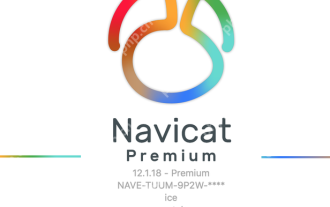 Solve the problem of lock waiting when Navicat executes SQL statements
May 28, 2025 pm 06:57 PM
Solve the problem of lock waiting when Navicat executes SQL statements
May 28, 2025 pm 06:57 PM
Lock waiting issues can be solved by optimizing SQL statements, using appropriate transaction isolation levels, and monitoring database performance. 1. Optimize SQL statements to reduce lock holding time, such as improving query efficiency through indexing and partitioning. 2. Choose the appropriate transaction isolation level to avoid unnecessary lock waiting. 3. Monitor database performance and promptly discover and deal with lock waiting problems.
 Efficient operation method for batch stopping Docker containers
May 19, 2025 pm 09:03 PM
Efficient operation method for batch stopping Docker containers
May 19, 2025 pm 09:03 PM
An efficient way to batch stop a Docker container includes using basic commands and tools. 1. Use the dockerstop$(dockerps-q) command and adjust the timeout time, such as dockerstop-t30$(dockerps-q). 2. Use dockerps filtering options, such as dockerstop$(dockerps-q--filter"label=app=web"). 3. Use the DockerCompose command docker-composedown. 4. Write scripts to stop containers in order, such as stopping db, app and web containers.






