 Backend Development
Backend Development
 Python Tutorial
Python Tutorial
 Where is the pycharm graphical interface display settings teaching
Where is the pycharm graphical interface display settings teaching
Where is the pycharm graphical interface display settings teaching
May 28, 2025 pm 04:24 PMPyCharm's graphical interface can be adjusted through the menu bar, tool window and editor window. 1. The menu bar and toolbar can be displayed or hidden through the "View" menu. 2. The tool window can be accessed through the "Tool Windows" submenu in the "View" menu and can be dragged to adjust the position. 3. The label display of the editor window can be adjusted by the "Editor Tabs" option in the "Window" menu. 4. Select the theme and font settings in "Appearance & Behavior" in "Settings".
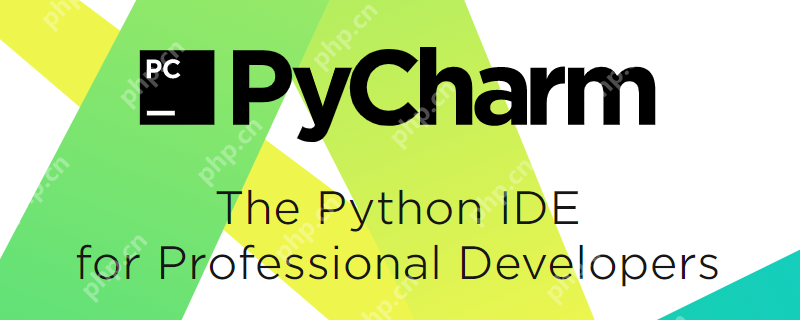
Regarding the location and display settings of the PyCharm graphical interface, PyCharm, as a powerful IDE, provides rich graphical interface setting options that can be adjusted according to personal needs.
When using PyCharm, the graphical interface usually refers to the various windows and panels of the IDE, such as editor windows, tool windows (such as Project, Terminal, Debug, etc.), as well as various menus and toolbars. These interface elements can be adjusted and displayed through menu bar, shortcut keys, or directly dragged.
To explore the graphical interface settings of PyCharm in detail, we need to start from multiple angles. First, understanding the basic layout structure of PyCharm is the key, and then we can dive into how to customize and optimize these interfaces to improve development efficiency.
PyCharm's interface layout is very flexible, allowing users to customize according to their work habits. For example, if you use debugging features frequently, you may want to pin the Debug tool window somewhere for quick access. Or, if you prefer full-screen editing code, you can hide all other tool windows and keep the editor only.
Now, let's take a look at how to set up the graphical interface of PyCharm.
To adjust the graphical interface of PyCharm, you must first understand its basic layout. The interface of PyCharm is mainly composed of editor windows, tool windows, menu bars and toolbars. The editor window is where you write and edit code, while the tool window provides various auxiliary functions such as file navigation, version control, debugging, etc.
To adjust the display of these interfaces, you can:
Menu Bar and Toolbar : PyCharm's menu bar is located at the top and provides an entry to various functions. You can display or hide toolbars through the "View" menu, such as "Toolbar" and "Status Bar". If you think a toolbar is not commonly used, you can hide it by right-clicking on the toolbar and selecting "Hide".
Tool Window : PyCharm's tool window can be accessed from the "Tool Windows" submenu in the "View" menu. Each tool window has its own button, usually located on the left and right sides of the IDE. You can click these buttons to display or hide the corresponding tool window. Additionally, by dragging the title bar of the tool window, you can adjust it to a different position, or even set it to a floating window.
Editor Window : The editor window is the core part of PyCharm. You can adjust the display method of editor tags through the "Editor Tabs" option in the "Window" menu, such as the label position, the position of the close button, etc. If you prefer multi-window editing, you can enable the "Split Right" or "Split Down" function through the "Editor Tabs" option in the "Window" menu.
Themes and Fonts : PyCharm allows you to select different themes and font settings via "Appearance & Behavior" -> "Appearance" in "Settings" (or "Preferences" on macOS). You can choose a theme that suits your visual preferences, such as Darcula (black theme) or Light (white theme). Font settings can adjust the font size and type in the code editor.
In actual use, I found that customizing the interface of PyCharm can greatly improve development efficiency. For example, I personally like to pin the "Project" tool window to the left so that I can quickly browse and access files in the project. For debugging, I will fix the "Debug" tool window at the bottom so that I can easily view the value of the variable and the call stack during debugging.
However, there are also some potential issues that need to be paid attention to when adjusting the interface. For example, too many tool windows may crowd your workspace, affecting the efficiency of code editing. Therefore, it is recommended to choose which tool windows to display according to actual needs, rather than blindly displaying all possible windows.
Finally, share a tip: PyCharm allows you to save and load different interface layouts. You can save the current layout settings through "Store Current Layout as Default" in the "Window" menu, so that this layout will be automatically loaded every time PyCharm is started. If you have different working scenarios, you can save multiple layouts and switch to using "Restore Layout" in the "Window" menu if needed.
Through the above methods, you can make full use of PyCharm's graphical interface settings to create a development environment that suits you, and improve programming efficiency and experience.
The above is the detailed content of Where is the pycharm graphical interface display settings teaching. For more information, please follow other related articles on the PHP Chinese website!

Hot AI Tools

Undress AI Tool
Undress images for free

Undresser.AI Undress
AI-powered app for creating realistic nude photos

AI Clothes Remover
Online AI tool for removing clothes from photos.

Clothoff.io
AI clothes remover

Video Face Swap
Swap faces in any video effortlessly with our completely free AI face swap tool!

Hot Article

Hot Tools

Notepad++7.3.1
Easy-to-use and free code editor

SublimeText3 Chinese version
Chinese version, very easy to use

Zend Studio 13.0.1
Powerful PHP integrated development environment

Dreamweaver CS6
Visual web development tools

SublimeText3 Mac version
God-level code editing software (SublimeText3)
 btc trading platform latest version app download 5.0.5 btc trading platform official website APP download link
Aug 01, 2025 pm 11:30 PM
btc trading platform latest version app download 5.0.5 btc trading platform official website APP download link
Aug 01, 2025 pm 11:30 PM
1. First, ensure that the device network is stable and has sufficient storage space; 2. Download it through the official download address [adid]fbd7939d674997cdb4692d34de8633c4[/adid]; 3. Complete the installation according to the device prompts, and the official channel is safe and reliable; 4. After the installation is completed, you can experience professional trading services comparable to HTX and Ouyi platforms; the new version 5.0.5 feature highlights include: 1. Optimize the user interface, and the operation is more intuitive and convenient; 2. Improve transaction performance and reduce delays and slippages; 3. Enhance security protection and adopt advanced encryption technology; 4. Add a variety of new technical analysis chart tools; pay attention to: 1. Properly keep the account password to avoid logging in on public devices; 2.
 USDT virtual currency account activation guide USDT digital asset registration tutorial
Aug 01, 2025 pm 11:36 PM
USDT virtual currency account activation guide USDT digital asset registration tutorial
Aug 01, 2025 pm 11:36 PM
First, choose a reputable digital asset platform. 1. Recommend mainstream platforms such as Binance, Ouyi, Huobi, Damen Exchange; 2. Visit the official website and click "Register", use your email or mobile phone number and set a high-strength password; 3. Complete email or mobile phone verification code verification; 4. After logging in, perform identity verification (KYC), submit identity proof documents and complete facial recognition; 5. Enable two-factor identity verification (2FA), set an independent fund password, and regularly check the login record to ensure the security of the account, and finally successfully open and manage the USDT virtual currency account.
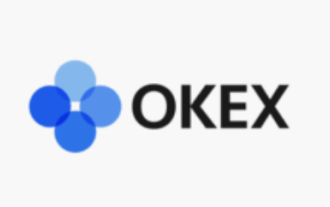 Ouyi app download and trading website Ouyi exchange app official version v6.129.0 download website
Aug 01, 2025 pm 11:27 PM
Ouyi app download and trading website Ouyi exchange app official version v6.129.0 download website
Aug 01, 2025 pm 11:27 PM
Ouyi APP is a professional digital asset service platform dedicated to providing global users with a safe, stable and efficient trading experience. This article will introduce in detail the download method and core functions of its official version v6.129.0 to help users get started quickly. This version has been fully upgraded in terms of user experience, transaction performance and security, aiming to meet the diverse needs of users at different levels, allowing users to easily manage and trade their digital assets.
 USDT virtual currency purchase process USDT transaction detailed complete guide
Aug 01, 2025 pm 11:33 PM
USDT virtual currency purchase process USDT transaction detailed complete guide
Aug 01, 2025 pm 11:33 PM
First, choose a reputable trading platform such as Binance, Ouyi, Huobi or Damen Exchange; 1. Register an account and set a strong password; 2. Complete identity verification (KYC) and submit real documents; 3. Select the appropriate merchant to purchase USDT and complete payment through C2C transactions; 4. Enable two-factor identity verification, set a capital password and regularly check account activities to ensure security. The entire process needs to be operated on the official platform to prevent phishing, and finally complete the purchase and security management of USDT.
 How to reset the TCP/IP stack in Windows
Aug 02, 2025 pm 01:25 PM
How to reset the TCP/IP stack in Windows
Aug 02, 2025 pm 01:25 PM
ToresolvenetworkconnectivityissuesinWindows,resettheTCP/IPstackbyfirstopeningCommandPromptasAdministrator,thenrunningthecommandnetshintipreset,andfinallyrestartingyourcomputertoapplychanges;ifissuespersist,optionallyrunnetshwinsockresetandrebootagain
 Ouyi · Official website registration portal | Support Chinese APP download and real-name authentication
Aug 01, 2025 pm 11:18 PM
Ouyi · Official website registration portal | Support Chinese APP download and real-name authentication
Aug 01, 2025 pm 11:18 PM
The Ouyi platform provides safe and convenient digital asset services, and users can complete downloads, registrations and certifications through official channels. 1. Obtain the application through official websites such as HTX or Binance, and enter the official address to download the corresponding version; 2. Select Apple or Android version according to the device, ignore the system security reminder and complete the installation; 3. Register with email or mobile phone number, set a strong password and enter the verification code to complete the verification; 4. After logging in, enter the personal center for real-name authentication, select the authentication level, upload the ID card and complete facial recognition; 5. After passing the review, you can use the core functions of the platform, including diversified digital asset trading, intuitive trading interface, multiple security protection and all-weather customer service support, and fully start the journey of digital asset management.
 How to manage AppLocker policies in Windows
Aug 02, 2025 am 12:13 AM
How to manage AppLocker policies in Windows
Aug 02, 2025 am 12:13 AM
EnableAppLockerviaGroupPolicybyopeninggpedit.msc,navigatingtoApplicationControlPolicies,creatingdefaultrules,andconfiguringruletypes;2.Createcustomrulesusingpublisher,path,orhashconditions,preferringpublisherrulesforsecurityandflexibility;3.Testrules
 Apple download Ouyi Exchange Ouyi official website download app exchange · (Apple version) official website
Aug 01, 2025 pm 11:24 PM
Apple download Ouyi Exchange Ouyi official website download app exchange · (Apple version) official website
Aug 01, 2025 pm 11:24 PM
Ouyi Exchange is a professional digital asset service application for global users, providing users with a safe, stable and feature-rich trading experience. Its official Apple version application is designed with smooth operation, aiming to help users easily manage and trade various digital assets and keep abreast of market trends at any time. Through the official website download and installation, users can enjoy the full range of services provided by the platform.





