How to Change Quick Actions & Extensions in MacOS Sonoma & Ventura
May 26, 2025 am 09:15 AM
Extensions and Quick Actions in MacOS allow you to enable and disable additional features in places like the Sharing menu, Touch Bar, and contextual menus in the Finder. For example, you can add or remove Markup options, Quick Actions, Sharing options, photo editing options, and much more. These are a popular feature for many Mac users, but the latest versions of MacOS make customizing these features a challenge, because many users can’t find the settings, and are left wondering where Extensions and Quick Actions are located on the Mac now.
Like so many other curious or outright baffling settings relocations in macOS Sonoma / Ventura, Extensions has come along for the ride, and if you can’t locate Quick Actions or Extensions in macOS Sonoma and macOS Ventura System Settings you certainly aren’t alone.
Bizarrely, the settings for Quick Actions and Extensions in macOS Sonoma 14 and MacOS Ventura 13 or newer are now located in… Privacy & Security.
How to Customize Quick Actions & Extensions in MacOS System Settings
Ready to find your extensions and quick actions to customize on your Mac? Prepare to enter a curious journey within System Settings:
- Go to the ? Apple menu and select “System Settings”
- Go to “Privacy & Security” from the left side list menu of settings options
- Scroll down all the way past actual privacy and security preferences to end up at the “Others” section
- Click on “Extensions”
- Here you will find your expected settings and toggles for actions, Quick Actions, and Extensions in MacOS, including for the Finder
- Select the extension type you’d like to customize or adjust and make your settings customizations as usual
- Exit out of System Settings as usual



Have at it, make your customizations and adjustments to your Quick Actions and Extensions, and enjoy your personalized options in various Mac contextual menus, Touch Bar, and elsewhere.
It’s unclear why the settings for Extensions and Quick Actions are so obfuscated and buried in modern MacOS versions, but for some users it may be easier to simply use the ‘search’ feature in System Settings (though Settings search sometimes doesn’t work at all) to access this feature.
What Quick Actions and Extensions have to do with Privacy & Security I do not know, but alas as a mere mortal Mac user I do not have the wisdom of whatever otherworldly genius placed Quick Actions and Extensions deeply buried within a security settings panel. This is yet another example of the confusing experience of finding System Settings in macOS Sonoma and Ventura after Apple decided to abandon the easy to use System Preferences.
If you have any additional insight, tips, or thoughts about Quick Actions and Extensions in MacOS, particularly regarding Sonoma and Ventura and later operating systems, share in the comments.
The above is the detailed content of How to Change Quick Actions & Extensions in MacOS Sonoma & Ventura. For more information, please follow other related articles on the PHP Chinese website!

Hot AI Tools

Undress AI Tool
Undress images for free

Undresser.AI Undress
AI-powered app for creating realistic nude photos

AI Clothes Remover
Online AI tool for removing clothes from photos.

Clothoff.io
AI clothes remover

Video Face Swap
Swap faces in any video effortlessly with our completely free AI face swap tool!

Hot Article

Hot Tools

Notepad++7.3.1
Easy-to-use and free code editor

SublimeText3 Chinese version
Chinese version, very easy to use

Zend Studio 13.0.1
Powerful PHP integrated development environment

Dreamweaver CS6
Visual web development tools

SublimeText3 Mac version
God-level code editing software (SublimeText3)
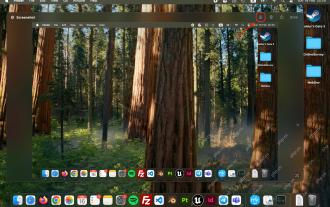 How to Crop Screenshot on Mac? How to Cut It on MacBook Air/Pro?
May 07, 2025 am 10:43 AM
How to Crop Screenshot on Mac? How to Cut It on MacBook Air/Pro?
May 07, 2025 am 10:43 AM
To cut a screenshot on Mac:Open the screenshot, access the Markup Toolbar, click Crop, adjust the selection, and press Done.Open the image in Preview, select the area you want to keep, then go to Tools > Crop or press C
 MacOS Sequoia 15 Release Candidate Available to Download Now
May 12, 2025 am 10:17 AM
MacOS Sequoia 15 Release Candidate Available to Download Now
May 12, 2025 am 10:17 AM
macOS Sequoia 15 release candidate is now available! Apple has released the macOS Sequoia 15 release candidate (RC) to Mac users involved in developers and public beta programs. At the same time, users of qualified device can also download iOS 18 RC, iPadOS 18 RC, watchOS 11 RC, tvOS 18 RC and visionOS 2 RC. If you have been waiting for the RC version or want to get the first to experience the version that will be released next Monday, you can now install macOS Sequoia RC through the developer beta or public beta program. Apple
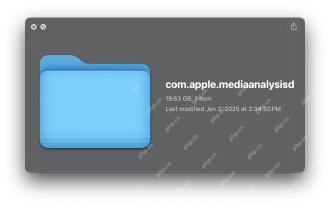 com.apple.mediaanalysisd Cache on Mac Using Tons of Storage? Here’s the Fix
May 08, 2025 am 11:17 AM
com.apple.mediaanalysisd Cache on Mac Using Tons of Storage? Here’s the Fix
May 08, 2025 am 11:17 AM
MacOS Sequoia's com.apple.mediaanalysisd directory cache files occupy a lot of disk space Some MacOS Sequoia users have found that the com.apple.mediaanalysisd directory in MacOS systems consumes a lot of disk space due to cache files. If you find that your Mac disk space is reduced after installing or updating to MacOS Sequoia, an oversized com.apple.mediaanalysisd cache file problem may be the culprit. Many Mac users report that the directory is full of 15GB or more data, some use
 How to create a bootable USB masOS installer
May 07, 2025 am 11:14 AM
How to create a bootable USB masOS installer
May 07, 2025 am 11:14 AM
In this article, we’ll run through the steps necessary to create a bootable installer of the Mac operating system, whether it’s so you can install the latest version of the macOS on multiple Macs, install the latest macOS beta, perform a c
 How to Fix Spotlight Search Issues on MacOS Sequoia
May 09, 2025 am 10:36 AM
How to Fix Spotlight Search Issues on MacOS Sequoia
May 09, 2025 am 10:36 AM
A fair number of Mac users have discovered that Spotlight Search is not working well in MacOS Sequoia, either missing files, apps, and sometimes not working at all to find any local file. For some users the issues with Spotlight happens right after t
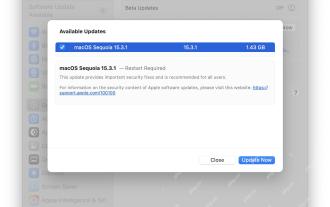 MacOS Sequoia 15.3.1 Update with Bug Fixes Released
May 07, 2025 am 09:07 AM
MacOS Sequoia 15.3.1 Update with Bug Fixes Released
May 07, 2025 am 09:07 AM
Apple has released MacOS Sequoia 15.3.1 update for Mac users running the Sequoia operating system. The new software update includes bug fixes and security enhancements, making it recommended for all users. Separately, Apple has released iOS 18.3.1 f
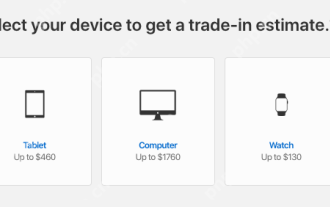 7 Creative Ways to Reuse an Old Mac at No Cost
May 07, 2025 am 11:10 AM
7 Creative Ways to Reuse an Old Mac at No Cost
May 07, 2025 am 11:10 AM
The heyday of your old Mac is over and it is just sitting there collecting dust? So, what to do with an old MacBook or iMac? Unless you want to turn it into a home decor item, you could use at least these 7 creative ways to turn it in
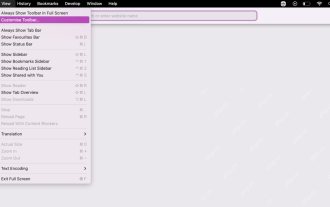 How to Customize Safari on Mac? How to Personalize It on MacBook Air/Pro?
May 09, 2025 am 10:35 AM
How to Customize Safari on Mac? How to Personalize It on MacBook Air/Pro?
May 09, 2025 am 10:35 AM
Personalize Your Safari Experience on MacBook: A Comprehensive Guide You can easily customize Safari on your MacBook to enhance your browsing experience. This guide provides a step-by-step approach to personalize various aspects of Safari, from the t






