Experiencing a screen flicker whenever you move your mouse can be irritating and even concerning. Whether you're engaged in work, playing games, or simply browsing the web, this issue can hamper your productivity and cause eye strain. Thankfully, it's often linked to straightforward software or hardware glitches. We'll guide you through all the potential reasons and effective solutions to tackle this problem.
Common Reasons for Screen Flickering While Moving the Mouse
Before we delve into the solutions, let's explore why this happens. Flickering may occur due to:
- Outdated or incompatible graphics drivers
- Conflicting display or mouse settings
- Issues with display refresh rates
- Interference from third-party software
- Hardware acceleration settings
Understanding these underlying causes will enable you to apply the appropriate fix swiftly.
How to Fix It
Solution 1: Update or Reinstall Graphics Drivers
An outdated or corrupt graphics driver is often the main culprit behind screen flickering.
How to Update Your Graphics Driver:
- Press Win X and choose Device Manager.
- Expand Display adapters.
- Right-click on your GPU and select Update driver.
- Opt for Search automatically for drivers.
If the problem persists, consider reinstalling the driver:
How to Reinstall:
- In Device Manager, right-click on your GPU and select Uninstall device.
- Restart your computer.
- Windows will automatically reinstall the appropriate driver.
Solution 2: Adjust the Display Refresh Rate

A mismatch in refresh rates can lead to flickering when you move your mouse.
Steps to Change Refresh Rate:
- Go to Settings > System > Display.
- Click Advanced display settings.
- Under Choose a refresh rate, try a different setting such as 60Hz or 75Hz.
- Apply the changes and check the mouse movement.
Solution 3: Turn Off Hardware Acceleration
Hardware acceleration might cause graphical inconsistencies depending on your GPU and drivers.
Disable Hardware Acceleration in Windows:
- Press Windows I to access Settings.
- Navigate to System > Display > Graphics.
- Scroll down and click Change default graphics settings.
- Turn off Hardware-accelerated GPU scheduling.
If you're experiencing flickering in specific applications like Chrome or Discord:
Disable It in Chrome:
- Go to chrome://settings/system.
- Toggle off Use hardware acceleration when available.
Solution 4: Check Mouse Driver and Settings
The mouse itself could be the issue if it has outdated firmware or conflicting software.
What to Do:
- Go to Device Manager > Mice and other pointing devices.
- Right-click on your mouse driver and choose Update driver.
- You might also try using a different USB port or another mouse to check for hardware issues.
Bonus Tip:
If you're using third-party mouse software like Logitech Options or Razer Synapse, consider updating or temporarily disabling it to eliminate software conflicts.
Solution 5: Scan for Malware and System Errors
Occasionally, malware or corrupted system files can affect display performance, particularly during actions like moving the mouse.
Recommended Fix:
Utilize a dependable tool such as Fortect. It provides a comprehensive PC repair and malware removal solution. Fortect automatically scans your system for threats and system integrity issues, helping you resolve underlying problems that might cause screen flickering.
Download Fortect now for a thorough system scan and peace of mind.
Solution 6: Perform a Clean Boot

A clean boot can help identify if a third-party application or service is causing the flicker.
How to Clean Boot:
- Press Win R, type msconfig, and press Enter.
- Go to the Services tab, select Hide all Microsoft services, then click Disable all.
- Navigate to the Startup tab and click Open Task Manager.
- Disable all startup apps.
- Restart your PC.
If the issue resolves, re-enable services one at a time to pinpoint the cause.
Solution 7: Check the Monitor and Cable
If you're using an external display, the issue might be physical.
- Ensure your HDMI or DisplayPort cable is securely connected.
- Try replacing the cable.
- Test with another monitor to rule out screen hardware issues.
- Consider using a different display output port on your graphics card.
Still facing issues? Try Fortect, a simple tool that scans your system, fixes glitches, and helps everything run more smoothly.
Final Thoughts
Screen flickering when moving the mouse is generally fixable with the right approach. Whether it's updating drivers, adjusting settings, or scanning your PC for issues, one of these methods should resolve the problem. If the issue persists, consider consulting a technician or upgrading outdated hardware.
Don't let small glitches disrupt your workflow; stay proactive with system maintenance and keep your drivers and software updated.
The above is the detailed content of Screen Flickers When Moving Mouse. For more information, please follow other related articles on the PHP Chinese website!

Hot AI Tools

Undress AI Tool
Undress images for free

Undresser.AI Undress
AI-powered app for creating realistic nude photos

AI Clothes Remover
Online AI tool for removing clothes from photos.

Clothoff.io
AI clothes remover

Video Face Swap
Swap faces in any video effortlessly with our completely free AI face swap tool!

Hot Article

Hot Tools

Notepad++7.3.1
Easy-to-use and free code editor

SublimeText3 Chinese version
Chinese version, very easy to use

Zend Studio 13.0.1
Powerful PHP integrated development environment

Dreamweaver CS6
Visual web development tools

SublimeText3 Mac version
God-level code editing software (SublimeText3)

Hot Topics
 10 latest tools for web developers
May 07, 2025 pm 04:48 PM
10 latest tools for web developers
May 07, 2025 pm 04:48 PM
Web development design is a promising career field. However, this industry also faces many challenges. As more businesses and brands turn to the online marketplace, web developers have the opportunity to demonstrate their skills and succeed in their careers. However, as demand for web development continues to grow, the number of developers is also increasing, resulting in increasingly fierce competition. But it’s exciting that if you have the talent and will, you can always find new ways to create unique designs and ideas. As a web developer, you may need to keep looking for new tools and resources. These new tools and resources not only make your job more convenient, but also improve the quality of your work, thus helping you win more business and customers. The trends of web development are constantly changing.
 Hadoop pseudo-distributed cluster construction
May 07, 2025 pm 04:45 PM
Hadoop pseudo-distributed cluster construction
May 07, 2025 pm 04:45 PM
Software preparation I am using a virtual machine with CentOS-6.6, with the host name repo. Refer to the steps to install a Linux virtual machine in Windows, I installed JDK in that virtual machine, refer to the guide to installing JDK in Linux. In addition, the virtual machine is configured with a key-free login itself, and the settings for configuring key-free login between each virtual machine are referenced. The download address of Hadoop installation package is: https://mirrors.aliyun.com/apache/hadoop/common/. I am using hadoop 2.6.5 version. Upload the Hadoop installation package to the server and unzip [root@repo~]#tarzxv
 .NET Core Quick Start Tutorial 1. The beginning: Talking about .NET Core
May 07, 2025 pm 04:54 PM
.NET Core Quick Start Tutorial 1. The beginning: Talking about .NET Core
May 07, 2025 pm 04:54 PM
1. The Origin of .NETCore When talking about .NETCore, we must not mention its predecessor .NET. Java was in the limelight at that time, and Microsoft also favored Java. The Java virtual machine on the Windows platform was developed by Microsoft based on JVM standards. It is said to be the best performance Java virtual machine at that time. However, Microsoft has its own little abacus, trying to bundle Java with the Windows platform and add some Windows-specific features. Sun's dissatisfaction with this led to a breakdown of the relationship between the two parties, and Microsoft then launched .NET. .NET has borrowed many features of Java since its inception and gradually surpassed Java in language features and form development. Java in version 1.6
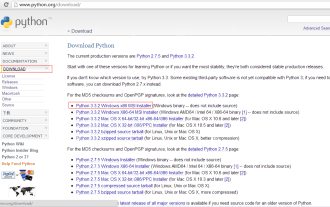 Python development_python installation
May 07, 2025 pm 04:33 PM
Python development_python installation
May 07, 2025 pm 04:33 PM
Python can run on a variety of platforms, including our common ones: Windows, Unix, Linux, and Macintosh. This article will introduce in detail the process of installing Python in Windows operating system. My operating system is Windows 7, 32-bit version. When installing Python, we can choose to install it from the source code or select the already compiled binary version for installation. I chose the latter here. Step 1 Download the installation package. We download the installation package of Python from the official Python website: http://www.python.org. The version I selected is: python-3.3.2.msi click to download, I
 How to restore the win8 system details steps
May 07, 2025 pm 05:00 PM
How to restore the win8 system details steps
May 07, 2025 pm 05:00 PM
The steps to start system restore in Windows 8 are: 1. Press the Windows key X to open the shortcut menu; 2. Select "Control Panel", enter "System and Security", and click "System"; 3. Select "System Protection", and click "System Restore"; 4. Enter the administrator password and select the restore point. When selecting the appropriate restore point, it is recommended to select the restore point before the problem occurs, or remember a specific date when the system is running well. During the system restore process, if you encounter "The system restore cannot be completed", you can try another restore point or use the "sfc/scannow" command to repair the system files. After restoring, you need to check the system operation status, reinstall or configure the software, and re-back up the data, and create new restore points regularly.
 How to return the previous version of win11 win11 system rollback operation guide
May 07, 2025 pm 04:21 PM
How to return the previous version of win11 win11 system rollback operation guide
May 07, 2025 pm 04:21 PM
Starting the rollback function on Windows 11 must be performed within 10 days after the upgrade. The steps are as follows: 1. Open "Settings", 2. Enter "System", 3. Find the "Recover" option, 4. Start rollback, 5. Confirm the rollback. After rollback, you need to pay attention to data backup, software compatibility and driver updates.
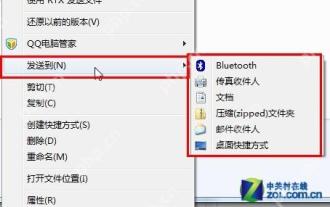 14 common shortcut keys that must be remembered in Win7 system
May 07, 2025 pm 04:39 PM
14 common shortcut keys that must be remembered in Win7 system
May 07, 2025 pm 04:39 PM
When using computers on a daily basis, the application of shortcut keys can significantly improve our productivity, especially when gaming or using specific software. Shortcut keys are not only convenient to operate, but also play an important role in Windows 7 system, helping us complete tasks more efficiently. Ctrl Shift N: Create a new folder. Press Ctrl Shift N in File Explorer to quickly create a new folder. If you use this shortcut key in IE9 browser, the current tab page will be opened in a new window. Ctrl Shift Double-click the left mouse button: Run the program as an administrator In Windows 7, some programs need to be run as an administrator to operate normally. The traditional method is to right-click the program icon and select
 Why Is This Logitech Mouse on Every Tech Person's Desk?
May 13, 2025 am 06:02 AM
Why Is This Logitech Mouse on Every Tech Person's Desk?
May 13, 2025 am 06:02 AM
Logitech's MX Master series of mice has become a common sight in YouTube videos or photographs of tech-savvy people's desk setups, but what makes this now-iconic mouse so special? I'm on my third MX Master mouse at this point, and, honestly, I can






