Azure Virtual Desktop (AVD) is a robust solution for remote desktop services, providing businesses with the flexibility and productivity they require. Yet, encountering a black screen issue in Azure Virtual Desktop can interrupt access to your virtual environment.
In this guide, we will explore the common reasons for this problem, offer troubleshooting steps for Windows 10/11, and provide solutions to resolve it.
What Is the Azure Virtual Desktop Black Screen Issue?
The Azure Virtual Desktop black screen issue manifests when users are unable to view their desktop after logging into a virtual machine, instead facing a black or frozen screen. This can occur right after login or sporadically, impacting productivity. Causes may include graphics configuration errors, RDP settings, network issues, or corrupted user profiles.
Common Causes of the Azure Virtual Desktop Black Screen Issue
- Graphics Driver Problems: Outdated or incompatible graphics drivers are a frequent cause of black screen issues in Azure Virtual Desktop. If the graphics settings in the virtual machine do not align with the remote session's needs, a blank screen may result.
- Remote Desktop Protocol (RDP) Configuration Errors: Incorrect RDP settings can lead to a black screen during the remote session. Issues such as incorrect display settings or hardware acceleration can disrupt the session's performance.
- Corrupted User Profile: A corrupted user profile might hinder the desktop from loading properly, causing a black screen. This often follows a failed update or corruption in login settings.
- Session Timeouts or Network Latency: Poor network performance or session timeouts can cause the remote desktop connection to fail, resulting in a black screen. High latency or low bandwidth can worsen the issue, disrupting the virtual desktop session.
6 Ways to Fix Azure Virtual Desktop Black Screen Issue
Review RDP Settings
To address RDP-related configuration issues, follow these steps:
Troubleshooting for Windows 10/11:


- Launch the Remote Desktop Connection application.
- Click on the Show Options dropdown.
- Navigate to the Display tab and ensure the Display Size is set to an appropriate resolution.
- Turn off hardware acceleration by unchecking “Use all my monitors for the remote session.”
- Click Connect to retry the session.
If the issue continues, adjust your RDP settings as follows:
- Go to Start > Settings > System > Remote Desktop and turn on Remote Desktop.
- In Advanced Settings, confirm that Network Level Authentication is active for a secure connection prior to session establishment.
Update Graphics Drivers
Display issues, like a black screen, are often due to outdated or incompatible graphics drivers. Updating your drivers can fix compatibility issues.
Troubleshooting for Windows 10/11:
- Step 1: Right-click the Start button and select Device Manager.
- Step 2: Under Display adapters, right-click your graphics device and choose Update driver.
- Step 3: Opt for Search automatically for updated driver software. If a new driver is found, it will install automatically.
- Step 4: Restart your system after the installation to apply the updates.
Alternatively, download the latest drivers from the manufacturer’s website (NVIDIA, AMD, or Intel) for your specific graphics card.
Or consider using a third-party PC suite like Fortect, which includes a driver updater.
Fortect is an advanced security suite with real-time malware protection and a driver updater.

Fortect scans all installed drivers, identifies outdated or corrupted ones, such as the display adapter causing the Azure Virtual Desktop black screen, and updates them automatically in minutes. It also optimizes your PC’s performance, ensuring smooth operation of your Windows machine.
Download and install Fortect now.
Restart the Virtual Machine
A restart can refresh the virtual machine, resolving minor issues, including display problems.
Troubleshooting for Windows 10/11:
- Step 1: Go to Start > Power > Restart to reboot the system.
- Step 2: You can also restart the Azure Virtual Machine from the Azure portal by selecting the VM and clicking Restart.
This can clear temporary session issues or configuration errors, allowing access to your desktop.
Clear the User Profile Cache
A corrupted user profile cache might prevent the virtual machine from loading correctly, resulting in a black screen.
Troubleshooting for Windows 10/11:
- Step 1: Press Windows R to open the Run dialog.
- Step 2: Enter %appdata% and press Enter to navigate to the AppData folder.
- Step 3: Find the folder linked to your profile or the Microsoft profile, and delete the cache folder.
- Step 4: Create a new user profile via Settings > Accounts > Family & other users > Add someone else to this PC.
After setting up a new profile, log into Azure Virtual Desktop and check if the issue is resolved.
Verify Network Connectivity
Network connectivity problems can cause session drops or timeouts, leading to a black screen. Ensuring a stable and sufficient bandwidth is crucial for the remote connection.
Troubleshooting for Windows 10/11:
- Step 1: Test your internet connection by opening a browser and confirming that websites load properly.
- Step 2: Use the Network Troubleshooter found in Settings > Update & Security > Troubleshoot > Additional troubleshooters > Internet Connections.
- Step 3: If the connection is slow or unstable, consider switching to a faster or more stable network.
Alternative Windows 10 route:
Settings > System > Troubleshoot > Other Troubleshooter > Network and Internet

After resolving any network issues, test the connection again to see if the black screen problem continues.
Check Azure VM Resource Usage
If your Azure Virtual Machine is underperforming due to high CPU, RAM, or disk usage, it can cause various issues, including black screens. Monitoring and adjusting the VM’s resources can resolve these problems.
Troubleshooting for Windows 10/11:
- Step 1: Log into the Azure portal.
- Step 2: Go to your virtual machine’s dashboard.
- Step 3: In the Monitoring section, click on Metrics to review resource usage (CPU, Memory, Disk I/O).
- Step 4: If resources are fully utilized, consider upgrading to a higher performance tier.
Other Solutions: Azure Virtual Desktop Black Screen
Disable Hardware Graphics Acceleration
Turning off hardware acceleration can often resolve black screen issues due to graphics conflicts.
Troubleshooting for Windows 10/11:

- Open Remote Desktop Connection by searching for it and clicking Show Options.
- Navigate to the Display tab and uncheck Use all my monitors for the remote session.
- Disable hardware acceleration and test the session again.
Update Remote Desktop Client
Ensure the Remote Desktop Client is up to date. Older versions can cause compatibility issues, including black screens.
Troubleshooting for Windows 10/11:
- Go to the Microsoft Store and search for Remote Desktop.
- Click Update to install the latest version if available.
Adjust Display Settings
Modifying display settings can resolve conflicts that lead to a black screen.
Troubleshooting for Windows 10/11:
- Open the Remote Desktop Connection window.
- Go to the Display tab and adjust the screen resolution and color depth to lower settings (e.g., 16-bit color depth).
- Click Connect to check if the display issue is resolved.
Create a New User Profile
If a corrupted profile is the cause, creating a new one might help.

Troubleshooting for Windows 10/11:
- Navigate to Settings > Accounts > Family & other users and select Add someone else to this PC.
- Set up a new user account and test if the black screen persists.
Contact Microsoft Support
If all troubleshooting steps fail, reach out to Microsoft Support for further assistance. They can help identify the root cause of the issue.
Conclusion
The Azure Virtual Desktop black screen issue can arise from various sources, such as graphics driver problems, RDP configuration errors, or network issues. By following the troubleshooting steps detailed above for Windows 10/11, you can address the problem and regain uninterrupted access to your virtual desktop.
Regular maintenance, like updating drivers, reviewing RDP settings, and ensuring a stable network, can prevent future issues and enhance your Azure Virtual Desktop experience.
The above is the detailed content of Azure Virtual Desktop Black Screen : 6 Best Fixes. For more information, please follow other related articles on the PHP Chinese website!

Hot AI Tools

Undress AI Tool
Undress images for free

Undresser.AI Undress
AI-powered app for creating realistic nude photos

AI Clothes Remover
Online AI tool for removing clothes from photos.

Clothoff.io
AI clothes remover

Video Face Swap
Swap faces in any video effortlessly with our completely free AI face swap tool!

Hot Article

Hot Tools

Notepad++7.3.1
Easy-to-use and free code editor

SublimeText3 Chinese version
Chinese version, very easy to use

Zend Studio 13.0.1
Powerful PHP integrated development environment

Dreamweaver CS6
Visual web development tools

SublimeText3 Mac version
God-level code editing software (SublimeText3)

Hot Topics
 10 latest tools for web developers
May 07, 2025 pm 04:48 PM
10 latest tools for web developers
May 07, 2025 pm 04:48 PM
Web development design is a promising career field. However, this industry also faces many challenges. As more businesses and brands turn to the online marketplace, web developers have the opportunity to demonstrate their skills and succeed in their careers. However, as demand for web development continues to grow, the number of developers is also increasing, resulting in increasingly fierce competition. But it’s exciting that if you have the talent and will, you can always find new ways to create unique designs and ideas. As a web developer, you may need to keep looking for new tools and resources. These new tools and resources not only make your job more convenient, but also improve the quality of your work, thus helping you win more business and customers. The trends of web development are constantly changing.
 Hadoop pseudo-distributed cluster construction
May 07, 2025 pm 04:45 PM
Hadoop pseudo-distributed cluster construction
May 07, 2025 pm 04:45 PM
Software preparation I am using a virtual machine with CentOS-6.6, with the host name repo. Refer to the steps to install a Linux virtual machine in Windows, I installed JDK in that virtual machine, refer to the guide to installing JDK in Linux. In addition, the virtual machine is configured with a key-free login itself, and the settings for configuring key-free login between each virtual machine are referenced. The download address of Hadoop installation package is: https://mirrors.aliyun.com/apache/hadoop/common/. I am using hadoop 2.6.5 version. Upload the Hadoop installation package to the server and unzip [root@repo~]#tarzxv
 .NET Core Quick Start Tutorial 1. The beginning: Talking about .NET Core
May 07, 2025 pm 04:54 PM
.NET Core Quick Start Tutorial 1. The beginning: Talking about .NET Core
May 07, 2025 pm 04:54 PM
1. The Origin of .NETCore When talking about .NETCore, we must not mention its predecessor .NET. Java was in the limelight at that time, and Microsoft also favored Java. The Java virtual machine on the Windows platform was developed by Microsoft based on JVM standards. It is said to be the best performance Java virtual machine at that time. However, Microsoft has its own little abacus, trying to bundle Java with the Windows platform and add some Windows-specific features. Sun's dissatisfaction with this led to a breakdown of the relationship between the two parties, and Microsoft then launched .NET. .NET has borrowed many features of Java since its inception and gradually surpassed Java in language features and form development. Java in version 1.6
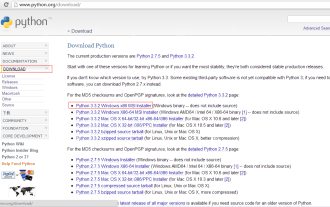 Python development_python installation
May 07, 2025 pm 04:33 PM
Python development_python installation
May 07, 2025 pm 04:33 PM
Python can run on a variety of platforms, including our common ones: Windows, Unix, Linux, and Macintosh. This article will introduce in detail the process of installing Python in Windows operating system. My operating system is Windows 7, 32-bit version. When installing Python, we can choose to install it from the source code or select the already compiled binary version for installation. I chose the latter here. Step 1 Download the installation package. We download the installation package of Python from the official Python website: http://www.python.org. The version I selected is: python-3.3.2.msi click to download, I
 How to restore the win8 system details steps
May 07, 2025 pm 05:00 PM
How to restore the win8 system details steps
May 07, 2025 pm 05:00 PM
The steps to start system restore in Windows 8 are: 1. Press the Windows key X to open the shortcut menu; 2. Select "Control Panel", enter "System and Security", and click "System"; 3. Select "System Protection", and click "System Restore"; 4. Enter the administrator password and select the restore point. When selecting the appropriate restore point, it is recommended to select the restore point before the problem occurs, or remember a specific date when the system is running well. During the system restore process, if you encounter "The system restore cannot be completed", you can try another restore point or use the "sfc/scannow" command to repair the system files. After restoring, you need to check the system operation status, reinstall or configure the software, and re-back up the data, and create new restore points regularly.
 How to return the previous version of win11 win11 system rollback operation guide
May 07, 2025 pm 04:21 PM
How to return the previous version of win11 win11 system rollback operation guide
May 07, 2025 pm 04:21 PM
Starting the rollback function on Windows 11 must be performed within 10 days after the upgrade. The steps are as follows: 1. Open "Settings", 2. Enter "System", 3. Find the "Recover" option, 4. Start rollback, 5. Confirm the rollback. After rollback, you need to pay attention to data backup, software compatibility and driver updates.
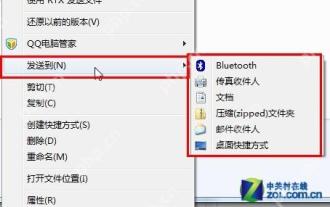 14 common shortcut keys that must be remembered in Win7 system
May 07, 2025 pm 04:39 PM
14 common shortcut keys that must be remembered in Win7 system
May 07, 2025 pm 04:39 PM
When using computers on a daily basis, the application of shortcut keys can significantly improve our productivity, especially when gaming or using specific software. Shortcut keys are not only convenient to operate, but also play an important role in Windows 7 system, helping us complete tasks more efficiently. Ctrl Shift N: Create a new folder. Press Ctrl Shift N in File Explorer to quickly create a new folder. If you use this shortcut key in IE9 browser, the current tab page will be opened in a new window. Ctrl Shift Double-click the left mouse button: Run the program as an administrator In Windows 7, some programs need to be run as an administrator to operate normally. The traditional method is to right-click the program icon and select
 Why Is This Logitech Mouse on Every Tech Person's Desk?
May 13, 2025 am 06:02 AM
Why Is This Logitech Mouse on Every Tech Person's Desk?
May 13, 2025 am 06:02 AM
Logitech's MX Master series of mice has become a common sight in YouTube videos or photographs of tech-savvy people's desk setups, but what makes this now-iconic mouse so special? I'm on my third MX Master mouse at this point, and, honestly, I can






