7 Best Ways to FIx 'SSD Not Recognized' Error in Windows
May 14, 2025 pm 03:55 PMIf your SSD is not recognized by Windows, you might encounter issues like boot failures, missing drive partitions, or an undetectable disk in File Explorer. This problem could arise from hardware issues, outdated drivers, or incorrect BIOS settings. In this guide, we'll explore the reasons behind an unrecognized SSD in Windows 10 and 11 and provide effective solutions to resolve it.
Reasons for Windows Not Recognizing Your SSD
- Faulty or Loose Connection: A damaged or loosely connected cable might prevent Windows from detecting the SSD.
- Outdated or Corrupt Drivers: If the storage drivers on your system are outdated or corrupted, the SSD might not show up in Disk Management.
- BIOS Settings: Incorrect BIOS settings, such as AHCI mode being disabled, can prevent the SSD from being recognized.
- SSD Not Initialized: New SSDs must be initialized and formatted before Windows can detect them.
- File System Issues: If the SSD uses an incompatible file system, Windows will be unable to read it.
How to Resolve SSD Not Being Recognized in Windows?
1. Verify SSD Connections
A loose or faulty connection can stop Windows from detecting your SSD. Here's how to check and secure the connections:
- Power off your PC and disconnect it from the power source.
- Open the case and ensure the SATA or NVMe cables are firmly connected.
- Try a different SATA port or cable to eliminate hardware problems.
- Restart your computer and see if the SSD is now visible in BIOS.
2. Enable SSD in BIOS
If your SSD is disabled in BIOS, Windows won't detect it. Here's how to enable it:
- Restart your PC and enter BIOS by pressing the appropriate key (F2, F10, or DEL, depending on your system).
- Go to Advanced Settings and find SATA Configuration.
- Set the SATA mode to AHCI.
- Save the changes and exit BIOS.
3. Initialize and Format SSD
An uninitialized SSD won't appear in Windows. Here's how to initialize and format it:

- Press Win X and select Disk Management.
- Find the SSD, which will be labeled as “Unallocated” or “Unknown”.
- Right-click and select Initialize Disk.
- Choose GPT for modern systems or MBR for older systems, then click OK.
- Right-click the unallocated space, choose New Simple Volume, and format it to NTFS.
4. Update SSD Drivers
Outdated or corrupted drivers can prevent Windows from recognizing your SSD. Updating them can fix compatibility issues. Here's how:
- Press Win X and select Device Manager.
- Expand Disk Drives, right-click your SSD.
- Choose Update Driver and select Search automatically for drivers.
- Restart your PC to apply the changes.

If outdated or corrupt drivers are the cause, Fortect can assist. Its driver updater feature scans for outdated or malfunctioning drivers and updates them instantly to ensure your SSD is detected properly.
Download Fortect to swiftly address SSD driver issues and restore functionality.
5. Use the Hardware and Devices Troubleshooter
Windows includes a troubleshooter that can detect and fix hardware issues. Here's how to use it:
- Press Win R, type msdt.exe -id DeviceDiagnostic, and hit Enter.
- Click Next and let Windows scan for hardware problems.
- Apply the suggested fixes and restart your PC.
6. Assign a Drive Letter
If your SSD doesn't have a drive letter, it won't show up in File Explorer. Here's how to assign one:
- Open Disk Management by pressing Win X.
- Find the SSD and see if it's missing a drive letter.
- Right-click and select Change Drive Letter and Paths.
- Click Add, assign a letter, and click OK.
7. Check for Windows Updates

Keeping Windows updated can resolve compatibility issues and enhance SSD detection. Here's how to update your system:
- Press Win I to open Settings.
- Navigate to Update & Security > Windows Update.
- Click Check for updates and install any available updates.
Conclusion
An SSD not being recognized by Windows can be frustrating, but the solutions outlined above should help you resolve the issue. Whether it's a simple connection problem, outdated drivers, or a BIOS misconfiguration, these steps will help get your SSD detected and functioning again. If the problem persists, consider using Fortect to scan and repair any system-related issues that might be affecting SSD recognition.
The above is the detailed content of 7 Best Ways to FIx 'SSD Not Recognized' Error in Windows. For more information, please follow other related articles on the PHP Chinese website!

Hot AI Tools

Undress AI Tool
Undress images for free

Undresser.AI Undress
AI-powered app for creating realistic nude photos

AI Clothes Remover
Online AI tool for removing clothes from photos.

Clothoff.io
AI clothes remover

Video Face Swap
Swap faces in any video effortlessly with our completely free AI face swap tool!

Hot Article

Hot Tools

Notepad++7.3.1
Easy-to-use and free code editor

SublimeText3 Chinese version
Chinese version, very easy to use

Zend Studio 13.0.1
Powerful PHP integrated development environment

Dreamweaver CS6
Visual web development tools

SublimeText3 Mac version
God-level code editing software (SublimeText3)

Hot Topics
 10 latest tools for web developers
May 07, 2025 pm 04:48 PM
10 latest tools for web developers
May 07, 2025 pm 04:48 PM
Web development design is a promising career field. However, this industry also faces many challenges. As more businesses and brands turn to the online marketplace, web developers have the opportunity to demonstrate their skills and succeed in their careers. However, as demand for web development continues to grow, the number of developers is also increasing, resulting in increasingly fierce competition. But it’s exciting that if you have the talent and will, you can always find new ways to create unique designs and ideas. As a web developer, you may need to keep looking for new tools and resources. These new tools and resources not only make your job more convenient, but also improve the quality of your work, thus helping you win more business and customers. The trends of web development are constantly changing.
 Hadoop pseudo-distributed cluster construction
May 07, 2025 pm 04:45 PM
Hadoop pseudo-distributed cluster construction
May 07, 2025 pm 04:45 PM
Software preparation I am using a virtual machine with CentOS-6.6, with the host name repo. Refer to the steps to install a Linux virtual machine in Windows, I installed JDK in that virtual machine, refer to the guide to installing JDK in Linux. In addition, the virtual machine is configured with a key-free login itself, and the settings for configuring key-free login between each virtual machine are referenced. The download address of Hadoop installation package is: https://mirrors.aliyun.com/apache/hadoop/common/. I am using hadoop 2.6.5 version. Upload the Hadoop installation package to the server and unzip [root@repo~]#tarzxv
 .NET Core Quick Start Tutorial 1. The beginning: Talking about .NET Core
May 07, 2025 pm 04:54 PM
.NET Core Quick Start Tutorial 1. The beginning: Talking about .NET Core
May 07, 2025 pm 04:54 PM
1. The Origin of .NETCore When talking about .NETCore, we must not mention its predecessor .NET. Java was in the limelight at that time, and Microsoft also favored Java. The Java virtual machine on the Windows platform was developed by Microsoft based on JVM standards. It is said to be the best performance Java virtual machine at that time. However, Microsoft has its own little abacus, trying to bundle Java with the Windows platform and add some Windows-specific features. Sun's dissatisfaction with this led to a breakdown of the relationship between the two parties, and Microsoft then launched .NET. .NET has borrowed many features of Java since its inception and gradually surpassed Java in language features and form development. Java in version 1.6
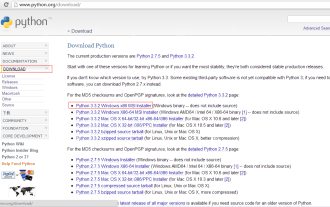 Python development_python installation
May 07, 2025 pm 04:33 PM
Python development_python installation
May 07, 2025 pm 04:33 PM
Python can run on a variety of platforms, including our common ones: Windows, Unix, Linux, and Macintosh. This article will introduce in detail the process of installing Python in Windows operating system. My operating system is Windows 7, 32-bit version. When installing Python, we can choose to install it from the source code or select the already compiled binary version for installation. I chose the latter here. Step 1 Download the installation package. We download the installation package of Python from the official Python website: http://www.python.org. The version I selected is: python-3.3.2.msi click to download, I
 How to restore the win8 system details steps
May 07, 2025 pm 05:00 PM
How to restore the win8 system details steps
May 07, 2025 pm 05:00 PM
The steps to start system restore in Windows 8 are: 1. Press the Windows key X to open the shortcut menu; 2. Select "Control Panel", enter "System and Security", and click "System"; 3. Select "System Protection", and click "System Restore"; 4. Enter the administrator password and select the restore point. When selecting the appropriate restore point, it is recommended to select the restore point before the problem occurs, or remember a specific date when the system is running well. During the system restore process, if you encounter "The system restore cannot be completed", you can try another restore point or use the "sfc/scannow" command to repair the system files. After restoring, you need to check the system operation status, reinstall or configure the software, and re-back up the data, and create new restore points regularly.
 How to return the previous version of win11 win11 system rollback operation guide
May 07, 2025 pm 04:21 PM
How to return the previous version of win11 win11 system rollback operation guide
May 07, 2025 pm 04:21 PM
Starting the rollback function on Windows 11 must be performed within 10 days after the upgrade. The steps are as follows: 1. Open "Settings", 2. Enter "System", 3. Find the "Recover" option, 4. Start rollback, 5. Confirm the rollback. After rollback, you need to pay attention to data backup, software compatibility and driver updates.
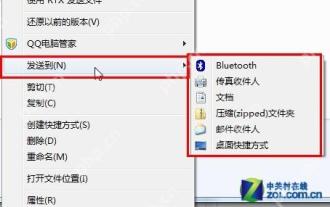 14 common shortcut keys that must be remembered in Win7 system
May 07, 2025 pm 04:39 PM
14 common shortcut keys that must be remembered in Win7 system
May 07, 2025 pm 04:39 PM
When using computers on a daily basis, the application of shortcut keys can significantly improve our productivity, especially when gaming or using specific software. Shortcut keys are not only convenient to operate, but also play an important role in Windows 7 system, helping us complete tasks more efficiently. Ctrl Shift N: Create a new folder. Press Ctrl Shift N in File Explorer to quickly create a new folder. If you use this shortcut key in IE9 browser, the current tab page will be opened in a new window. Ctrl Shift Double-click the left mouse button: Run the program as an administrator In Windows 7, some programs need to be run as an administrator to operate normally. The traditional method is to right-click the program icon and select
 Why Is This Logitech Mouse on Every Tech Person's Desk?
May 13, 2025 am 06:02 AM
Why Is This Logitech Mouse on Every Tech Person's Desk?
May 13, 2025 am 06:02 AM
Logitech's MX Master series of mice has become a common sight in YouTube videos or photographs of tech-savvy people's desk setups, but what makes this now-iconic mouse so special? I'm on my third MX Master mouse at this point, and, honestly, I can






