git software installation
Apr 17, 2025 am 11:57 AMInstalling Git software includes the following steps: Download the installation package and run the installation package to verify the installation configuration Git installation Git installation Bash (Windows only)

Git software installation
How to install Git software?
The process of installing Git software is very simple, you can follow the following steps:
1. Download the Git installation package:
Visit the official Git website (https://git-scm.com/downloads) to download the installation package corresponding to your operating system.
2. Run the installation package:
Double-click the downloaded installation package and follow the prompts to complete the installation.
3. Verify the installation:
After the installation is complete, enter the following command in the command prompt or terminal to check whether Git has been installed successfully:
<code>git --version</code>
If the command returns the version number of Git, the installation is successful.
4. Configure Git:
Although not required, configuring Git to use your user details is recommended. You can configure Git by running the following command:
<code>git config --global user.name "Your Name" git config --global user.email "your.email@example.com"</code>
5. Install Git Bash (Windows):
If you are using a Windows operating system, you can find and install Git Bash in the Start menu. This will give you a Bash shell from which you can use the Git commands.
Installation instructions for other platforms:
- macOS: Git can be installed through Brew:
brew install git. - Ubuntu: Git can be installed using the following command:
sudo apt-get install git. - Other Linux distributions: See the package manager instructions for the distribution.
The above are the simple steps to install Git software.
The above is the detailed content of git software installation. For more information, please follow other related articles on the PHP Chinese website!

Hot AI Tools

Undress AI Tool
Undress images for free

Undresser.AI Undress
AI-powered app for creating realistic nude photos

AI Clothes Remover
Online AI tool for removing clothes from photos.

Clothoff.io
AI clothes remover

Video Face Swap
Swap faces in any video effortlessly with our completely free AI face swap tool!

Hot Article

Hot Tools

Notepad++7.3.1
Easy-to-use and free code editor

SublimeText3 Chinese version
Chinese version, very easy to use

Zend Studio 13.0.1
Powerful PHP integrated development environment

Dreamweaver CS6
Visual web development tools

SublimeText3 Mac version
God-level code editing software (SublimeText3)

Hot Topics
 How to Schedule Tasks on Linux with Cron and anacron
Aug 01, 2025 am 06:11 AM
How to Schedule Tasks on Linux with Cron and anacron
Aug 01, 2025 am 06:11 AM
cronisusedforpreciseschedulingonalways-onsystems,whileanacronensuresperiodictasksrunonsystemsthataren'tcontinuouslypowered,suchaslaptops;1.Usecronforexacttiming(e.g.,3AMdaily)viacrontab-ewithsyntaxMINHOURDOMMONDOWCOMMAND;2.Useanacronfordaily,weekly,o
 How to reset the TCP/IP stack in Windows
Aug 02, 2025 pm 01:25 PM
How to reset the TCP/IP stack in Windows
Aug 02, 2025 pm 01:25 PM
ToresolvenetworkconnectivityissuesinWindows,resettheTCP/IPstackbyfirstopeningCommandPromptasAdministrator,thenrunningthecommandnetshintipreset,andfinallyrestartingyourcomputertoapplychanges;ifissuespersist,optionallyrunnetshwinsockresetandrebootagain
 yandex web version How to download yandex web page Binance latest version
Aug 01, 2025 pm 06:54 PM
yandex web version How to download yandex web page Binance latest version
Aug 01, 2025 pm 06:54 PM
Open Yandex browser; 2. Search for "Binance Official Website" and enter the official website link with "binance"; 3. Click the "Download" or mobile phone icon on the page to enter the download page; 4. Select the Android version; 5. Confirm the download and obtain the installation file package; 6. After the download is completed, click on the file and follow the prompts to complete the installation; you must always download through the official channel to avoid malware, pay attention to application permission requests, and regularly update the application to ensure security. The entire process requires careful identification of the official website and reject suspicious links, and finally successfully install the Binance app.
 How to check for a new macOS version
Aug 01, 2025 am 05:38 AM
How to check for a new macOS version
Aug 01, 2025 am 05:38 AM
OpenSystemsettings (macosventuraorlater) ORSYSTADPREFERENCES (OlderVersions) FromtheApplemenu.2.Gotogeneral> SoftwareUPDADDADDADDADTSORICTLYOPENTWAREUPENSFWARUPFAREUPFADTEINSYPFERENCES.3.CHECKENAVALLEUPDATES: IFANPDATESLISTED, Clickupdatenow; Fora
 How to manage AppLocker policies in Windows
Aug 02, 2025 am 12:13 AM
How to manage AppLocker policies in Windows
Aug 02, 2025 am 12:13 AM
EnableAppLockerviaGroupPolicybyopeninggpedit.msc,navigatingtoApplicationControlPolicies,creatingdefaultrules,andconfiguringruletypes;2.Createcustomrulesusingpublisher,path,orhashconditions,preferringpublisherrulesforsecurityandflexibility;3.Testrules
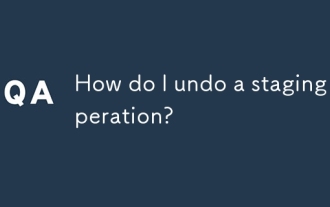 How do I undo a staging operation?
Aug 02, 2025 am 01:26 AM
How do I undo a staging operation?
Aug 02, 2025 am 01:26 AM
If you mistakenly add files to the temporary storage area in Git, you can use the gitrestore--staged or gitreset command to undo the operation. 1. To cancel the temporary storage of a single file, you can run gitrestore-staged file name or gitresetHEAD file name; 2. To cancel the temporary storage of all files at once, you can run gitrestore-staged. or gitreset; 3. If you have already submitted, you need to use gitreset-mixedHEAD~1 to undo the submission and keep the changes; 4. If you want to discard changes in the temporary storage and working directory at the same time, you can run gitrestore-staged-work
 How to troubleshoot a failed Windows installation
Aug 02, 2025 pm 12:53 PM
How to troubleshoot a failed Windows installation
Aug 02, 2025 pm 12:53 PM
VerifytheWindowsISOisfromMicrosoftandrecreatethebootableUSBusingtheMediaCreationToolorRufuswithcorrectsettings;2.Ensurehardwaremeetsrequirements,testRAMandstoragehealth,anddisconnectunnecessaryperipherals;3.ConfirmBIOS/UEFIsettingsmatchtheinstallatio
 How to install software on Linux using the terminal?
Aug 02, 2025 pm 12:58 PM
How to install software on Linux using the terminal?
Aug 02, 2025 pm 12:58 PM
There are three main ways to install software on Linux: 1. Use a package manager, such as apt, dnf or pacman, and then execute the install command after updating the source, such as sudoaptininstallcurl; 2. For .deb or .rpm files, use dpkg or rpm commands to install, and repair dependencies when needed; 3. Use snap or flatpak to install applications across platforms, such as sudosnapinstall software name, which is suitable for users who are pursuing version updates. It is recommended to use the system's own package manager for better compatibility and performance.






