How to start a project using VSCode? Open VSCode and create a new window. Open the project folder and wait for the project to load. Click the Debug menu and select Start Debug. Select Startup Configuration and start debugging.

How to start a project using VSCode
Starting a project in VSCode contains the following steps:
1. Open VSCode and create a new window
- Start VSCode.
- Click the File menu and select Open.
2. Open the project folder
- Navigate to the location of the project folder.
- Select the folder and click Open.
3. Wait for the project to load
- VSCode loads the project file and displays the project structure.
4. Start the debugger
- Click the Debug menu and select Start Debug.
5. Select Startup Configuration
- VSCode prompts you to select the startup configuration.
- Select the configuration you want to use to start the project.
6. Start debugging
- The debugger will start and start executing your project.
Other tips:
- You can use the keyboard shortcut F5 to start the debugger.
- You can configure the startup configuration by modifying the
.vscode/launch.jsonfile. - VSCode supports a variety of debuggers, such as Python, Java, and C.
The above is the detailed content of How to start a project with vscode. For more information, please follow other related articles on the PHP Chinese website!

Hot AI Tools

Undress AI Tool
Undress images for free

Undresser.AI Undress
AI-powered app for creating realistic nude photos

AI Clothes Remover
Online AI tool for removing clothes from photos.

Clothoff.io
AI clothes remover

Video Face Swap
Swap faces in any video effortlessly with our completely free AI face swap tool!

Hot Article

Hot Tools

Notepad++7.3.1
Easy-to-use and free code editor

SublimeText3 Chinese version
Chinese version, very easy to use

Zend Studio 13.0.1
Powerful PHP integrated development environment

Dreamweaver CS6
Visual web development tools

SublimeText3 Mac version
God-level code editing software (SublimeText3)

Hot Topics
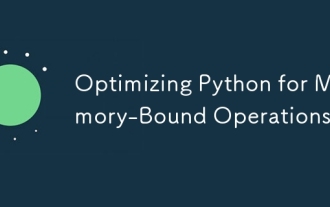 Optimizing Python for Memory-Bound Operations
Jul 28, 2025 am 03:22 AM
Optimizing Python for Memory-Bound Operations
Jul 28, 2025 am 03:22 AM
Pythoncanbeoptimizedformemory-boundoperationsbyreducingoverheadthroughgenerators,efficientdatastructures,andmanagingobjectlifetimes.First,usegeneratorsinsteadofliststoprocesslargedatasetsoneitematatime,avoidingloadingeverythingintomemory.Second,choos
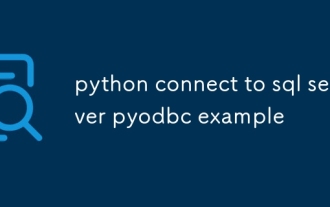 python connect to sql server pyodbc example
Jul 30, 2025 am 02:53 AM
python connect to sql server pyodbc example
Jul 30, 2025 am 02:53 AM
Install pyodbc: Use the pipinstallpyodbc command to install the library; 2. Connect SQLServer: Use the connection string containing DRIVER, SERVER, DATABASE, UID/PWD or Trusted_Connection through the pyodbc.connect() method, and support SQL authentication or Windows authentication respectively; 3. Check the installed driver: Run pyodbc.drivers() and filter the driver name containing 'SQLServer' to ensure that the correct driver name is used such as 'ODBCDriver17 for SQLServer'; 4. Key parameters of the connection string
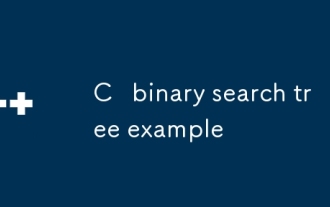 C binary search tree example
Jul 28, 2025 am 02:26 AM
C binary search tree example
Jul 28, 2025 am 02:26 AM
ABinarySearchTree(BST)isabinarytreewheretheleftsubtreecontainsonlynodeswithvalueslessthanthenode’svalue,therightsubtreecontainsonlynodeswithvaluesgreaterthanthenode’svalue,andbothsubtreesmustalsobeBSTs;1.TheC implementationincludesaTreeNodestructure
 How to connect to a SQL database in VSCode
Jul 28, 2025 am 02:58 AM
How to connect to a SQL database in VSCode
Jul 28, 2025 am 02:58 AM
InstalltheSQLToolsextensionandtheappropriatedriverextensionforyourdatabasetypeinVSCode.2.OpentheCommandPalette,select"SQLTools:NewConnection",chooseyourdatabasetype,andenterconnectiondetailssuchashost,port,username,password,anddatabasename.
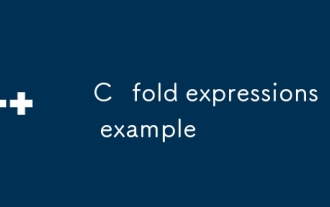 C fold expressions example
Jul 28, 2025 am 02:37 AM
C fold expressions example
Jul 28, 2025 am 02:37 AM
C folderexpressions is a feature introduced by C 17 to simplify recursive operations in variadic parameter templates. 1. Left fold (args...) sum from left to right, such as sum(1,2,3,4,5) returns 15; 2. Logical and (args&&...) determine whether all parameters are true, and empty packets return true; 3. Use (std::cout
 How to use Markdown preview in VSCode
Jul 29, 2025 am 02:05 AM
How to use Markdown preview in VSCode
Jul 29, 2025 am 02:05 AM
To use Markdown preview in VSCode, no additional installation is required. 1. Open or create a .md file; 2. Use Ctrl Shift V (Windows/Linux) or Cmd Shift V (Mac) shortcut keys, or open the preview through the right-click menu and command panel; 3. Preview is updated in real time by default, ensuring that automatic save is enabled to keep synchronized; 4. You can switch the synchronization scrolling function by right-clicking the preview area, and the preview supports GitHub-style Markdown and mathematical formulas (MarkdownAllinOne extension needs to be installed), and can customize the CSS style, which is easy to operate and complete.
 What is statistical arbitrage in cryptocurrencies? How does statistical arbitrage work?
Jul 30, 2025 pm 09:12 PM
What is statistical arbitrage in cryptocurrencies? How does statistical arbitrage work?
Jul 30, 2025 pm 09:12 PM
Introduction to Statistical Arbitrage Statistical Arbitrage is a trading method that captures price mismatch in the financial market based on mathematical models. Its core philosophy stems from mean regression, that is, asset prices may deviate from long-term trends in the short term, but will eventually return to their historical average. Traders use statistical methods to analyze the correlation between assets and look for portfolios that usually change synchronously. When the price relationship of these assets is abnormally deviated, arbitrage opportunities arise. In the cryptocurrency market, statistical arbitrage is particularly prevalent, mainly due to the inefficiency and drastic fluctuations of the market itself. Unlike traditional financial markets, cryptocurrencies operate around the clock and their prices are highly susceptible to breaking news, social media sentiment and technology upgrades. This constant price fluctuation frequently creates pricing bias and provides arbitrageurs with
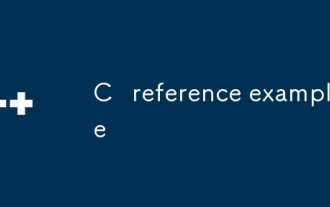 C reference example
Jul 28, 2025 am 02:23 AM
C reference example
Jul 28, 2025 am 02:23 AM
References are alias for variables, which must be initialized at declaration and cannot be rebinded. 1. References share the same memory address through alias. Modifying any name will affect the original value; 2. References can be used to achieve bidirectional transmission and avoid copy overhead; 3. References cannot be empty and have the grammar, and do not have the ability to repoint compared to pointers; 4. ConstT& can be used to safely pass parameters, prevent modification and support binding of temporary objects; 5. References of local variables should not be returned to avoid dangling reference errors. Mastering citations is the key foundation for understanding modern C.






