PowerToys needs to be run in the background to achieve its full functionality. 1) It relies on system-level hooks and event listening, such as FancyZones monitoring window movement. 2) Reasonable resource usage, usually 50-100 MB of memory, and almost zero CPU usage when idle. 3) You can set up power-on and use PowerShell scripts to implement it. 4) When encountering problems, check the log files, disable specific tools, and ensure that the update to the latest version. 5) Optimization suggestions include disabling infrequently used tools, adjusting settings, and monitoring resource usage.
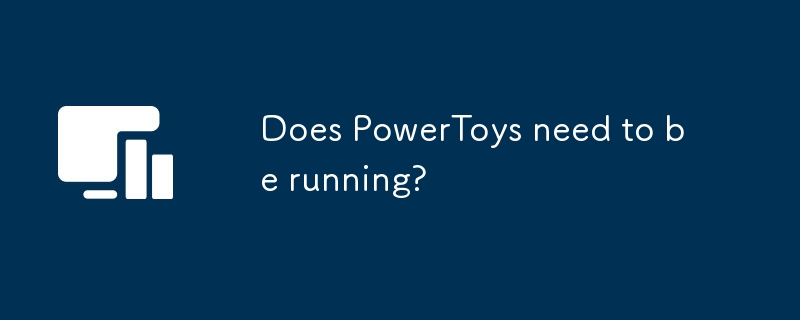
introduction
When exploring the magic collection of Windows tools for PowerToys, many friends will ask a question: Does PowerToys need to run all the time? Actually, PowerToys does need to be run in the background to play its full functionality, but that doesn't mean it will become a burden on the system. Today, I will talk to you about the operation mechanism of PowerToys and how to maximize its use, while sharing some unique experiences and insights in the use process.
In this article, we will gain insight into the design concepts and features of PowerToys, explore its resource usage when running in the background, and give some suggestions for optimization and personalized configuration. After reading this article, you will be able to understand PowerToys more fully and operate it with ease in your daily use.
Review of basic knowledge
PowerToys is a collection of Microsoft's Windows tools designed to increase user productivity and operating system flexibility. These tools include, but are not limited to, FancyZones, PowerRename, Image Resizer, etc., each providing users with unique features and conveniences.
PowerToys was designed to allow users to use the Windows operating system more efficiently. It was inspired by PowerToys in the Windows 95 era, but the modern version is more functional and flexible. Understanding the background of PowerToys helps us better understand its operating mechanism and resource usage.
Core concept or function analysis
PowerToys running mechanism
PowerToys needs to be run in the background to perform all its functions. This is because many PowerToys tools rely on system-level hooks and event listening. For example, FancyZones needs to monitor the movement and resize of the window, and PowerRename needs to provide the right-click menu option in File Explorer.
When PowerToys is run, it displays an icon in the system tray through which users can quickly access settings and management tools. PowerToys' background processes usually do not occupy a large amount of CPU and memory resources, but the specific resource usage will vary depending on the tools and system configuration used.
Resource occupation
In my experience, the resource usage of PowerToys is very reasonable. Typically, the PowerToys process consumes about 50-100 MB of memory, and CPU usage is almost zero when idle, and will only increase briefly when using certain features.
However, some tools may increase resource usage in certain situations. For example, FancyZones may slightly increase CPU usage when window management is frequent, but this increase is short-lived and acceptable. If you find that PowerToys takes up too much resources, you can check whether there are certain tools that run unnecessary tasks in the background.
Example of usage
Basic usage
To start PowerToys, simply find PowerToys from the Start menu and run it, or right-click the PowerToys icon in the system tray and select "Start PowerToys". Once started, PowerToys will automatically run in the background and provide corresponding features if needed.
# Start PowerToys Start-Process -FilePath "C:\Program Files\PowerToys\PowerToys.exe"
Advanced Usage
If you want PowerToys to be automatically run when starting Windows, it can be done through the Task Scheduler. Here is a PowerShell script that automatically starts PowerToys when the system starts:
# Create a Task Scheduler Task to automatically start PowerToys $action = New-ScheduledTaskAction -Execute 'C:\Program Files\PowerToys\PowerToys.exe' $trigger = New-ScheduledTaskTrigger -AtLogon Register-ScheduledTask -Action $action -Trigger $trigger -TaskName "AutoStart PowerToys" -Description "Automatically start PowerToys at logon"
Common Errors and Debugging Tips
There are some common problems you may encounter when using PowerToys. For example, some tools may not start properly, or in some cases it may cause the system to crash. If you encounter these problems, you can try the following debugging tips:
- Check the log files of PowerToys, which are usually located in
C:\Users\<username>\AppData\Local\Microsoft\PowerToys</username>directory. - Try disabling certain tools to see if it is the problem caused by a particular tool.
- Make sure PowerToys is updated to the latest version, as Microsoft releases fixes and improvements regularly.
Performance optimization and best practices
To optimize the performance of PowerToys, consider the following points:
- Check and disable infrequently used tools regularly to reduce resource usage.
- Adjust PowerToys settings, such as FancyZones' window layout rules, to suit your usage habits.
- Monitor PowerToys' resource usage. If an exception is found, further analysis can be performed through Task Manager or Resource Monitor.
During my use, I found that regularly updating PowerToys and adjusting settings according to my needs can significantly improve the user experience. At the same time, understanding the operating mechanism and resource usage of PowerToys will help us better manage system resources and ensure that PowerToys will not become a burden to the system.
In short, PowerToys does need to run in the background to achieve its full functionality, but with reasonable configuration and optimization, we can make it an indispensable productivity tool in the Windows operating system. I hope this article can help you better understand and use PowerToys, and improve your work efficiency and operation experience.
The above is the detailed content of Does PowerToys need to be running?. For more information, please follow other related articles on the PHP Chinese website!

Hot AI Tools

Undress AI Tool
Undress images for free

Undresser.AI Undress
AI-powered app for creating realistic nude photos

AI Clothes Remover
Online AI tool for removing clothes from photos.

Clothoff.io
AI clothes remover

Video Face Swap
Swap faces in any video effortlessly with our completely free AI face swap tool!

Hot Article

Hot Tools

Notepad++7.3.1
Easy-to-use and free code editor

SublimeText3 Chinese version
Chinese version, very easy to use

Zend Studio 13.0.1
Powerful PHP integrated development environment

Dreamweaver CS6
Visual web development tools

SublimeText3 Mac version
God-level code editing software (SublimeText3)

Hot Topics
 How to transfer an Adobe Acrobat license to a new computer?
Jul 04, 2025 am 12:01 AM
How to transfer an Adobe Acrobat license to a new computer?
Jul 04, 2025 am 12:01 AM
To transfer the Adobe Acrobat license to a new computer, you must first log out on the old device and release the activation permission, and then complete the activation with the new computer login account. The specific steps are: 1. Open Acrobat on the old computer and click on the avatar or "Help" > "Log out" to log out; 2. Download and install Acrobat for the new computer and log in with the original account to automatically identify the license; 3. If the activation fails, check the network, clear the cache, unbind the old device through the Adobe account page, or contact customer service to solve the problem. The key point is to ensure that the old device has been logged out, clear the local cache and update the online device list before the migration can be completed smoothly.
 How to create a custom brush in Photoshop
Jul 08, 2025 am 01:01 AM
How to create a custom brush in Photoshop
Jul 08, 2025 am 01:01 AM
The steps to create a custom brush in Photoshop are as follows: 1. Select a pattern with clear edges and suitable for brushes, such as hand-painted textures or photo parts, and adjust it to the appropriate size; 2. Use the "Magic Wand Tool" or "Quick Selection Tool" to remove the background to ensure that the pattern is in an independent selection; 3. Create a basic brush through "Edit > Define Brush Presets"; 4. Adjust the parameters such as "Shape Dynamic", "Scatter", "Text" and "Transfer" in the "Brush" panel to make the strokes more natural; 5. Finally, click "Save As Brush" to save as a .abr file for convenience of subsequent use and sharing.
 How to use the quick selection tool in Photoshop
Jul 06, 2025 am 12:01 AM
How to use the quick selection tool in Photoshop
Jul 06, 2025 am 12:01 AM
Photoshop's quick selection tool is suitable for selecting areas with similar colors and clear boundaries. The usage methods include: 1. Find and activate the tool, right-click or long-press to switch or press the shortcut key W to ensure that the layer is unlocked; 2. Adjust the brush size, combine the Alt or Option key to switch the selection mode, Shift key to add selection, and improve accuracy through the option bar setting sampling method; 3. Use the "Select the Subject" function to assist in selection, and then manually optimize edge details, especially suitable for portraits or product images.
 How to recover a corrupted AutoCAD file?
Jul 09, 2025 am 01:16 AM
How to recover a corrupted AutoCAD file?
Jul 09, 2025 am 01:16 AM
When AutoCAD file is corrupted, you can take the following steps to try to restore: 1. Check the automatic backup of the file, check whether there is a .bak or .sv$ file in the folder where the original .dwg file is located, and rename the .bak file to .dwg to open it; 2. Use the RECOVER command to try to repair the file, and if it fails, use the -OPEN command to open the file for partial recovery; 3. Use third-party tools such as DataNumenDWGRepair, RecoveryToolboxforDWG, etc. to deal with seriously damaged files. To prevent future damage, you should save regularly and use "Save As" to refresh the file structure, keep the software updated, avoid saving through network drives, enable automatic save and set up
 How to fix remote desktop connection issues
Jul 08, 2025 am 01:03 AM
How to fix remote desktop connection issues
Jul 08, 2025 am 01:03 AM
Remote Desktop connection problems can be checked through the following steps: 1. Check the network and firewall settings to ensure that the TCP3389 port is open; 2. Confirm that the remote desktop function is enabled and supported by non-home version systems; 3. Verify user permissions and belong to the "RemoteDesktopUsers" group or administrator; 4. Handle black screen or lag, adjust the display options or restart the remote computer. Check them one by one in order, and most problems can be solved.
 How to remove password protection from a PDF in Adobe Acrobat?
Jul 05, 2025 am 12:36 AM
How to remove password protection from a PDF in Adobe Acrobat?
Jul 05, 2025 am 12:36 AM
To remove PDF password protection, use Adobe AcrobatPro and have the document owner password. The steps include: 1. Open Adobe AcrobatPro and select a password-protected PDF file; 2. Enter the correct owner password; 3. Go to "Tools" > "Protection" > "Encryption" > "Remove Security"; 4. Click "OK" in the pop-up window to confirm the removal. If AcrobatPro is not available, you can ask others for assistance or use third-party decryption tools, but you need to pay attention to privacy risks. Common problems include invalid password, grayed out security settings, and prompting for passwords after removal. The solution is to check password input, try to convert file formats, or update software versions. If it cannot be resolved, please contact A
 How to use the magnetic lasso tool in Photoshop
Jul 04, 2025 am 01:00 AM
How to use the magnetic lasso tool in Photoshop
Jul 04, 2025 am 01:00 AM
The magnetic lasso tool is suitable for images with obvious edge contrast. The key points include: 1. Use the shortcut key L or select the tool from the tool group. After clicking the starting point along the edge of the object, slowly move the mouse, and the tool will automatically absorb and add anchor points; 2. In terms of parameter settings, the width is recommended to be set to 10~30, and the edge contrast is default. The higher the frequency, the more anchor points; 3. In actual application, other tools can be replaced in the blurred edges. Zooming the image will help with accurate selection. If necessary, the anchor points can be adjusted manually. Mastering these skills can effectively improve the efficiency of the selection.
 How to get Photoshop for free
Jul 12, 2025 am 12:34 AM
How to get Photoshop for free
Jul 12, 2025 am 12:34 AM
Adobe Photoshop does not have a permanent free version, but can be legally used in the following ways: 1. The official website provides a 7-day free trial, complete functions but automatic renewal is required; 2. Use a simplified version based on the browser (Beta), which supports basic editing functions; 3. Students or teachers can obtain a full-featured version through the school education plan; 4. Consider alternative software such as GIMP, Photopea, Krita or Canva Pixlr to meet daily needs. The above methods can meet the needs of different users and ensure legal and compliant use.






