 System Tutorial
System Tutorial
 Windows Series
Windows Series
 A User-Friendly Guide to Downloading and Installing Windows 11 LTSC
A User-Friendly Guide to Downloading and Installing Windows 11 LTSC
A User-Friendly Guide to Downloading and Installing Windows 11 LTSC
Mar 11, 2025 am 11:59 AMThis guide details downloading & installing Windows 11 LTSC, emphasizing its differences from standard Windows 11. LTSC, targeted at businesses, prioritizes stability via infrequent updates, requiring ISO image download and a volume license key.
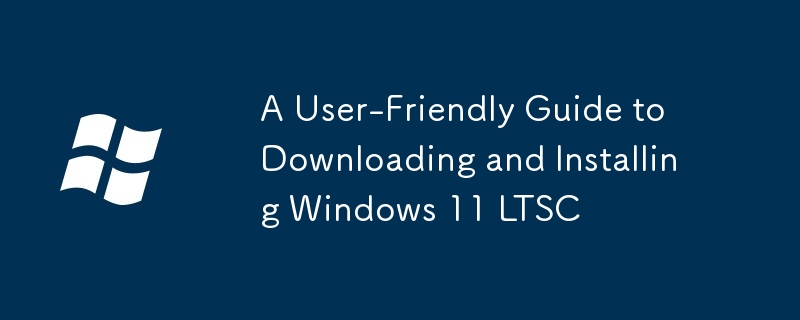
A User-Friendly Guide to Downloading and Installing Windows 11 LTSC
Downloading and installing Windows 11 LTSC (Long-Term Servicing Channel) is similar to installing a standard Windows 11 edition, but with some key differences. First, you won't find it readily available through the Windows Update system or the Microsoft Store. LTSC releases are typically aimed at businesses and organizations requiring long-term stability and fewer updates. Therefore, you'll need to obtain an ISO image from a legitimate source, such as a volume licensing agreement through a Microsoft partner or a reputable third-party vendor offering such licenses. Once you have the ISO file, you can create bootable installation media (a USB drive is recommended) using tools like Rufus or the Windows Media Creation Tool. Boot from the USB drive, follow the on-screen instructions to begin the installation process, and remember to back up any important data beforehand as this is a clean installation process. During installation, you will be asked for your product key, which is crucial for activating the OS. After the installation completes, you will need to install necessary drivers for your hardware.
What are the system requirements for installing Windows 11 LTSC?
The system requirements for Windows 11 LTSC are generally similar to the standard Windows 11 release, though slight variations might exist depending on the specific LTSC build. However, it's essential to note that Microsoft's official documentation for LTSC system requirements is often less detailed than for standard releases. As a general rule, you will need:
- Processor: A 64-bit processor with 2 or more cores, running at 1 GHz or faster. Specific CPU requirements may vary based on the LTSC build. Compatibility with TPM 2.0 is generally a requirement as well.
- RAM: At least 4 GB of RAM, though 8 GB or more is recommended for a smoother experience, especially if running demanding applications.
- Storage: A minimum of 64 GB of available storage space, though more is highly recommended, particularly if you intend to install many applications and store large files. An SSD (Solid State Drive) is strongly advised for faster boot times and overall system performance.
- System Firmware: UEFI firmware is required, along with Secure Boot enabled (though this can sometimes be disabled during installation). TPM 2.0 is generally required.
- Graphics Card: A compatible graphics card that supports DirectX 12 or higher.
- Display: A display that supports at least 800 x 600 resolution.
It's always recommended to check the specific system requirements for the exact LTSC build you are installing to ensure compatibility. Microsoft's documentation, while potentially limited for LTSC, should provide the most up-to-date information.
How long does the Windows 11 LTSC download and installation process typically take?
The download and installation time for Windows 11 LTSC varies depending on several factors:
- Download Speed: The speed of your internet connection directly impacts how long it takes to download the ISO image. A faster connection will significantly reduce download time.
- ISO Size: The size of the LTSC ISO file itself can vary slightly depending on the specific build.
- Hardware Specifications: The speed and capabilities of your hardware, especially your storage drive (SSD vs. HDD), will affect the installation speed. SSDs significantly reduce installation times compared to traditional hard drives.
- System Configuration: The initial system configuration after installation can also take some time.
Generally, downloading the ISO image can take anywhere from a few minutes to several hours, depending on the download speed and file size. The installation process itself typically takes between 30 minutes to an hour or more, again depending on the speed of your hardware. Therefore, expect a total time ranging from approximately one hour to several hours in total.
What are the key differences between Windows 11 LTSC and the standard Windows 11 release?
The primary difference between Windows 11 LTSC and the standard Windows 11 release lies in its update strategy. Windows 11 LTSC receives only critical security updates and bug fixes for an extended period (typically 5 years), while standard Windows 11 receives regular feature updates and other non-critical updates more frequently. This makes LTSC ideal for environments requiring stability and predictability, such as industrial control systems or specific business applications where frequent updates might disrupt operations.
Here's a summary of key differences:
- Update Frequency: LTSC receives fewer updates, focusing on security and critical fixes. Standard Windows 11 receives frequent feature and quality updates.
- Feature Set: LTSC typically has a more limited feature set compared to the standard release. New features introduced in standard Windows 11 updates are not included in LTSC.
- Target Audience: LTSC is primarily aimed at organizations and businesses needing long-term stability. Standard Windows 11 targets a broader audience.
- Support Lifecycle: LTSC offers an extended support lifecycle, typically 5 years, while standard Windows 11 has a shorter support cycle.
- Activation: LTSC usually requires a volume license key, unlike standard Windows 11, which can be activated with a retail key.
In essence, choose Windows 11 LTSC if stability and long-term support are paramount. Otherwise, the standard Windows 11 release offers a more dynamic and feature-rich experience with regular updates.
The above is the detailed content of A User-Friendly Guide to Downloading and Installing Windows 11 LTSC. For more information, please follow other related articles on the PHP Chinese website!

Hot AI Tools

Undress AI Tool
Undress images for free

Undresser.AI Undress
AI-powered app for creating realistic nude photos

AI Clothes Remover
Online AI tool for removing clothes from photos.

Clothoff.io
AI clothes remover

Video Face Swap
Swap faces in any video effortlessly with our completely free AI face swap tool!

Hot Article

Hot Tools

Notepad++7.3.1
Easy-to-use and free code editor

SublimeText3 Chinese version
Chinese version, very easy to use

Zend Studio 13.0.1
Powerful PHP integrated development environment

Dreamweaver CS6
Visual web development tools

SublimeText3 Mac version
God-level code editing software (SublimeText3)
 How to Change Font Color on Desktop Icons (Windows 11)
Jul 07, 2025 pm 12:07 PM
How to Change Font Color on Desktop Icons (Windows 11)
Jul 07, 2025 pm 12:07 PM
If you're having trouble reading your desktop icons' text or simply want to personalize your desktop look, you may be looking for a way to change the font color on desktop icons in Windows 11. Unfortunately, Windows 11 doesn't offer an easy built-in
 Fixed Windows 11 Google Chrome not opening
Jul 08, 2025 pm 02:36 PM
Fixed Windows 11 Google Chrome not opening
Jul 08, 2025 pm 02:36 PM
Fixed Windows 11 Google Chrome not opening Google Chrome is the most popular browser right now, but even it sometimes requires help to open on Windows. Then follow the on-screen instructions to complete the process. After completing the above steps, launch Google Chrome again to see if it works properly now. 5. Delete Chrome User Profile If you are still having problems, it may be time to delete Chrome User Profile. This will delete all your personal information, so be sure to back up all relevant data. Typically, you delete the Chrome user profile through the browser itself. But given that you can't open it, here's another way: Turn on Windo
 How to fix second monitor not detected in Windows?
Jul 12, 2025 am 02:27 AM
How to fix second monitor not detected in Windows?
Jul 12, 2025 am 02:27 AM
When Windows cannot detect a second monitor, first check whether the physical connection is normal, including power supply, cable plug-in and interface compatibility, and try to replace the cable or adapter; secondly, update or reinstall the graphics card driver through the Device Manager, and roll back the driver version if necessary; then manually click "Detection" in the display settings to identify the monitor to confirm whether it is correctly identified by the system; finally check whether the monitor input source is switched to the corresponding interface, and confirm whether the graphics card output port connected to the cable is correct. Following the above steps to check in turn, most dual-screen recognition problems can usually be solved.
 Fixed the failure to upload files in Windows Google Chrome
Jul 08, 2025 pm 02:33 PM
Fixed the failure to upload files in Windows Google Chrome
Jul 08, 2025 pm 02:33 PM
Have problems uploading files in Google Chrome? This may be annoying, right? Whether you are attaching documents to emails, sharing images on social media, or submitting important files for work or school, a smooth file upload process is crucial. So, it can be frustrating if your file uploads continue to fail in Chrome on Windows PC. If you're not ready to give up your favorite browser, here are some tips for fixes that can't upload files on Windows Google Chrome 1. Start with Universal Repair Before we learn about any advanced troubleshooting tips, it's best to try some of the basic solutions mentioned below. Troubleshooting Internet connection issues: Internet connection
 Want to Build an Everyday Work Desktop? Get a Mini PC Instead
Jul 08, 2025 am 06:03 AM
Want to Build an Everyday Work Desktop? Get a Mini PC Instead
Jul 08, 2025 am 06:03 AM
Mini PCs have undergone
 How to clear the print queue in Windows?
Jul 11, 2025 am 02:19 AM
How to clear the print queue in Windows?
Jul 11, 2025 am 02:19 AM
When encountering the problem of printing task stuck, clearing the print queue and restarting the PrintSpooler service is an effective solution. First, open the "Device and Printer" interface to find the corresponding printer, right-click the task and select "Cancel" to clear a single task, or click "Cancel all documents" to clear the queue at one time; if the queue is inaccessible, press Win R to enter services.msc to open the service list, find "PrintSpooler" and stop it before starting the service. If necessary, you can manually delete the residual files under the C:\Windows\System32\spool\PRINTERS path to completely solve the problem.
 How to show file extensions in Windows 11 File Explorer?
Jul 08, 2025 am 02:40 AM
How to show file extensions in Windows 11 File Explorer?
Jul 08, 2025 am 02:40 AM
To display file extensions in Windows 11 File Explorer, you can follow the following steps: 1. Open any folder; 2. Click the "View" tab in the top menu bar; 3. Click the "Options" button in the upper right corner; 4. Switch to the "View" tab; 5. Uncheck "Hide extensions for known file types"; 6. Click "OK" to save settings. This setting helps identify file types, improve development efficiency, and troubleshoot problems. If you just want to view the extension temporarily, you can right-click the file and select "Rename" and press the Esc key to exit, and the system settings will not be changed.






