If you’ve experienced Outlook crashing at startup, you’re not alone. Loading the Outlook app on your Windows computer should be as simple as double-clicking the icon — or clicking it once if it’s in your taskbar. Unfortunately, sometimes something can interfere with the process, causing the app to hang, freeze, or shut down. Try these three fixes to prevent Outlook crashing at startup.
Outlook Crashes at Startup Fix #1: Disable Addons/Add-ins
Step 1: Addons or plugins for Outlook are generally called add-ins and are usually activated to provide extra features. Disabling some of these can help Outlook run more smoothly. Start by launching Microsoft Outlook.

Step 2: Click File, which will bring you to the Account Information screen shown below.

Step 3: Click Options. This opens a pop-up with options for all aspects of Outlook.

Step 4: Next, click Add-ins.

Step 5: In the dropdown menu next to Manage, ensure COM add-ins is selected, then press Go. This step ensures that you’re managing active add-ins, not ones that have already been disabled.

Step 6: You’ll now see a list of Outlook add-ins. If the add-in has a tick, it’s active. Check through the list and deactivate any add-ins that aren’t relevant. For example, if you don’t use Microsoft Teams but there are Teams-related add-ins, you can deactivate them.

Now press OK and reboot Outlook to check if it’s working properly. If you’re still having problems, move on to one of the following methods.
Outlook Crashing at Startup Fix #2: Start Outlook in Safe Mode
Step 1: Starting any Microsoft app in Safe Mode can eliminate issues causing it to crash. Start by closing Outlook if it’s still open. To activate Safe Mode, you need to use the Run function. Press the Windows key and R together to open the Run dialog box.

Step 2: Type outlook.exe /safe into the box — remember to click OK once you’ve done this.

Step 3: If you’ve never launched Outlook in Safe Mode before, you may be prompted to name the new Outlook profile. Just choose “Outlook” and press OK.
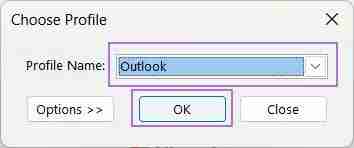
Outlook should now load and run as expected. If not, you can move on to the final method for fixing Outlook crashing at Startup.
Outlook Crashes at Startup Fix #3: Uninstall and Reinstall Outlook
Step 1: Make sure the Outlook window is closed before starting. Type Settings into the Windows search bar and click the Settings icon when you see it.

Step 2: Look for the Apps option on the left-hand side. Click here, then click Installed apps at the top of the main menu.

Step 3: You’ll now see a long list of all the apps on your Windows computer. Scroll down the list until you find Outlook. Click the three dots and click Uninstall.

Step 4: You’ll see a warning that the app and its related data will be uninstalled — click Uninstall again.

Step 5: The uninstall process only takes a few seconds and you won’t see any notification, it will just disappear from the apps list.

Step 6: Now you’ll need to head to the Microsoft Store. You can find access it by typing Store into the search bar in Windows.

Step 7: In the store, search for Outlook. Click the blue Get button once you’ve found Outlook for Windows.

Step 8: Once the download is complete, you get the option to Open — click here.

You should now find that Outlook works fine and doesn’t crash on startup. For further issues, consider contacting Microsoft support.
The above is the detailed content of Outlook Crashes at Startup — 3 Fixes. For more information, please follow other related articles on the PHP Chinese website!

Hot AI Tools

Undress AI Tool
Undress images for free

Undresser.AI Undress
AI-powered app for creating realistic nude photos

AI Clothes Remover
Online AI tool for removing clothes from photos.

Clothoff.io
AI clothes remover

Video Face Swap
Swap faces in any video effortlessly with our completely free AI face swap tool!

Hot Article

Hot Tools

Notepad++7.3.1
Easy-to-use and free code editor

SublimeText3 Chinese version
Chinese version, very easy to use

Zend Studio 13.0.1
Powerful PHP integrated development environment

Dreamweaver CS6
Visual web development tools

SublimeText3 Mac version
God-level code editing software (SublimeText3)

Hot Topics
 Windows 11 slow boot time fix
Jul 04, 2025 am 02:04 AM
Windows 11 slow boot time fix
Jul 04, 2025 am 02:04 AM
The problem of slow booting can be solved by the following methods: 1. Check and disable unnecessary booting programs; 2. Turn off the quick boot function; 3. Update the driver and check disk health; 4. Adjust the number of processor cores (only for advanced users). For Windows 11 systems, first, the default self-start software such as QQ and WeChat are disabled through the task manager to improve the startup speed; if you use dual systems or old hardware, you can enter the power option to turn off the quick boot function; second, use the device manager to update the driver and run the chkdsk command to fix disk errors, and it is recommended to replace the mechanical hard disk with SSD; for multi-core CPU users, the kernel parameters can be adjusted through bcdedit and msconfig to optimize the startup efficiency. Most cases can be corrected by basic investigation
 How to Change Font Color on Desktop Icons (Windows 11)
Jul 07, 2025 pm 12:07 PM
How to Change Font Color on Desktop Icons (Windows 11)
Jul 07, 2025 pm 12:07 PM
If you're having trouble reading your desktop icons' text or simply want to personalize your desktop look, you may be looking for a way to change the font color on desktop icons in Windows 11. Unfortunately, Windows 11 doesn't offer an easy built-in
 Fixed Windows 11 Google Chrome not opening
Jul 08, 2025 pm 02:36 PM
Fixed Windows 11 Google Chrome not opening
Jul 08, 2025 pm 02:36 PM
Fixed Windows 11 Google Chrome not opening Google Chrome is the most popular browser right now, but even it sometimes requires help to open on Windows. Then follow the on-screen instructions to complete the process. After completing the above steps, launch Google Chrome again to see if it works properly now. 5. Delete Chrome User Profile If you are still having problems, it may be time to delete Chrome User Profile. This will delete all your personal information, so be sure to back up all relevant data. Typically, you delete the Chrome user profile through the browser itself. But given that you can't open it, here's another way: Turn on Windo
 How to fix second monitor not detected in Windows?
Jul 12, 2025 am 02:27 AM
How to fix second monitor not detected in Windows?
Jul 12, 2025 am 02:27 AM
When Windows cannot detect a second monitor, first check whether the physical connection is normal, including power supply, cable plug-in and interface compatibility, and try to replace the cable or adapter; secondly, update or reinstall the graphics card driver through the Device Manager, and roll back the driver version if necessary; then manually click "Detection" in the display settings to identify the monitor to confirm whether it is correctly identified by the system; finally check whether the monitor input source is switched to the corresponding interface, and confirm whether the graphics card output port connected to the cable is correct. Following the above steps to check in turn, most dual-screen recognition problems can usually be solved.
 Want to Build an Everyday Work Desktop? Get a Mini PC Instead
Jul 08, 2025 am 06:03 AM
Want to Build an Everyday Work Desktop? Get a Mini PC Instead
Jul 08, 2025 am 06:03 AM
Mini PCs have undergone
 Fixed the failure to upload files in Windows Google Chrome
Jul 08, 2025 pm 02:33 PM
Fixed the failure to upload files in Windows Google Chrome
Jul 08, 2025 pm 02:33 PM
Have problems uploading files in Google Chrome? This may be annoying, right? Whether you are attaching documents to emails, sharing images on social media, or submitting important files for work or school, a smooth file upload process is crucial. So, it can be frustrating if your file uploads continue to fail in Chrome on Windows PC. If you're not ready to give up your favorite browser, here are some tips for fixes that can't upload files on Windows Google Chrome 1. Start with Universal Repair Before we learn about any advanced troubleshooting tips, it's best to try some of the basic solutions mentioned below. Troubleshooting Internet connection issues: Internet connection
 How to clear the print queue in Windows?
Jul 11, 2025 am 02:19 AM
How to clear the print queue in Windows?
Jul 11, 2025 am 02:19 AM
When encountering the problem of printing task stuck, clearing the print queue and restarting the PrintSpooler service is an effective solution. First, open the "Device and Printer" interface to find the corresponding printer, right-click the task and select "Cancel" to clear a single task, or click "Cancel all documents" to clear the queue at one time; if the queue is inaccessible, press Win R to enter services.msc to open the service list, find "PrintSpooler" and stop it before starting the service. If necessary, you can manually delete the residual files under the C:\Windows\System32\spool\PRINTERS path to completely solve the problem.







