 Computer Tutorials
Computer Tutorials
 Troubleshooting
Troubleshooting
 A Definitive Guide to Delete Old Backups from Seagate Dashboard
A Definitive Guide to Delete Old Backups from Seagate Dashboard
In this comprehensive guide from MiniTool Solution, multiple effective solutions will be listed and you can try them to delete old backups from Seagate Dashboard effortlessly.
User Case
I have a Seagate hard drive that is getting full with older full and incremental backups. I use Dashboard to do daily backups…. I looked at the drive and noticed that there are a lot of older backups that looked like full backups. I was wondering if it is safe to delete many of these older full and incremental backups….https://www.reddit.com/
If you have the same problem as the user above at times, I will provide you some proven solutions to delete old backups from Seagate Dashboard. Scroll down to the second part to get more details.
About Seagate Dashboard
Seagate Control Center is a free backup software that comes pre-installed on every backup plus drive and central hard drive. It can protect, share, and save your data, even protect your shared data. Just follow the steps to set up your backup plan, and the system backup will automatically run.
Seagate Dashboard is compatible with both Mac OS X and Windows OS. And this software only provides a protection option for Windows PCs. The protection option is divided into two options, including “Immediate Protection” and “Create New Backup Plan”.
How to Clear up Old Backups with Seagate Dashboard?
An external hard drive is mostly used to save documents, images, music, videos, and other personal files, Seagate backup plus drive, for example. There might be a need to delete some files from it to release some storage space for new data. Or when you plan to discard or resell your Seagate external hard drive, it is also necessary to delete everything to prevent private information from leakage.
To delete old backups from Seagate Dashboard, you can only choose to connect your Seagate Backup Plus and clear up old backups with it. Here’s how to do it.
Step 1. On the Home page of Seagate Dashboard, click PC backup.

Step 2. Click on the drop-down icon beside the backup plan you want to remove and select Delete.
Step 3. If you want to delete the files backed up by this plan, you can select the box next to Delete backed up files. Then click Delete.
Also read: Here?Are?3?Seagate?Backup?Software?for?You?to?Back?up?Hard?Drive
Hidden Peril
Now, you might already successfully delete files from Seagate external hard drive and free up some space for your new data.
However, the attendant problem is that you don’t have any backups right now. This may result in irreversible data loss if your computer fails one day.
If you use Seagate Dashboard to backup files again, you will fall into a deadly cycle of insufficient disk space for backup.
If you don’t want to continue this frustrating and potentially data-losing operation, or want to solve the Seagate Dashboard not working error caused by unknown reasons, you can choose a safer and simpler way to backup files and delete old backups, such as MiniTool ShadowMaker.
Easier Way to Back up Files and Delete?Old?Backups from Seagate?Dashboard
MiniTool ShadowMaker is a free backup software, which can be a powerful alternative and supplement to Seagate Dashboard and Seagate Toolkit. It offers more and flexible backup choices to back up your files on Seagate external hard drive. With its powerful features, including backup files, system, disk, partition, clone disk, and so forth, you can back up and restore your PC in a breeze.
Step 1. Launch this software and click on Keep Trial to enter its homepage.
Step 2. Navigate to Backup and click SOURCE and DESTINATION to select the items that you want to back up and the storage path.
Step 3. Click Options > toggle on Backup Scheme, and you can choose to backup only changed files with incremental or differential backups. After that, you don’t need to specifically delete old backup files. Then click Back Up Now.
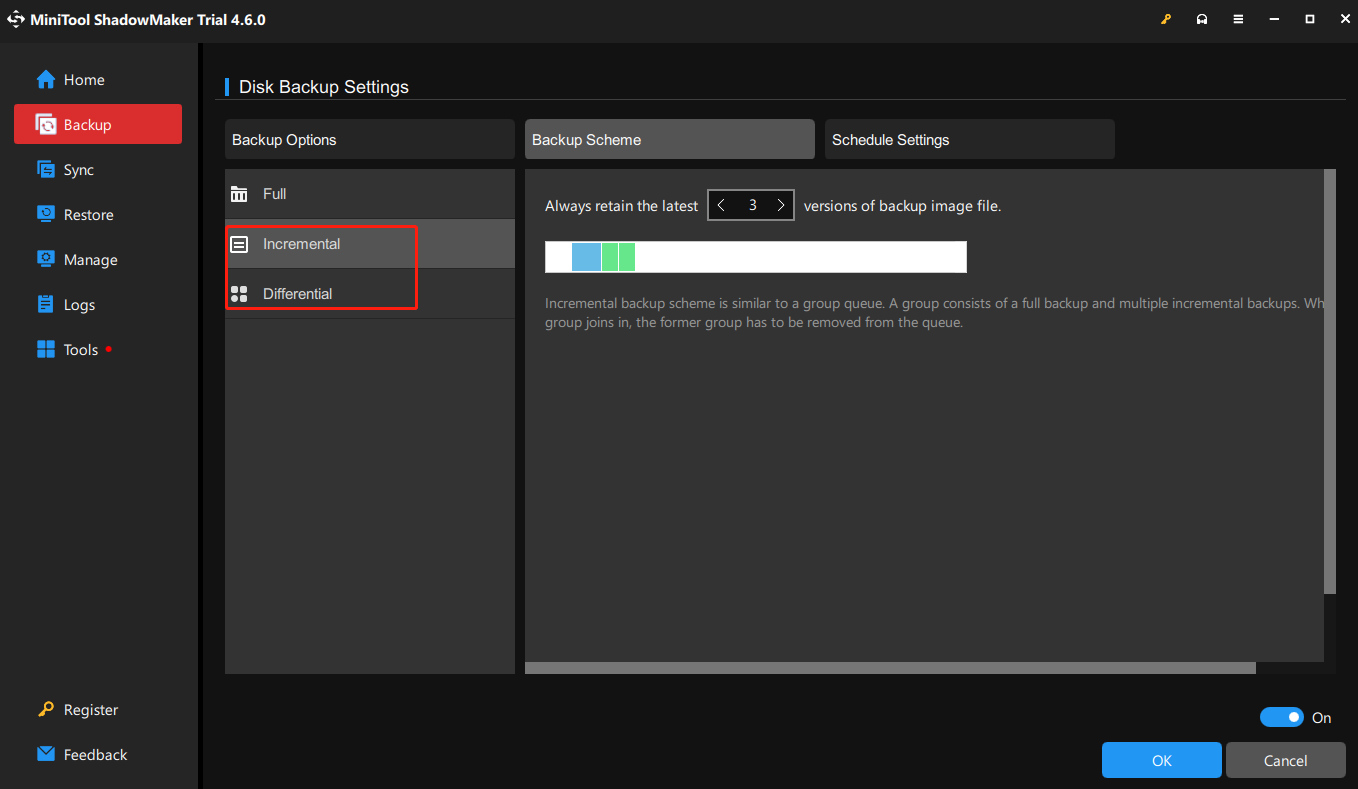
You can also customize scheduled backup at a daily, weekly and monthly frequency.
Final Thoughts
How to delete old backups from Seagate Dashboard? Now you may have a clear understanding and effective solutions. More importantly, we suggest you backup files and delete old backups automatically with MiniTool ShadowMaker.
The above is the detailed content of A Definitive Guide to Delete Old Backups from Seagate Dashboard. For more information, please follow other related articles on the PHP Chinese website!

Hot AI Tools

Undress AI Tool
Undress images for free

Undresser.AI Undress
AI-powered app for creating realistic nude photos

AI Clothes Remover
Online AI tool for removing clothes from photos.

Clothoff.io
AI clothes remover

Video Face Swap
Swap faces in any video effortlessly with our completely free AI face swap tool!

Hot Article

Hot Tools

Notepad++7.3.1
Easy-to-use and free code editor

SublimeText3 Chinese version
Chinese version, very easy to use

Zend Studio 13.0.1
Powerful PHP integrated development environment

Dreamweaver CS6
Visual web development tools

SublimeText3 Mac version
God-level code editing software (SublimeText3)

Hot Topics
 Windows Security is blank or not showing options
Jul 07, 2025 am 02:40 AM
Windows Security is blank or not showing options
Jul 07, 2025 am 02:40 AM
When the Windows Security Center is blank or the function is missing, you can follow the following steps to check: 1. Confirm whether the system version supports full functions, some functions of the Home Edition are limited, and the Professional Edition and above are more complete; 2. Restart the SecurityHealthService service to ensure that its startup type is set to automatic; 3. Check and uninstall third-party security software that may conflict; 4. Run the sfc/scannow and DISM commands to repair system files; 5. Try to reset or reinstall the Windows Security Center application, and contact Microsoft support if necessary.
 Windows stuck on 'undoing changes made to your computer'
Jul 05, 2025 am 02:51 AM
Windows stuck on 'undoing changes made to your computer'
Jul 05, 2025 am 02:51 AM
The computer is stuck in the "Undo Changes made to the computer" interface, which is a common problem after the Windows update fails. It is usually caused by the stuck rollback process and cannot enter the system normally. 1. First of all, you should wait patiently for a long enough time, especially after restarting, it may take more than 30 minutes to complete the rollback, and observe the hard disk light to determine whether it is still running. 2. If there is no progress for a long time, you can force shut down and enter the recovery environment (WinRE) multiple times, and try to start repair or system restore. 3. After entering safe mode, you can uninstall the most recent update records through the control panel. 4. Use the command prompt to execute the bootrec command in the recovery environment to repair the boot file, or run sfc/scannow to check the system file. 5. The last method is to use the "Reset this computer" function
 Proven Ways for Microsoft Teams Error 657rx in Windows 11/10
Jul 07, 2025 pm 12:25 PM
Proven Ways for Microsoft Teams Error 657rx in Windows 11/10
Jul 07, 2025 pm 12:25 PM
Encountering something went wrong 657rx can be frustrating when you log in to Microsoft Teams or Outlook. In this article on MiniTool, we will explore how to fix the Outlook/Microsoft Teams error 657rx so you can get your workflow back on track.Quick
 The RPC server is unavailable Windows
Jul 06, 2025 am 12:07 AM
The RPC server is unavailable Windows
Jul 06, 2025 am 12:07 AM
When encountering the "RPCserverisunavailable" problem, first confirm whether it is a local service exception or a network configuration problem. 1. Check and start the RPC service to ensure that its startup type is automatic. If it cannot be started, check the event log; 2. Check the network connection and firewall settings, test the firewall to turn off the firewall, check DNS resolution and network connectivity; 3. Run the sfc/scannow and DISM commands to repair the system files; 4. Check the group policy and domain controller status in the domain environment, and contact the IT department to assist in the processing. Gradually check it in sequence to locate and solve the problem.
 The requested operation requires elevation Windows
Jul 04, 2025 am 02:58 AM
The requested operation requires elevation Windows
Jul 04, 2025 am 02:58 AM
When you encounter the prompt "This operation requires escalation of permissions", it means that you need administrator permissions to continue. Solutions include: 1. Right-click the "Run as Administrator" program or set the shortcut to always run as an administrator; 2. Check whether the current account is an administrator account, if not, switch or request administrator assistance; 3. Use administrator permissions to open a command prompt or PowerShell to execute relevant commands; 4. Bypass the restrictions by obtaining file ownership or modifying the registry when necessary, but such operations need to be cautious and fully understand the risks. Confirm permission identity and try the above methods usually solve the problem.
 the default gateway is not available Windows
Jul 08, 2025 am 02:21 AM
the default gateway is not available Windows
Jul 08, 2025 am 02:21 AM
When you encounter the "DefaultGatewayisNotAvailable" prompt, it means that the computer cannot connect to the router or does not obtain the network address correctly. 1. First, restart the router and computer, wait for the router to fully start before trying to connect; 2. Check whether the IP address is set to automatically obtain, enter the network attribute to ensure that "Automatically obtain IP address" and "Automatically obtain DNS server address" are selected; 3. Run ipconfig/release and ipconfig/renew through the command prompt to release and re-acquire the IP address, and execute the netsh command to reset the network components if necessary; 4. Check the wireless network card driver, update or reinstall the driver to ensure that it works normally.
 How to fix 'SYSTEM_SERVICE_EXCEPTION' stop code in Windows
Jul 09, 2025 am 02:56 AM
How to fix 'SYSTEM_SERVICE_EXCEPTION' stop code in Windows
Jul 09, 2025 am 02:56 AM
When encountering the "SYSTEM_SERVICE_EXCEPTION" blue screen error, you do not need to reinstall the system or replace the hardware immediately. You can follow the following steps to check: 1. Update or roll back hardware drivers such as graphics cards, especially recently updated drivers; 2. Uninstall third-party antivirus software or system tools, and use WindowsDefender or well-known brand products to replace them; 3. Run sfc/scannow and DISM commands as administrator to repair system files; 4. Check memory problems, restore the default frequency and re-plug and unplug the memory stick, and use Windows memory diagnostic tools to detect. In most cases, the driver and software problems can be solved first.
 How to fix slow right-click context menu in Windows
Jul 04, 2025 am 02:51 AM
How to fix slow right-click context menu in Windows
Jul 04, 2025 am 02:51 AM
The problem of slowing right-click menus is usually caused by extensions or third-party software loaded by the system. Solutions include troubleshooting plug-ins, optimizing settings, and uninstalling suspicious software. 1. Use the ShellExView tool to view and disable non-essential Shell extensions, and gradually test to find plug-ins that slow down the right-click menu; 2. For advanced users, you can lower the menu delay time to 0 or 200 milliseconds by modifying the MenuShowDelay key value in the registry to speed up the response speed, but you need to be careful to backup before operation to avoid causing system abnormalities; 3. Uninstall or update software that may cause conflicts such as old compression tools, screenshot software, antivirus software, etc., and observe whether the right-click menu returns to normal. If the problem is alleviated, it means that it is the performance problem caused by the software.





