 Computer Tutorials
Computer Tutorials
 Troubleshooting
Troubleshooting
 How to fix SSL_ERROR_HANDSHAKE_FAILURE_ALERT error in Windows?
How to fix SSL_ERROR_HANDSHAKE_FAILURE_ALERT error in Windows?
How to fix SSL_ERROR_HANDSHAKE_FAILURE_ALERT error in Windows?
Nov 06, 2024 pm 05:05 PMSSL_ERROR_HANDSHAKE_FAILURE_ALERT is one of the most common SSL/TL-related browser errors when trying to access secure websites. This means that your browser and the website failed in an initial “handshake,” which is a critical phenomenology involved in any establishment of a secure connection.
This usually includes key exchange, the verification of various certificates, and the establishment of secure protocols. Once the handshake fails, an error message appears with a high degree of likelihood that there is incompatibility of security settings, issues dealing with certificates, or perhaps outdated browser or system configurations.
Users commonly report that the source of such problems can be located in several places: unsupported and older SSL/TLS protocols, expired or untrusted certificates, or poorly set security settings on the client side.
In some user-experience cases, Windows updates completely disable support of older SSL protocols to maintain compatibility issues with websites using only newer protocols. Sometimes antivirus programs and firewalls block identified dangerous connections initiated by applications or if the settings are overly restrictive.
To address this, there are multiple potential solutions, such as updating security protocols, adjusting browser or network settings, and verifying your system time and date (incorrect settings can interfere with certificate validation).
Clearing your browser cache and checking for any restrictive firewall or antivirus rules can also help to fix the SSL_ERROR_HANDSHAKE_FAILURE_ALERT error. Further, updating both Windows and your browser to the latest versions is crucial, as updates often address SSL/TLS compatibility issues and vulnerabilities.
For a comprehensive approach to fix underlying system issues, you can consider using FortectMac Washing Machine X9 PC repair tool, which detects and repairs common Windows problems efficiently.

Fix 1. Update your browser
Outdated browsers may lack support for the latest SSL/TLS protocols, leading to handshake failures. Ensuring your browser is updated can improve compatibility with secure sites.
Google Chrome
- Open Google Chrome.
- Click the three dots in the upper-right corner to open the menu.
- Select Help, then About Google Chrome.
- Chrome will check for updates.
- If any are found, they will be installed automatically.
- Finally, Relaunch the browser.

Microsoft Edge
- Open Microsoft Edge.
- Click on Settings and more (three horizontal dots).
- Select Help and feedback > About Microsoft Edge.
- Your browser should be updated, then restart it.
Mozilla Firefox
- Open Firefox.
- Click on three horizontal lines and select Help.
- Pick About Firefox.
- Your browser should update.
- Once done, click Restart to update Firefox.
Fix 2. Clear browser cache
Clearing the browser cache can remove outdated SSL/TLS data that may be causing the handshake failure.
Google Chrome
- Click on Menu and select Settings.
- Under Privacy and security, pick Clear browsing data.
- Select All time under the time range.
- Select Browsing history, Cookies and other site data, as well as Cached images and files.
- Click Clear data.
MS Edge
- Open Edge and click on three horizontal dots (Settings and more).
- Select Settings and then pick Privacy, search, and services on the left.
- On the right side of the window, scroll down to find the Clear browsing data section.
- Click Choose what to clear.
- Select All time under the time range.
- Pick all the sections and click Clear now.
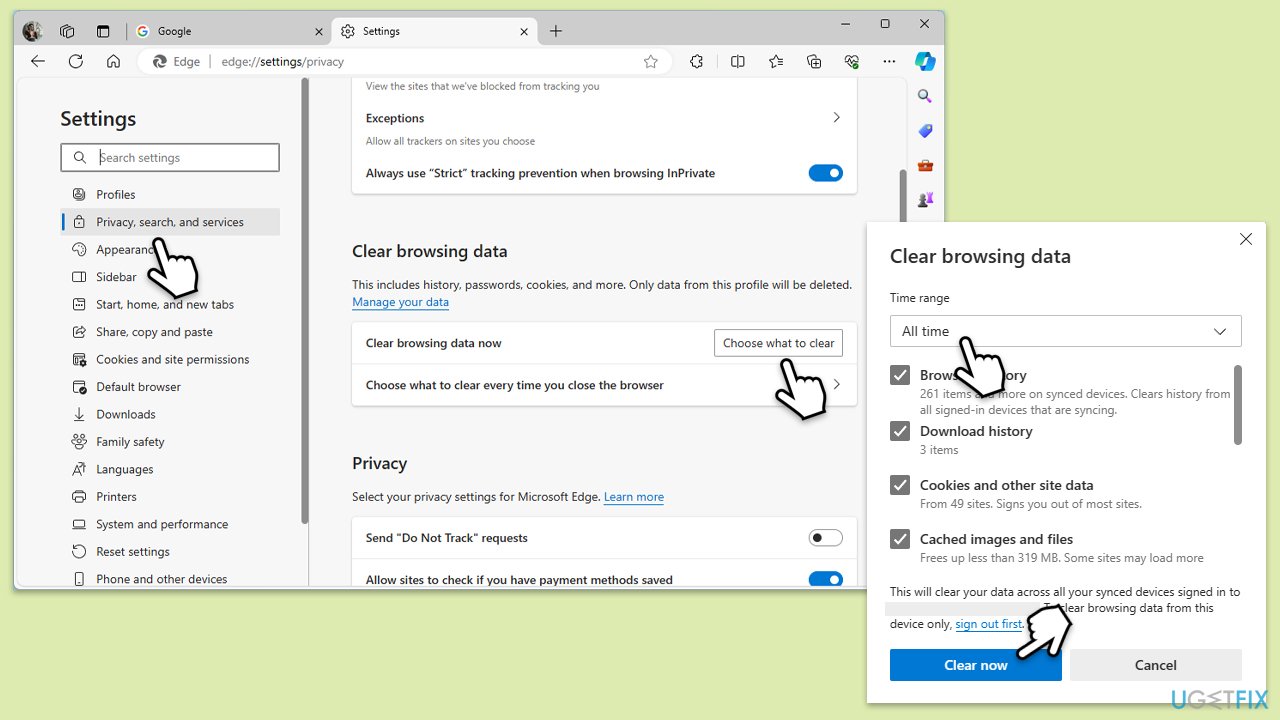
Mozilla Firefox
- Click on the menu button (three horizontal lines) in the upper-right corner of the Firefox window.
- Select Settings from the drop-down menu.
- From the panel on the left side, click on Privacy & Security.
- Scroll down to the Cookies and Site Data section, and click on Clear Data.
- Ensure both boxes for Cookies and Site Data and Cached Web Content are checked, and then click on Clear.
Fix 3. Verify date and time settings
Incorrect date and time settings can prevent SSL certificates from being validated properly, leading to connection issues.
- Type in Control Panel in Windows search and press Enter.
- Go to Clock and Region and click on Date and Time.
- Pick the Internet Time tab and select Change Settings.
- Make sure that Synchronize with an Internet time server box is ticked.
- Click Update now and OK.

Fix 4. Disable browser extensions
Certain extensions, especially security-focused ones, can interfere with SSL/TLS connections. Disabling them can help determine if they’re causing the error.
- Open Settings and go to More tools.
- Select Extensions.
- Here, you will find the list of the installed extensions.
- You can either delete them by pressing Remove or toggling the switch to disable them.
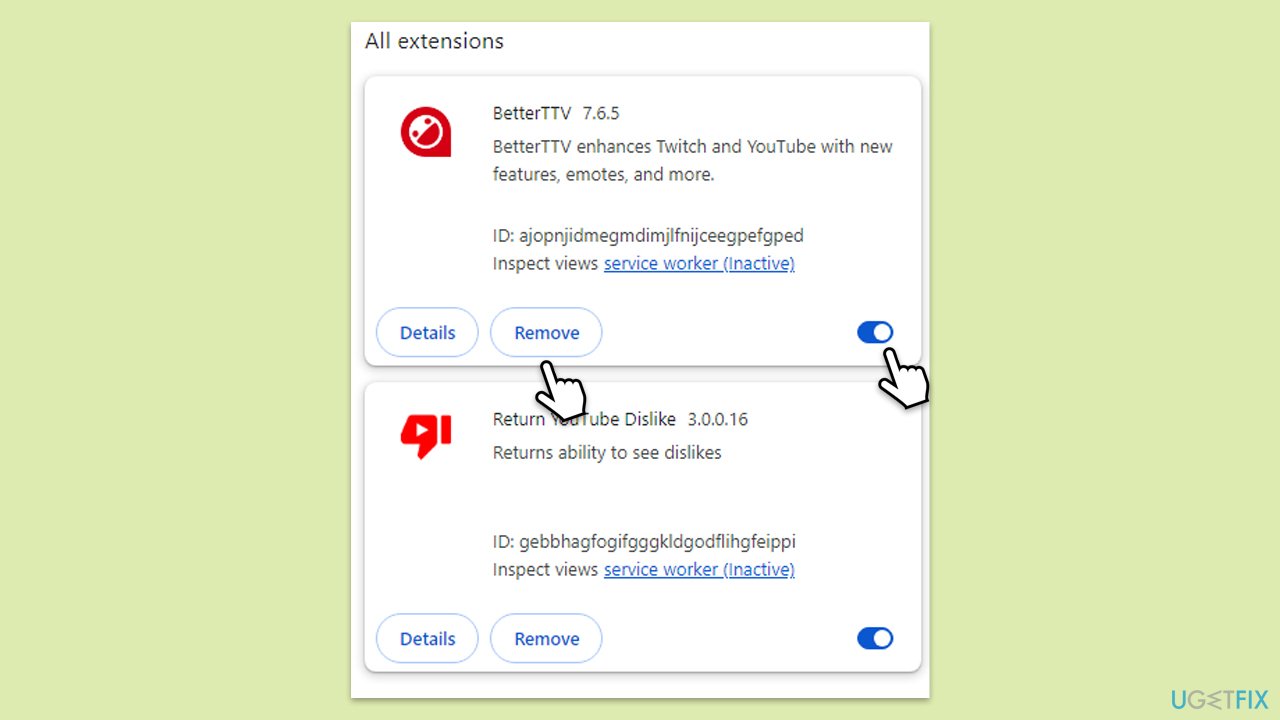
Fix 5. Adjust SSL/TLS settings in the browser
Your browser may have certain SSL/TLS protocols disabled, which can lead to handshake errors with some websites. Enabling these protocols can help.
- Type Internet Options in Windows search and press Enter.
- Go to the Advanced tab.
- Scroll down to the Security section.
- Find the following sections: Use SSL 3.0, Use TLS 1.1, Use TLS 1.2, and Use TLS 1.3.
- Check or uncheck the boxes next to these protocols based on your troubleshooting needs. For security, it’s recommended to keep only TLS 1.2 and 1.3 enabled.
- Click Apply and then OK.
- Restart your computer.
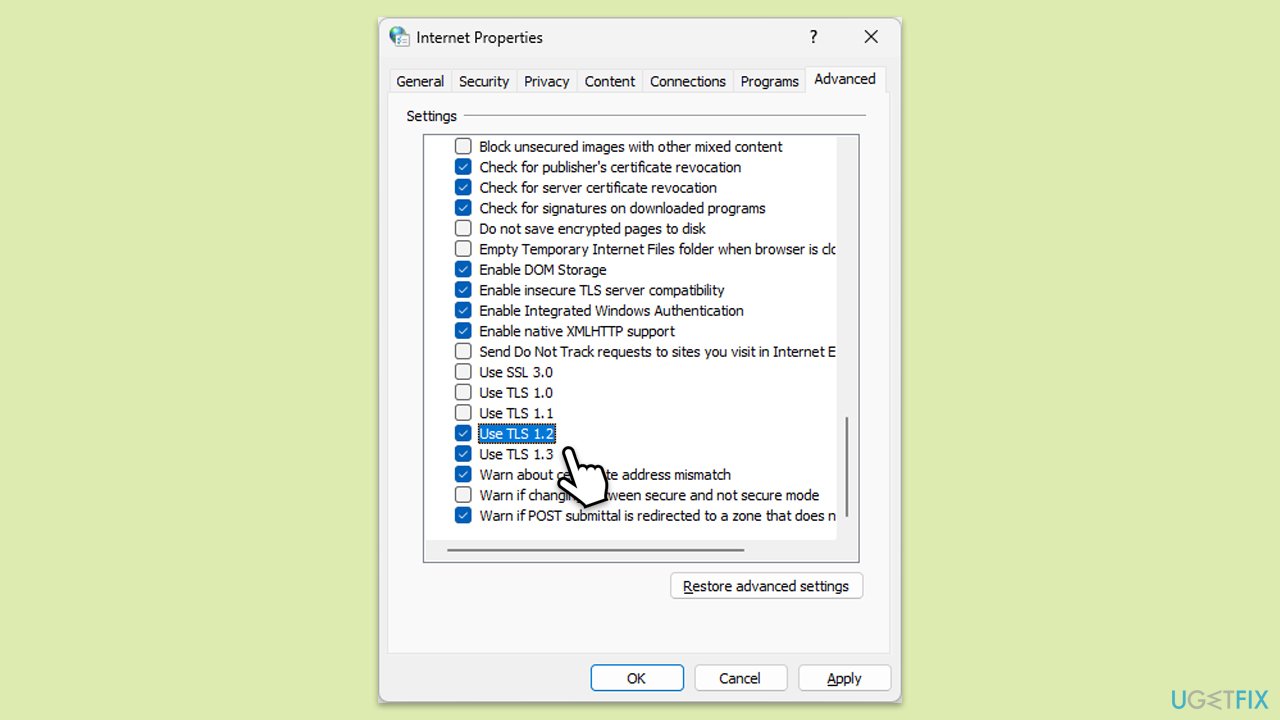
Fix 6. Disable antivirus SSL scanning
Many antivirus programs have an SSL scanning feature that can block secure connections if they detect risks. Disabling it temporarily can help.
- Open your antivirus software and go to Settings.
- Locate the SSL scanning or HTTPS scanning feature.
- Disable this feature, then try visiting the website.
Fix 7. Update Windows
Windows updates often contain security protocol updates, so keeping your system updated can improve SSL/TLS compatibility.
- Type Updates in Windows search and press Enter.
- Here, click Check for updates or Install updates if already downloaded.
- Wait till Windows downloads and installs all the files.
- If optional updates are available, install them as well.
- Reboot your computer.
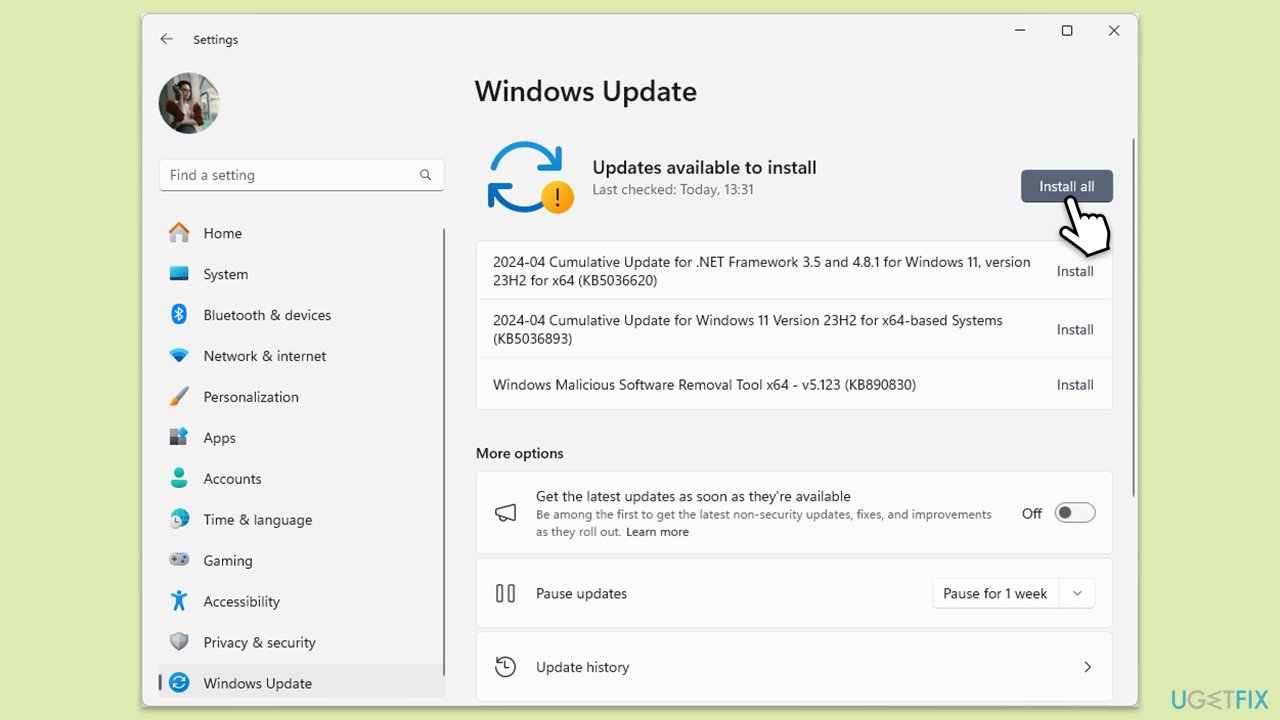
Fix 8. Reset network settings
If none of the previous fixes resolve the issue, resetting your network settings can clear any configuration conflicts impacting the SSL/TLS handshake.
- Type cmd in Windows search.
- Right-click on Command Prompt result and pick Run as administrator.
- In the new window, copy and paste the following commands, pressing Enter after each:
ipconfig /flushdns
ipconfig /registerdns
ipconfig /release
ipconfig /renew
netsh winsock reset - Wait for each of the commands to be executed.
- Close down Command Prompt.
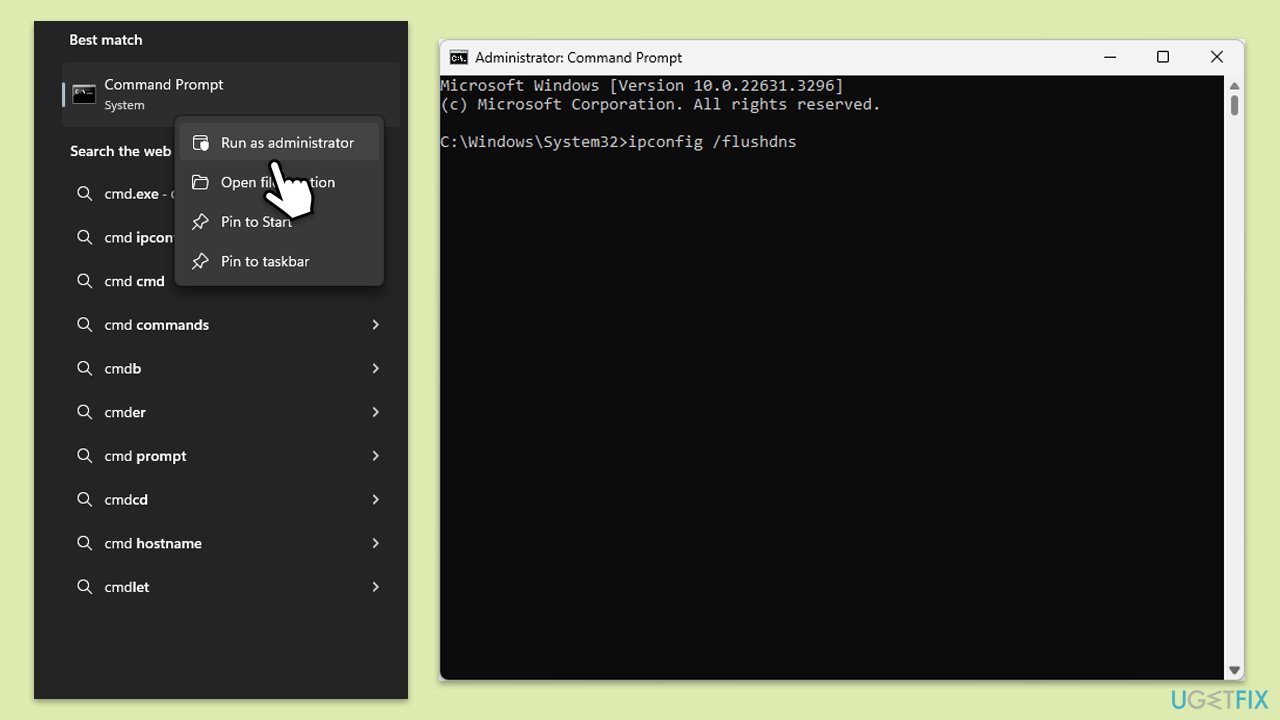
The above is the detailed content of How to fix SSL_ERROR_HANDSHAKE_FAILURE_ALERT error in Windows?. For more information, please follow other related articles on the PHP Chinese website!

Hot AI Tools

Undress AI Tool
Undress images for free

Undresser.AI Undress
AI-powered app for creating realistic nude photos

AI Clothes Remover
Online AI tool for removing clothes from photos.

Clothoff.io
AI clothes remover

Video Face Swap
Swap faces in any video effortlessly with our completely free AI face swap tool!

Hot Article

Hot Tools

Notepad++7.3.1
Easy-to-use and free code editor

SublimeText3 Chinese version
Chinese version, very easy to use

Zend Studio 13.0.1
Powerful PHP integrated development environment

Dreamweaver CS6
Visual web development tools

SublimeText3 Mac version
God-level code editing software (SublimeText3)
 Windows Security is blank or not showing options
Jul 07, 2025 am 02:40 AM
Windows Security is blank or not showing options
Jul 07, 2025 am 02:40 AM
When the Windows Security Center is blank or the function is missing, you can follow the following steps to check: 1. Confirm whether the system version supports full functions, some functions of the Home Edition are limited, and the Professional Edition and above are more complete; 2. Restart the SecurityHealthService service to ensure that its startup type is set to automatic; 3. Check and uninstall third-party security software that may conflict; 4. Run the sfc/scannow and DISM commands to repair system files; 5. Try to reset or reinstall the Windows Security Center application, and contact Microsoft support if necessary.
 Proven Ways for Microsoft Teams Error 657rx in Windows 11/10
Jul 07, 2025 pm 12:25 PM
Proven Ways for Microsoft Teams Error 657rx in Windows 11/10
Jul 07, 2025 pm 12:25 PM
Encountering something went wrong 657rx can be frustrating when you log in to Microsoft Teams or Outlook. In this article on MiniTool, we will explore how to fix the Outlook/Microsoft Teams error 657rx so you can get your workflow back on track.Quick
 The RPC server is unavailable Windows
Jul 06, 2025 am 12:07 AM
The RPC server is unavailable Windows
Jul 06, 2025 am 12:07 AM
When encountering the "RPCserverisunavailable" problem, first confirm whether it is a local service exception or a network configuration problem. 1. Check and start the RPC service to ensure that its startup type is automatic. If it cannot be started, check the event log; 2. Check the network connection and firewall settings, test the firewall to turn off the firewall, check DNS resolution and network connectivity; 3. Run the sfc/scannow and DISM commands to repair the system files; 4. Check the group policy and domain controller status in the domain environment, and contact the IT department to assist in the processing. Gradually check it in sequence to locate and solve the problem.
 the default gateway is not available Windows
Jul 08, 2025 am 02:21 AM
the default gateway is not available Windows
Jul 08, 2025 am 02:21 AM
When you encounter the "DefaultGatewayisNotAvailable" prompt, it means that the computer cannot connect to the router or does not obtain the network address correctly. 1. First, restart the router and computer, wait for the router to fully start before trying to connect; 2. Check whether the IP address is set to automatically obtain, enter the network attribute to ensure that "Automatically obtain IP address" and "Automatically obtain DNS server address" are selected; 3. Run ipconfig/release and ipconfig/renew through the command prompt to release and re-acquire the IP address, and execute the netsh command to reset the network components if necessary; 4. Check the wireless network card driver, update or reinstall the driver to ensure that it works normally.
 How to fix 'SYSTEM_SERVICE_EXCEPTION' stop code in Windows
Jul 09, 2025 am 02:56 AM
How to fix 'SYSTEM_SERVICE_EXCEPTION' stop code in Windows
Jul 09, 2025 am 02:56 AM
When encountering the "SYSTEM_SERVICE_EXCEPTION" blue screen error, you do not need to reinstall the system or replace the hardware immediately. You can follow the following steps to check: 1. Update or roll back hardware drivers such as graphics cards, especially recently updated drivers; 2. Uninstall third-party antivirus software or system tools, and use WindowsDefender or well-known brand products to replace them; 3. Run sfc/scannow and DISM commands as administrator to repair system files; 4. Check memory problems, restore the default frequency and re-plug and unplug the memory stick, and use Windows memory diagnostic tools to detect. In most cases, the driver and software problems can be solved first.
 Windows 11 KB5062660 24H2 out with features, direct download links for offline installer (.msu)
Jul 23, 2025 am 09:43 AM
Windows 11 KB5062660 24H2 out with features, direct download links for offline installer (.msu)
Jul 23, 2025 am 09:43 AM
Windows 11 KB5062660 is now rolling out as an optional update for Windows 11 24H2 with a few new features, including Recall AI in Europe. This patch is available via Windows Update, but Microsoft has also posted direct download l
 Windows could not start because the following file is missing or corrupt
Jul 07, 2025 am 02:39 AM
Windows could not start because the following file is missing or corrupt
Jul 07, 2025 am 02:39 AM
When the boot prompt is "Windows could not start because of the following fileismissing" 1. You can run bootrec/fixmb, bootrec/fixboot, bootrec/rebuildbcd through the Windows installation media; 2. Check the hard disk connection or use CrystalDiskInfo to detect the health status of the hard disk; 3. If there is a dual system, you can use the bootrec command to rebuild the boot or manually add the boot items; 4. Use PE environment to kill viruses and combine DISM and SFC tools to repair the system files, and the system can be restored in most cases.
 My second monitor is not detected on Windows
Jul 08, 2025 am 02:47 AM
My second monitor is not detected on Windows
Jul 08, 2025 am 02:47 AM
If the second monitor is not recognized by Windows, first check whether the cable and interface are normal, try to replace the HDMI, DP or VGA cable, confirm the plug-in video output port, and test different interfaces to eliminate compatibility issues; then verify the monitor power and input source settings, and connect the monitor separately to test whether it can be recognized; then enter the Windows display settings and click the "Detection" button, or use Win P to switch the display mode, and update the graphics card driver at the same time; finally check the graphics card specifications to confirm whether it supports multi-screen output to avoid exceeding its maximum output capability.





