One of the most annoying things about carrying a phone in your pocket is unwanted phone calls. Whether they're spam calls or someone you don't want to talk to anymore, we'll show you how to block them on Android.
Android devices vary a bit, so the methods in this guide may not work for every situation. We'll demonstrate with a Samsung Galaxy phone and a Google Pixel handset. If you don't have one of these, you should be able to follow along loosely and get the job done.
How to Block Numbers on Android
Google Pixel phones come pre-installed with the "Phone by Google" app. This app can be installed on some non-Pixel devices, but not all of the features work.
First, open the Phone app and navigate to the "Recents" tab. From here, select an entry to see more options and tap the "History" button. From there, tap the three-dot menu icon in the top right and select "Block." A pop-up will appear. You can choose to also report the number as spam by checking the box before confirming that you'd like to block the phone number by tapping the "Block" button.

That's all there is to it! Blocked numbers can be found in the Phone app's Settings under "Blocked Numbers." You can unblock them from there.
How to Block Spam Calls on Android
Whether you have a Google Pixel, Samsung Galaxy, or other Android device, you can block spam calls. We'll show you how it works with the "Phone by Google" app and Samsung's default Phone app.
Block Spam Calls with Google Phone
We'll be going to the "Caller ID & Spam" section of the settings to block spam calls in the "Phone by Google" app. First, open the app and tap the three-dot menu icon in the search bar. Select "Settings" from the menu and then go to "Caller ID and Spam."

Non-Pixel devices using the Phone by Google app will simply have the option to "Filter Spam Calls."

However, Google Pixel devices have access to a feature called "Call Screen." This can be accessed from the Phone app in Settings > Call Screen. Here, you can choose how to handle spam calls.

Block Spam Calls with Samsung Phone
Samsung Galaxy phones include a default "Phone" app with an option to block spam calls. First, open the app and tap the three-dot menu icon in the top right.

Select "Settings" from the drop-down menu.

Go to "Caller ID and Spam Protection."
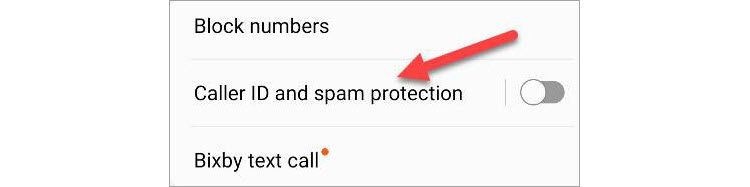
Turn it on at the top of the screen, then toggle on "Block Spam and Scam Calls."

After you toggle on the former, you'll be able to choose from "Block All Spam and Scam Calls" or "Only Block High-Risk Scam Calls."

That's all there is to block spam calls on Android. If your device doesn't have one of these phone apps, you should still be able to find a similar option.
How to Block Calls on Samsung Galaxy Phones
Open the default phone app that came pre-installed on your Samsung phone. Make sure that you're on the "Recents" tab and tap the three-dot menu icon in the top-right corner.

Select "Settings" from the drop-down menu.

At the top, tap "Block Numbers."

Here, you can toggle a switch to automatically "Block Unknown Callers." Also, you can manually add phone numbers to block or select from your "Recents" and "Contacts."

When entering a number manually, tap the + button to add it.

Selecting from "Recents" or "Contacts" will immediately add them to the list, which can be seen on this screen as well.

That's all there is to it! You can simply tap the red minus icon to stop blocking a number.
How to Unblock a Number Android
Unblocking a number is typically the same process as blocking, and some phone apps have a dedicated section for blocked numbers.
In the Phone by Google app, go to Settings > Blocked Numbers and tap the "X" icon next to a number you'd like to unblock.

In the Samsung Phone app, go to Settings > Block Numbers and tap the minus icon next to a number you'd like to unblock.

Simple as that! You will now be able to receive calls from the previously blocked number.
How to Tell if Someone Blocked Your Number on Android
There's no definitive way to know if someone has blocked your phone number---you won't be notified---but there are some clues to look for that may suggest it's happened.
First, if your calls always go straight to voicemail or only ring once before going to voicemail, it could be a sign of being blocked. A typical call will ring more than once. However, the recipient may have simply turned off their phone or put it in Do Not Disturb mode.
You can also try to leave a message and see if they get back to you. If your number has been blocked, they won't receive the voicemail. Again, this is not a surefire way to know if you've been blocked. They may just be slow to respond.
For better or worse, you'll have to figure it out on your own or ask friends and family to do reconnaissance for you. If you suspect you've been blocked, it's best to respect their wishes.
How to Block Text Messages on Android
You can block text messages directly from the messaging app on your Android phone. Numbers you block from the phone app---as shown in the sections above---will not be able to text you. You don't have to block phone calls and text messages independently, but it can be done from either app.
With Google's Messages app, you can tap the three-dot menu icon in a conversation and select "Details" to access the "Block & Report Spam" option.

In Samsung's default "Messages" app, open a conversation and tap the drop-down arrow next to the contact name. Tap the information icon, then select the "Block Contact" from the three-dot menu.

For more detailed instructions, check out our full guide on blocking text messages on Android.
That's the down-low on blocking phone calls on Android. You have a few different methods to choose from, and the ability to block spam as well. If instead of blocking calls you want to forward them to a different phone, learn how to set up call forwarding on Android. You may also want to know how to block your number from appearing in caller ID.
The above is the detailed content of How to Block a Number on Android. For more information, please follow other related articles on the PHP Chinese website!

Hot AI Tools

Undress AI Tool
Undress images for free

Undresser.AI Undress
AI-powered app for creating realistic nude photos

AI Clothes Remover
Online AI tool for removing clothes from photos.

Clothoff.io
AI clothes remover

Video Face Swap
Swap faces in any video effortlessly with our completely free AI face swap tool!

Hot Article

Hot Tools

Notepad++7.3.1
Easy-to-use and free code editor

SublimeText3 Chinese version
Chinese version, very easy to use

Zend Studio 13.0.1
Powerful PHP integrated development environment

Dreamweaver CS6
Visual web development tools

SublimeText3 Mac version
God-level code editing software (SublimeText3)

Hot Topics
 How to Wirelessly Charge Other Devices with Your Pixel 5
Jul 04, 2025 am 09:35 AM
How to Wirelessly Charge Other Devices with Your Pixel 5
Jul 04, 2025 am 09:35 AM
Google opted to remove some of the Pixel 4's more gimmicky features in favor of focusing on core improvements for the Pixel 5. While you may not miss Motion Sense or the Assistant squeeze gesture, you'll definitely appreciate the additional battery c
 7 Must-Know Tricks to Master Your Samsung Galaxy S7
Jul 05, 2025 am 09:29 AM
7 Must-Know Tricks to Master Your Samsung Galaxy S7
Jul 05, 2025 am 09:29 AM
When the Samsung Galaxy S7 and S7 Edge came to market in 2016, they were universally praised as being the pinnacle of Android smartphone design, even topping Consumer Reports' smartphone ratings.Why? Well, for once, we finally had a smartphone, or in
 Here's When Your OnePlus Will Get Android 16 (OxygenOS 16)
Jul 15, 2025 am 01:30 AM
Here's When Your OnePlus Will Get Android 16 (OxygenOS 16)
Jul 15, 2025 am 01:30 AM
Google released the first Android 16 beta in January 2025, packed with changes and countless new features. A similar update is coming soon for your OnePlus phone in the form of OxygenOS 16. With OnePlus busy releasing Android 16 betas, here's what yo
 AT&T Has a New Plan to Prevent SIM Swapping and Fraud
Jul 07, 2025 pm 12:23 PM
AT&T Has a New Plan to Prevent SIM Swapping and Fraud
Jul 07, 2025 pm 12:23 PM
Summary AT&T's new Account Lock feature protects against unauthorized account changes or SIM swapping attacks.
 Top Tech Deals: AirPods Max, Fire TV Cube, Pixel 8 Pro, and More
Jul 07, 2025 pm 12:26 PM
Top Tech Deals: AirPods Max, Fire TV Cube, Pixel 8 Pro, and More
Jul 07, 2025 pm 12:26 PM
Summer is officially here, bringing with it warmer weather, outdoor adventures, and plenty of deals and discounts. With the upcoming holiday weekend, we've found some amazing offers you'll love—like Samsung's 85-inch TV at a $1,300 discount, $400 off
 How to Play Any Nintendo DS Game on Your Samsung Galaxy S3
Jul 07, 2025 am 09:11 AM
How to Play Any Nintendo DS Game on Your Samsung Galaxy S3
Jul 07, 2025 am 09:11 AM
If you actually had to look up what "DS" stands for in Nintendo DS, that probably means you weren't a huge fan of the portable game system. To be honest, I never was. It's fairly bulky and has two tiny displays.Despite my dislike for the DS
 How to Get Faster PIN-Unlock on Your Samsung Galaxy S4 by Removing the 'OK' Step
Jul 06, 2025 am 09:11 AM
How to Get Faster PIN-Unlock on Your Samsung Galaxy S4 by Removing the 'OK' Step
Jul 06, 2025 am 09:11 AM
If you've had the chance to use both an iOS and Android device, you might have noticed a small difference in their PIN unlock screens. On Android, you need to press "OK" after entering your PIN, while on iOS, the screen unlocks automaticall
 Nothing Phone (3) Is Here, Replaces LED Lights With 'Glyph Matrix' Panel
Jul 08, 2025 am 01:43 AM
Nothing Phone (3) Is Here, Replaces LED Lights With 'Glyph Matrix' Panel
Jul 08, 2025 am 01:43 AM
Nothing has released its latest Android smartphone, the Nothing Phone (3). It's a compelling combination of hardware and software, although fans of earlier models might miss the LED accent lights.As with the previous Nothing Phone (2), the standout f






