 Computer Tutorials
Computer Tutorials
 Computer Knowledge
Computer Knowledge
 Microsoft Word cannot select or highlight text using mouse
Microsoft Word cannot select or highlight text using mouse
This article explores issues that may arise when the mouse is unable to select or highlight text in Microsoft Word, and how to resolve these issues.
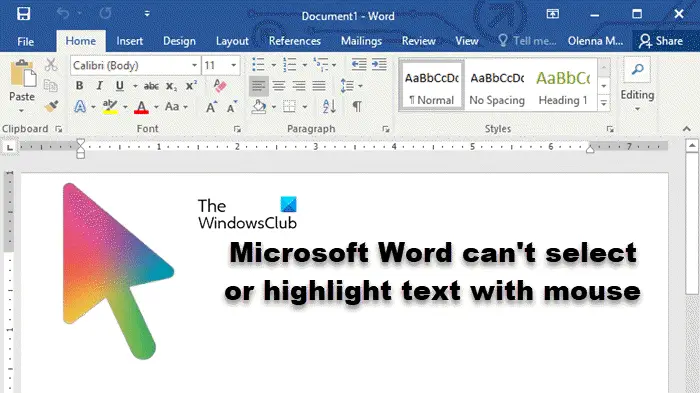
Why can't I select text in Microsoft Word?
The inability to select text in MS Word may be affected by a variety of reasons, such as permission restrictions, document protection, mouse driver issues, or file corruption. Solutions to these problems are provided below.
Fix Microsoft Word cannot select or highlight text using mouse
If Microsoft Word is unable to select or highlight text using mouse, follow the solutions mentioned below:
Let’s talk about it in detail.
1]Make sure your left mouse button is working
When using our mouse, we usually use left-click to select things, ensuring the order is accurate. Therefore, we need to make sure that the left button of the mouse is functioning properly. You can try clicking somewhere else outside the Word file, and if it works, you can continue. If the left mouse button is not working properly, you can refer to the guide to solve the problem.
2] Check if you are eligible to make changes in this file
If the sender sends a file with read-only permissions set, you will not be able to edit the file until you disable Edit Restrictions. If the document is shared, you need to contact the sender to request access permission.
3]Update your mouse driver

If your device uses an older version of the driver, it may cause compatibility issues and some features may not work properly. Therefore, make sure to update your touchpad and mouse drivers regularly to ensure smooth operation of your device. After updating, check if the issue is resolved.
4]Disable Protected View
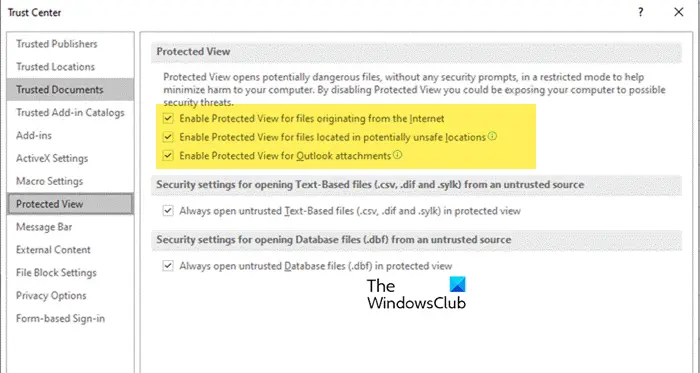
Protected View in Microsoft Word allows you to open potentially suspicious files without risking your computer being infected by malware. However, this feature may sometimes block files that are actually safe. If you are sure that your Word document is legitimate, you can temporarily disable the Protected View feature to see if it solves the problem. Follow the steps mentioned below to perform the same.
- Enable Protected View for files originating from the Internet
- Enable Protected View for files located in potentially unsafe locations
- Enable Protected View for Outlook attachments
Finally, restart Word and check if the problem still exists.
The above is the detailed content of Microsoft Word cannot select or highlight text using mouse. For more information, please follow other related articles on the PHP Chinese website!

Hot AI Tools

Undress AI Tool
Undress images for free

Undresser.AI Undress
AI-powered app for creating realistic nude photos

AI Clothes Remover
Online AI tool for removing clothes from photos.

ArtGPT
AI image generator for creative art from text prompts.

Stock Market GPT
AI powered investment research for smarter decisions

Hot Article

Hot Tools

Notepad++7.3.1
Easy-to-use and free code editor

SublimeText3 Chinese version
Chinese version, very easy to use

Zend Studio 13.0.1
Powerful PHP integrated development environment

Dreamweaver CS6
Visual web development tools

SublimeText3 Mac version
God-level code editing software (SublimeText3)
 The folder or file has been opened in another program
Sep 20, 2025 am 08:24 AM
The folder or file has been opened in another program
Sep 20, 2025 am 08:24 AM
When the file is occupied, first check and close the relevant programs and try to restart the computer; if it is invalid, use task manager, resource monitor or ProcessExplorer to locate the occupied process, and forcefully terminate it by ending the task or taskkill command; for prevention, you need to develop good operating habits, avoid previewing or directly operating on mobile/network drives, and keep software updated.
 How to edit DOCX files on Windows? Complete tutorials using Microsoft Word
Sep 05, 2025 pm 08:51 PM
How to edit DOCX files on Windows? Complete tutorials using Microsoft Word
Sep 05, 2025 pm 08:51 PM
Using Microsoft Word is the best way to edit DOCX files, including opening, editing, formatting, inserting content, page layout, reviewing revisions, and saving. Compatibility issues are mainly caused by missing fonts, different Word versions, printer drivers, display settings and operating systems, and can be solved by embedding fonts, using common fonts, or saving as compatible formats. Practical tips include using style uniform formatting, generating automatic directories, cross-references, revision annotations, macro automation, document inspectors, and accessibility checks. If the file is corrupt, you can try "Open and repair", restore temporary files, open them with other software, insert them into new documents, check permissions and storage, or use professional recovery tools. It is also recommended to enable automatic save and cloud backup to
 What is the problem that win10 cannot join the home group_File sharing alternative after Win10 home group feature has been removed
Sep 24, 2025 pm 05:33 PM
What is the problem that win10 cannot join the home group_File sharing alternative after Win10 home group feature has been removed
Sep 24, 2025 pm 05:33 PM
After Windows 10 version 1803, the home group function was removed, and file sharing needs to be achieved by enabling network discovery, configuring system services and registry modification. First, confirm the system version and check whether the home group options are missing; then enable network discovery and file printer sharing in "Network and Sharing Center" and turn off password protection; then start key services such as FunctionDiscoveryResourcePublication in the service manager, and adjust the MachineKeys folder permissions if necessary; then set AllowInsecureGuestAuth to 1 through the registry editor to support unsafe guest authentication; finally use File Explorer to share files directly
 How to search for files in your own disk in Quark network disk_Quark network disk accurate search skills
Sep 20, 2025 am 11:06 AM
How to search for files in your own disk in Quark network disk_Quark network disk accurate search skills
Sep 20, 2025 am 11:06 AM
Use keyword search, filtering conditions, file paths and recent records to quickly locate quark network disk files. First enter keyword search in the search box, then narrow the scope by type, time, etc. through the filter function, view the file path or collect common folders for quick access next time, and you can also retrieve the files of recent operations in the "Recent" list.
 How to disable automatic maintenance services in Windows 10 system?
Sep 25, 2025 am 11:09 AM
How to disable automatic maintenance services in Windows 10 system?
Sep 25, 2025 am 11:09 AM
Windows 10 system comes with automatic maintenance function, which can perform maintenance tasks on the system according to the set time, such as system updates or disk defragmentation. By default, Windows 10 automatic maintenance is enabled. However, in some cases, we may prefer to manage these maintenance operations on our own to better control the equipment. So, how can I turn off the automatic maintenance service of Windows 10? Next, let’s take a look at the specific steps together, I hope it will be helpful to everyone. The specific method for disabling the automatic maintenance function in Win10 is as follows: Step 1, press the Win and R keys at the same time to open the running window. After entering regedit, click OK or press Enter; step 2: If the user account control is added
 How to batch convert file formats in Windows File Manager? Steps to efficient operation
Sep 05, 2025 pm 08:12 PM
How to batch convert file formats in Windows File Manager? Steps to efficient operation
Sep 05, 2025 pm 08:12 PM
Windows file manager cannot directly convert file formats in batches because it is only responsible for file management and does not process file contents; it needs to use third-party tools such as IrfanView and FFmpeg to achieve efficient batch conversion, combined with the file manager to filter files and import tools, and complete the conversion through a graphical interface or command line. The command line tools have the advantages of automation, high efficiency and precise control, but attention should be paid to learning costs, error handling and file backup.
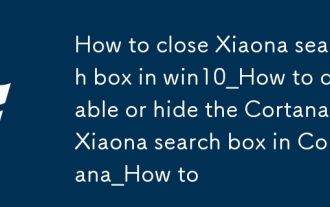 How to close Xiaona search box in win10_How to disable or hide the Cortana Xiaona search box in Cortana_How to
Sep 20, 2025 pm 12:06 PM
How to close Xiaona search box in win10_How to disable or hide the Cortana Xiaona search box in Cortana_How to
Sep 20, 2025 pm 12:06 PM
1. You can set the hidden search box through the taskbar, and right-click the taskbar to select "Search" → "Hide"; 2. The Professional version can use the Group Policy Editor to disable Cortana, the path is Computer Configuration → Administrative Templates → Windows Components → Search, and set "Allow Cortana" to disabled; 3. All versions can modify the registry, create the AllowCortana value under HKEY_LOCAL_MACHINE\SOFTWARE\Policies\Microsoft\Windows and set it to 0; 4. You can also turn off data collection and voice recognition through privacy settings to limit the Cortana function.
 How to create a custom tab in the Word ribbon
Sep 19, 2025 am 01:58 AM
How to create a custom tab in the Word ribbon
Sep 19, 2025 am 01:58 AM
ToaddacustomtabtotheWordribbon,useeitherthebuilt-inCustomizeRibbonoptionormodifytheribbonviaXMLforadvancedfeatures.1.Forthebuilt-inmethod:OpenWord,gotoFile>Options>CustomizeRibbon,click"NewTab,"renameitanditsgroupifdesired,thenaddcomm



