How to create a custom tab in the Word ribbon
Sep 19, 2025 am 01:58 AMTo add a custom tab to the Word ribbon, use either the built-in Customize Ribbon option or modify the ribbon via XML for advanced features. 1. For the built-in method: Open Word, go to File > Options > Customize Ribbon, click "New Tab," rename it and its group if desired, then add commands from the left panel using Add >>, create additional groups as needed, and click OK to save—this tab will appear in all documents. 2. For advanced users: Enable the Developer tab, create a macro in VBA (Alt F11), save the file as .dotm or .docm, rename it to .zip, extract, add a customUI folder with an XML file defining the tab structure (including button labels and onAction macros), update the package relationships, re-zip and rename back to .docm. Always back up Normal.dotm before changes, and note that XML customizations require macro enablement and are document-specific when shared. The built-in method is recommended for most users.

Adding a custom tab to the Word ribbon can make your most-used tools more accessible. While Microsoft Word doesn’t allow this directly through the standard interface, you can customize the ribbon using built-in options or by modifying the Ribbon via XML for advanced users. Here’s how to do both.

Using Word’s Built-in Customize Ribbon Option
This method is straightforward and doesn’t require coding. You can rearrange, rename, or add groups and commands to a new custom tab.
-
Open Word Options

- Open Microsoft Word.
- Click File > Options.
-
Go to Customize Ribbon
- In the Word Options window, select Customize Ribbon from the left sidebar.
-
Create a New Tab

- On the right side, you’ll see a list of main tabs (Home, Insert, etc.).
- Click New Tab. Word will create a new tab with a default name (e.g., "Custom Tab") and a new group inside it.
-
Rename the Tab and Group (Optional)
- Select the new tab or group.
- Click Rename to give it a meaningful name and choose an icon if available.
-
Add Commands to Your Tab
- On the left side, choose commands from Choose commands from: (e.g., All Commands, Commands Not in the Ribbon).
- Select a command and click Add >> to move it to your new group.
- You can create additional groups under the same tab by selecting the tab, then clicking New Group.
-
Save and Apply
- Click OK to save your changes.
- The new tab will now appear in the ribbon.
This custom tab is saved with your Word profile and will be available every time you open Word.
For Advanced Users: Using XML to Customize the Ribbon
If you need more control—like adding custom macros, buttons with images, or dropdowns—you can modify the ribbon using XML.
-
Prepare a Macro or VBA Code
- Open the Developer tab (if not visible, enable it via File > Options > Customize Ribbon).
- Press Alt F11 to open the VBA editor.
- Create a macro that you want to assign to a button on your custom tab.
-
Create a Word Document with Custom UI
- Save your document as a Word Macro-Enabled Template (.dotm) or document (.docm).
- Use a tool or manual method to add a customUI folder and XML file that defines your tab.
-
Edit the Custom UI XML
- The XML defines the structure of your tab. Example:
<customUI xmlns="http://schemas.microsoft.com/office/2009/07/customui"> <ribbon> <tabs> <tab id="customTab" label="My Tools"> <group id="customGroup" label="Utilities"> <button id="btnMacro1" label="Run My Macro" onAction="YourMacroName" /> </group> </tab> </tabs> </ribbon> </customUI> - Replace
YourMacroNamewith the actual name of your VBA macro.
- The XML defines the structure of your tab. Example:
-
Insert the XML into the Document
- Rename the .docm file to .zip, extract it, add the XML under a
customUIfolder, update the relationships, then re-zip and rename back to .docm. - This method is more complex and best suited for experienced users or deployment scenarios.
- Rename the .docm file to .zip, extract it, add the XML under a
Tips and Notes
- The built-in method works for most users and supports adding existing commands and macros.
- Custom tabs created via Options appear in all Word documents by default.
- If you share the document with XML customization, the recipient must enable macros and trust the source.
- Always back up your Normal.dotm template before making major ribbon changes.
Basically, for everyday use, stick with the Customize Ribbon option in Word Options—it’s simple and effective.
The above is the detailed content of How to create a custom tab in the Word ribbon. For more information, please follow other related articles on the PHP Chinese website!

Hot AI Tools

Undress AI Tool
Undress images for free

Undresser.AI Undress
AI-powered app for creating realistic nude photos

AI Clothes Remover
Online AI tool for removing clothes from photos.

ArtGPT
AI image generator for creative art from text prompts.

Stock Market GPT
AI powered investment research for smarter decisions

Hot Article

Hot Tools

Notepad++7.3.1
Easy-to-use and free code editor

SublimeText3 Chinese version
Chinese version, very easy to use

Zend Studio 13.0.1
Powerful PHP integrated development environment

Dreamweaver CS6
Visual web development tools

SublimeText3 Mac version
God-level code editing software (SublimeText3)
 The folder or file has been opened in another program
Sep 20, 2025 am 08:24 AM
The folder or file has been opened in another program
Sep 20, 2025 am 08:24 AM
When the file is occupied, first check and close the relevant programs and try to restart the computer; if it is invalid, use task manager, resource monitor or ProcessExplorer to locate the occupied process, and forcefully terminate it by ending the task or taskkill command; for prevention, you need to develop good operating habits, avoid previewing or directly operating on mobile/network drives, and keep software updated.
 How to edit DOCX files on Windows? Complete tutorials using Microsoft Word
Sep 05, 2025 pm 08:51 PM
How to edit DOCX files on Windows? Complete tutorials using Microsoft Word
Sep 05, 2025 pm 08:51 PM
Using Microsoft Word is the best way to edit DOCX files, including opening, editing, formatting, inserting content, page layout, reviewing revisions, and saving. Compatibility issues are mainly caused by missing fonts, different Word versions, printer drivers, display settings and operating systems, and can be solved by embedding fonts, using common fonts, or saving as compatible formats. Practical tips include using style uniform formatting, generating automatic directories, cross-references, revision annotations, macro automation, document inspectors, and accessibility checks. If the file is corrupt, you can try "Open and repair", restore temporary files, open them with other software, insert them into new documents, check permissions and storage, or use professional recovery tools. It is also recommended to enable automatic save and cloud backup to
 How to create a new word document on Apple phone
Sep 01, 2025 pm 04:00 PM
How to create a new word document on Apple phone
Sep 01, 2025 pm 04:00 PM
Please make sure that your iPhone has the WPSOffice app installed. This is a comprehensive office software that can meet your various needs of editing documents on your mobile phone. If you have not installed it yet, you can go to the AppStore, search for "WPSOffice", click "Get" and complete the download and installation. Create a new Word document and start the WPSOffice application. After opening it, you will see a clear and intuitive operation interface. Find and click the " " button in the bottom navigation bar, which is a quick entry to create a new file. Select the New Document option. The system will automatically open a blank Word document page, and you can start typing and editing content. Personalized document operation layout settings: click on the "Tools" picture in the upper right corner
 What is the problem that win10 cannot join the home group_File sharing alternative after Win10 home group feature has been removed
Sep 24, 2025 pm 05:33 PM
What is the problem that win10 cannot join the home group_File sharing alternative after Win10 home group feature has been removed
Sep 24, 2025 pm 05:33 PM
After Windows 10 version 1803, the home group function was removed, and file sharing needs to be achieved by enabling network discovery, configuring system services and registry modification. First, confirm the system version and check whether the home group options are missing; then enable network discovery and file printer sharing in "Network and Sharing Center" and turn off password protection; then start key services such as FunctionDiscoveryResourcePublication in the service manager, and adjust the MachineKeys folder permissions if necessary; then set AllowInsecureGuestAuth to 1 through the registry editor to support unsafe guest authentication; finally use File Explorer to share files directly
 How to search for files in your own disk in Quark network disk_Quark network disk accurate search skills
Sep 20, 2025 am 11:06 AM
How to search for files in your own disk in Quark network disk_Quark network disk accurate search skills
Sep 20, 2025 am 11:06 AM
Use keyword search, filtering conditions, file paths and recent records to quickly locate quark network disk files. First enter keyword search in the search box, then narrow the scope by type, time, etc. through the filter function, view the file path or collect common folders for quick access next time, and you can also retrieve the files of recent operations in the "Recent" list.
 How to disable automatic maintenance services in Windows 10 system?
Sep 25, 2025 am 11:09 AM
How to disable automatic maintenance services in Windows 10 system?
Sep 25, 2025 am 11:09 AM
Windows 10 system comes with automatic maintenance function, which can perform maintenance tasks on the system according to the set time, such as system updates or disk defragmentation. By default, Windows 10 automatic maintenance is enabled. However, in some cases, we may prefer to manage these maintenance operations on our own to better control the equipment. So, how can I turn off the automatic maintenance service of Windows 10? Next, let’s take a look at the specific steps together, I hope it will be helpful to everyone. The specific method for disabling the automatic maintenance function in Win10 is as follows: Step 1, press the Win and R keys at the same time to open the running window. After entering regedit, click OK or press Enter; step 2: If the user account control is added
 How to batch convert file formats in Windows File Manager? Steps to efficient operation
Sep 05, 2025 pm 08:12 PM
How to batch convert file formats in Windows File Manager? Steps to efficient operation
Sep 05, 2025 pm 08:12 PM
Windows file manager cannot directly convert file formats in batches because it is only responsible for file management and does not process file contents; it needs to use third-party tools such as IrfanView and FFmpeg to achieve efficient batch conversion, combined with the file manager to filter files and import tools, and complete the conversion through a graphical interface or command line. The command line tools have the advantages of automation, high efficiency and precise control, but attention should be paid to learning costs, error handling and file backup.
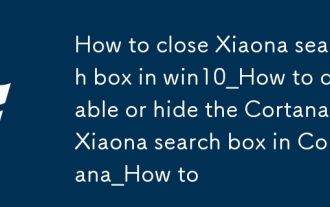 How to close Xiaona search box in win10_How to disable or hide the Cortana Xiaona search box in Cortana_How to
Sep 20, 2025 pm 12:06 PM
How to close Xiaona search box in win10_How to disable or hide the Cortana Xiaona search box in Cortana_How to
Sep 20, 2025 pm 12:06 PM
1. You can set the hidden search box through the taskbar, and right-click the taskbar to select "Search" → "Hide"; 2. The Professional version can use the Group Policy Editor to disable Cortana, the path is Computer Configuration → Administrative Templates → Windows Components → Search, and set "Allow Cortana" to disabled; 3. All versions can modify the registry, create the AllowCortana value under HKEY_LOCAL_MACHINE\SOFTWARE\Policies\Microsoft\Windows and set it to 0; 4. You can also turn off data collection and voice recognition through privacy settings to limit the Cortana function.






