 System Tutorial
System Tutorial
 Windows Series
Windows Series
 How to fix common sound problems in Windows 10? A guide to restoring audio.
How to fix common sound problems in Windows 10? A guide to restoring audio.
How to fix common sound problems in Windows 10? A guide to restoring audio.
Oct 16, 2025 am 09:55 AMIf you have no sound on Windows 10, try these steps: 1. Run the audio troubleshooter. 2. Check output device settings. 3. Update or reinstall audio drivers. 4. Restart the Windows Audio service. 5. Disable audio enhancements and set format to 16 bit, 44100 Hz.

If you are experiencing sound issues on your Windows 10 device, the problem could stem from drivers, settings, or hardware. Here’s how to restore audio functionality:
The operating environment of this tutorial: Dell XPS 13, Windows 10 Home
1. Run the Audio Troubleshooter
Windows includes a built-in tool that automatically detects and resolves common audio problems. This is often the fastest way to identify misconfigurations.
- Right-click the speaker icon in the taskbar and select "Troubleshoot sound problems."
- Follow the on-screen prompts to allow the tool to detect issues with playback devices.
- Apply any recommended fixes and test audio afterward.
2. Check Audio Output Device Settings
Misrouted audio output can make it seem like there is no sound, when in fact the system is sending audio to the wrong device.
- Click the speaker icon on the taskbar and ensure the correct output device is selected from the menu.
- To verify, go to Settings > System > Sound and check "Output" under the "Choose your output device" section.
- Select the appropriate speaker or headset and test the sound using the "Test" button.
3. Update or Reinstall Audio Drivers
Outdated or corrupted audio drivers are a frequent cause of sound failure. Updating ensures compatibility and stability.
- Press Windows X and choose "Device Manager" from the menu.
- Expand the "Audio inputs and outputs" section.
- Right-click your audio device and select "Update driver," then choose "Search automatically for updated driver software."
- If no update is found, right-click again and select "Uninstall device," then restart your PC to reinstall the driver automatically.
4. Restart the Windows Audio Service
The Windows Audio service must be running for any sound to play. If it's stopped or disabled, audio will not function.
- Press Windows R, type services.msc, and press Enter.
- Locate "Windows Audio" in the list, double-click it, and ensure the "Service status" is set to "Running."
- If not, click "Start," and set "Startup type" to "Automatic" to prevent future issues.
5. Adjust Audio Enhancements and Format Settings
Conflicting audio enhancements or incorrect sample rates can mute or distort sound.
- Go to Control Panel > Hardware and Sound > Sound.
- Right-click your default playback device and select "Properties."
- Under the "Enhancements" tab, check "Disable all enhancements" to rule out processing conflicts.
- In the "Advanced" tab, try changing the default format to 16 bit, 44100 Hz (CD Quality) and test playback.
The above is the detailed content of How to fix common sound problems in Windows 10? A guide to restoring audio.. For more information, please follow other related articles on the PHP Chinese website!

Hot AI Tools

Undress AI Tool
Undress images for free

Undresser.AI Undress
AI-powered app for creating realistic nude photos

AI Clothes Remover
Online AI tool for removing clothes from photos.

ArtGPT
AI image generator for creative art from text prompts.

Stock Market GPT
AI powered investment research for smarter decisions

Hot Article

Hot Tools

Notepad++7.3.1
Easy-to-use and free code editor

SublimeText3 Chinese version
Chinese version, very easy to use

Zend Studio 13.0.1
Powerful PHP integrated development environment

Dreamweaver CS6
Visual web development tools

SublimeText3 Mac version
God-level code editing software (SublimeText3)
 Why does the computer lose its sound?
Feb 18, 2024 pm 08:36 PM
Why does the computer lose its sound?
Feb 18, 2024 pm 08:36 PM
Why does the computer have no sound? In recent years, the computer has become one of the indispensable and important tools in people's lives. Whether it is office work, study or entertainment, we almost all need to rely on computers. However, occasionally we encounter a very distressing problem, that is, the computer suddenly has no sound. This problem will not only affect our listening enjoyment, but may also prevent us from using some necessary functions, such as video calls or audio playback. In this article, we’ll explore some common causes, and ways to fix the problem
 How to fix 'No audio output device is installed' in Windows?
Jun 30, 2025 pm 03:59 PM
How to fix 'No audio output device is installed' in Windows?
Jun 30, 2025 pm 03:59 PM
When encountering the problem of "No audio output device installed", first check and update the audio driver, open the Device Manager to view the status of the sound device, right-click to update the driver or manually download and install it; secondly, check whether there are disabled audio devices, right-click to enable and confirm whether the playback device appears in the sound settings; then run the audio troubleshooting tool that comes with the system for automatic detection and repair; in addition, you can try restarting the Windows Audio service, checking system updates, confirming that the audio function in the BIOS is enabled, and eliminate interference from external devices, unplug the audio or headset to test different interfaces. Follow the above steps to check in turn, and in most cases, the problem can be solved.
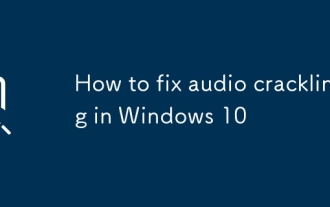 How to fix audio crackling in Windows 10
Jul 07, 2025 am 01:40 AM
How to fix audio crackling in Windows 10
Jul 07, 2025 am 01:40 AM
Windows 10 audio sizzling problems are usually caused by system settings, drivers, or connection methods, rather than hardware damage. Solutions include: 1. Check the headset or speaker connection, try to plug, unplug, replace the device, or reconnect Bluetooth; 2. Update or roll back the audio driver, which can be manually updated or operated through the Device Manager; 3. Disable Windows Audio Enhancement to reduce interference; 4. Turn off the "Allow computer to turn off this device to save power" option to keep the power supply stable. After sequential investigation, most problems can be solved. If they are invalid, consider replacing the hardware or reinstalling the system.
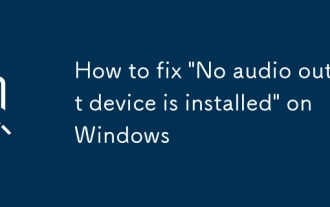 How to fix 'No audio output device is installed' on Windows
Jul 02, 2025 am 10:24 AM
How to fix 'No audio output device is installed' on Windows
Jul 02, 2025 am 10:24 AM
When you encounter the "Noaudiooutputdeviceisinstalled" prompt, it means that Windows has not detected an audio device, and the problem is usually caused by the driver, settings, or hardware. 1. First check the sound settings and confirm whether the default playback device is correct and whether the volume is not muted; 2. Enter the device manager to update or reinstall the audio driver, and manually download and install it if necessary; 3. Run the Windows Sound Troubleshooting Tool to automatically troubleshoot problems; 4. Check the connection status of the external audio device, try to replace the headset or use a USB sound card to troubleshoot hardware failures. In most cases, it can be solved by setting the default device or updating the driver. If it still cannot be processed, it may be due to system files corruption or hardware problems. The system needs to be repaired or contacted further.
 How to fix a 'No speakers or headphones are plugged in' error in Windows
Jul 30, 2025 am 04:46 AM
How to fix a 'No speakers or headphones are plugged in' error in Windows
Jul 30, 2025 am 04:46 AM
First check the physical connection, re-plug and unplug the device and test different ports or devices to troubleshoot hardware problems; 2. Run Windows Audio Troubleshooting to automatically fix common problems; 3. Enable and set the playback device to the default output in the sound settings; 4. Update, reinstall or manually install the latest audio driver through the Device Manager; 5. Realtek users need to enable the audio jack detection function in the audio control panel; 6. Enter the BIOS if necessary to ensure that the onboard audio controller is enabled; 7. Finally, you can restart the Windows Audio Service Quick Recovery function. In most cases, this problem is caused by driver or setting errors, and you can solve it by following the steps.
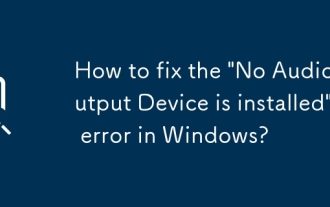 How to fix the 'No Audio Output Device is installed' error in Windows?
Sep 23, 2025 am 03:18 AM
How to fix the 'No Audio Output Device is installed' error in Windows?
Sep 23, 2025 am 03:18 AM
Ifyouencounter"NoAudioOutputDeviceisinstalled,"trythesesteps:runtheaudiotroubleshooter,ensureWindowsAudioserviceisrunning,reinstallaudiodriversviaDeviceManager,installlatestdriversmanually,enableaudioinBIOS/UEFI,andrunSFCtorepairsystemfiles
![Can't Hear Anyone on Discord [7 Audio Fixes]](https://img.php.cn/upload/article/001/431/639/175615698125030.jpg?x-oss-process=image/resize,m_fill,h_207,w_330) Can't Hear Anyone on Discord [7 Audio Fixes]
Aug 26, 2025 am 05:23 AM
Can't Hear Anyone on Discord [7 Audio Fixes]
Aug 26, 2025 am 05:23 AM
Ifyoucan'thearanyoneonDiscord,trythesefixes:checkuser/servervolume,selectthecorrectoutputdevice,disableaudioenhancements,resetvoicesettings,ensureWindowsaudioservicesarerunning,updateaudiodrivers,orrepairtheDiscordapp.
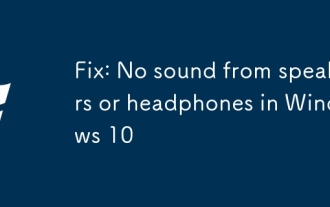 Fix: No sound from speakers or headphones in Windows 10
Aug 31, 2025 am 04:33 AM
Fix: No sound from speakers or headphones in Windows 10
Aug 31, 2025 am 04:33 AM
IfyouhavenosoundonWindows10,trythesesteps:1.Checkandsetthecorrectdefaultplaybackdevice.2.RestarttheWindowsAudioservice.3.Updateorreinstallaudiodrivers.4.Runthebuilt-inaudiotroubleshooter.5.Disableaudioenhancementsandsetformatto16bit,44100Hz.



