 Computer Tutorials
Computer Tutorials
 Troubleshooting
Troubleshooting
 How to fix the 'No Audio Output Device is installed' error in Windows?
How to fix the 'No Audio Output Device is installed' error in Windows?
How to fix the 'No Audio Output Device is installed' error in Windows?
Sep 23, 2025 am 03:18 AMIf you encounter "No Audio Output Device is installed," try these steps: run the audio troubleshooter, ensure Windows Audio service is running, reinstall audio drivers via Device Manager, install latest drivers manually, enable audio in BIOS/UEFI, and run SFC to repair system files.

If you're encountering the 'No Audio Output Device is installed' error on your Windows system, it typically indicates that the operating system cannot detect a functional audio device. Here are several methods to resolve this issue:
The operating environment of this tutorial: Dell XPS 13, Windows 11
1. Run the Audio Troubleshooter
Windows includes a built-in troubleshooter designed to automatically detect and fix common audio problems. This tool can identify misconfigurations, driver issues, or disabled services related to audio output.
- Press Windows I to open Settings.
- Navigate to System > Sound > Troubleshoot common sound problems.
- Follow the on-screen instructions and apply any recommended fixes.
2. Check Audio Services Status
The Windows Audio service must be running for sound devices to function. If this service is stopped or disabled, no audio output will be available regardless of hardware status.
- Press Windows R, type services.msc, and press Enter.
- Locate Windows Audio in the list.
- Ensure its status is Running and Startup Type is set to Automatic.
- If not running, right-click it and select Start.
3. Reinstall Audio Drivers via Device Manager
Missing or corrupted audio drivers are a common cause of this error. Reinstalling the audio driver forces Windows to detect the hardware and load the appropriate software components.
- Right-click the Start button and select Device Manager.
- Expand the Audio inputs and outputs section.
- If no devices appear, expand Sound, video and game controllers.
- Right-click each audio-related device (e.g., Realtek Audio, Intel Smart Sound Technology) and select Uninstall device.
- Restart your computer. Windows will attempt to reinstall the drivers automatically.
4. Download and Install Latest Audio Drivers Manually
Automatic driver installation may fail if Windows does not have access to the correct version. Installing the latest driver directly from the manufacturer ensures compatibility and full functionality.
- Visit your PC or motherboard manufacturer’s official support website.
- Search for the latest audio or sound driver compatible with your model and Windows 11.
- Download and run the installer, following all prompts to complete installation.
- Restart your computer after installation completes.
5. Enable Audio Device in BIOS/UEFI
In some cases, the onboard audio controller may be disabled in the system firmware. This prevents Windows from detecting any audio hardware during startup.
- Restart your computer and enter BIOS/UEFI by pressing the designated key (commonly F2, Del, or Esc).
- Navigate to the Advanced or Integrated Peripherals menu.
- Look for an option such as HD Audio Controller or Onboard Audio.
- Set it to Enabled, save changes, and exit.
6. Use System File Checker (SFC)
Corrupted system files can interfere with hardware detection and driver loading processes. Running SFC scans and repairs protected system files that may be affecting audio functionality.
- Open Command Prompt as Administrator by searching for cmd, then selecting Run as administrator.
- Type sfc /scannow and press Enter.
- Wait for the scan to complete (may take 15–20 minutes).
- If issues are found and repaired, restart your computer and check audio output.
The above is the detailed content of How to fix the 'No Audio Output Device is installed' error in Windows?. For more information, please follow other related articles on the PHP Chinese website!

Hot AI Tools

Undress AI Tool
Undress images for free

Undresser.AI Undress
AI-powered app for creating realistic nude photos

AI Clothes Remover
Online AI tool for removing clothes from photos.

ArtGPT
AI image generator for creative art from text prompts.

Stock Market GPT
AI powered investment research for smarter decisions

Hot Article

Hot Tools

Notepad++7.3.1
Easy-to-use and free code editor

SublimeText3 Chinese version
Chinese version, very easy to use

Zend Studio 13.0.1
Powerful PHP integrated development environment

Dreamweaver CS6
Visual web development tools

SublimeText3 Mac version
God-level code editing software (SublimeText3)
 How to set the taskbar clock to the second in win11_How to set the seconds displayed in the win11 taskbar clock
Oct 14, 2025 am 11:21 AM
How to set the taskbar clock to the second in win11_How to set the seconds displayed in the win11 taskbar clock
Oct 14, 2025 am 11:21 AM
Windows 11 can enable the taskbar clock to display seconds through settings, registry, command line, or third-party tools. 1. Turn it on in settings: Go to Personalization → Taskbar → Taskbar Behavior and turn on "Show seconds in system tray clock"; 2. Registry modification: Create a new DWORD value ShowSecondsInSystemClock under HKEY_CURRENT_USER\SOFTWARE\Microsoft\Windows\CurrentVersion\Explorer\Advanced and set it to 1; 3. Command line execution: Run PowerShell as an administrator and enter regaddHKCU\Softw
 What to do if windows11 cannot install net framework 3.5_How to fix the failure of windows11 to install .NET 3.5
Oct 14, 2025 am 11:09 AM
What to do if windows11 cannot install net framework 3.5_How to fix the failure of windows11 to install .NET 3.5
Oct 14, 2025 am 11:09 AM
First, use the DISM command to install .NET Framework 3.5 from local sources. If it fails, enable the function through the control panel, then repair the system files and reset the update service, check the group policy settings, and finally use third-party tools to assist in the repair.
 How to set up screen tearing when playing games in win11_Win11 game screen tearing repair and setting tutorial
Oct 14, 2025 am 11:18 AM
How to set up screen tearing when playing games in win11_Win11 game screen tearing repair and setting tutorial
Oct 14, 2025 am 11:18 AM
Screen tearing is caused by the graphics card frame rate being out of sync with the monitor refresh rate, which can be solved by enabling windowed optimization, turning off full-screen optimization, setting vertical sync, calibrating the refresh rate, and turning off automatic HDR.
 Where to set up 360 browser compatibility view? 360 browser compatibility view setting entrance and steps
Oct 14, 2025 am 10:39 AM
Where to set up 360 browser compatibility view? 360 browser compatibility view setting entrance and steps
Oct 14, 2025 am 10:39 AM
1. Quickly switch to compatibility mode by clicking the lightning icon in the address bar; 2. Add specified website rules in the settings to achieve automatic compatibility; 3. Use the Alt T shortcut key to bring up the kernel switching menu; 4. Set global compatibility through desktop shortcut properties.
 How to solve the green screen or black screen when playing video in edge browser_How to solve the green screen and black screen when playing video in edge browser
Oct 14, 2025 am 10:42 AM
How to solve the green screen or black screen when playing video in edge browser_How to solve the green screen and black screen when playing video in edge browser
Oct 14, 2025 am 10:42 AM
First, adjust the hardware acceleration settings, close and then restart the Edge browser; second, update or reinstall the graphics card driver to improve compatibility; then clear the GPUCache folder in the ShaderCache; and finally, reset the browser settings to eliminate abnormalities.
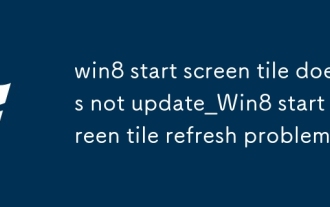 win8 start screen tile does not update_Win8 start screen tile refresh problem
Oct 14, 2025 am 10:51 AM
win8 start screen tile does not update_Win8 start screen tile refresh problem
Oct 14, 2025 am 10:51 AM
First check and enable the "Allow apps to run in the background" function, then restore dynamic updates through settings, reset problem tiles, configure lock screen application permissions, restart Windows Explorer, and use Group Policy to adjust the start screen behavior if necessary to ensure that the tiles are refreshed normally.
 How to enter safe mode in Windows 10_How to enter safe mode in Windows 10
Oct 17, 2025 am 11:06 AM
How to enter safe mode in Windows 10_How to enter safe mode in Windows 10
Oct 17, 2025 am 11:06 AM
Entering safe mode can troubleshoot Windows 10 software or driver problems. Methods include: using system settings, Shift key restart, msconfig tool, forced startup interruption, command prompt to modify startup items, and press F4 or 4 to enter safe mode.
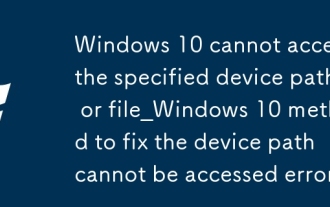 Windows 10 cannot access the specified device path or file_Windows 10 method to fix the device path cannot be accessed error
Oct 14, 2025 am 11:12 AM
Windows 10 cannot access the specified device path or file_Windows 10 method to fix the device path cannot be accessed error
Oct 14, 2025 am 11:12 AM
First check the user account permissions to ensure full control; then restart the Windows Installer service; run SFC scan to repair system files; use the disk check tool to repair storage errors; finally allow disk I/O access through Group Policy, which is applicable to the professional version.



