How to fix 'No audio output device is installed' on Windows
Jul 02, 2025 am 10:24 AMWhen you encounter the prompt "No audio output device is installed", it means that Windows does not detect an audio device, and the problem is usually caused by the driver, settings, or hardware. 1. First check the sound settings and confirm whether the default playback device is correct and whether the volume is not muted; 2. Enter the device manager to update or reinstall the audio driver, and manually download and install it if necessary; 3. Run the Windows Sound Troubleshooting Tool to automatically troubleshoot problems; 4. Check the connection status of the external audio device, try to replace the headset or use a USB sound card to troubleshoot hardware failures. In most cases, it can be solved by setting the default device or updating the driver. If it still cannot be processed, it may be due to system files corruption or hardware problems. The system needs to be repaired further or after-sales support is contacted.

I encountered a prompt "No audio output device is installed", indicating that Windows cannot detect the available audio device. The problem is usually with the driver, system setup, or hardware connection. Here are some practical solutions.
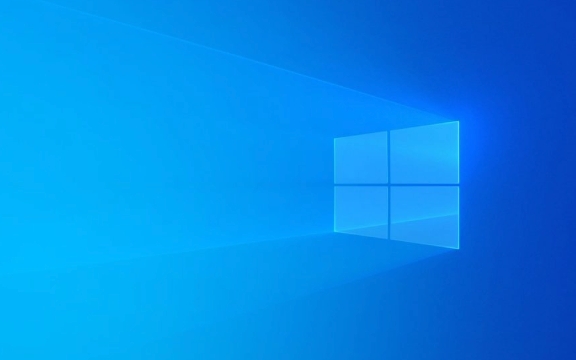
1. Check sound settings and default devices
Sometimes the system does not set the correct device as the default playback device, or the volume is muted.

- Right-click the taskbar volume icon and click "Open Sound Settings".
- Check if there are devices listed (such as speakers or headphones) in the Sound Control Panel.
- If there are multiple devices, right-click to select "Set as default device".
- Make sure the gray "No Audio Device" is not displayed.
If no devices are seen here, further check for drivers or system updates may be required.
2. Update or reinstall the audio driver
The most common cause of this problem is an abnormal or missing audio driver.
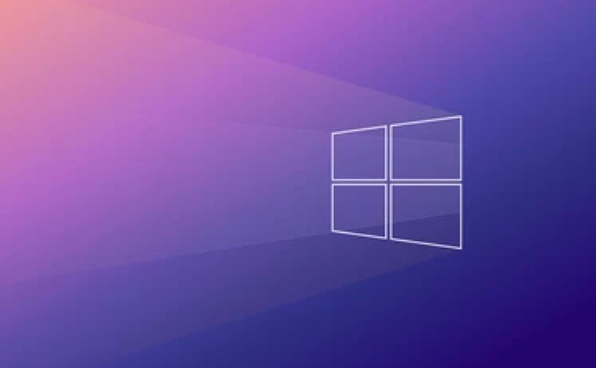
- Press
Win Xand select Device Manager. - Expand Sound, Video, and Game Controllers.
- Right-click your audio device (such as Realtek High Definition Audio) and select "Update Driver".
- If no device is found, you can try right-clicking the category and select "Scan to detect hardware changes".
If you don’t find the right driver, you can go to the motherboard official website to download the corresponding audio driver installation.
3. Run the sound troubleshooting tool
Windows's own troubleshooting tools can sometimes automatically identify and fix audio problems.
- Open Settings > System > Sound.
- Scroll down and find "Run Sound Troubleshooting" under "Sound Settings".
- Follow the prompts and the system will try to find out the problem and provide repair suggestions.
Although this tool doesn't solve all the problems, it's worth a try, especially if you're not sure about the specific reason.
4. Check the hardware connection and physical device status
If you are using an external speaker or headset, first make sure that the connection is normal:
- Plug and unplug the audio cable once to make sure the plug is fully inserted.
- Replace different headphones or speakers to test it out to rule out the possibility of damage to the device itself.
- Try using a USB sound card. If it is a problem with the motherboard audio interface, you can temporarily bypass it.
In addition, some laptops have switching functions (such as headphones and microphones at the same time). You can use audio management software such as Realtek to check whether the current port mode is correct.
Basically these common ways of handling it. In most cases, updating the driver or resetting the default device can solve the problem. If it still doesn't work, it may be due to system files corruption or hardware failure. You can consider system repair or contact after-sales support.
The above is the detailed content of How to fix 'No audio output device is installed' on Windows. For more information, please follow other related articles on the PHP Chinese website!

Hot AI Tools

Undress AI Tool
Undress images for free

Undresser.AI Undress
AI-powered app for creating realistic nude photos

AI Clothes Remover
Online AI tool for removing clothes from photos.

ArtGPT
AI image generator for creative art from text prompts.

Stock Market GPT
AI powered investment research for smarter decisions

Hot Article

Hot Tools

Notepad++7.3.1
Easy-to-use and free code editor

SublimeText3 Chinese version
Chinese version, very easy to use

Zend Studio 13.0.1
Powerful PHP integrated development environment

Dreamweaver CS6
Visual web development tools

SublimeText3 Mac version
God-level code editing software (SublimeText3)
 How to set the taskbar clock to the second in win11_How to set the seconds displayed in the win11 taskbar clock
Oct 14, 2025 am 11:21 AM
How to set the taskbar clock to the second in win11_How to set the seconds displayed in the win11 taskbar clock
Oct 14, 2025 am 11:21 AM
Windows 11 can enable the taskbar clock to display seconds through settings, registry, command line, or third-party tools. 1. Turn it on in settings: Go to Personalization → Taskbar → Taskbar Behavior and turn on "Show seconds in system tray clock"; 2. Registry modification: Create a new DWORD value ShowSecondsInSystemClock under HKEY_CURRENT_USER\SOFTWARE\Microsoft\Windows\CurrentVersion\Explorer\Advanced and set it to 1; 3. Command line execution: Run PowerShell as an administrator and enter regaddHKCU\Softw
 What to do if windows11 cannot install net framework 3.5_How to fix the failure of windows11 to install .NET 3.5
Oct 14, 2025 am 11:09 AM
What to do if windows11 cannot install net framework 3.5_How to fix the failure of windows11 to install .NET 3.5
Oct 14, 2025 am 11:09 AM
First, use the DISM command to install .NET Framework 3.5 from local sources. If it fails, enable the function through the control panel, then repair the system files and reset the update service, check the group policy settings, and finally use third-party tools to assist in the repair.
 How to set up screen tearing when playing games in win11_Win11 game screen tearing repair and setting tutorial
Oct 14, 2025 am 11:18 AM
How to set up screen tearing when playing games in win11_Win11 game screen tearing repair and setting tutorial
Oct 14, 2025 am 11:18 AM
Screen tearing is caused by the graphics card frame rate being out of sync with the monitor refresh rate, which can be solved by enabling windowed optimization, turning off full-screen optimization, setting vertical sync, calibrating the refresh rate, and turning off automatic HDR.
 Where to set up 360 browser compatibility view? 360 browser compatibility view setting entrance and steps
Oct 14, 2025 am 10:39 AM
Where to set up 360 browser compatibility view? 360 browser compatibility view setting entrance and steps
Oct 14, 2025 am 10:39 AM
1. Quickly switch to compatibility mode by clicking the lightning icon in the address bar; 2. Add specified website rules in the settings to achieve automatic compatibility; 3. Use the Alt T shortcut key to bring up the kernel switching menu; 4. Set global compatibility through desktop shortcut properties.
 How to solve the green screen or black screen when playing video in edge browser_How to solve the green screen and black screen when playing video in edge browser
Oct 14, 2025 am 10:42 AM
How to solve the green screen or black screen when playing video in edge browser_How to solve the green screen and black screen when playing video in edge browser
Oct 14, 2025 am 10:42 AM
First, adjust the hardware acceleration settings, close and then restart the Edge browser; second, update or reinstall the graphics card driver to improve compatibility; then clear the GPUCache folder in the ShaderCache; and finally, reset the browser settings to eliminate abnormalities.
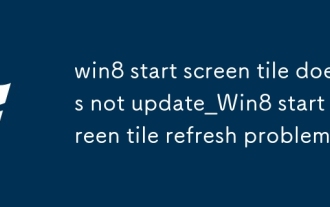 win8 start screen tile does not update_Win8 start screen tile refresh problem
Oct 14, 2025 am 10:51 AM
win8 start screen tile does not update_Win8 start screen tile refresh problem
Oct 14, 2025 am 10:51 AM
First check and enable the "Allow apps to run in the background" function, then restore dynamic updates through settings, reset problem tiles, configure lock screen application permissions, restart Windows Explorer, and use Group Policy to adjust the start screen behavior if necessary to ensure that the tiles are refreshed normally.
 How to enter safe mode in Windows 10_How to enter safe mode in Windows 10
Oct 17, 2025 am 11:06 AM
How to enter safe mode in Windows 10_How to enter safe mode in Windows 10
Oct 17, 2025 am 11:06 AM
Entering safe mode can troubleshoot Windows 10 software or driver problems. Methods include: using system settings, Shift key restart, msconfig tool, forced startup interruption, command prompt to modify startup items, and press F4 or 4 to enter safe mode.
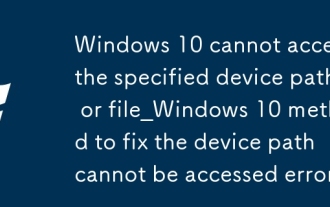 Windows 10 cannot access the specified device path or file_Windows 10 method to fix the device path cannot be accessed error
Oct 14, 2025 am 11:12 AM
Windows 10 cannot access the specified device path or file_Windows 10 method to fix the device path cannot be accessed error
Oct 14, 2025 am 11:12 AM
First check the user account permissions to ensure full control; then restart the Windows Installer service; run SFC scan to repair system files; use the disk check tool to repair storage errors; finally allow disk I/O access through Group Policy, which is applicable to the professional version.




