 Computer Tutorials
Computer Tutorials
 Browser
Browser
 What should I do if the shortcut search function in the address bar of Google Chrome fails?
What should I do if the shortcut search function in the address bar of Google Chrome fails?
What should I do if the shortcut search function in the address bar of Google Chrome fails?
Oct 11, 2025 am 09:51 AMChanging the default search engine first can solve the search problem in the address bar of Google Chrome. Especially in China, the instability of Google services can easily lead to search failures. Go to Settings → Search Engine → Select a commonly used Chinese engine such as Baidu or Sogou → Test the search function. If it is still abnormal, check whether the proxy settings are reasonable and eliminate network restrictions or firewall interference. Then clear the cache and cookies, disable ad blocking plug-ins in the extension, and check one by one whether it is caused by plug-in conflicts. The search function can usually be restored by changing the engine and eliminating network and plug-in interference.

Google Chrome address bar search cannot be used. Most of the time it is a search engine setting problem, especially in the domestic environment. It can be solved by directly changing to the local commonly used engine, and then check the network and plug-in interference.
Check and change default search engine
Google search is unstable in China. If the browser does not change to another engine, the search in the address bar will get stuck or fail.
- Click the three dots in the upper right corner to enter "Settings"
- Scroll down to find the "Search Engine" section
- Click the drop-down arrow to the right of "Search engines used in the address bar"
- Choose Baidu, Sogou or your favorite Chinese search engine
- After selecting, enter the keyword in the address bar to test to see if the results page can be redirected normally.
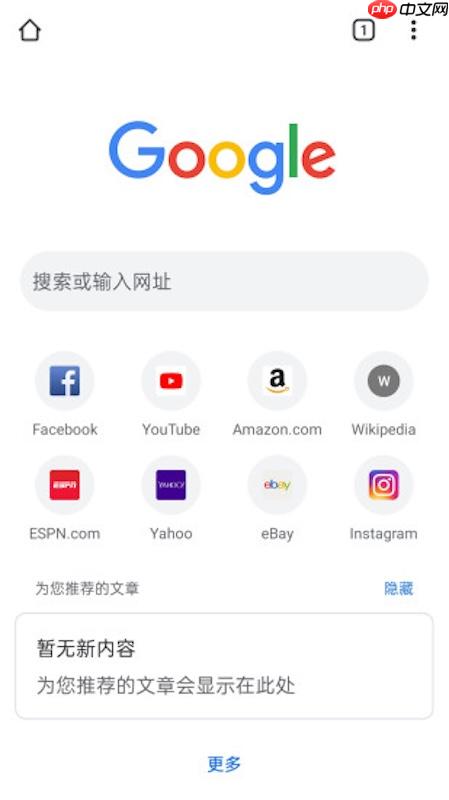
Troubleshoot network and proxy settings
Even if the web page can be opened, the search function may fail due to proxy anomalies because the search request path is more sensitive.
- Still on the "Settings" page, search for the "Agent" keyword
- Check whether the manual proxy is turned on. If not necessary, it is recommended to set it to automatic or turn it off.
- If you are on a company or school network, some search interfaces may be blocked by the firewall. You can try switching the network environment.
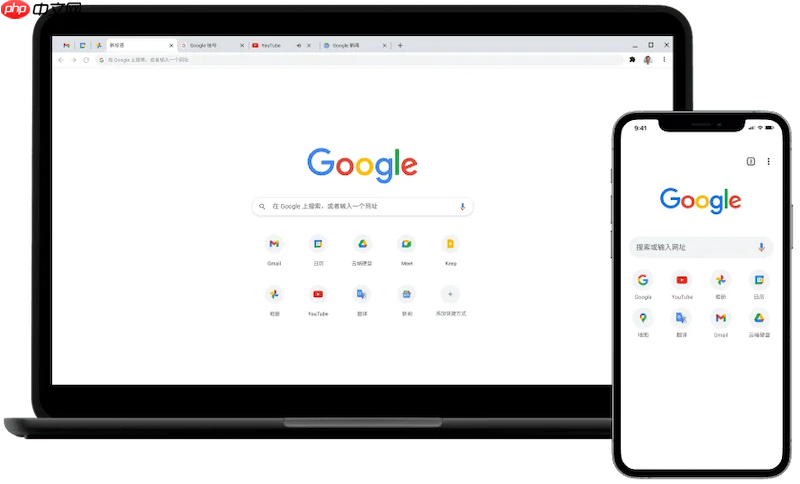
Clean cache and disable suspicious plugins
The browser has not cleared the data for a long time, or has conflicting plug-ins installed, which can also cause problems with the search function.
- Go to "Clear Browsing Data" under "Privacy and Security", check cache and cookies, and clear recent data
- Disable recently installed plug-ins one by one on the extension page, especially ad blocking and script management types.
- Every time you disable one, restart the browser to test the search and determine whether the plug-in is causing the problem.
The above is the detailed content of What should I do if the shortcut search function in the address bar of Google Chrome fails?. For more information, please follow other related articles on the PHP Chinese website!

Hot AI Tools

Undress AI Tool
Undress images for free

Undresser.AI Undress
AI-powered app for creating realistic nude photos

AI Clothes Remover
Online AI tool for removing clothes from photos.

ArtGPT
AI image generator for creative art from text prompts.

Stock Market GPT
AI powered investment research for smarter decisions

Hot Article

Hot Tools

Notepad++7.3.1
Easy-to-use and free code editor

SublimeText3 Chinese version
Chinese version, very easy to use

Zend Studio 13.0.1
Powerful PHP integrated development environment

Dreamweaver CS6
Visual web development tools

SublimeText3 Mac version
God-level code editing software (SublimeText3)
 What to do if the UC browser prints a blank web page preview? Solution to the UC browser prints a blank web page problem
Sep 30, 2025 am 10:28 AM
What to do if the UC browser prints a blank web page preview? Solution to the UC browser prints a blank web page problem
Sep 30, 2025 am 10:28 AM
Printing preview blanks may be caused by cache exceptions or improper settings. 1. Clear UC browser cache and restart; 2. Check the paper size, direction and turn off options such as "Hide Background Graphics"; 3. Save the web page as PDF and print with PDF application; 4. Try to enable desktop mode or replace it with Chrome or Edge browser to print to eliminate compatibility issues.
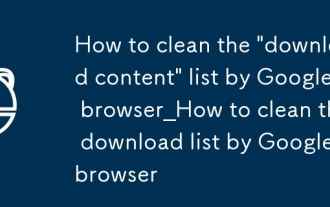 How to clean the 'download content' list by Google browser_How to clean the download list by Google browser
Sep 30, 2025 am 10:31 AM
How to clean the 'download content' list by Google browser_How to clean the download list by Google browser
Sep 30, 2025 am 10:31 AM
All or delete individual download records to manage privacy. You can clear all records by setting → Privacy and Security → Clear browsing data, check the download content and select all time; or visit the chrome://downloads page, click the three-point button on the right side of a specific download item, and select Remove from the list to achieve single or batch deletion.
 How to change the default opening method of PDF files in Windows 10_How to modify the default opening method of Windows 10 PDF
Oct 11, 2025 am 11:00 AM
How to change the default opening method of PDF files in Windows 10_How to modify the default opening method of Windows 10 PDF
Oct 11, 2025 am 11:00 AM
There are three ways to change the default PDF opening method to your desired application: through File Explorer, System Settings, or Control Panel. First, you can right-click on any PDF file and select "Open with" and check "Always use this app"; secondly, enter the "Default Application" setting through [Win I] and specify a program for .pdf; you can also manually associate it through the "Default Program" function of the control panel. If it is still changed after setting it, you need to check whether the security software has reset the association, and make sure that the PDF reader's own settings have been set to default to avoid conflicts between multiple PDF software and lead to unstable association.
 How to remove restrictions on copying web pages in UC Browser_How to remove restrictions on copying web pages in UC Browser
Oct 10, 2025 am 11:09 AM
How to remove restrictions on copying web pages in UC Browser_How to remove restrictions on copying web pages in UC Browser
Oct 10, 2025 am 11:09 AM
1. Turn on the reading mode of UC Browser to bypass copy restrictions. Click the book icon and long press the text to copy; 2. Disable JavaScript to remove script protection. Go to settings to turn off this function and refresh the page; 3. Use the webpage snapshot function to load content in a simplified form, peel off the control script and freely select to copy; 4. Trigger text re-rendering through the translation function to invalidate the anti-copy script to complete the copy.
 How to turn on or off hardware acceleration in Google Chrome_How to set up hardware acceleration in Google Chrome
Oct 09, 2025 am 11:39 AM
How to turn on or off hardware acceleration in Google Chrome_How to set up hardware acceleration in Google Chrome
Oct 09, 2025 am 11:39 AM
If Google Chrome freezes, freezes, or crashes, you can try adjusting the hardware acceleration settings. First turn it on or off through the "Use Hardware Acceleration Mode" switch in the browser settings, and restart the browser; if the problem persists, go to the chrome://flags page, search for gpu-related options, disable experimental features such as Hardware-accelerated videodecode, GPUrasterization, and Zero-copyrasterizer, and then restart the browser to apply the changes.
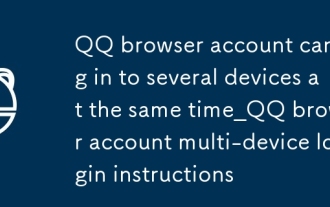 QQ browser account can log in to several devices at the same time_QQ browser account multi-device login instructions
Oct 09, 2025 am 11:30 AM
QQ browser account can log in to several devices at the same time_QQ browser account multi-device login instructions
Oct 09, 2025 am 11:30 AM
Log in with a QQ account to synchronize multiple devices, and it is recommended not to exceed 3 devices; WeChat login only supports single device online, which is suitable for occasional use. Choose a more appropriate method based on your usage habits.
 How to enable incognito browsing in UC Browser_How to enable incognito browsing in UC Browser
Oct 11, 2025 am 09:54 AM
How to enable incognito browsing in UC Browser_How to enable incognito browsing in UC Browser
Oct 11, 2025 am 09:54 AM
Turn on incognito browsing in UC Browser to protect privacy. Select "Incognito Browsing" through the tab icon on the main interface or slide the sidebar to enter "Incognito Mode". You can also create a desktop shortcut in the settings. After startup, a prompt will be displayed at the top of the page and the operation will leave no local traces.
 How to cast the mobile QQ browser to the computer_Tutorial on how to cast the mobile QQ browser video to the computer
Oct 11, 2025 am 10:33 AM
How to cast the mobile QQ browser to the computer_Tutorial on how to cast the mobile QQ browser video to the computer
Oct 11, 2025 am 10:33 AM
You can cast mobile videos to your computer through QQ browser cross-screen traversal, Miracast mirroring or third-party software. First, make sure the device is connected to the same WiFi, use the same QQ account to log in to the QQ browser on both the phone and the computer, click the "Cross-Screen Travel" button on the video playback page and select the target computer to complete the screencasting; if the computer supports Miracast, you can click "Screen Mirroring" in the phone control center to select the computer name to connect; you can also scan the QR code through third-party software such as ApowerMirror to achieve high-definition transmission.



