 Computer Tutorials
Computer Tutorials
 Browser
Browser
 How to turn on or off hardware acceleration in Google Chrome_How to set up hardware acceleration in Google Chrome
How to turn on or off hardware acceleration in Google Chrome_How to set up hardware acceleration in Google Chrome
How to turn on or off hardware acceleration in Google Chrome_How to set up hardware acceleration in Google Chrome
Oct 09, 2025 am 11:39 AMIf Google Chrome freezes, freezes, or crashes, you can try adjusting the hardware acceleration settings. First turn it on or off through the "Use Hardware Acceleration Mode" switch in the browser settings, and restart the browser; if the problem persists, go to the chrome://flags page, search for gpu-related options, disable experimental features such as Hardware-accelerated video decode, GPU rasterization, and Zero-copy rasterizer, and then restart the browser to apply the changes.
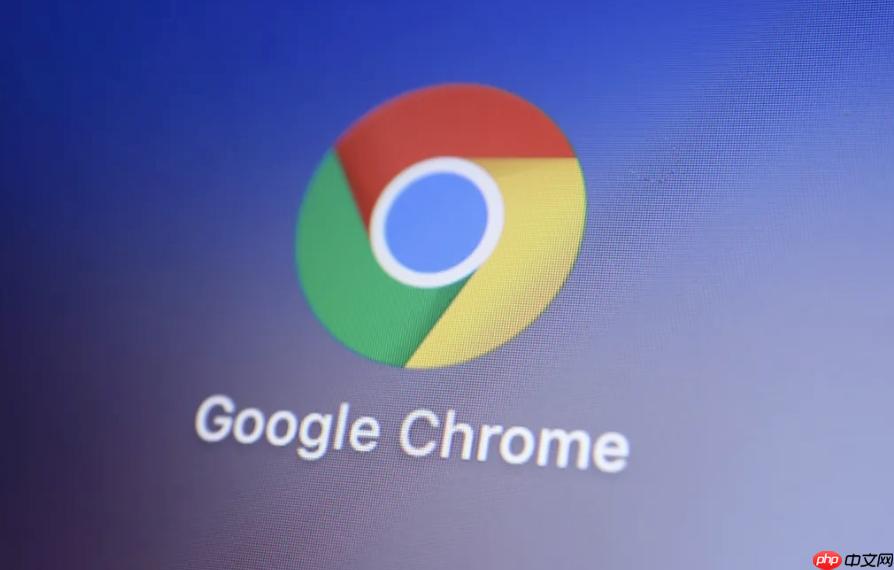
If you find that Google Chrome freezes, freezes, or crashes when playing videos or running web applications, there may be a compatibility issue between the hardware acceleration function and your device. Adjusting hardware acceleration settings may help improve your browsing experience.
Running environment of this article: Dell XPS 13, Windows 11
1. Turn off or enable hardware acceleration through system settings
This method directly controls the main switch of hardware acceleration through the browser's general settings interface. It is simple to operate and suitable for most users.
1. Click the three vertically arranged dots icon in the upper right corner of the Google browser to open the main menu.
2. Select the " Settings " option in the drop-down menu.
3. In the left menu of the settings page, click " Advanced " to expand more options.
4. Scroll down to the "System" area and find the item "Use hardware acceleration mode (if available)".
5. If you want to turn off hardware acceleration, please switch the switch of this option to the off state; if you want to turn it on, make sure it is on.
6. After changing the settings, the browser will prompt you to restart to apply the changes, click " Restart now ".
2. Finely control GPU acceleration through the experimental function page
This method allows users to access Chrome's experimental features (flags), which can disable specific GPU hardware acceleration components in more detail, and is suitable for scenarios that require targeted debugging.
1. Enter chrome://flags in the address bar of the Google browser and press the Enter key.
2. Enter the keyword gpu in the search box at the top of the page to filter.
3. Find the following key setting items and change their status to "Disabled" to turn off the corresponding functions:
- Hardware-accelerated video decode : used to control video hardware decoding acceleration.
- GPU rasterization : used to control GPU rasterization acceleration.
- Zero-copy rasterizer : Optimization technology related to GPU rasterization.
4. After setting all items that need to be closed to "Disabled", a " Restart " button will appear at the bottom of the page. Click it to restart the browser and apply the changes.
The above is the detailed content of How to turn on or off hardware acceleration in Google Chrome_How to set up hardware acceleration in Google Chrome. For more information, please follow other related articles on the PHP Chinese website!

Hot AI Tools

Undress AI Tool
Undress images for free

Undresser.AI Undress
AI-powered app for creating realistic nude photos

AI Clothes Remover
Online AI tool for removing clothes from photos.

ArtGPT
AI image generator for creative art from text prompts.

Stock Market GPT
AI powered investment research for smarter decisions

Hot Article

Hot Tools

Notepad++7.3.1
Easy-to-use and free code editor

SublimeText3 Chinese version
Chinese version, very easy to use

Zend Studio 13.0.1
Powerful PHP integrated development environment

Dreamweaver CS6
Visual web development tools

SublimeText3 Mac version
God-level code editing software (SublimeText3)
 How to set the taskbar clock to the second in win11_How to set the seconds displayed in the win11 taskbar clock
Oct 14, 2025 am 11:21 AM
How to set the taskbar clock to the second in win11_How to set the seconds displayed in the win11 taskbar clock
Oct 14, 2025 am 11:21 AM
Windows 11 can enable the taskbar clock to display seconds through settings, registry, command line, or third-party tools. 1. Turn it on in settings: Go to Personalization → Taskbar → Taskbar Behavior and turn on "Show seconds in system tray clock"; 2. Registry modification: Create a new DWORD value ShowSecondsInSystemClock under HKEY_CURRENT_USER\SOFTWARE\Microsoft\Windows\CurrentVersion\Explorer\Advanced and set it to 1; 3. Command line execution: Run PowerShell as an administrator and enter regaddHKCU\Softw
 How to set up screen tearing when playing games in win11_Win11 game screen tearing repair and setting tutorial
Oct 14, 2025 am 11:18 AM
How to set up screen tearing when playing games in win11_Win11 game screen tearing repair and setting tutorial
Oct 14, 2025 am 11:18 AM
Screen tearing is caused by the graphics card frame rate being out of sync with the monitor refresh rate, which can be solved by enabling windowed optimization, turning off full-screen optimization, setting vertical sync, calibrating the refresh rate, and turning off automatic HDR.
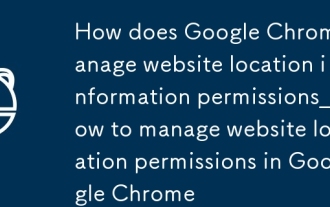 How does Google Chrome manage website location information permissions_How to manage website location permissions in Google Chrome
Oct 15, 2025 am 11:09 AM
How does Google Chrome manage website location information permissions_How to manage website location permissions in Google Chrome
Oct 15, 2025 am 11:09 AM
1. Website location permissions can be managed through Google Chrome settings: First click the three-dot menu to enter "Settings", select "Website Settings" under "Privacy and Security", and adjust the default behavior in "Location Information" to globally prohibit or allow access; 2. For specific websites, click the lock icon in the address bar and enter "Site Settings" to configure location permissions individually; 3. If you need to clear historical authorization records, you can delete website data including location permissions through the "Clear Browsing Data" function and reset all permission settings.
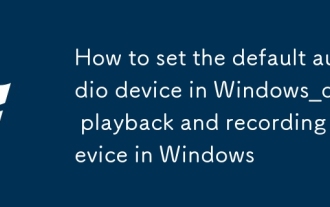 How to set the default audio device in Windows_How to set the default audio playback and recording device in Windows
Oct 14, 2025 am 11:24 AM
How to set the default audio device in Windows_How to set the default audio playback and recording device in Windows
Oct 14, 2025 am 11:24 AM
First, change the default playback device through the system sound settings, right-click the volume icon and select Sound Settings, select the target device in the output options and test; then set the default microphone in the recording tab of the sound control panel, right-click the required device and set it as the default; you can also use third-party tools such as AudioSwitch to quickly switch input and output devices; advanced users can use the nircmd command line tool to achieve automatic switching, and use the setdefaultsounddevice command to specify the playback or recording device.
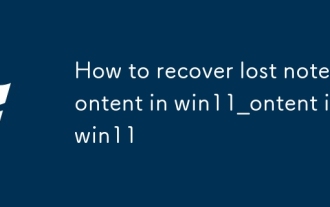 How to recover lost note content in win11_How to recover lost note content in win11
Oct 14, 2025 am 11:30 AM
How to recover lost note content in win11_How to recover lost note content in win11
Oct 14, 2025 am 11:30 AM
First, check the timeline history in the Notes app to confirm whether the deleted content can be manually restored; secondly, check whether there are any relevant note files remaining in the system recycle bin and try to restore them; if cloud synchronization is turned on, you can obtain the latest data on other devices or the cloud through a Microsoft account; then search for the StickyNotes database file in the local AppData path and use the SQLite tool to extract the content; finally, use professional recovery software to scan the disk to retrieve the unoverwritten note data.
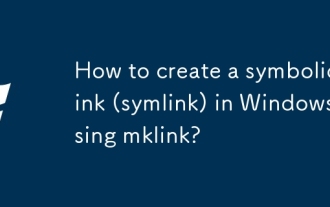 How to create a symbolic link (symlink) in Windows using mklink?
Oct 15, 2025 am 04:21 AM
How to create a symbolic link (symlink) in Windows using mklink?
Oct 15, 2025 am 04:21 AM
TocreatesymboliclinksinWindows,usethemklinkcommandinanelevatedCommandPrompt.Usemklinkforfilelinks,mklink/Dfordirectorylinks,mklink/Hforhardlinks,andmklink/Jfordirectoryjunctions.Administrativeprivilegesarerequired.
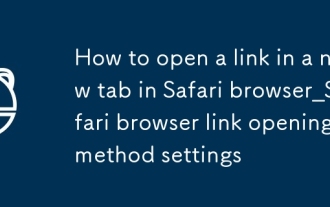 How to open a link in a new tab in Safari browser_Safari browser link opening method settings
Oct 15, 2025 am 11:00 AM
How to open a link in a new tab in Safari browser_Safari browser link opening method settings
Oct 15, 2025 am 11:00 AM
Press and hold a link to select "Open in new tab" to avoid overwriting the current page. On Mac, you can press the Command key to click on the link, or select a new tab to open it through the right-click menu. You can also modify Safari preferences, enable "Open links in new tabs" and set them to open in the background to improve browsing efficiency.
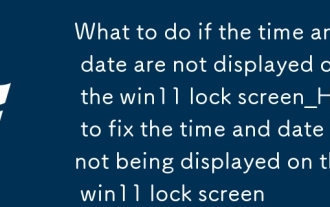 What to do if the time and date are not displayed on the win11 lock screen_How to fix the time and date not being displayed on the win11 lock screen
Oct 14, 2025 am 11:27 AM
What to do if the time and date are not displayed on the win11 lock screen_How to fix the time and date not being displayed on the win11 lock screen
Oct 14, 2025 am 11:27 AM
First check whether the clock display is turned on in the lock screen settings. 1. Enter "Settings-Personalization-Lock Screen Interface" and confirm that "Show clock on login screen" is enabled; 2. If you use the professional version, you can enable this function through the Group Policy Editor; 3. Home version users can modify the registry HKEY_LOCAL_MACHINE\SOFTWARE\P The NoLockScreenDateTime value under olicies\Microsoft\Windows\Personalization is 0; 4. Run the sfc/scannow command to repair the system files; 5. Create a new user account to test and determine whether the problem is caused by damage to the user configuration file.



