 Computer Tutorials
Computer Tutorials
 Browser
Browser
 QQ browser account can log in to several devices at the same time_QQ browser account multi-device login instructions
QQ browser account can log in to several devices at the same time_QQ browser account multi-device login instructions
QQ browser account can log in to several devices at the same time_QQ browser account multi-device login instructions
Oct 09, 2025 am 11:30 AMLog in with a QQ account to synchronize multiple devices, and it is recommended not to exceed 3 devices; WeChat login only supports single device online, which is suitable for occasional use. Choose a more appropriate method based on your usage habits.

QQ Browser itself does not have an independent account system. It relies on QQ or WeChat accounts for login. Therefore, how many devices QQ Browser can log in at the same time depends on the type of account you use to log in.
Log in with QQ account
Using a QQ account to log in to QQ Browser supports multiple devices being online at the same time. As long as your QQ account status is normal and the multi-device login function is turned on, you can use QQ Browser on multiple devices such as mobile phones, computers, tablets, etc. at the same time, and data such as bookmarks and small cloud disks can also be synchronized.
The specific number of devices that can be logged in at the same time mainly depends on the level of your QQ account. Although the official limit has not been announced, it is generally recommended not to exceed 3 commonly used devices to avoid triggering security verification. You can view and manage logged-in devices in QQ's "Settings" - "Account Security" - "Login Device Management".
Log in using WeChat account
Logging in to QQ Browser through WeChat currently does not support multiple devices being online at the same time. A WeChat account can only remain logged in on one device. If you scan the QR code to log in to QQ Browser on a new device, the login status on the previous device will automatically become invalid. However, the status after logging in to WeChat can be retained for one month.
How to choose a more suitable
If you often need to switch between different devices to use QQ Browser, such as using your mobile phone, home computer, and company computer at the same time, it is highly recommended to log in with a QQ account. This is not only convenient, but also ensures that bookmarks, collections and other content are synchronized in real time. If it is only used occasionally on a single device, WeChat login can also meet basic needs.
That's basically it. Just choose the right login method according to your own usage habits.
The above is the detailed content of QQ browser account can log in to several devices at the same time_QQ browser account multi-device login instructions. For more information, please follow other related articles on the PHP Chinese website!

Hot AI Tools

Undress AI Tool
Undress images for free

Undresser.AI Undress
AI-powered app for creating realistic nude photos

AI Clothes Remover
Online AI tool for removing clothes from photos.

ArtGPT
AI image generator for creative art from text prompts.

Stock Market GPT
AI powered investment research for smarter decisions

Hot Article

Hot Tools

Notepad++7.3.1
Easy-to-use and free code editor

SublimeText3 Chinese version
Chinese version, very easy to use

Zend Studio 13.0.1
Powerful PHP integrated development environment

Dreamweaver CS6
Visual web development tools

SublimeText3 Mac version
God-level code editing software (SublimeText3)
 What should I do if the right-click menu on the Windows 8 desktop is stuck?_How to fix the stuck right-click menu on the Windows 8 desktop
Oct 11, 2025 am 10:42 AM
What should I do if the right-click menu on the Windows 8 desktop is stuck?_How to fix the stuck right-click menu on the Windows 8 desktop
Oct 11, 2025 am 10:42 AM
The right-click menu is stuck due to registry redundancy or software conflicts. It is necessary to clean up the ContextMenuHandlers items, delete non-New sub-items, use the search function to check the Directory path and delete redundant items, uninstall third-party software such as 360 or NVIDIA, and update the graphics card Bluetooth driver to solve the problem.
 How to change the default opening method of PDF files in Windows 10_How to modify the default opening method of Windows 10 PDF
Oct 11, 2025 am 11:00 AM
How to change the default opening method of PDF files in Windows 10_How to modify the default opening method of Windows 10 PDF
Oct 11, 2025 am 11:00 AM
There are three ways to change the default PDF opening method to your desired application: through File Explorer, System Settings, or Control Panel. First, you can right-click on any PDF file and select "Open with" and check "Always use this app"; secondly, enter the "Default Application" setting through [Win I] and specify a program for .pdf; you can also manually associate it through the "Default Program" function of the control panel. If it is still changed after setting it, you need to check whether the security software has reset the association, and make sure that the PDF reader's own settings have been set to default to avoid conflicts between multiple PDF software and lead to unstable association.
 How to check the space occupied by system restore points in Windows How to check the space occupied by Windows system restore points
Oct 11, 2025 am 10:36 AM
How to check the space occupied by system restore points in Windows How to check the space occupied by Windows system restore points
Oct 11, 2025 am 10:36 AM
First, check the space occupied by the C drive restore point through the System Protection tab in the system properties. Secondly, use the PowerShell command vssadminlistshadowstorage to obtain the total volume shadow copy occupation. Finally, check the SystemRestore task frequency through the Task Scheduler to evaluate the storage impact.
 How to set the taskbar clock to the second in win11_How to set the seconds displayed in the win11 taskbar clock
Oct 14, 2025 am 11:21 AM
How to set the taskbar clock to the second in win11_How to set the seconds displayed in the win11 taskbar clock
Oct 14, 2025 am 11:21 AM
Windows 11 can enable the taskbar clock to display seconds through settings, registry, command line, or third-party tools. 1. Turn it on in settings: Go to Personalization → Taskbar → Taskbar Behavior and turn on "Show seconds in system tray clock"; 2. Registry modification: Create a new DWORD value ShowSecondsInSystemClock under HKEY_CURRENT_USER\SOFTWARE\Microsoft\Windows\CurrentVersion\Explorer\Advanced and set it to 1; 3. Command line execution: Run PowerShell as an administrator and enter regaddHKCU\Softw
 How to enable incognito browsing in UC Browser_How to enable incognito browsing in UC Browser
Oct 11, 2025 am 09:54 AM
How to enable incognito browsing in UC Browser_How to enable incognito browsing in UC Browser
Oct 11, 2025 am 09:54 AM
Turn on incognito browsing in UC Browser to protect privacy. Select "Incognito Browsing" through the tab icon on the main interface or slide the sidebar to enter "Incognito Mode". You can also create a desktop shortcut in the settings. After startup, a prompt will be displayed at the top of the page and the operation will leave no local traces.
 How to view and manage services in windows8 system_windows8 service management steps
Oct 11, 2025 am 11:15 AM
How to view and manage services in windows8 system_windows8 service management steps
Oct 11, 2025 am 11:15 AM
1. You can view and adjust Windows 8 background services by running services.msc, Task Manager, Computer Management and Command Prompt. The operations are applicable to quick access, resource monitoring, comprehensive configuration and batch query scenarios.
 How to cast the mobile QQ browser to the computer_Tutorial on how to cast the mobile QQ browser video to the computer
Oct 11, 2025 am 10:33 AM
How to cast the mobile QQ browser to the computer_Tutorial on how to cast the mobile QQ browser video to the computer
Oct 11, 2025 am 10:33 AM
You can cast mobile videos to your computer through QQ browser cross-screen traversal, Miracast mirroring or third-party software. First, make sure the device is connected to the same WiFi, use the same QQ account to log in to the QQ browser on both the phone and the computer, click the "Cross-Screen Travel" button on the video playback page and select the target computer to complete the screencasting; if the computer supports Miracast, you can click "Screen Mirroring" in the phone control center to select the computer name to connect; you can also scan the QR code through third-party software such as ApowerMirror to achieve high-definition transmission.
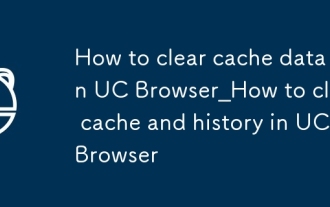 How to clear cache data in UC Browser_How to clear cache and history in UC Browser
Oct 11, 2025 am 10:24 AM
How to clear cache data in UC Browser_How to clear cache and history in UC Browser
Oct 11, 2025 am 10:24 AM
First clearing cache and history can solve the problem of slow loading or abnormal display of UC Browser. Specific operations include: clearing cache, browsing history and cookies through UC Browser settings menu; clearing cache separately in "Downloads and Cache" to retain login status; or force clearing UC Browser's cache and data through "Application Management" of the mobile phone system to free up storage space and improve browsing performance.



