 Computer Tutorials
Computer Tutorials
 Browser
Browser
 How to turn off password autofill in Google Chrome_How to turn off password autofill in Google Chrome
How to turn off password autofill in Google Chrome_How to turn off password autofill in Google Chrome
How to turn off password autofill in Google Chrome_How to turn off password autofill in Google Chrome
Oct 09, 2025 am 11:21 AM1. Turn off the "Autofill passwords" and "Offer to save passwords" options in Chrome settings; 2. Clear saved passwords and turn off password synchronization for Google accounts; 3. Prevent form autofilling by adding hidden fields and setting autocomplete="new-password".
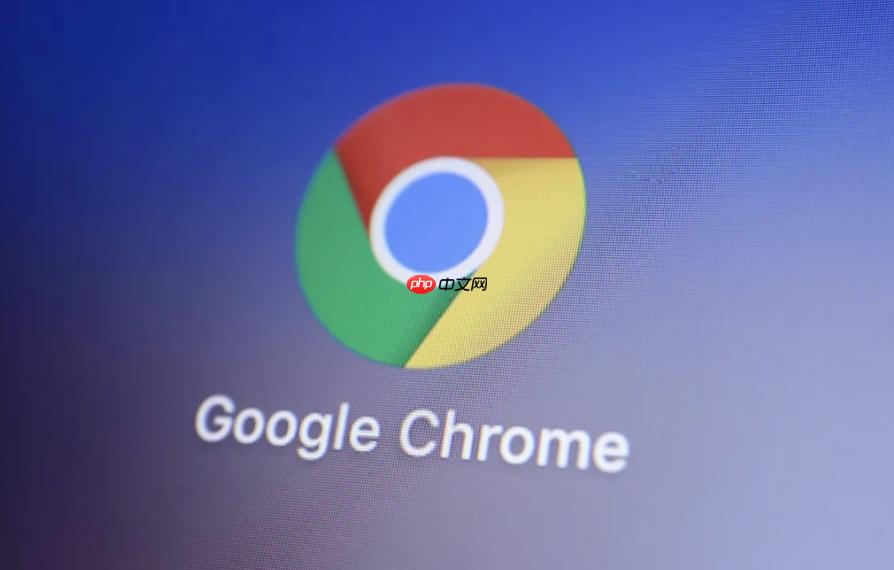
If you don't want Google Chrome to automatically fill in saved passwords when you use it, you can set it up as follows. These operations can effectively prevent the browser from popping up a password suggestion box or automatically filling in the password field on the login page.
Running environment of this article: Dell XPS 13, Windows 11
1. Turn off password autofill through browser settings
Chrome provides the option to manage the autofill feature directly in settings. When turned off, it will no longer prompt you to save passwords or autofill saved account information.
1. Open the Google Chrome browser, enter chrome://settings/ in the address bar and press Enter to enter the settings page.
2. Click the Autofill option in the left menu to expand related settings.
3. Select the "Password" option to enter the password management interface.
4. Find the " Autofill password " switch and switch it to off (gray).
5. At the same time, you can turn off the "Offer to save password" option to prevent the browser from asking whether to save the new password again.
2. Clear saved passwords and disable synchronization
If the browser has saved a large number of passwords and you use a Google account to synchronize data, you need to clear local and cloud records to completely stop the autofill behavior.
1. Enter the " Password " management page in "Settings".
2. In the "Saved Passwords" list, click the three dot icons on the right one by one and select "Delete" to remove all entries.
3. Enter the "Settings" main interface and click the Google account name at the top.
4. Select "Turn off synchronization", or enter the "Sync and Google Services" settings and turn off the "Password" synchronization switch.
5. Confirm that the password autofill function is disabled on all devices.
3. Prevent autofill through website form attributes
For developers or users who can modify the code of the web page, you can prevent Chrome from recognizing and filling the password field by adjusting the HTML form properties.
1. In the HTML code of the login form, add hidden fields as interference for the username and password input boxes.
2. Insert the following code into the beginning of the form:
3. Set the autocomplete attribute of the actual password input box to new-password , for example:
.
4. Save and refresh the web page. Chrome will fill in hidden fields first, thus avoiding automatic filling of visible input boxes.
The above is the detailed content of How to turn off password autofill in Google Chrome_How to turn off password autofill in Google Chrome. For more information, please follow other related articles on the PHP Chinese website!

Hot AI Tools

Undress AI Tool
Undress images for free

Undresser.AI Undress
AI-powered app for creating realistic nude photos

AI Clothes Remover
Online AI tool for removing clothes from photos.

ArtGPT
AI image generator for creative art from text prompts.

Stock Market GPT
AI powered investment research for smarter decisions

Hot Article

Hot Tools

Notepad++7.3.1
Easy-to-use and free code editor

SublimeText3 Chinese version
Chinese version, very easy to use

Zend Studio 13.0.1
Powerful PHP integrated development environment

Dreamweaver CS6
Visual web development tools

SublimeText3 Mac version
God-level code editing software (SublimeText3)
 How to set the taskbar clock to the second in win11_How to set the seconds displayed in the win11 taskbar clock
Oct 14, 2025 am 11:21 AM
How to set the taskbar clock to the second in win11_How to set the seconds displayed in the win11 taskbar clock
Oct 14, 2025 am 11:21 AM
Windows 11 can enable the taskbar clock to display seconds through settings, registry, command line, or third-party tools. 1. Turn it on in settings: Go to Personalization → Taskbar → Taskbar Behavior and turn on "Show seconds in system tray clock"; 2. Registry modification: Create a new DWORD value ShowSecondsInSystemClock under HKEY_CURRENT_USER\SOFTWARE\Microsoft\Windows\CurrentVersion\Explorer\Advanced and set it to 1; 3. Command line execution: Run PowerShell as an administrator and enter regaddHKCU\Softw
 What to do if windows11 cannot install net framework 3.5_How to fix the failure of windows11 to install .NET 3.5
Oct 14, 2025 am 11:09 AM
What to do if windows11 cannot install net framework 3.5_How to fix the failure of windows11 to install .NET 3.5
Oct 14, 2025 am 11:09 AM
First, use the DISM command to install .NET Framework 3.5 from local sources. If it fails, enable the function through the control panel, then repair the system files and reset the update service, check the group policy settings, and finally use third-party tools to assist in the repair.
 How to set up screen tearing when playing games in win11_Win11 game screen tearing repair and setting tutorial
Oct 14, 2025 am 11:18 AM
How to set up screen tearing when playing games in win11_Win11 game screen tearing repair and setting tutorial
Oct 14, 2025 am 11:18 AM
Screen tearing is caused by the graphics card frame rate being out of sync with the monitor refresh rate, which can be solved by enabling windowed optimization, turning off full-screen optimization, setting vertical sync, calibrating the refresh rate, and turning off automatic HDR.
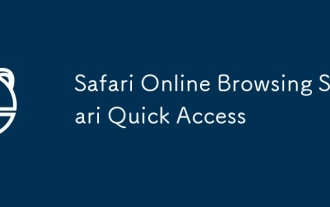 Safari Online Browsing Safari Quick Access
Oct 14, 2025 am 10:27 AM
Safari Online Browsing Safari Quick Access
Oct 14, 2025 am 10:27 AM
The quick access portal to Safari is https://www.apple.com/safari/. Its interface adopts a minimalist design, with clear functional partitions. It supports switching between dark and light color modes, and the sidebar can be customized for frequently used websites. It has performance advantages such as fast web page loading, low memory usage, full support for HTML5, and intelligent anti-tracking. Data such as bookmarks, history, and tag groups are synchronized across devices through Apple ID, iCloud keychain synchronization passwords, Handoff relay browsing, and multi-end sharing in reader mode.
 How to solve the green screen or black screen when playing video in edge browser_How to solve the green screen and black screen when playing video in edge browser
Oct 14, 2025 am 10:42 AM
How to solve the green screen or black screen when playing video in edge browser_How to solve the green screen and black screen when playing video in edge browser
Oct 14, 2025 am 10:42 AM
First, adjust the hardware acceleration settings, close and then restart the Edge browser; second, update or reinstall the graphics card driver to improve compatibility; then clear the GPUCache folder in the ShaderCache; and finally, reset the browser settings to eliminate abnormalities.
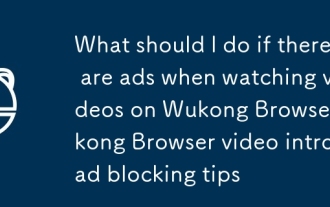 What should I do if there are ads when watching videos on Wukong Browser_Wukong Browser video intro ad blocking tips
Oct 14, 2025 am 10:30 AM
What should I do if there are ads when watching videos on Wukong Browser_Wukong Browser video intro ad blocking tips
Oct 14, 2025 am 10:30 AM
To turn off Wukong Browser pre-roll ads, you need to follow these steps: 1. Turn off programmatic ad display in [Ad Settings]; 2. Turn on H5 ad filtering in [Safe Browser]; 3. Turn off the [Shake to open screen ads] function; 4. Turn off personalized ad recommendations; 5. Manually click the "×" in the lower right corner of the ad to block a single ad.
 Where to set up 360 browser compatibility view? 360 browser compatibility view setting entrance and steps
Oct 14, 2025 am 10:39 AM
Where to set up 360 browser compatibility view? 360 browser compatibility view setting entrance and steps
Oct 14, 2025 am 10:39 AM
1. Quickly switch to compatibility mode by clicking the lightning icon in the address bar; 2. Add specified website rules in the settings to achieve automatic compatibility; 3. Use the Alt T shortcut key to bring up the kernel switching menu; 4. Set global compatibility through desktop shortcut properties.
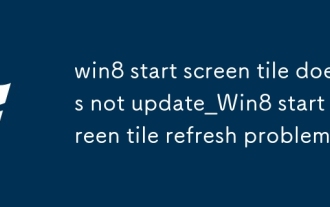 win8 start screen tile does not update_Win8 start screen tile refresh problem
Oct 14, 2025 am 10:51 AM
win8 start screen tile does not update_Win8 start screen tile refresh problem
Oct 14, 2025 am 10:51 AM
First check and enable the "Allow apps to run in the background" function, then restore dynamic updates through settings, reset problem tiles, configure lock screen application permissions, restart Windows Explorer, and use Group Policy to adjust the start screen behavior if necessary to ensure that the tiles are refreshed normally.



