 Operation and Maintenance
Operation and Maintenance
 Linux Operation and Maintenance
Linux Operation and Maintenance
 How to use conditional statements in bash if case
How to use conditional statements in bash if case
In Bash scripts, if is suitable for simple logical judgment, and case is suitable for multi-value matching. 1. if is often used for dynamic condition judgments such as file existence and numerical comparison, and supports elif and else branch expansion; 2. case is more suitable for matching fixed values ??or patterns, such as classification processing of user input commands, supports wildcards and each branch must end with;; 3. Selection basis: use if for dynamic conditions, and case for fixed value matching.

In Bash scripts, if and case are two common ways to handle conditional judgments. They are each suitable for different scenarios: if is more suitable for simple logical judgments, while case is more suitable for matching multiple fixed values. Here are some practical uses and considerations.
Use if statements for conditional judgment
The if statement in Bash is usually used with test expressions. The basic structure is as follows:
if [condition]; then
# Execute command fi You can also add else or elif to extend the logic:
if [ condition1 ]; then
# Execute elif when condition 1 is true [ condition2 ]; then
# Execute else when condition 2 is true
# Execute fi when neither is trueCommon usage examples:
Check if the file exists:
if [ -f "filename.txt" ]; then echo "File exists" else echo "File does not exist" fiCompare numerical values:
if [ "$num" -gt 10 ]; then echo "The value is greater than 10" fi
Note: To compare strings, use = , and to compare numeric values, use operators such as -eq , -ne , -lt , -gt .
Use case statements for multi-value matching
When multiple situations need to be matched based on the value of a variable, case statement will be clearer and more concise. The syntax is as follows:
case $variable in
pattern1)
# Execute when pattern1 is matched;;
pattern2)
# Execute when pattern2 is matched;;
*)
#Default;;
esacPractical application scenarios:
For example, selecting an operation based on user input:
case $choice in
start)
echo "Start service"
;;
stop)
echo "stop service"
;;
restart)
echo "restart service"
;;
*)
echo "Invalid option"
;;
esacFeatures:
- Supports wildcards, such as
*.txt)that can match all file names ending in.txt. - Each branch must be added at the end
;;to indicate the end, otherwise the execution of the next branch will continue (similar to C's switch).
How to choose between if and case?
These two statements are not substitutes for each other, but have their own applicable scenarios:
-
Using if:
- The conditions are dynamic, such as numerical comparison, file status, etc.
- Not many logical branches and simple structure
-
When using case:
- To match multiple fixed values ??or patterns
- The input source is user input or configuration items with limited and unambiguous values.
For example:
- If you are determining whether the user input is
yesorno, you can useif - If you want to perform different operations based on the commands entered by the user (such as
start,stop,status), it is clearer to usecase
That's basically it. Mastering the use of if and case can make your Bash script more flexible and easier to maintain.
The above is the detailed content of How to use conditional statements in bash if case. For more information, please follow other related articles on the PHP Chinese website!

Hot AI Tools

Undress AI Tool
Undress images for free

Undresser.AI Undress
AI-powered app for creating realistic nude photos

AI Clothes Remover
Online AI tool for removing clothes from photos.

ArtGPT
AI image generator for creative art from text prompts.

Stock Market GPT
AI powered investment research for smarter decisions

Hot Article

Hot Tools

Notepad++7.3.1
Easy-to-use and free code editor

SublimeText3 Chinese version
Chinese version, very easy to use

Zend Studio 13.0.1
Powerful PHP integrated development environment

Dreamweaver CS6
Visual web development tools

SublimeText3 Mac version
God-level code editing software (SublimeText3)
 How to remove a package using yum
Sep 21, 2025 am 06:15 AM
How to remove a package using yum
Sep 21, 2025 am 06:15 AM
Toremoveapackageusingyum,usethecommandsudoyumremovepackage_name,whichremovesthepackageandpotentiallyitsunuseddependencies.Beforedoingso,ensureyouhavethecorrectpackagenamewithyumlistorrpm-q,checkdependenciesviayumdeplist,andavoidremovingcriticalsystem
 How to check system logs
Sep 19, 2025 am 02:56 AM
How to check system logs
Sep 19, 2025 am 02:56 AM
To view the system log, you need to select the corresponding tool according to the operating system. Windows uses event viewer, with the path to Win R, enter eventvwr.msc, to view the "System" classification under "Windows Log", and supports filtering and saving; Linux system logs are usually located in /var/log/ directory, such as syslog, messages, dmesg files, and can be viewed by tail-f or journalctl-u service name commands; Mac can view logs through the Console application or logshow command. When viewing, you should pay attention to error and warning level information, analyze problems based on timestamps and context, and pay attention to permission requirements.
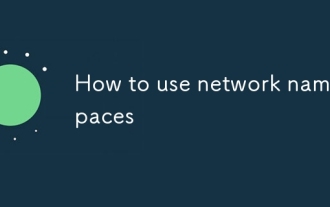 How to use network namespaces
Sep 17, 2025 am 05:16 AM
How to use network namespaces
Sep 17, 2025 am 05:16 AM
To create and use a network namespace, you need to create it first, then assign the interface and IP, and set up the routing to achieve communication. The steps are as follows: 1. Create a namespace with ipnetnsadd; 2. Create a vethpair through iplinkadd and move one end into the namespace; 3. Assign IP to the interface and enable it; 4. If you need external network access, enable IP forwarding, configure iptablesMASQUERADE and set default routes; 5. Close the interface first and clean the rules when deleting. The entire process needs to pay attention to resource cleaning and rule consistency.
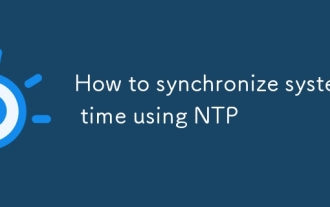 How to synchronize system time using NTP
Sep 21, 2025 am 05:54 AM
How to synchronize system time using NTP
Sep 21, 2025 am 05:54 AM
To ensure that the system time synchronization is reliable, first make sure that the NTP service is installed and run, use systemctl to check the state of ntp or chronyd, and start and set up the power-on self-start if necessary. Secondly, configure a suitable NTP server, modify the /etc/ntp.conf or /etc/chrony/chrony.conf file, and recommend choosing a server with a similar geographical location such as Alibaba Cloud or Tencent Cloud. Finally, check the synchronization status and use ntpq-p or chronycsources to view the connection status. If the offset is too large, you can use ntpdate to manually calibrate it, but long-term synchronization should rely on background services to ensure stability.
 How to find which process is using a file
Sep 20, 2025 am 04:22 AM
How to find which process is using a file
Sep 20, 2025 am 04:22 AM
When a file is occupied, you can search and end the occupied process by the following methods: 1. The Windows system can use the task manager to search for file handles with the resource monitor; 2. Use the handle.exe tool of Sysinternals to query accurately, requiring administrator permission; 3. Linux/macOS uses the lsof command to search for keywords, and grep can search for keywords; 4. Before ending the process, you must confirm the purpose. Windows can use the task manager or taskkill command, and Linux/macOS can use the kill command to avoid killing the system process by mistake.
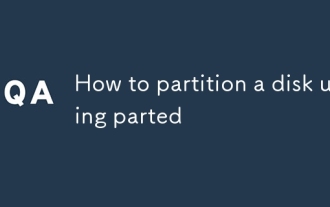 How to partition a disk using parted
Sep 19, 2025 am 04:31 AM
How to partition a disk using parted
Sep 19, 2025 am 04:31 AM
The key to using parted partition disks is to master several steps: 1. Preparation: Confirm the target disk device name (such as /dev/sdb) and judge its partition table type. If it is less than 2TB, use MSDOS (MBR) and if it is greater than 2TB, use GPT; 2. Create a partition table: After entering parted operation mode, execute the mklabel command to select gpt or msdos, this step will clear the disk data; 3. Start partition: Use the mkpart command to specify the partition type, file system and start and end location, such as mkpartprimaryext40GB50GB, and continue to add other partitions; 4. Format and mount the partition: manually execute mkfs.ext4 and other commands to format,
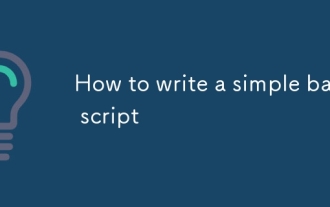 How to write a simple bash script
Sep 20, 2025 am 05:38 AM
How to write a simple bash script
Sep 20, 2025 am 05:38 AM
Writing a simple Bash script is actually not that difficult. You can get started quickly by mastering a few basic structures and commands. 1. Each script should start with #!/bin/bash, and then run after adding execution permissions through chmod x; 2. The variables are assigned directly without declaration, and they are referenced by $ variable name or ${ variable name}, and use the read command to achieve input interaction; 3. The commonly used if judgment and for/while loops in the control process, pay attention to the difference between spaces before and after square brackets and comparison operators; 4. Practical techniques include debugging parameters - x, using absolute paths, adding comments to improve readability, and indicating successful ending by exit0. After mastering these core points, practice more to write Bash scripts proficiently.
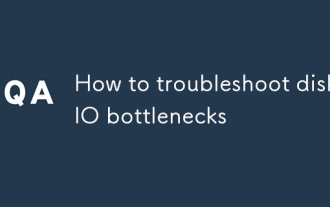 How to troubleshoot disk IO bottlenecks
Sep 17, 2025 am 06:50 AM
How to troubleshoot disk IO bottlenecks
Sep 17, 2025 am 06:50 AM
When encountering a disk IO bottleneck, you should first confirm the root cause of the problem and then optimize it. 1. Use iostat, iotop and other tools to confirm whether there are IO bottlenecks, pay attention to %util and await indicators; 2. Analyze application behavior, reduce small files reading and writing, enable file system cache, and optimize log writing methods; 3. Select a suitable file system such as ext4 or XFS to improve IO efficiency; 4. Adjust the IO scheduling strategy, choose noop or deadline in SSD, and use CFQ in mechanical hard disks; 5. Use cache (such as Redis) and asynchronous IO mechanism to reduce disk pressure.



