To create and use a network namespace, you need to create it first, then assign the interface and IP, and set up the routing to achieve communication. The steps are as follows: 1. Create a namespace with ip netns add; 2. Create a veth pair through ip link add and move one end into the namespace; 3. Assign IP to the interface and enable it; 4. If you need external network access, enable IP forwarding, configure iptables MASQUERADE and set default routes; 5. Close the interface first and clean the rules when deleting. The entire process needs to pay attention to resource cleaning and rule consistency.

Network Namespace is a mechanism provided by Linux to isolate network environments, and is often used in container technology, virtualization and network debugging. If you want to create a separate network environment in your system, such as testing different configurations or running multiple service instances without conflict, network namespace is very useful.
Here are some usage and precautions that you may be concerned about.
Create and enter a network namespace
To use network namespace, you need to create it first. The simplest command is:
ip netns add ns1
This creates a network namespace called ns1 . You can view all current network namespaces through the following command:
ip netns list
To execute commands in this namespace, you can use ip netns exec , for example:
ip netns exec ns1 ip addr
This way you can see the network interface information in the namespace.
Assign IP and network interfaces to namespaces
The namespace I just created has only one loopback interface by default, and you need to manually add a network card to make it connected to the network. It is usually done by creating a pair of virtual Ethernet devices and putting one into the namespace.
The operation steps are as follows:
Create a veth pair:
ip link add veth0 type veth peer name veth1
Put one end into the namespace:
ip link set veth1 netns ns1
Assign IPs to both ends separately and enable:
ip addr add 192.168.1.1/24 dev veth0 ip link set veth0 up ip netns exec ns1 ip addr add 192.168.1.2/24 dev veth1 ip netns exec ns1 ip link set veth1 up ip netns exec ns1 ip link set lo up
In this way, the two network interfaces can communicate with each other.
Implement namespace access to the external network
If you want the namespace to have access to external networks, you also need to do NAT forwarding and routing settings.
Key steps include:
Turn on the host's IP forwarding:
echo 1 > /proc/sys/net/ipv4/ip_forward
Setting iptables MASQUERADE rules:
iptables -t nat -A POSTROUTING -s 192.168.1.0/24 -o eth0 -j MASQUERADE
Set the default route in the namespace:
ip netns exec ns1 ip route add default via 192.168.1.1
After doing this, the namespace can access the Internet like a normal machine.
Delete namespaces and clean resources
When you no longer need a namespace, you can delete it with the following command:
ip netns delete ns1
But note: If there are still network interfaces bound to the namespace, deletion will fail. It is recommended to close the relevant interface first and then delete it.
In addition, if you set iptables rules before, remember to manually clear them to avoid leaving useless rules to affect subsequent network behavior.
Basically that's it. By mastering these key points, you can start using network namespace to build your own isolated network environment. Although it seems a bit complicated, every step is not difficult. The key is to understand the relationship between interfaces and routes.
The above is the detailed content of How to use network namespaces. For more information, please follow other related articles on the PHP Chinese website!

Hot AI Tools

Undress AI Tool
Undress images for free

Undresser.AI Undress
AI-powered app for creating realistic nude photos

AI Clothes Remover
Online AI tool for removing clothes from photos.

ArtGPT
AI image generator for creative art from text prompts.

Stock Market GPT
AI powered investment research for smarter decisions

Hot Article

Hot Tools

Notepad++7.3.1
Easy-to-use and free code editor

SublimeText3 Chinese version
Chinese version, very easy to use

Zend Studio 13.0.1
Powerful PHP integrated development environment

Dreamweaver CS6
Visual web development tools

SublimeText3 Mac version
God-level code editing software (SublimeText3)
 How to remove a package using yum
Sep 21, 2025 am 06:15 AM
How to remove a package using yum
Sep 21, 2025 am 06:15 AM
Toremoveapackageusingyum,usethecommandsudoyumremovepackage_name,whichremovesthepackageandpotentiallyitsunuseddependencies.Beforedoingso,ensureyouhavethecorrectpackagenamewithyumlistorrpm-q,checkdependenciesviayumdeplist,andavoidremovingcriticalsystem
 How to check system logs
Sep 19, 2025 am 02:56 AM
How to check system logs
Sep 19, 2025 am 02:56 AM
To view the system log, you need to select the corresponding tool according to the operating system. Windows uses event viewer, with the path to Win R, enter eventvwr.msc, to view the "System" classification under "Windows Log", and supports filtering and saving; Linux system logs are usually located in /var/log/ directory, such as syslog, messages, dmesg files, and can be viewed by tail-f or journalctl-u service name commands; Mac can view logs through the Console application or logshow command. When viewing, you should pay attention to error and warning level information, analyze problems based on timestamps and context, and pay attention to permission requirements.
 How to find which process is using a file
Sep 20, 2025 am 04:22 AM
How to find which process is using a file
Sep 20, 2025 am 04:22 AM
When a file is occupied, you can search and end the occupied process by the following methods: 1. The Windows system can use the task manager to search for file handles with the resource monitor; 2. Use the handle.exe tool of Sysinternals to query accurately, requiring administrator permission; 3. Linux/macOS uses the lsof command to search for keywords, and grep can search for keywords; 4. Before ending the process, you must confirm the purpose. Windows can use the task manager or taskkill command, and Linux/macOS can use the kill command to avoid killing the system process by mistake.
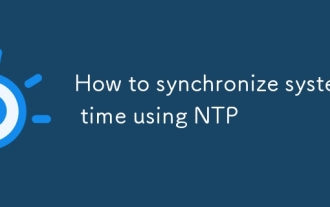 How to synchronize system time using NTP
Sep 21, 2025 am 05:54 AM
How to synchronize system time using NTP
Sep 21, 2025 am 05:54 AM
To ensure that the system time synchronization is reliable, first make sure that the NTP service is installed and run, use systemctl to check the state of ntp or chronyd, and start and set up the power-on self-start if necessary. Secondly, configure a suitable NTP server, modify the /etc/ntp.conf or /etc/chrony/chrony.conf file, and recommend choosing a server with a similar geographical location such as Alibaba Cloud or Tencent Cloud. Finally, check the synchronization status and use ntpq-p or chronycsources to view the connection status. If the offset is too large, you can use ntpdate to manually calibrate it, but long-term synchronization should rely on background services to ensure stability.
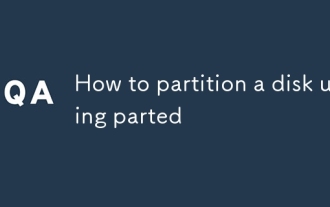 How to partition a disk using parted
Sep 19, 2025 am 04:31 AM
How to partition a disk using parted
Sep 19, 2025 am 04:31 AM
The key to using parted partition disks is to master several steps: 1. Preparation: Confirm the target disk device name (such as /dev/sdb) and judge its partition table type. If it is less than 2TB, use MSDOS (MBR) and if it is greater than 2TB, use GPT; 2. Create a partition table: After entering parted operation mode, execute the mklabel command to select gpt or msdos, this step will clear the disk data; 3. Start partition: Use the mkpart command to specify the partition type, file system and start and end location, such as mkpartprimaryext40GB50GB, and continue to add other partitions; 4. Format and mount the partition: manually execute mkfs.ext4 and other commands to format,
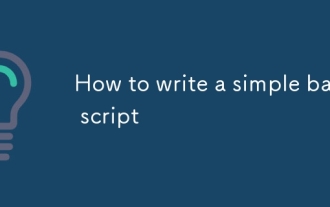 How to write a simple bash script
Sep 20, 2025 am 05:38 AM
How to write a simple bash script
Sep 20, 2025 am 05:38 AM
Writing a simple Bash script is actually not that difficult. You can get started quickly by mastering a few basic structures and commands. 1. Each script should start with #!/bin/bash, and then run after adding execution permissions through chmod x; 2. The variables are assigned directly without declaration, and they are referenced by $ variable name or ${ variable name}, and use the read command to achieve input interaction; 3. The commonly used if judgment and for/while loops in the control process, pay attention to the difference between spaces before and after square brackets and comparison operators; 4. Practical techniques include debugging parameters - x, using absolute paths, adding comments to improve readability, and indicating successful ending by exit0. After mastering these core points, practice more to write Bash scripts proficiently.
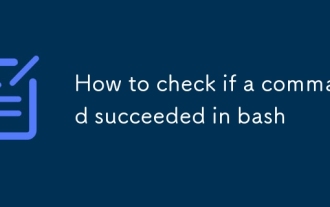 How to check if a command succeeded in bash
Sep 23, 2025 am 01:46 AM
How to check if a command succeeded in bash
Sep 23, 2025 am 01:46 AM
Checking whether the command is successful in Bash can be achieved by exiting the status code. 0 means success, non-zero value means error; use $? to view the exit code of the previous command, such as ls/some/directory;echo$?; it can also be directly judged in the if statement, such as ifmycommand--option; thenecho"Success";elseecho"Failed";fi; common exit codes include 0 (success), 1 (general error), 2 (incorrect command usage), etc.; use set-e to enable the script to exit immediately when any command fails, but it should be used with caution to avoid misjudgment of non-serious errors.
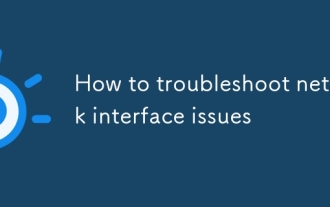 How to troubleshoot network interface issues
Sep 18, 2025 am 01:25 AM
How to troubleshoot network interface issues
Sep 18, 2025 am 01:25 AM
To troubleshoot network interface problems, you need to follow the steps to check the hardware connection, interface enable status, driver and IP configuration. First, check whether the network cable is plugged in well, try to replace the cable or port; confirm whether Wi-Fi is turned on and the SSID is connected correctly; external network card can be replaced with USB port test; secondly, enable the disabled network interface through the control panel in Windows, and use the iplink command to view and enable it in Linux; then update or reinstall the driver, especially after the system is upgraded, and then make sure that the DHCP is turned on or the static IP is configured correctly, and check whether the firewall restricts network access.




