 Operation and Maintenance
Operation and Maintenance
 Linux Operation and Maintenance
Linux Operation and Maintenance
 How to troubleshoot disk IO bottlenecks
How to troubleshoot disk IO bottlenecks
When encountering a disk IO bottleneck, you should first confirm the root cause of the problem and then optimize it. 1. Use iostat, iotop and other tools to confirm whether there are IO bottlenecks, pay attention to %util and await indicators; 2. Analyze application behavior, reduce small files reading and writing, enable file system cache, and optimize log writing methods; 3. Select a suitable file system such as ext4 or XFS to improve IO efficiency; 4. Adjust the IO scheduling strategy, choose noop or deadline in SSD, and use CFQ in mechanical hard disks; 5. Use cache (such as Redis) and asynchronous IO mechanism to reduce disk pressure.

When encountering a disk IO bottleneck, many people's first reaction is to upgrade their hardware, but in fact, many times the problem lies in configuration, usage or monitoring blind spots. To solve this kind of problem, the key is to figure out which link the bottleneck lies and then prescribe the right medicine.
Check system load and IO usage
First, we need to confirm whether there is really an IO bottleneck. Commonly used commands in Linux include iostat , iotop and vmstat . These tools can help you see the current disk's read and write speed, waiting time, and which process is reading and writing in large quantities.
- iostat -x 1 can refresh the detailed statistics once a second, focusing on
%util(device utilization) andawait(average waiting time). If these two values ??are high for a long time, it means that the IO pressure is high. - iotop can intuitively see which processes are "crazy" reading and writing to disk.
If you find that the system responds slowly, but the CPU and memory are very free, you should even doubt whether the disk is dragging you down.
Analyze application behavior and file systems
Sometimes it’s not that the hardware is not working, but that there is a problem with the program itself. For example, frequent small file reading and writing, no cache mechanism, and excessive log writing, etc., will lead to increased IO pressure.
Common practices include:
- Check whether any programs are doing full disk scanning or frequent synchronization
- Confirm whether appropriate file system cache is enabled (such as Linux page cache)
- Whether asynchronous writing is enabled in the log system (such as rsyslog queue mode)
In addition, different file systems also have different IO processing efficiency. For example, ext4, XFS, and btrfs perform significantly differently in some scenarios, and choosing the right file system can also relieve stress.
Adjust IO scheduling policies and parameters
Linux provides several IO schedulers (CFQ, deadline, noop, etc.), and you can choose the most suitable one according to your storage type. For example, SSDs are usually more suitable for noop or deadline, while mechanical hard drives may be more suitable for CFQ.
You can view and modify it in the following ways:
cat /sys/block/sda/queue/scheduler echo deadline > /sys/block/sda/queue/scheduler
In addition, some kernel parameters can be adjusted to optimize IO behavior, such as increasing /proc/sys/vm/dirty_ratio , allowing the system to flush data to disk more delays and reduce frequent IO.
Using cache and asynchronous IO mechanisms
Rational use of cache can greatly reduce disk pressure. For example, memory databases such as Redis and Memcached are suitable for cache hotspot data; the application layer can also add local cache logic to reduce the frequency of direct access to disk.
At the same time, use asynchronous IO operations as much as possible. Like Node.js' fs.promises module, Python's asyncio and aiofiles can all avoid blocking the main thread and improve overall throughput.
Some databases also support asynchronous disk flushing. For example, when MySQL's innodb_use_native_aio option is enabled, it can improve concurrent write performance.
Basically these ideas. Troubleshooting IO bottlenecks requires analysis in combination with monitoring, system configuration and application behavior, which is not complicated but is easy to ignore details.
The above is the detailed content of How to troubleshoot disk IO bottlenecks. For more information, please follow other related articles on the PHP Chinese website!

Hot AI Tools

Undress AI Tool
Undress images for free

Undresser.AI Undress
AI-powered app for creating realistic nude photos

AI Clothes Remover
Online AI tool for removing clothes from photos.

ArtGPT
AI image generator for creative art from text prompts.

Stock Market GPT
AI powered investment research for smarter decisions

Hot Article

Hot Tools

Notepad++7.3.1
Easy-to-use and free code editor

SublimeText3 Chinese version
Chinese version, very easy to use

Zend Studio 13.0.1
Powerful PHP integrated development environment

Dreamweaver CS6
Visual web development tools

SublimeText3 Mac version
God-level code editing software (SublimeText3)
 How to remove a package using yum
Sep 21, 2025 am 06:15 AM
How to remove a package using yum
Sep 21, 2025 am 06:15 AM
Toremoveapackageusingyum,usethecommandsudoyumremovepackage_name,whichremovesthepackageandpotentiallyitsunuseddependencies.Beforedoingso,ensureyouhavethecorrectpackagenamewithyumlistorrpm-q,checkdependenciesviayumdeplist,andavoidremovingcriticalsystem
 How to check system logs
Sep 19, 2025 am 02:56 AM
How to check system logs
Sep 19, 2025 am 02:56 AM
To view the system log, you need to select the corresponding tool according to the operating system. Windows uses event viewer, with the path to Win R, enter eventvwr.msc, to view the "System" classification under "Windows Log", and supports filtering and saving; Linux system logs are usually located in /var/log/ directory, such as syslog, messages, dmesg files, and can be viewed by tail-f or journalctl-u service name commands; Mac can view logs through the Console application or logshow command. When viewing, you should pay attention to error and warning level information, analyze problems based on timestamps and context, and pay attention to permission requirements.
 How to find which process is using a file
Sep 20, 2025 am 04:22 AM
How to find which process is using a file
Sep 20, 2025 am 04:22 AM
When a file is occupied, you can search and end the occupied process by the following methods: 1. The Windows system can use the task manager to search for file handles with the resource monitor; 2. Use the handle.exe tool of Sysinternals to query accurately, requiring administrator permission; 3. Linux/macOS uses the lsof command to search for keywords, and grep can search for keywords; 4. Before ending the process, you must confirm the purpose. Windows can use the task manager or taskkill command, and Linux/macOS can use the kill command to avoid killing the system process by mistake.
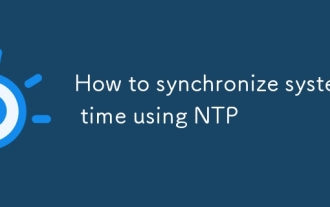 How to synchronize system time using NTP
Sep 21, 2025 am 05:54 AM
How to synchronize system time using NTP
Sep 21, 2025 am 05:54 AM
To ensure that the system time synchronization is reliable, first make sure that the NTP service is installed and run, use systemctl to check the state of ntp or chronyd, and start and set up the power-on self-start if necessary. Secondly, configure a suitable NTP server, modify the /etc/ntp.conf or /etc/chrony/chrony.conf file, and recommend choosing a server with a similar geographical location such as Alibaba Cloud or Tencent Cloud. Finally, check the synchronization status and use ntpq-p or chronycsources to view the connection status. If the offset is too large, you can use ntpdate to manually calibrate it, but long-term synchronization should rely on background services to ensure stability.
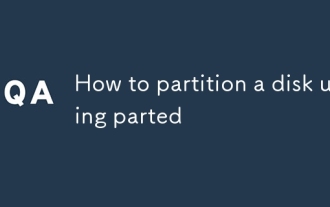 How to partition a disk using parted
Sep 19, 2025 am 04:31 AM
How to partition a disk using parted
Sep 19, 2025 am 04:31 AM
The key to using parted partition disks is to master several steps: 1. Preparation: Confirm the target disk device name (such as /dev/sdb) and judge its partition table type. If it is less than 2TB, use MSDOS (MBR) and if it is greater than 2TB, use GPT; 2. Create a partition table: After entering parted operation mode, execute the mklabel command to select gpt or msdos, this step will clear the disk data; 3. Start partition: Use the mkpart command to specify the partition type, file system and start and end location, such as mkpartprimaryext40GB50GB, and continue to add other partitions; 4. Format and mount the partition: manually execute mkfs.ext4 and other commands to format,
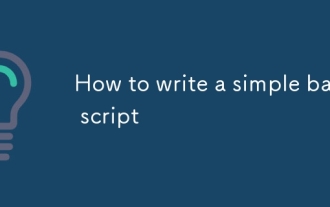 How to write a simple bash script
Sep 20, 2025 am 05:38 AM
How to write a simple bash script
Sep 20, 2025 am 05:38 AM
Writing a simple Bash script is actually not that difficult. You can get started quickly by mastering a few basic structures and commands. 1. Each script should start with #!/bin/bash, and then run after adding execution permissions through chmod x; 2. The variables are assigned directly without declaration, and they are referenced by $ variable name or ${ variable name}, and use the read command to achieve input interaction; 3. The commonly used if judgment and for/while loops in the control process, pay attention to the difference between spaces before and after square brackets and comparison operators; 4. Practical techniques include debugging parameters - x, using absolute paths, adding comments to improve readability, and indicating successful ending by exit0. After mastering these core points, practice more to write Bash scripts proficiently.
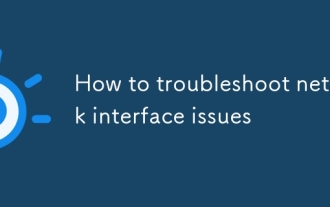 How to troubleshoot network interface issues
Sep 18, 2025 am 01:25 AM
How to troubleshoot network interface issues
Sep 18, 2025 am 01:25 AM
To troubleshoot network interface problems, you need to follow the steps to check the hardware connection, interface enable status, driver and IP configuration. First, check whether the network cable is plugged in well, try to replace the cable or port; confirm whether Wi-Fi is turned on and the SSID is connected correctly; external network card can be replaced with USB port test; secondly, enable the disabled network interface through the control panel in Windows, and use the iplink command to view and enable it in Linux; then update or reinstall the driver, especially after the system is upgraded, and then make sure that the DHCP is turned on or the static IP is configured correctly, and check whether the firewall restricts network access.
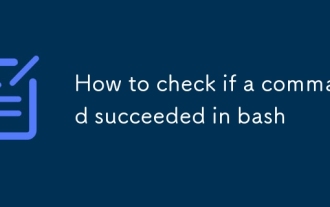 How to check if a command succeeded in bash
Sep 23, 2025 am 01:46 AM
How to check if a command succeeded in bash
Sep 23, 2025 am 01:46 AM
Checking whether the command is successful in Bash can be achieved by exiting the status code. 0 means success, non-zero value means error; use $? to view the exit code of the previous command, such as ls/some/directory;echo$?; it can also be directly judged in the if statement, such as ifmycommand--option; thenecho"Success";elseecho"Failed";fi; common exit codes include 0 (success), 1 (general error), 2 (incorrect command usage), etc.; use set-e to enable the script to exit immediately when any command fails, but it should be used with caution to avoid misjudgment of non-serious errors.



