 System Tutorial
System Tutorial
 Windows Series
Windows Series
 Debotnet: A tool for protecting Windows 10 privacy settings and data
Debotnet: A tool for protecting Windows 10 privacy settings and data
Debotnet: A tool for protecting Windows 10 privacy settings and data
Sep 29, 2025 am 10:15 AM
Debotnet is a tool for protecting Windows 10 privacy settings and data. Debotnet is essentially a free portable tool that helps us control and manage privacy-related configurations in Windows 10 and ensures the security of users' personal data.
In fact, if you want to protect your privacy data, you will find that there are still many things to improve on the default privacy settings of Windows 10. Whenever we are setting up a new computer for our home or work environment or updating the current settings, we always need to take the time to carefully check every privacy setting during the installation and configuration process and ensure that our privacy information is as safe as possible.
Windows 10 still has many shortcomings in protecting user privacy information, because the system has many telemetry functions and online functions embedded in the system. These functions will send user data (whether sensitive or insensitive data) to Microsoft, and these functions cannot be disabled, which means that Microsoft can do the following:
Based on the above behaviors, it is definitely not an exaggeration to define Windows 10 as malware for the time being, but rather, it can be regarded as a botnet.
Function introduction tool useAs mentioned above, none of Debotnet's main tools are hard-coded. Debotnet is based on a simple .DS1 file, which precisely defines which registry keys, files and/or services should be disabled, blocked, deleted, etc. by the program. These script files allow you to execute command line tools and parameters as well as simple PowerShell code.
Use sample code language: javascript Number of code runs: 0 run copy<code class="javascript">[Info]ID=No more forced updatesVer=1.0Desc=This will notify when updates are available, and you decide when to install them.\n\nThe values added to registry with this script will prevent forced updates.Dev=Federico DossenaDevURL=https://github.com/adolfintel/Windows10-PrivacyWinVer=Compatible with Windows 10Evaluation=RecommendedEvaluationColor=009e5e[Code]Task1=Try,query "HKLM\SOFTWARE\Policies\Microsoft\Windows\WindowsUpdate\AU" /v NoAutoUpdate,STDOUTTask2=Try,query "HKLM\SOFTWARE\Policies\Microsoft\Windows\WindowsUpdate\AU" /v AUOptions,STDOUTTask3=Try,query "HKLM\SOFTWARE\Policies\Microsoft\Windows\WindowsUpdate\AU" /v ScheduledInstallDay,STDOUTTask4=Try,query "HKLM\SOFTWARE\Policies\Microsoft\Windows\WindowsUpdate\AU" /v ScheduledInstallTime,STDOUTFile5=Reg,add "HKLM\SOFTWARE\Policies\Microsoft\Windows\WindowsUpdate\AU" /v NoAutoUpdate /t REG_DWORD /d 0 /f,STDOUTFile6=Reg,add "HKLM\SOFTWARE\Policies\Microsoft\Windows\WindowsUpdate\AU" /v AUOptions /t REG_DWORD /d 2 /f,STDOUTFile7=Reg,add "HKLM\SOFTWARE\Policies\Microsoft\Windows\WindowsUpdate\AU" /v ScheduledInstallDay /t REG_DWORD /d 0 /f,STDOUTFile8=Reg,add "HKLM\SOFTWARE\Policies\Microsoft\Windows\WindowsUpdate\AU" /v ScheduledInstallTime /t REG_DWORD /d 3 /f,STDOUT</code>Tool download
The latest stable version of the Dev site: https://www.mirinsoft.com/debotnet
The latest stable version of GitHub repository: https://github.com/mirinsoft/debotnet/releases
Chocoletey Release: https://chocolatey.org/packages/debotnet
Nightly: https://www.mirinsoft.com/debotnet-nightly
Project galleryDebotnet: https://github.com/builtbybel/debotnet
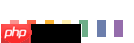
The above is the detailed content of Debotnet: A tool for protecting Windows 10 privacy settings and data. For more information, please follow other related articles on the PHP Chinese website!

Hot AI Tools

Undress AI Tool
Undress images for free

Undresser.AI Undress
AI-powered app for creating realistic nude photos

AI Clothes Remover
Online AI tool for removing clothes from photos.

ArtGPT
AI image generator for creative art from text prompts.

Stock Market GPT
AI powered investment research for smarter decisions

Hot Article

Hot Tools

Notepad++7.3.1
Easy-to-use and free code editor

SublimeText3 Chinese version
Chinese version, very easy to use

Zend Studio 13.0.1
Powerful PHP integrated development environment

Dreamweaver CS6
Visual web development tools

SublimeText3 Mac version
God-level code editing software (SublimeText3)
 How to set the taskbar clock to the second in win11_How to set the seconds displayed in the win11 taskbar clock
Oct 14, 2025 am 11:21 AM
How to set the taskbar clock to the second in win11_How to set the seconds displayed in the win11 taskbar clock
Oct 14, 2025 am 11:21 AM
Windows 11 can enable the taskbar clock to display seconds through settings, registry, command line, or third-party tools. 1. Turn it on in settings: Go to Personalization → Taskbar → Taskbar Behavior and turn on "Show seconds in system tray clock"; 2. Registry modification: Create a new DWORD value ShowSecondsInSystemClock under HKEY_CURRENT_USER\SOFTWARE\Microsoft\Windows\CurrentVersion\Explorer\Advanced and set it to 1; 3. Command line execution: Run PowerShell as an administrator and enter regaddHKCU\Softw
 What to do if windows11 cannot install net framework 3.5_How to fix the failure of windows11 to install .NET 3.5
Oct 14, 2025 am 11:09 AM
What to do if windows11 cannot install net framework 3.5_How to fix the failure of windows11 to install .NET 3.5
Oct 14, 2025 am 11:09 AM
First, use the DISM command to install .NET Framework 3.5 from local sources. If it fails, enable the function through the control panel, then repair the system files and reset the update service, check the group policy settings, and finally use third-party tools to assist in the repair.
 How to set up screen tearing when playing games in win11_Win11 game screen tearing repair and setting tutorial
Oct 14, 2025 am 11:18 AM
How to set up screen tearing when playing games in win11_Win11 game screen tearing repair and setting tutorial
Oct 14, 2025 am 11:18 AM
Screen tearing is caused by the graphics card frame rate being out of sync with the monitor refresh rate, which can be solved by enabling windowed optimization, turning off full-screen optimization, setting vertical sync, calibrating the refresh rate, and turning off automatic HDR.
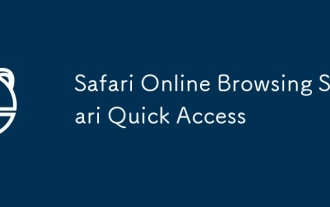 Safari Online Browsing Safari Quick Access
Oct 14, 2025 am 10:27 AM
Safari Online Browsing Safari Quick Access
Oct 14, 2025 am 10:27 AM
The quick access portal to Safari is https://www.apple.com/safari/. Its interface adopts a minimalist design, with clear functional partitions. It supports switching between dark and light color modes, and the sidebar can be customized for frequently used websites. It has performance advantages such as fast web page loading, low memory usage, full support for HTML5, and intelligent anti-tracking. Data such as bookmarks, history, and tag groups are synchronized across devices through Apple ID, iCloud keychain synchronization passwords, Handoff relay browsing, and multi-end sharing in reader mode.
 How to solve the green screen or black screen when playing video in edge browser_How to solve the green screen and black screen when playing video in edge browser
Oct 14, 2025 am 10:42 AM
How to solve the green screen or black screen when playing video in edge browser_How to solve the green screen and black screen when playing video in edge browser
Oct 14, 2025 am 10:42 AM
First, adjust the hardware acceleration settings, close and then restart the Edge browser; second, update or reinstall the graphics card driver to improve compatibility; then clear the GPUCache folder in the ShaderCache; and finally, reset the browser settings to eliminate abnormalities.
 Where to set up 360 browser compatibility view? 360 browser compatibility view setting entrance and steps
Oct 14, 2025 am 10:39 AM
Where to set up 360 browser compatibility view? 360 browser compatibility view setting entrance and steps
Oct 14, 2025 am 10:39 AM
1. Quickly switch to compatibility mode by clicking the lightning icon in the address bar; 2. Add specified website rules in the settings to achieve automatic compatibility; 3. Use the Alt T shortcut key to bring up the kernel switching menu; 4. Set global compatibility through desktop shortcut properties.
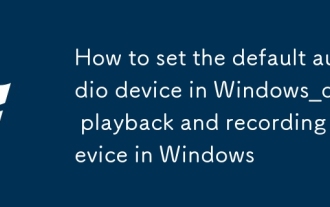 How to set the default audio device in Windows_How to set the default audio playback and recording device in Windows
Oct 14, 2025 am 11:24 AM
How to set the default audio device in Windows_How to set the default audio playback and recording device in Windows
Oct 14, 2025 am 11:24 AM
First, change the default playback device through the system sound settings, right-click the volume icon and select Sound Settings, select the target device in the output options and test; then set the default microphone in the recording tab of the sound control panel, right-click the required device and set it as the default; you can also use third-party tools such as AudioSwitch to quickly switch input and output devices; advanced users can use the nircmd command line tool to achieve automatic switching, and use the setdefaultsounddevice command to specify the playback or recording device.
 How to record my computer screen?
Oct 15, 2025 am 04:05 AM
How to record my computer screen?
Oct 15, 2025 am 04:05 AM
Torecordyourscreen,trythesemethods:1.UseWindows GtoopenGameBarandrecordwithWindows Alt R.2.OptimizesettingsviaXboxGameBarinGaming>Captures.3.Foradvancedfeatures,useOBSStudio.4.Forquickrecordings,useonlinetoolslikeLoomorScreencast-O-Matic.



