 System Tutorial
System Tutorial
 Windows Series
Windows Series
 What to do if the SD card cannot be read by the win10 computer_Solutions for the win10 system to not recognize the SD card
What to do if the SD card cannot be read by the win10 computer_Solutions for the win10 system to not recognize the SD card
What to do if the SD card cannot be read by the win10 computer_Solutions for the win10 system to not recognize the SD card
Sep 24, 2025 pm 05:27 PMFirst check the physical connection and lock switch of the SD card to ensure it is inserted correctly and is not locked; then enable or restart the card reader device in the Device Manager; then update or reinstall the driver; run sfc /scannow to repair the system files; finally assign a drive letter or online to the SD card through disk management.

If you try to plug an SD card into a Windows 10 computer, but the system cannot recognize or read the device, it may be caused by a driver problem, a hardware failure, or an abnormal connection. Here are the specific steps to resolve this problem:
The running environment of this article: Dell XPS 13, Windows 10.
1. Check physical connection and lock switch
Ensuring good physical contact between the SD card and the reader is the first step to troubleshooting. Loose connections or incorrect installation methods can cause the device to be undetected.
1. Remove the SD card, check whether there is a write-protect switch on the side, and make sure that the lock switch is not in the LOCK position . If so, please turn it into the unlocked state.
2. Reinsert the SD card to make sure the card is fully entered the slot and is not tilted. A slight "click" sound indicates that it is in place correctly.
3. If using an external USB card reader, try changing the USB port and make sure the card reader is connected securely.

2. Enable or restart the SD card reader device
Windows may have disabled the card reader device due to power management settings or temporary errors, and manually enable it to restore its functionality.
1. Right-click the "Start" button and select "Device Manager".
2. Expand the "Portable Device" or "Universal Serial Bus Controller" category to find devices with SD card identification or exclamation mark.
3. Right-click the device. If the "Enable Device" option appears, please click to activate it; if "Disable Device" is displayed, skip this step.
4. If there is no response, right-click and select "Uninstall Device" and restart the computer. The system will automatically reinstall the driver when it is started.

3. Update or reinstall the SD card driver
Outdated or damaged drivers can prevent the operating system from recognizing hardware, and updating or reinstalling can fix such problems.
1. Find the SD card reader device in "Device Manager" and right-click to select "Update Driver".
2. Select "Automatically search for updated driver software" to let Windows find the latest version that is adapted online.
3. If the automatic update fails, visit the official website of the computer manufacturer, download the latest card reader driver according to the model and install it manually.
4. If it is still invalid, perform the "Uninstall Device" operation and restart the computer, triggering the system to automatically reinstall the driver.

4. Run the system file check tool
Corruption of the system core file may cause hardware identification exceptions, and scanning and repairing can restore system integrity using SFC tools.
1. Find cmd.exe in the C:\Windows\System32 directory and right-click to select "Run as administrator".
2. Enter sfc /scannow in the command prompt window and press Enter to execute.
3. Wait for the scan to complete (it may take several minutes), and the system will automatically repair the found corrupt files.
4. After the repair is completed, restart the computer and insert the SD card again to see if it is recognized.
5. Use disk management tools to detect SD card status
Through disk management, you can check whether the SD card is recognized as a storage device by the system, and it can confirm its existence even if the drive letter is not allocated.
1. Right-click the "Start" button and select "Disk Management".
2. Look for the newly appeared disk in the disk list and confirm that its capacity is consistent with the nominal value of the SD card.
3. If the disk appears as "Unallocated" or the disk letter is missing, right-click the partition, select "Change drive letter and path", and assign it an available disk letter.
4. If the disk status is "Offline", right-click the disk name and select "Online" to activate the device.
The above is the detailed content of What to do if the SD card cannot be read by the win10 computer_Solutions for the win10 system to not recognize the SD card. For more information, please follow other related articles on the PHP Chinese website!

Hot AI Tools

Undress AI Tool
Undress images for free

Undresser.AI Undress
AI-powered app for creating realistic nude photos

AI Clothes Remover
Online AI tool for removing clothes from photos.

ArtGPT
AI image generator for creative art from text prompts.

Stock Market GPT
AI powered investment research for smarter decisions

Hot Article

Hot Tools

Notepad++7.3.1
Easy-to-use and free code editor

SublimeText3 Chinese version
Chinese version, very easy to use

Zend Studio 13.0.1
Powerful PHP integrated development environment

Dreamweaver CS6
Visual web development tools

SublimeText3 Mac version
God-level code editing software (SublimeText3)
 How to set the taskbar clock to the second in win11_How to set the seconds displayed in the win11 taskbar clock
Oct 14, 2025 am 11:21 AM
How to set the taskbar clock to the second in win11_How to set the seconds displayed in the win11 taskbar clock
Oct 14, 2025 am 11:21 AM
Windows 11 can enable the taskbar clock to display seconds through settings, registry, command line, or third-party tools. 1. Turn it on in settings: Go to Personalization → Taskbar → Taskbar Behavior and turn on "Show seconds in system tray clock"; 2. Registry modification: Create a new DWORD value ShowSecondsInSystemClock under HKEY_CURRENT_USER\SOFTWARE\Microsoft\Windows\CurrentVersion\Explorer\Advanced and set it to 1; 3. Command line execution: Run PowerShell as an administrator and enter regaddHKCU\Softw
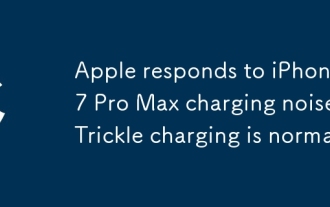 Apple responds to iPhone 17 Pro Max charging noise: Trickle charging is normal
Oct 13, 2025 pm 06:00 PM
Apple responds to iPhone 17 Pro Max charging noise: Trickle charging is normal
Oct 13, 2025 pm 06:00 PM
On October 9, it was reported that some iPhone 17 Pro Max users reported that when using USB-C wired charging and the device power was at 0% or 1%, the phone would make a static noise similar to a "walkie-talkie". According to relevant media reports, Apple’s official customer service responded that such current noise is normal because slight current noise may be generated during wired charging, especially during the trickle charging stage. In response to this situation, Apple customer service provided two suggestions: first, you can enter the phone's "Settings" - "Battery" - "Optimize Battery Charging", adjust the charging limit to 95% and try again; second, it is recommended to troubleshoot software problems - if noise only occurs when using a specific third-party application to play audio, it may involve a hardware abnormality.
 How to set up screen tearing when playing games in win11_Win11 game screen tearing repair and setting tutorial
Oct 14, 2025 am 11:18 AM
How to set up screen tearing when playing games in win11_Win11 game screen tearing repair and setting tutorial
Oct 14, 2025 am 11:18 AM
Screen tearing is caused by the graphics card frame rate being out of sync with the monitor refresh rate, which can be solved by enabling windowed optimization, turning off full-screen optimization, setting vertical sync, calibrating the refresh rate, and turning off automatic HDR.
 What should I do if the web text highlighting function of Google Chrome cannot be used?
Oct 13, 2025 am 10:58 AM
What should I do if the web text highlighting function of Google Chrome cannot be used?
Oct 13, 2025 am 10:58 AM
Chrome 131 version has a known bug in which text highlighting fails. It mainly affects websites that use TailwindCSS. It can be solved by updating to version 131.0.6778.86 or above and restarting the browser. If the problem still exists, you need to troubleshoot extensions or website style conflicts. If necessary, clear browsing data or check theme settings.
 What to do if win10 printer connection error 0x00000709_Win10 printer connection error repair method
Oct 13, 2025 am 11:44 AM
What to do if win10 printer connection error 0x00000709_Win10 printer connection error repair method
Oct 13, 2025 am 11:44 AM
Error code 0x00000709 usually causes shared printer connection failure due to insufficient permissions, system update conflicts, or service abnormalities. You can use professional tools to repair it with one click, or solve this problem by modifying registry permissions, uninstalling specific updates such as KB5005569, restarting PrintSpooler and related services, and adding Windows credentials (such as IP address and guest account).
 How to clear dns cache in windows_detailed explanation of dns cache refresh command
Oct 13, 2025 am 11:45 AM
How to clear dns cache in windows_detailed explanation of dns cache refresh command
Oct 13, 2025 am 11:45 AM
1. Refreshing the DNS cache can solve the problem of web pages failing to load or domain name resolution errors. 2. Execute ipconfig/flushdns through the command prompt to clear the system DNS cache. 3. Run the command prompt as an administrator and restart the DNSClient service (netstopdnscache and netstartdnscache) to restore service functions. 4. Visit chrome://net-internals/#dns in the Chrome browser and click "Clearhostcache" to clear the browser's independent DNS cache. 5. Changing the DNS server to 8.8.8.8 and 8.8.4.4 can improve the resolution speed and accuracy.
 How to run an app in compatibility mode for an older version of Windows?
Oct 14, 2025 am 02:32 AM
How to run an app in compatibility mode for an older version of Windows?
Oct 14, 2025 am 02:32 AM
IfanolderapphasissuesonWindows11,usecompatibilitymode:runthebuilt-introubleshooter,manuallyselectapastWindowsversion,enableadministratorrights,oradjusthigh-DPIsettingsforbetterdisplayandperformance.
 How to solve the green screen or black screen when playing video in edge browser_How to solve the green screen and black screen when playing video in edge browser
Oct 14, 2025 am 10:42 AM
How to solve the green screen or black screen when playing video in edge browser_How to solve the green screen and black screen when playing video in edge browser
Oct 14, 2025 am 10:42 AM
First, adjust the hardware acceleration settings, close and then restart the Edge browser; second, update or reinstall the graphics card driver to improve compatibility; then clear the GPUCache folder in the ShaderCache; and finally, reset the browser settings to eliminate abnormalities.



