 System Tutorial
System Tutorial
 Windows Series
Windows Series
 How to solve the problem of 'The built-in administrator cannot activate this application' when Win10 prompts?
How to solve the problem of 'The built-in administrator cannot activate this application' when Win10 prompts?
How to solve the problem of 'The built-in administrator cannot activate this application' when Win10 prompts?
Sep 24, 2025 am 11:21 AMWhen using a Windows 10 computer, you may encounter the problem that the system prompts "The built-in administrator cannot start the application". So how to solve this situation? Next, let’s take a look at the detailed solution steps. In this way, when you encounter similar problems again, you will not be in a hurry.
The solution is as follows:
- First press the Win R key combination to open the run window, enter gpedit.msc in the run window and press Enter to open the local group policy editor.

- In Group Policy Manager, locate Windows Settings -> Security Settings -> Local Policies -> Security Options.

- Find "User Account Control: Administrator Approval Mode Applied to Built-in Administrator Accounts" in the list on the right, and double-click this option to open its properties interface.

- In the properties settings page that pops up, select "Local Security Settings", check "Enabled", then click the OK button to save the changes and exit.

- Finally, you need to restart the computer to make the above settings take effect. After the restart is completed, the system will no longer display the prompt message "The built-in administrator cannot start this application".
The above is the solution for Windows 10 system prompting "The built-in administrator cannot start this application".
The above is the detailed content of How to solve the problem of 'The built-in administrator cannot activate this application' when Win10 prompts?. For more information, please follow other related articles on the PHP Chinese website!

Hot AI Tools

Undress AI Tool
Undress images for free

Undresser.AI Undress
AI-powered app for creating realistic nude photos

AI Clothes Remover
Online AI tool for removing clothes from photos.

ArtGPT
AI image generator for creative art from text prompts.

Stock Market GPT
AI powered investment research for smarter decisions

Hot Article

Hot Tools

Notepad++7.3.1
Easy-to-use and free code editor

SublimeText3 Chinese version
Chinese version, very easy to use

Zend Studio 13.0.1
Powerful PHP integrated development environment

Dreamweaver CS6
Visual web development tools

SublimeText3 Mac version
God-level code editing software (SublimeText3)
 How to set the taskbar clock to the second in win11_How to set the seconds displayed in the win11 taskbar clock
Oct 14, 2025 am 11:21 AM
How to set the taskbar clock to the second in win11_How to set the seconds displayed in the win11 taskbar clock
Oct 14, 2025 am 11:21 AM
Windows 11 can enable the taskbar clock to display seconds through settings, registry, command line, or third-party tools. 1. Turn it on in settings: Go to Personalization → Taskbar → Taskbar Behavior and turn on "Show seconds in system tray clock"; 2. Registry modification: Create a new DWORD value ShowSecondsInSystemClock under HKEY_CURRENT_USER\SOFTWARE\Microsoft\Windows\CurrentVersion\Explorer\Advanced and set it to 1; 3. Command line execution: Run PowerShell as an administrator and enter regaddHKCU\Softw
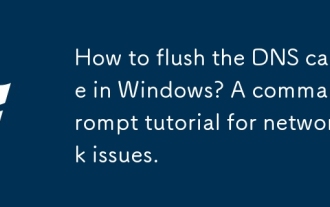 How to flush the DNS cache in Windows? A command prompt tutorial for network issues.
Oct 12, 2025 am 03:47 AM
How to flush the DNS cache in Windows? A command prompt tutorial for network issues.
Oct 12, 2025 am 03:47 AM
Ifyoucan'taccesswebsites,tryflushingtheDNScacheonWindows:1.OpenCommandPromptasadmin.2.Runipconfig/flushdns.3.Confirmsuccesswithipconfig/displaydns.4.Optionally,resetTCP/IPstackusingnetshintipresetandrestart.
 How to set up screen tearing when playing games in win11_Win11 game screen tearing repair and setting tutorial
Oct 14, 2025 am 11:18 AM
How to set up screen tearing when playing games in win11_Win11 game screen tearing repair and setting tutorial
Oct 14, 2025 am 11:18 AM
Screen tearing is caused by the graphics card frame rate being out of sync with the monitor refresh rate, which can be solved by enabling windowed optimization, turning off full-screen optimization, setting vertical sync, calibrating the refresh rate, and turning off automatic HDR.
 What should I do if the web text highlighting function of Google Chrome cannot be used?
Oct 13, 2025 am 10:58 AM
What should I do if the web text highlighting function of Google Chrome cannot be used?
Oct 13, 2025 am 10:58 AM
Chrome 131 version has a known bug in which text highlighting fails. It mainly affects websites that use TailwindCSS. It can be solved by updating to version 131.0.6778.86 or above and restarting the browser. If the problem still exists, you need to troubleshoot extensions or website style conflicts. If necessary, clear browsing data or check theme settings.
 What to do if win10 printer connection error 0x00000709_Win10 printer connection error repair method
Oct 13, 2025 am 11:44 AM
What to do if win10 printer connection error 0x00000709_Win10 printer connection error repair method
Oct 13, 2025 am 11:44 AM
Error code 0x00000709 usually causes shared printer connection failure due to insufficient permissions, system update conflicts, or service abnormalities. You can use professional tools to repair it with one click, or solve this problem by modifying registry permissions, uninstalling specific updates such as KB5005569, restarting PrintSpooler and related services, and adding Windows credentials (such as IP address and guest account).
 How to clear dns cache in windows_detailed explanation of dns cache refresh command
Oct 13, 2025 am 11:45 AM
How to clear dns cache in windows_detailed explanation of dns cache refresh command
Oct 13, 2025 am 11:45 AM
1. Refreshing the DNS cache can solve the problem of web pages failing to load or domain name resolution errors. 2. Execute ipconfig/flushdns through the command prompt to clear the system DNS cache. 3. Run the command prompt as an administrator and restart the DNSClient service (netstopdnscache and netstartdnscache) to restore service functions. 4. Visit chrome://net-internals/#dns in the Chrome browser and click "Clearhostcache" to clear the browser's independent DNS cache. 5. Changing the DNS server to 8.8.8.8 and 8.8.4.4 can improve the resolution speed and accuracy.
 How to run an app in compatibility mode for an older version of Windows?
Oct 14, 2025 am 02:32 AM
How to run an app in compatibility mode for an older version of Windows?
Oct 14, 2025 am 02:32 AM
IfanolderapphasissuesonWindows11,usecompatibilitymode:runthebuilt-introubleshooter,manuallyselectapastWindowsversion,enableadministratorrights,oradjusthigh-DPIsettingsforbetterdisplayandperformance.
 How to solve the green screen or black screen when playing video in edge browser_How to solve the green screen and black screen when playing video in edge browser
Oct 14, 2025 am 10:42 AM
How to solve the green screen or black screen when playing video in edge browser_How to solve the green screen and black screen when playing video in edge browser
Oct 14, 2025 am 10:42 AM
First, adjust the hardware acceleration settings, close and then restart the Edge browser; second, update or reinstall the graphics card driver to improve compatibility; then clear the GPUCache folder in the ShaderCache; and finally, reset the browser settings to eliminate abnormalities.



