 Software Tutorial
Software Tutorial
 Mobile Application
Mobile Application
 How to download Dianping app_Dianping official download and installation guide
How to download Dianping app_Dianping official download and installation guide
How to download Dianping app_Dianping official download and installation guide
Sep 23, 2025 am 11:48 AMFirst, search for "Dianping" through the App Store and publish it by "Hucheng Information Technology (Shanghai) Co., Ltd.", click to get the installation; if it fails, you can visit the official website and scan the QR code to jump to the App Store to download; you can also use a trusted third-party market to find the application of the same name, but iOS still needs to complete the installation through the App Store.

If you try to install the Dianping App on your phone, but fail to find or download it through the regular app store, it may be due to regional restrictions, network issues, or an exception in the app store cache. Here are the steps to resolve this issue:
This article runs: iPhone 15 Pro, iOS 18
1. Download through the official app store
This is the safest and recommended installation method, ensuring that you are getting the latest genuine application and avoid third-party modifications or implanting malicious code.
1. Open the App Store app on your phone.
2. Enter "Dianping" in the search bar and click Search.
3. Find the official application published by "Hucheng Information Technology (Shanghai) Co., Ltd." in the search results.
4. Click the "Get" button and use Face ID, password or Apple ID verification to download and install.
2. Scan the QR code to download through the official website
When the app store fails or you want to obtain the installation package directly from the source, you can quickly download it through the QR code provided on the official website.
1. Visit the Dianping official website in your mobile browser: https://www.dianping.com/ .
2. Slide the page to the bottom and find the "Scan the QR code on your mobile phone to install the Dianping APP".
3. Use the "Scan" function of the mobile phone camera or WeChat to scan the iOS version of the QR code provided by the website.
4. After scanning, it will jump to the App Store page and follow the prompts to complete the download and installation.
3. Download using third-party application market
In some cases, users may prefer to acquire applications through third-party platforms and need to pay attention to choosing trusted channels to ensure security.
1. Open up trusted third-party application markets, such as Baidu Mobile Assistant or Huawei application market.
2. Enter "Dianping" in the search box to find the latest version (such as v11.48.14).
3. After confirming that the developer is "Hucheng Information Technology (Shanghai) Co., Ltd.", click the "Download" button.
4. After the download is completed, allow installation from unknown sources according to the system prompts (Android only). iOS users still need to jump to the App Store to complete the installation.
The above is the detailed content of How to download Dianping app_Dianping official download and installation guide. For more information, please follow other related articles on the PHP Chinese website!

Hot AI Tools

Undress AI Tool
Undress images for free

Undresser.AI Undress
AI-powered app for creating realistic nude photos

AI Clothes Remover
Online AI tool for removing clothes from photos.

ArtGPT
AI image generator for creative art from text prompts.

Stock Market GPT
AI powered investment research for smarter decisions

Hot Article

Hot Tools

Notepad++7.3.1
Easy-to-use and free code editor

SublimeText3 Chinese version
Chinese version, very easy to use

Zend Studio 13.0.1
Powerful PHP integrated development environment

Dreamweaver CS6
Visual web development tools

SublimeText3 Mac version
God-level code editing software (SublimeText3)
 Where to set up 360 browser compatibility view? 360 browser compatibility view setting entrance and steps
Oct 14, 2025 am 10:39 AM
Where to set up 360 browser compatibility view? 360 browser compatibility view setting entrance and steps
Oct 14, 2025 am 10:39 AM
1. Quickly switch to compatibility mode by clicking the lightning icon in the address bar; 2. Add specified website rules in the settings to achieve automatic compatibility; 3. Use the Alt T shortcut key to bring up the kernel switching menu; 4. Set global compatibility through desktop shortcut properties.
 What to do if win10 printer connection error 0x00000709_Win10 printer connection error repair method
Oct 13, 2025 am 11:44 AM
What to do if win10 printer connection error 0x00000709_Win10 printer connection error repair method
Oct 13, 2025 am 11:44 AM
Error code 0x00000709 usually causes shared printer connection failure due to insufficient permissions, system update conflicts, or service abnormalities. You can use professional tools to repair it with one click, or solve this problem by modifying registry permissions, uninstalling specific updates such as KB5005569, restarting PrintSpooler and related services, and adding Windows credentials (such as IP address and guest account).
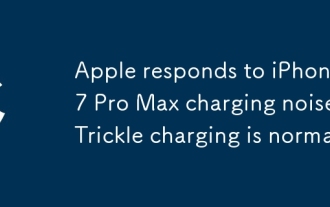 Apple responds to iPhone 17 Pro Max charging noise: Trickle charging is normal
Oct 13, 2025 pm 06:00 PM
Apple responds to iPhone 17 Pro Max charging noise: Trickle charging is normal
Oct 13, 2025 pm 06:00 PM
On October 9, it was reported that some iPhone 17 Pro Max users reported that when using USB-C wired charging and the device power was at 0% or 1%, the phone would make a static noise similar to a "walkie-talkie". According to relevant media reports, Apple’s official customer service responded that such current noise is normal because slight current noise may be generated during wired charging, especially during the trickle charging stage. In response to this situation, Apple customer service provided two suggestions: first, you can enter the phone's "Settings" - "Battery" - "Optimize Battery Charging", adjust the charging limit to 95% and try again; second, it is recommended to troubleshoot software problems - if noise only occurs when using a specific third-party application to play audio, it may involve a hardware abnormality.
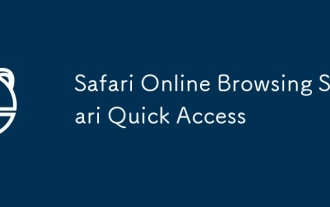 Safari Online Browsing Safari Quick Access
Oct 14, 2025 am 10:27 AM
Safari Online Browsing Safari Quick Access
Oct 14, 2025 am 10:27 AM
The quick access portal to Safari is https://www.apple.com/safari/. Its interface adopts a minimalist design, with clear functional partitions. It supports switching between dark and light color modes, and the sidebar can be customized for frequently used websites. It has performance advantages such as fast web page loading, low memory usage, full support for HTML5, and intelligent anti-tracking. Data such as bookmarks, history, and tag groups are synchronized across devices through Apple ID, iCloud keychain synchronization passwords, Handoff relay browsing, and multi-end sharing in reader mode.
 How to solve the green screen or black screen when playing video in edge browser_How to solve the green screen and black screen when playing video in edge browser
Oct 14, 2025 am 10:42 AM
How to solve the green screen or black screen when playing video in edge browser_How to solve the green screen and black screen when playing video in edge browser
Oct 14, 2025 am 10:42 AM
First, adjust the hardware acceleration settings, close and then restart the Edge browser; second, update or reinstall the graphics card driver to improve compatibility; then clear the GPUCache folder in the ShaderCache; and finally, reset the browser settings to eliminate abnormalities.
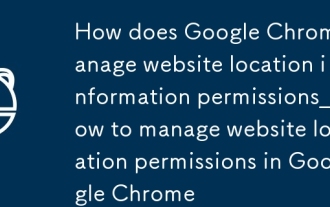 How does Google Chrome manage website location information permissions_How to manage website location permissions in Google Chrome
Oct 15, 2025 am 11:09 AM
How does Google Chrome manage website location information permissions_How to manage website location permissions in Google Chrome
Oct 15, 2025 am 11:09 AM
1. Website location permissions can be managed through Google Chrome settings: First click the three-dot menu to enter "Settings", select "Website Settings" under "Privacy and Security", and adjust the default behavior in "Location Information" to globally prohibit or allow access; 2. For specific websites, click the lock icon in the address bar and enter "Site Settings" to configure location permissions individually; 3. If you need to clear historical authorization records, you can delete website data including location permissions through the "Clear Browsing Data" function and reset all permission settings.
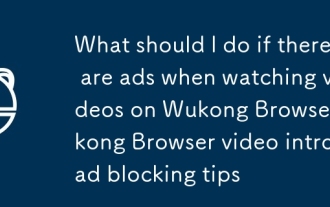 What should I do if there are ads when watching videos on Wukong Browser_Wukong Browser video intro ad blocking tips
Oct 14, 2025 am 10:30 AM
What should I do if there are ads when watching videos on Wukong Browser_Wukong Browser video intro ad blocking tips
Oct 14, 2025 am 10:30 AM
To turn off Wukong Browser pre-roll ads, you need to follow these steps: 1. Turn off programmatic ad display in [Ad Settings]; 2. Turn on H5 ad filtering in [Safe Browser]; 3. Turn off the [Shake to open screen ads] function; 4. Turn off personalized ad recommendations; 5. Manually click the "×" in the lower right corner of the ad to block a single ad.
 How to clear dns cache in windows_detailed explanation of dns cache refresh command
Oct 13, 2025 am 11:45 AM
How to clear dns cache in windows_detailed explanation of dns cache refresh command
Oct 13, 2025 am 11:45 AM
1. Refreshing the DNS cache can solve the problem of web pages failing to load or domain name resolution errors. 2. Execute ipconfig/flushdns through the command prompt to clear the system DNS cache. 3. Run the command prompt as an administrator and restart the DNSClient service (netstopdnscache and netstartdnscache) to restore service functions. 4. Visit chrome://net-internals/#dns in the Chrome browser and click "Clearhostcache" to clear the browser's independent DNS cache. 5. Changing the DNS server to 8.8.8.8 and 8.8.4.4 can improve the resolution speed and accuracy.



