The browser renders webpages by parsing HTML and CSS into the DOM and CSSOM, combining them into a render tree, performing layout to calculate element geometry, painting pixels, and compositing layers. 2. To optimize performance, minimize render-blocking resources by inlining critical CSS and deferring non-essential JavaScript. 3. Avoid forced synchronous layouts by batching read/write operations and not querying layout properties immediately after style changes. 4. Reduce painting costs by promoting animated elements to their own compositor layers using will-change or transform and avoiding paint-heavy properties. 5. Ensure smooth animations by using transform and opacity, which trigger only compositing, not layout or paint. 6. Use DevTools to inspect layers and optimize the rendering path. The key to fast rendering is minimizing layout and paint work and enabling efficient compositing.

When you open a webpage, it seems like the content just appears — but behind the scenes, the browser is doing a lot of work to turn code into pixels on your screen. Understanding the browser’s rendering pipeline helps you write faster, smoother web applications. Here’s a practical breakdown of how it works — and what you can do to optimize it.

How the Browser Turns Code into Pixels
At a high level, the browser goes through several steps to display a webpage:
- Parse HTML into the DOM (Document Object Model)
- Parse CSS into the CSSOM (CSS Object Model)
- Combine DOM and CSSOM into a Render Tree
- Layout (Reflow): Calculate positions and sizes of elements
- Paint: Fill in pixels for each visual part
- Composite: Layer painted parts together efficiently
Let’s go through each step and see what matters most for performance.
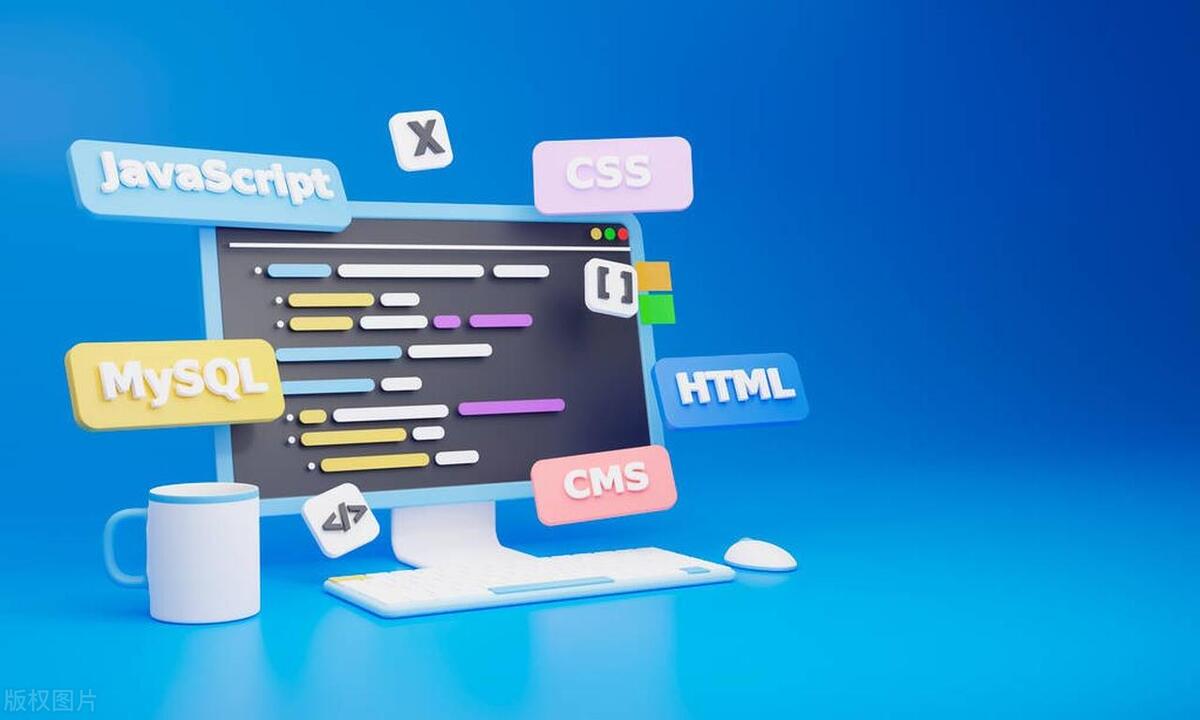
1. Parse HTML and CSS: Building the Render Tree
The browser starts by downloading HTML and parsing it into the DOM, a tree structure representing the page’s content. As it parses, it also fetches linked resources like CSS files.
CSS is parsed into the CSSOM, which includes all styling rules. Unlike the DOM, the CSSOM is render-blocking — the browser won’t render anything until it’s at least partially built.

? Practical tip: Minimize render-blocking resources. Use
mediaattributes on CSS links (e.g.,
Once both DOM and CSSOM are ready, the browser combines them into the Render Tree — a list of visible elements and their computed styles. Elements like script tags can pause parsing, so placement matters.
? Avoid: Large, synchronous JavaScript in the
. Useasyncordeferto prevent blocking HTML parsing.
2. Layout: Calculating Geometry
Now the browser knows what needs to be shown and how it’s styled. The next step is layout (also called reflow): figuring out exactly where and how big each element should be on the screen.
This process is recursive — the size of a parent affects its children, and vice versa. Layout is usually triggered when:
- The DOM changes (e.g., adding/removing elements)
- Styles affecting geometry change (e.g.,
width,margin,display) - You query layout-dependent properties like
offsetHeightorgetBoundingClientRect()
?? Warning: Accessing layout properties in JavaScript can cause layout thrashing — repeated recalculations. Avoid patterns like:
div.style.height = div.offsetHeight 10 'px'; // triggers layout div.style.width = div.offsetWidth 10 'px'; // triggers layout again
? Fix: Batch reads and writes:
const height = div.offsetHeight; // read once div.style.height = height 10 'px'; div.style.width = height * 2 'px'; // reuse value
3. Paint: Filling in the Pixels
After layout, the browser moves to painting — converting the render tree into actual pixels. This happens across multiple layers:
- Text
- Colors and borders
- Shadows
- Backgrounds
- Images
Painting is expensive because it involves complex graphics operations. The browser often divides content into paint layers to optimize updates.
? Optimization: Promote frequently animated elements to their own compositor layer using
will-changeortransform: translateZ(0)(though use sparingly). This avoids repainting the entire page when only a small part changes.
Avoid animating paint-heavy properties like box-shadow or background-image. Stick to transform and opacity when possible — they skip layout and paint.
4. Composite: Layering the Final Image
Finally, the browser composites the painted layers together, in the correct order, to produce the final screen image. This step happens on the GPU when possible, making it very fast.
Modern browsers try to composite independently of layout and paint. That’s why animations using transform and opacity are smooth — they only require compositing.
? Best practice: Animate
transforminstead ofleftortop. For example:/* ? Triggers layout and paint */ .move { left: 50px; } /* ? Only triggers composite */ .move { transform: translateX(50px); }
You can inspect layers in DevTools (in Chrome: Layers tab) to see how your page is being composited.
Putting It All Together: Performance Tips
Here’s how to keep the rendering pipeline efficient:
-
Minimize critical rendering path length:
- Reduce number of round trips for CSS/JS
- Inline critical CSS
- Defer non-essential JS
-
Avoid forced synchronous layouts:
- Don’t read layout properties right after changing styles
- Use
requestAnimationFramefor DOM updates
-
Optimize for smooth animations:
- Use
transformandopacity - Promote elements with
will-change: transform
- Use
-
Reduce paint area:
- Use
overflow: hiddento contain painting - Avoid large, complex backgrounds
- Use
-
Leverage the browser’s layer system:
- Understand what triggers a new layer
- Don’t overuse
will-change— it can use extra memory
Understanding the rendering pipeline isn’t just for performance nerds — it’s essential for building fast, responsive websites. The key is to minimize work in the layout and paint phases, and aim for changes that only require compositing.
Basically: fewer DOM changes, smarter CSS, and animation done right go a long way.
And that’s how your page goes from code to screen — efficiently, if you let it.
The above is the detailed content of A Practical Guide to the Browser's Rendering Pipeline. For more information, please follow other related articles on the PHP Chinese website!

Hot AI Tools

Undress AI Tool
Undress images for free

Undresser.AI Undress
AI-powered app for creating realistic nude photos

AI Clothes Remover
Online AI tool for removing clothes from photos.

ArtGPT
AI image generator for creative art from text prompts.

Stock Market GPT
AI powered investment research for smarter decisions

Hot Article

Hot Tools

Notepad++7.3.1
Easy-to-use and free code editor

SublimeText3 Chinese version
Chinese version, very easy to use

Zend Studio 13.0.1
Powerful PHP integrated development environment

Dreamweaver CS6
Visual web development tools

SublimeText3 Mac version
God-level code editing software (SublimeText3)
 What to do if the UC browser prints a blank web page preview? Solution to the UC browser prints a blank web page problem
Sep 30, 2025 am 10:28 AM
What to do if the UC browser prints a blank web page preview? Solution to the UC browser prints a blank web page problem
Sep 30, 2025 am 10:28 AM
Printing preview blanks may be caused by cache exceptions or improper settings. 1. Clear UC browser cache and restart; 2. Check the paper size, direction and turn off options such as "Hide Background Graphics"; 3. Save the web page as PDF and print with PDF application; 4. Try to enable desktop mode or replace it with Chrome or Edge browser to print to eliminate compatibility issues.
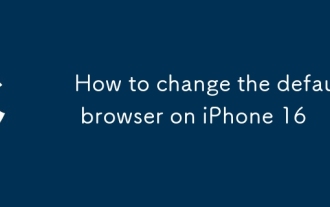 How to change the default browser on iPhone 16
Sep 30, 2025 am 10:08 AM
How to change the default browser on iPhone 16
Sep 30, 2025 am 10:08 AM
TochangethedefaultbrowseronyouriPhone,installyourpreferredbrowserfromtheAppStore,openSettings,tapthebrowser’sname,thenselect"DefaultBrowserApp"andchooseyourbrowser.
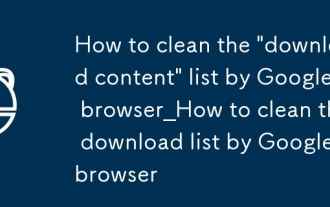 How to clean the 'download content' list by Google browser_How to clean the download list by Google browser
Sep 30, 2025 am 10:31 AM
How to clean the 'download content' list by Google browser_How to clean the download list by Google browser
Sep 30, 2025 am 10:31 AM
All or delete individual download records to manage privacy. You can clear all records by setting → Privacy and Security → Clear browsing data, check the download content and select all time; or visit the chrome://downloads page, click the three-point button on the right side of a specific download item, and select Remove from the list to achieve single or batch deletion.
 How to change the default opening method of PDF files in Windows 10_How to modify the default opening method of Windows 10 PDF
Oct 11, 2025 am 11:00 AM
How to change the default opening method of PDF files in Windows 10_How to modify the default opening method of Windows 10 PDF
Oct 11, 2025 am 11:00 AM
There are three ways to change the default PDF opening method to your desired application: through File Explorer, System Settings, or Control Panel. First, you can right-click on any PDF file and select "Open with" and check "Always use this app"; secondly, enter the "Default Application" setting through [Win I] and specify a program for .pdf; you can also manually associate it through the "Default Program" function of the control panel. If it is still changed after setting it, you need to check whether the security software has reset the association, and make sure that the PDF reader's own settings have been set to default to avoid conflicts between multiple PDF software and lead to unstable association.
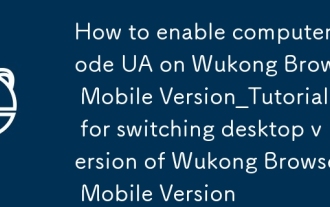 How to enable computer mode UA on Wukong Browser Mobile Version_Tutorial for Switching Desktop Version of Wukong Browser Mobile Version
Sep 30, 2025 am 10:15 AM
How to enable computer mode UA on Wukong Browser Mobile Version_Tutorial for Switching Desktop Version of Wukong Browser Mobile Version
Sep 30, 2025 am 10:15 AM
First, turn on the desktop mode through the built-in menu. If it is not feasible, manually modify the UA to computer mode. Finally, you can use other browsers to access it.
 How to remove restrictions on copying web pages in UC Browser_How to remove restrictions on copying web pages in UC Browser
Oct 10, 2025 am 11:09 AM
How to remove restrictions on copying web pages in UC Browser_How to remove restrictions on copying web pages in UC Browser
Oct 10, 2025 am 11:09 AM
1. Turn on the reading mode of UC Browser to bypass copy restrictions. Click the book icon and long press the text to copy; 2. Disable JavaScript to remove script protection. Go to settings to turn off this function and refresh the page; 3. Use the webpage snapshot function to load content in a simplified form, peel off the control script and freely select to copy; 4. Trigger text re-rendering through the translation function to invalidate the anti-copy script to complete the copy.
 How to turn on or off hardware acceleration in Google Chrome_How to set up hardware acceleration in Google Chrome
Oct 09, 2025 am 11:39 AM
How to turn on or off hardware acceleration in Google Chrome_How to set up hardware acceleration in Google Chrome
Oct 09, 2025 am 11:39 AM
If Google Chrome freezes, freezes, or crashes, you can try adjusting the hardware acceleration settings. First turn it on or off through the "Use Hardware Acceleration Mode" switch in the browser settings, and restart the browser; if the problem persists, go to the chrome://flags page, search for gpu-related options, disable experimental features such as Hardware-accelerated videodecode, GPUrasterization, and Zero-copyrasterizer, and then restart the browser to apply the changes.
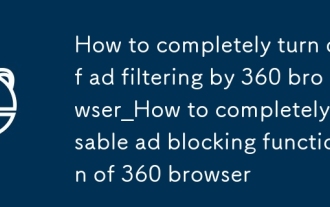 How to completely turn off ad filtering by 360 browser_How to completely disable ad blocking function of 360 browser
Sep 30, 2025 am 10:25 AM
How to completely turn off ad filtering by 360 browser_How to completely disable ad blocking function of 360 browser
Sep 30, 2025 am 10:25 AM
1. To turn off the ad filtering function of 360 browser, you need to go to Settings → Extended Function → Turn off the ad filtering switch; 2. Uncheck the recommended items for today's preferred, hot news, etc. in the laboratory; 3. Remove third-party ad blocking plug-ins such as Adblock through extension management; 4. Check privacy and security settings, disable pop-up blocking and related filtering permissions; 5. If it is still invalid, you can reset the browser to the default settings to completely clear the filtering rules.




