 Computer Tutorials
Computer Tutorials
 Computer Knowledge
Computer Knowledge
 Why doesn't the USB-C interface necessarily support the Thunderbolt protocol?
Why doesn't the USB-C interface necessarily support the Thunderbolt protocol?
Why doesn't the USB-C interface necessarily support the Thunderbolt protocol?
Sep 20, 2025 am 08:09 AMThe USB-C interface does not necessarily support the Lightning protocol because it is only a physical interface, and the Lightning protocol requires special chips and circuits; whether it supports it depends on the manufacturer's design and can be confirmed through the logo, specification description or system tools.

The USB-C interface does not necessarily support the Thunderbolt protocol. This is actually quite simple: USB-C is just the "shape" of a physical connector, while Thunderbolt is a high-performance "communication protocol". You can imagine USB-C as a multi-function socket. There are many devices that can be plugged into, but what wires are in this socket, how much power can be transmitted, and what electrical appliances are supported depends on what circuit is connected behind the socket. The Thunderbolt Protocol is a protocol developed by Intel that takes advantage of the physical form of USB-C, but it requires specific controller chips and more complex internal lines to achieve its high-speed data transfer and versatility. Therefore, a device has a USB-C interface, which only means that it can physically connect to a USB-C cable. As for how fast the cable can run and how many peripherals it can connect, it depends entirely on what technologies the manufacturer integrates behind the interface.
Solution
It's like you bought a car and the car is equipped with universal wheels, but the wheel can be equipped with ordinary tires or high-performance sports tires. Whether it can even be equipped with burst-proof tires depends on the suspension system and design of the car itself. The USB-C interface is the universal wheel hub, which provides the convenience of physical connection and the advantages of reversible plug-in and unplugging. But the Thunderbolt protocol is a more advanced and more complex "engine and drivetrain" that requires a USB-C interface as its physical carrier, but not all USB-C interfaces are equipped with this system.
The core reason is that the USB-C interface can carry a variety of different underlying protocols:
- The most basic USB protocols: from the ancient USB 2.0 (480Mbps), to USB 3.0/3.1 Gen 1 (5Gbps), to USB 3.1 Gen 2 (10Gbps), and the newer USB 3.2 Gen 2x2 (20Gbps), and even USB4 (up to 40Gbps, and partially compatible with the Thunderbolt protocol). These protocols determine the speed of data transmission.
- DisplayPort Alt Mode (DP Alt Mode): allows the USB-C interface to directly output video signals to the display without the need for lightning protocol.
- Power Delivery (PD) protocol: Responsible for power supply and charging, allowing USB-C to power devices such as laptops.
- Thunderbolt: Currently, it is mainly Thunderbolt 3 and Thunderbolt 4. They both provide bandwidth up to 40Gbps, and can transmit data and video at the same time, and even power devices. They can also support daisy-chaining to connect multiple devices, as well as high-end functions such as external graphics cards.
When designing products, manufacturers choose which protocols to integrate in the USB-C interface based on cost, target users and expected features. Integrated Lightning protocols require additional dedicated controller chips (such as Intel's JHL series chips), more complex circuit designs and higher manufacturing costs. For an office building that only needs to transfer files, connect to a normal monitor and charge, it is enough to support only USB-C interfaces with USB 3.x and DP Alt Mode, and there is no need to increase costs for the lightning protocol. Only professional users who need to connect external graphics cards, multiple 4K monitors, and high-speed storage arrays will choose devices equipped with lightning interfaces.
So, when you see a USB-C port, it just tells you "this is a USB-C port", but exactly "what can it do" requires you to further review the device specifications.
How to tell if my USB-C interface supports the Thunderbolt protocol?
This is indeed a headache because it is not enough to see the shape of the interface by the naked eye. I personally think there are several most reliable methods:
First, look at the logo next to the interface . This is the most intuitive and official clue. If you have a small "lightning" logo next to your USB-C port (usually a lightning icon with arrows), then congratulations, this port is probably supported by the Lightning Protocol. If it is Thunderbolt 3, it may be a lightning icon; the Thunderbolt 4 icon may be closer to the combination of USB icon and lightning icon. But if there is only the USB logo (such as a trident shape), it is a normal USB-C port. Of course, there are also some manufacturers who are relatively "lazy" and don't place any signs, which depends on other methods.
Secondly, check the equipment manual or official product page . This is the most accurate way. The manufacturer will clearly indicate whether Thunderbolt 3 or Thunderbolt 4 is supported in the product specifications. Before purchasing, I would habitually look for it in the "Interface" or "Extensibility" section of the official product page. If you only write "USB-C", it is likely to be ordinary USB-C; if you clearly write "Thunderbolt 3/4", you can rest assured.
Furthermore, check through the operating system tools .
- Windows system: You can find in Device Manager whether there are words such as "Thunderbolt Controller" or "Intel(R) Thunderbolt Controller" under "System Device" or "USB Controller". Some branded notebooks also pre-install a "Thunderbolt Control Center" or "Intel Thunderbolt Control Center" application, and you can see the interface status by opening it.
- macOS system: Mac computers usually have very clear support for lightning interfaces. Click the Apple icon in the upper left corner of the screen and select "About this machine" -> "System Report" -> "Hardware" -> "Thunderbolt/USB4". Here you will list the number of lightning interfaces and connection status in detail. Since the M1 chip, Apple's USB4 interfaces are basically compatible with the Thunderbolt 3 protocol, so if you are a newer Mac, you usually don't need to worry.
Finally, observe the cables and peripherals . If you have a lightning certified cable or device (such as a lightning external hard disk box or a lightning dock), try connecting it. If it can be identified normally and exerted in high performance, then your interface will naturally support it. However, this is more like a means of verification than a method of judgment.
What is the difference between USB-C and Thunderbolt protocols in terms of performance and functionality?
To talk about the difference, it is a world of difference, even though they look exactly the same. I personally think that the core difference lies in "bandwidth" and "versatility".
Bandwidth: The most intuitive difference is the data transmission speed.
- For ordinary USB-C interface, if it only supports USB 3.1 Gen 1, the speed is 5Gbps; if it is USB 3.1 Gen 2, it is 10Gbps; if it is USB 3.2 Gen 2x2, it can reach 20Gbps. The latest USB4 can theoretically reach 40Gbps, but it is still in the category of USB protocol in many aspects, compatible with Thunderbolt but not exactly the same.
- The Lightning Protocol, whether it is Lightning 3 or Lightning 4, can provide exclusive bandwidth up to 40Gbps . This "exclusive" is important, which means that the lightning protocol can more effectively manage and allocate bandwidth and ensure the stability of data transmission. What is 40Gbps? It may take only a few seconds to transfer a 4K movie. This is a qualitative leap for professionals who need to process large amounts of data, video editing, and 3D rendering.
Multifunctionality (or "one cable" capability): This is where the Thunderbolt protocol really "shows muscles".
- Daisy-chaining: The lightning interface supports daisy-chaining, which means that you can connect to the first device (such as a dock), then connect to the second device (such as a monitor), and then connect to the third device (such as an external hard disk) from the display. In this way, your computer only needs to occupy one lightning interface to connect multiple peripherals, greatly simplifying desktop cables. Normal USB-C interfaces usually do not have this capability.
- Video output: Although many USB-C interfaces can also output video through DP Alt Mode, the Thunderbolt protocol can drive two 4K monitors (60Hz) at the same time, or even one 5K or 6K monitor. Its video output capability is stronger and more stable.
- External graphics card (eGPU) support: This is one of the most attractive features of the Thunderbolt protocol. Through the Thunderbolt interface, you can connect an external graphics card dock to your laptop, instantly improving graphics processing capabilities, allowing thin and light notebooks to play large games or perform professional graphics calculations. Normal USB-C interfaces cannot do this because they do not have enough bandwidth and protocol support.
- Power Delivery (PD): Although many USB-C ports support PD charging, the Lightning interface usually provides higher power output (such as the Lightning 4 requires at least 90W), which means it can power more power-consuming laptops while also transmitting data and video.
- Network function: Some lightning docks can also provide a gigabit Ethernet interface, and network connection can be achieved through a lightning wire.
In short, USB-C is just a socket, and what it can do depends on what is connected behind it. The Thunderbolt Protocol is a "super channel" that includes various functions such as high-speed data, high-resolution video, high-power power supply, and network. It is not only fast, but also "all-round".
Why don't manufacturers integrate the Lightning protocol directly in all USB-C interfaces?
I have thought about this question many times, after all, if all USB-C supports thunder and lightning, how good the user experience would be. But reality is often a game between cost and market positioning.
First, cost is the core factor . Integrated Lightning protocols require specific hardware, mainly Intel (or now Apple, etc.) Lightning Controller chips. These chips have their own costs, and their peripheral circuit design is also more complex than ordinary USB controllers, and requires higher PCB board layers and signal integrity, which will increase R&D and manufacturing costs. For equipment that pursues cost-effectiveness and is aimed at the mass market, every additional cost may affect its market competitiveness.
Secondly, not all users need advanced features of the Thunderbolt Protocol . The vast majority of ordinary users may simply connect to a USB flash drive, external mouse and keyboard, charge your phone, or occasionally connect to an ordinary monitor. For these scenarios, the USB 3.x or even USB 2.0 USB-C port is more than enough. Providing them with a lightning interface that they don't use at all is equivalent to making them pay for unnecessary features. This is not commercially cost-effective.
Furthermore, technical complexity and certification requirements . The Lightning Protocol has strict certification standards to ensure its performance and compatibility. Passing these certifications requires time and resource investment. Manufacturers need to invest more engineers in design, testing and verification to ensure that the lightning interface can work stably, which invisibly increases the product development cycle and cost.
Also, the market positioning and product line are distinguished . Manufacturers need to distinguish high, medium and low-end product lines through different product configurations. Lightning interfaces are usually regarded as iconic configurations of high-end and professional-grade equipment, such as high-end notebooks, workstations, creative design books, etc. If all products are equipped with lightning, the "selling points" and added value of high-end products will be reduced, which is not conducive to the division of product lines and pricing strategies.
Finally, the emergence of USB4 blurred the boundaries . The USB4 protocol draws on Thunderbolt 3 technology in many ways, which also provides 40Gbps bandwidth and supports video transmission and power supply. Although USB4 does not mandate compatibility with Thunderbolt, many USB4 implementations include compatibility with Thunderbolt 3. This provides manufacturers with a lower cost but close to lightning alternative, further reducing the need to integrate a complete lightning protocol on all devices.
Therefore, manufacturers usually weigh the target market, product positioning, manufacturing costs and user needs in terms of whether to integrate lightning protocols, and ultimately make the choice that best suits their business strategy. This explains why we see a variety of USB-C interfaces with different functions on the market.
The above is the detailed content of Why doesn't the USB-C interface necessarily support the Thunderbolt protocol?. For more information, please follow other related articles on the PHP Chinese website!

Hot AI Tools

Undress AI Tool
Undress images for free

Undresser.AI Undress
AI-powered app for creating realistic nude photos

AI Clothes Remover
Online AI tool for removing clothes from photos.

ArtGPT
AI image generator for creative art from text prompts.

Stock Market GPT
AI powered investment research for smarter decisions

Hot Article

Hot Tools

Notepad++7.3.1
Easy-to-use and free code editor

SublimeText3 Chinese version
Chinese version, very easy to use

Zend Studio 13.0.1
Powerful PHP integrated development environment

Dreamweaver CS6
Visual web development tools

SublimeText3 Mac version
God-level code editing software (SublimeText3)
 How to set the taskbar clock to the second in win11_How to set the seconds displayed in the win11 taskbar clock
Oct 14, 2025 am 11:21 AM
How to set the taskbar clock to the second in win11_How to set the seconds displayed in the win11 taskbar clock
Oct 14, 2025 am 11:21 AM
Windows 11 can enable the taskbar clock to display seconds through settings, registry, command line, or third-party tools. 1. Turn it on in settings: Go to Personalization → Taskbar → Taskbar Behavior and turn on "Show seconds in system tray clock"; 2. Registry modification: Create a new DWORD value ShowSecondsInSystemClock under HKEY_CURRENT_USER\SOFTWARE\Microsoft\Windows\CurrentVersion\Explorer\Advanced and set it to 1; 3. Command line execution: Run PowerShell as an administrator and enter regaddHKCU\Softw
 What to do if windows11 cannot install net framework 3.5_How to fix the failure of windows11 to install .NET 3.5
Oct 14, 2025 am 11:09 AM
What to do if windows11 cannot install net framework 3.5_How to fix the failure of windows11 to install .NET 3.5
Oct 14, 2025 am 11:09 AM
First, use the DISM command to install .NET Framework 3.5 from local sources. If it fails, enable the function through the control panel, then repair the system files and reset the update service, check the group policy settings, and finally use third-party tools to assist in the repair.
 How to set up screen tearing when playing games in win11_Win11 game screen tearing repair and setting tutorial
Oct 14, 2025 am 11:18 AM
How to set up screen tearing when playing games in win11_Win11 game screen tearing repair and setting tutorial
Oct 14, 2025 am 11:18 AM
Screen tearing is caused by the graphics card frame rate being out of sync with the monitor refresh rate, which can be solved by enabling windowed optimization, turning off full-screen optimization, setting vertical sync, calibrating the refresh rate, and turning off automatic HDR.
 How to solve the green screen or black screen when playing video in edge browser_How to solve the green screen and black screen when playing video in edge browser
Oct 14, 2025 am 10:42 AM
How to solve the green screen or black screen when playing video in edge browser_How to solve the green screen and black screen when playing video in edge browser
Oct 14, 2025 am 10:42 AM
First, adjust the hardware acceleration settings, close and then restart the Edge browser; second, update or reinstall the graphics card driver to improve compatibility; then clear the GPUCache folder in the ShaderCache; and finally, reset the browser settings to eliminate abnormalities.
 How to run an app in compatibility mode for an older version of Windows?
Oct 14, 2025 am 02:32 AM
How to run an app in compatibility mode for an older version of Windows?
Oct 14, 2025 am 02:32 AM
IfanolderapphasissuesonWindows11,usecompatibilitymode:runthebuilt-introubleshooter,manuallyselectapastWindowsversion,enableadministratorrights,oradjusthigh-DPIsettingsforbetterdisplayandperformance.
 Where to set up 360 browser compatibility view? 360 browser compatibility view setting entrance and steps
Oct 14, 2025 am 10:39 AM
Where to set up 360 browser compatibility view? 360 browser compatibility view setting entrance and steps
Oct 14, 2025 am 10:39 AM
1. Quickly switch to compatibility mode by clicking the lightning icon in the address bar; 2. Add specified website rules in the settings to achieve automatic compatibility; 3. Use the Alt T shortcut key to bring up the kernel switching menu; 4. Set global compatibility through desktop shortcut properties.
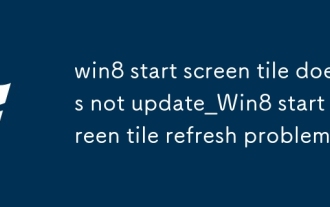 win8 start screen tile does not update_Win8 start screen tile refresh problem
Oct 14, 2025 am 10:51 AM
win8 start screen tile does not update_Win8 start screen tile refresh problem
Oct 14, 2025 am 10:51 AM
First check and enable the "Allow apps to run in the background" function, then restore dynamic updates through settings, reset problem tiles, configure lock screen application permissions, restart Windows Explorer, and use Group Policy to adjust the start screen behavior if necessary to ensure that the tiles are refreshed normally.
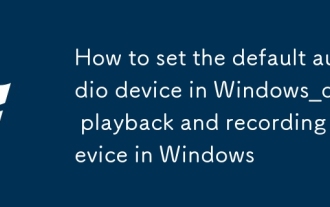 How to set the default audio device in Windows_How to set the default audio playback and recording device in Windows
Oct 14, 2025 am 11:24 AM
How to set the default audio device in Windows_How to set the default audio playback and recording device in Windows
Oct 14, 2025 am 11:24 AM
First, change the default playback device through the system sound settings, right-click the volume icon and select Sound Settings, select the target device in the output options and test; then set the default microphone in the recording tab of the sound control panel, right-click the required device and set it as the default; you can also use third-party tools such as AudioSwitch to quickly switch input and output devices; advanced users can use the nircmd command line tool to achieve automatic switching, and use the setdefaultsounddevice command to specify the playback or recording device.



