 Operation and Maintenance
Operation and Maintenance
 Linux Operation and Maintenance
Linux Operation and Maintenance
 How to troubleshoot firewall problems
How to troubleshoot firewall problems
When there is a problem with the firewall, the most direct impact is that the network connection is blocked, and the troubleshooting needs to be carried out in accordance with the steps. First, check whether the firewall is enabled. Linux uses systemctl status firewalld to view it. Windows can view it in the control panel. Second, check whether the rules are too strict or conflicting. For example, ports 22, 80, and 443 are blocked, and the test can be temporarily relaxed. Then check the log information. Linux is in /var/log/messages or journalctl. Windows uses the event viewer to find the interception record. Finally, confirm whether other devices or software such as antivirus software, router ACLs, cloud security groups, etc. are interfered. If necessary, close third-party software or contact the IT department for assistance.

When there is a problem with the firewall, the most direct impact is that the network connection is blocked. At the least, the network cannot be accessed, and at the worst, the system security is affected. It is actually not difficult to troubleshoot such problems. The key is to do it step by step in an orderly manner.
Check if the firewall is enabled
In many cases, the problem is that the firewall is shut down by mistake or some rules are cleared. You can view the current firewall status through the system settings or command line. For example, in Linux systems, you can see if firewalld is running with systemctl status firewalld ; Windows users can check the status in the "Windows Defender Firewall" in the "Control Panel".
- If you find that the firewall is not opened, first confirm whether it is artificially closed or the configuration has been changed by default after the system is updated.
- After turning on, observe whether the problem is solved. If it still doesn't work, then check it down.
Check for rules conflicts or too strict
Sometimes, although the firewall is open, the rules set inside are too strict, which blocks normal traffic. For example, if you suddenly cannot connect to the remote server, it may be that the firewall prohibits port 22; or the web page cannot be opened, it may be that port 80 and port 443 may be restricted.
- Log in to the firewall management interface (whether it is local or cloud platform) and check the inbound and exit rules.
- It can be relaxed temporarily, such as allowing all ICMP traffic to test connectivity.
- Note that some rules are inherited from superior strategies, especially in the enterprise environment, and the source should be found.
Check log information
Firewalls generally record interception behavior. If you are not sure which rule is causing the problem, checking the log is the most direct way. Under Linux, it is usually /var/log/messages or journalctl , while Windows can find relevant records through event viewer.
For example, if you find that a machine cannot access the database, the log may display "DROP packet on port 3306", so you can follow this clue to adjust the rules.
Confirm that other devices or software have no interference
Sometimes you think it's a firewall problem, but it's actually something else is causing it. For example, the firewall that comes with antivirus software, the ACL rules on the router, or the security group settings of cloud service providers.
- First, exclude settings other than the local firewall, such as trying to turn off third-party security software to see if the problem is still there.
- In a cloud environment, you also need to check the peripheral configurations such as security groups and VPC routing tables.
- If it is a corporate network, you may also need to contact the IT department to confirm whether there is a unified policy impact.
Basically, these are the investigation directions. When encountering problems, don’t rush to change the rules. First clarify the process, gradually narrow the scope from the status to the rules and then to the log, and be more efficient.
The above is the detailed content of How to troubleshoot firewall problems. For more information, please follow other related articles on the PHP Chinese website!

Hot AI Tools

Undress AI Tool
Undress images for free

Undresser.AI Undress
AI-powered app for creating realistic nude photos

AI Clothes Remover
Online AI tool for removing clothes from photos.

ArtGPT
AI image generator for creative art from text prompts.

Stock Market GPT
AI powered investment research for smarter decisions

Hot Article

Hot Tools

Notepad++7.3.1
Easy-to-use and free code editor

SublimeText3 Chinese version
Chinese version, very easy to use

Zend Studio 13.0.1
Powerful PHP integrated development environment

Dreamweaver CS6
Visual web development tools

SublimeText3 Mac version
God-level code editing software (SublimeText3)
 How to remove a package using yum
Sep 21, 2025 am 06:15 AM
How to remove a package using yum
Sep 21, 2025 am 06:15 AM
Toremoveapackageusingyum,usethecommandsudoyumremovepackage_name,whichremovesthepackageandpotentiallyitsunuseddependencies.Beforedoingso,ensureyouhavethecorrectpackagenamewithyumlistorrpm-q,checkdependenciesviayumdeplist,andavoidremovingcriticalsystem
 How to check system logs
Sep 19, 2025 am 02:56 AM
How to check system logs
Sep 19, 2025 am 02:56 AM
To view the system log, you need to select the corresponding tool according to the operating system. Windows uses event viewer, with the path to Win R, enter eventvwr.msc, to view the "System" classification under "Windows Log", and supports filtering and saving; Linux system logs are usually located in /var/log/ directory, such as syslog, messages, dmesg files, and can be viewed by tail-f or journalctl-u service name commands; Mac can view logs through the Console application or logshow command. When viewing, you should pay attention to error and warning level information, analyze problems based on timestamps and context, and pay attention to permission requirements.
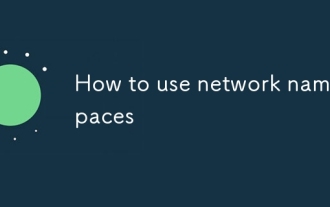 How to use network namespaces
Sep 17, 2025 am 05:16 AM
How to use network namespaces
Sep 17, 2025 am 05:16 AM
To create and use a network namespace, you need to create it first, then assign the interface and IP, and set up the routing to achieve communication. The steps are as follows: 1. Create a namespace with ipnetnsadd; 2. Create a vethpair through iplinkadd and move one end into the namespace; 3. Assign IP to the interface and enable it; 4. If you need external network access, enable IP forwarding, configure iptablesMASQUERADE and set default routes; 5. Close the interface first and clean the rules when deleting. The entire process needs to pay attention to resource cleaning and rule consistency.
 How to find which process is using a file
Sep 20, 2025 am 04:22 AM
How to find which process is using a file
Sep 20, 2025 am 04:22 AM
When a file is occupied, you can search and end the occupied process by the following methods: 1. The Windows system can use the task manager to search for file handles with the resource monitor; 2. Use the handle.exe tool of Sysinternals to query accurately, requiring administrator permission; 3. Linux/macOS uses the lsof command to search for keywords, and grep can search for keywords; 4. Before ending the process, you must confirm the purpose. Windows can use the task manager or taskkill command, and Linux/macOS can use the kill command to avoid killing the system process by mistake.
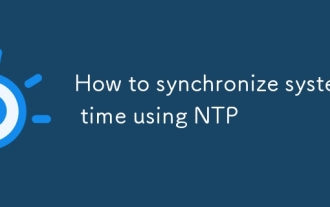 How to synchronize system time using NTP
Sep 21, 2025 am 05:54 AM
How to synchronize system time using NTP
Sep 21, 2025 am 05:54 AM
To ensure that the system time synchronization is reliable, first make sure that the NTP service is installed and run, use systemctl to check the state of ntp or chronyd, and start and set up the power-on self-start if necessary. Secondly, configure a suitable NTP server, modify the /etc/ntp.conf or /etc/chrony/chrony.conf file, and recommend choosing a server with a similar geographical location such as Alibaba Cloud or Tencent Cloud. Finally, check the synchronization status and use ntpq-p or chronycsources to view the connection status. If the offset is too large, you can use ntpdate to manually calibrate it, but long-term synchronization should rely on background services to ensure stability.
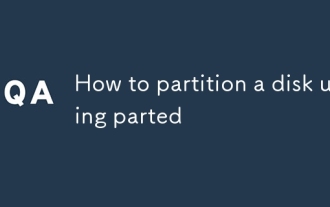 How to partition a disk using parted
Sep 19, 2025 am 04:31 AM
How to partition a disk using parted
Sep 19, 2025 am 04:31 AM
The key to using parted partition disks is to master several steps: 1. Preparation: Confirm the target disk device name (such as /dev/sdb) and judge its partition table type. If it is less than 2TB, use MSDOS (MBR) and if it is greater than 2TB, use GPT; 2. Create a partition table: After entering parted operation mode, execute the mklabel command to select gpt or msdos, this step will clear the disk data; 3. Start partition: Use the mkpart command to specify the partition type, file system and start and end location, such as mkpartprimaryext40GB50GB, and continue to add other partitions; 4. Format and mount the partition: manually execute mkfs.ext4 and other commands to format,
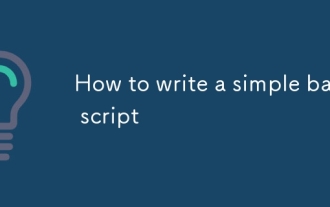 How to write a simple bash script
Sep 20, 2025 am 05:38 AM
How to write a simple bash script
Sep 20, 2025 am 05:38 AM
Writing a simple Bash script is actually not that difficult. You can get started quickly by mastering a few basic structures and commands. 1. Each script should start with #!/bin/bash, and then run after adding execution permissions through chmod x; 2. The variables are assigned directly without declaration, and they are referenced by $ variable name or ${ variable name}, and use the read command to achieve input interaction; 3. The commonly used if judgment and for/while loops in the control process, pay attention to the difference between spaces before and after square brackets and comparison operators; 4. Practical techniques include debugging parameters - x, using absolute paths, adding comments to improve readability, and indicating successful ending by exit0. After mastering these core points, practice more to write Bash scripts proficiently.
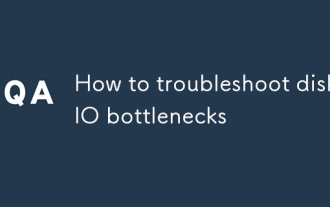 How to troubleshoot disk IO bottlenecks
Sep 17, 2025 am 06:50 AM
How to troubleshoot disk IO bottlenecks
Sep 17, 2025 am 06:50 AM
When encountering a disk IO bottleneck, you should first confirm the root cause of the problem and then optimize it. 1. Use iostat, iotop and other tools to confirm whether there are IO bottlenecks, pay attention to %util and await indicators; 2. Analyze application behavior, reduce small files reading and writing, enable file system cache, and optimize log writing methods; 3. Select a suitable file system such as ext4 or XFS to improve IO efficiency; 4. Adjust the IO scheduling strategy, choose noop or deadline in SSD, and use CFQ in mechanical hard disks; 5. Use cache (such as Redis) and asynchronous IO mechanism to reduce disk pressure.



