What is a blockchain browser? How to use it to track on-chain transaction data?
Jul 23, 2025 pm 11:54 PMBlockchain browser is a must-have on-chain query tool for Web3 users. 1. It serves as a "search engine" in the decentralized world, allowing users to openly and transparently verify all records on the blockchain; 2. The core functions include querying transaction details, viewing account information, exploring block data and tracking smart contracts; 3. When tracking transactions, you need to obtain the transaction hash, select the browser corresponding to the public chain, and enter the hash to view the status, address, amount and fee details; 4. Confirm whether the transaction is successful through the browser is a key step to ensure the security of digital assets. Proficient use can help users better understand and participate in the blockchain ecosystem, thereby operating more safely and stably in the decentralized world.

1. Blockchain browser: your chain "search engine"
Simply put, the blockchain browser is a web application that allows users to browse and search for all information on a specific blockchain network. Each public chain, such as Ethereum, BNB Chain, etc., has its own exclusive or compatible browsers (for example, Etherscan to Ethereum, BscScan to BNB Chain). Its core value lies in transparency and immutability . Unlike traditional centralized systems, every transaction on the chain and every account activity is permanently recorded and open to everyone. The browser is the window for us to view these public ledgers.
2. Blockchain exchange: address of mainstream currency trading platform
1. Binance Binance :
2. Ouyi OK :
3. HTX Huobi :
4. Gate.io :
3. The core functions of blockchain browser
1. Query transaction details: This is the most commonly used and most important function. When you make a transfer on the chain or interact with a smart contract, you will get a unique "Transaction Hash or TxID". Enter this hash in the browser and you will see all the details of the transaction, including the initiator's address, the receiver's address, the number of assets transferred, the transaction status (success, failure, or processing), and the network fee paid (Gas Fee).
2. View account information: Enter any public account address and you can see all the types and quantities of tokens held under the address, as well as its entire past transaction history. This helps you understand the activity level of an address and the asset status.
3. Explore block data: You can view the detailed information of any block, including the block height (its location on the chain), confirmation time, the number of transactions included, and which node completes the verification. This is very helpful in understanding the working mechanism of blockchain.
4. Tracking smart contracts: For advanced users, the browser also provides the functions of viewing the source code of smart contracts, reading contract data, and tracking the history of contract interactions. This is an important step in risk assessment when participating in a DeFi or NFT project.
4. How to track a specific on-chain transaction?
Suppose you have just completed an on-chain operation and want to confirm whether it succeeds, just a few simple steps:
1. Get a transaction hash (TxID): After completing the operation, your platform or application will usually provide a long string of characters, which is the transaction hash. Copy it first.
2. Choose the correct browser: confirm which chain your transaction occurs. For example, if it is an Ethereum network, open Etherscan; if it is a BNB Chain, open BscScan.
3. Enter a hash and search: In the search box on the homepage of the browser, paste the transaction hash you copied, and then click Search.
4. Interpret the transaction details page: The search results page will clearly display all key information. You need to focus on the following fields:
Status: Displayed as `Success` means the transaction is successful, `Fail` means failure, and `Pending` is still being processed.
From: The initiator address of the transaction.
To: The address of the receiver of the transaction or the contract address of the interaction.
Value: The number of major assets transferred in this transaction.
Transaction Fee: The network fee paid to complete this transaction.
Editor's summary
Blockchain browsers are the door to the transparent world of Web3 and are also the infrastructure to protect users' right to know and sense of security. It not only helps you verify transactions, but also allows you to have a deeper understanding of the operating principles of blockchain. We strongly recommend that you develop the habit of using your browser to check transaction status after you perform any important on-chain operations. Proficient in using it is a key step for you to move from a novice to a veteran player, and it will allow you to travel more steadily and further in the decentralized world.
The above is the detailed content of What is a blockchain browser? How to use it to track on-chain transaction data?. For more information, please follow other related articles on the PHP Chinese website!

Hot AI Tools

Undress AI Tool
Undress images for free

Undresser.AI Undress
AI-powered app for creating realistic nude photos

AI Clothes Remover
Online AI tool for removing clothes from photos.

ArtGPT
AI image generator for creative art from text prompts.

Stock Market GPT
AI powered investment research for smarter decisions

Hot Article

Hot Tools

Notepad++7.3.1
Easy-to-use and free code editor

SublimeText3 Chinese version
Chinese version, very easy to use

Zend Studio 13.0.1
Powerful PHP integrated development environment

Dreamweaver CS6
Visual web development tools

SublimeText3 Mac version
God-level code editing software (SublimeText3)
 How to set the taskbar clock to the second in win11_How to set the seconds displayed in the win11 taskbar clock
Oct 14, 2025 am 11:21 AM
How to set the taskbar clock to the second in win11_How to set the seconds displayed in the win11 taskbar clock
Oct 14, 2025 am 11:21 AM
Windows 11 can enable the taskbar clock to display seconds through settings, registry, command line, or third-party tools. 1. Turn it on in settings: Go to Personalization → Taskbar → Taskbar Behavior and turn on "Show seconds in system tray clock"; 2. Registry modification: Create a new DWORD value ShowSecondsInSystemClock under HKEY_CURRENT_USER\SOFTWARE\Microsoft\Windows\CurrentVersion\Explorer\Advanced and set it to 1; 3. Command line execution: Run PowerShell as an administrator and enter regaddHKCU\Softw
 What to do if windows11 cannot install net framework 3.5_How to fix the failure of windows11 to install .NET 3.5
Oct 14, 2025 am 11:09 AM
What to do if windows11 cannot install net framework 3.5_How to fix the failure of windows11 to install .NET 3.5
Oct 14, 2025 am 11:09 AM
First, use the DISM command to install .NET Framework 3.5 from local sources. If it fails, enable the function through the control panel, then repair the system files and reset the update service, check the group policy settings, and finally use third-party tools to assist in the repair.
 How to set up screen tearing when playing games in win11_Win11 game screen tearing repair and setting tutorial
Oct 14, 2025 am 11:18 AM
How to set up screen tearing when playing games in win11_Win11 game screen tearing repair and setting tutorial
Oct 14, 2025 am 11:18 AM
Screen tearing is caused by the graphics card frame rate being out of sync with the monitor refresh rate, which can be solved by enabling windowed optimization, turning off full-screen optimization, setting vertical sync, calibrating the refresh rate, and turning off automatic HDR.
 How to solve the green screen or black screen when playing video in edge browser_How to solve the green screen and black screen when playing video in edge browser
Oct 14, 2025 am 10:42 AM
How to solve the green screen or black screen when playing video in edge browser_How to solve the green screen and black screen when playing video in edge browser
Oct 14, 2025 am 10:42 AM
First, adjust the hardware acceleration settings, close and then restart the Edge browser; second, update or reinstall the graphics card driver to improve compatibility; then clear the GPUCache folder in the ShaderCache; and finally, reset the browser settings to eliminate abnormalities.
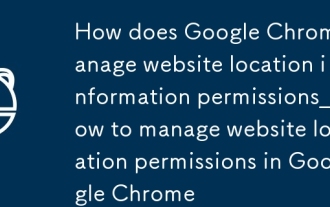 How does Google Chrome manage website location information permissions_How to manage website location permissions in Google Chrome
Oct 15, 2025 am 11:09 AM
How does Google Chrome manage website location information permissions_How to manage website location permissions in Google Chrome
Oct 15, 2025 am 11:09 AM
1. Website location permissions can be managed through Google Chrome settings: First click the three-dot menu to enter "Settings", select "Website Settings" under "Privacy and Security", and adjust the default behavior in "Location Information" to globally prohibit or allow access; 2. For specific websites, click the lock icon in the address bar and enter "Site Settings" to configure location permissions individually; 3. If you need to clear historical authorization records, you can delete website data including location permissions through the "Clear Browsing Data" function and reset all permission settings.
 What to do if win10 printer connection error 0x00000709_Win10 printer connection error repair method
Oct 13, 2025 am 11:44 AM
What to do if win10 printer connection error 0x00000709_Win10 printer connection error repair method
Oct 13, 2025 am 11:44 AM
Error code 0x00000709 usually causes shared printer connection failure due to insufficient permissions, system update conflicts, or service abnormalities. You can use professional tools to repair it with one click, or solve this problem by modifying registry permissions, uninstalling specific updates such as KB5005569, restarting PrintSpooler and related services, and adding Windows credentials (such as IP address and guest account).
 How to clear dns cache in windows_detailed explanation of dns cache refresh command
Oct 13, 2025 am 11:45 AM
How to clear dns cache in windows_detailed explanation of dns cache refresh command
Oct 13, 2025 am 11:45 AM
1. Refreshing the DNS cache can solve the problem of web pages failing to load or domain name resolution errors. 2. Execute ipconfig/flushdns through the command prompt to clear the system DNS cache. 3. Run the command prompt as an administrator and restart the DNSClient service (netstopdnscache and netstartdnscache) to restore service functions. 4. Visit chrome://net-internals/#dns in the Chrome browser and click "Clearhostcache" to clear the browser's independent DNS cache. 5. Changing the DNS server to 8.8.8.8 and 8.8.4.4 can improve the resolution speed and accuracy.
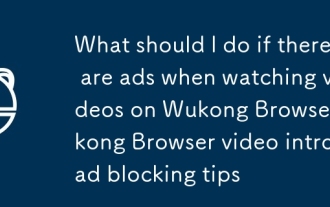 What should I do if there are ads when watching videos on Wukong Browser_Wukong Browser video intro ad blocking tips
Oct 14, 2025 am 10:30 AM
What should I do if there are ads when watching videos on Wukong Browser_Wukong Browser video intro ad blocking tips
Oct 14, 2025 am 10:30 AM
To turn off Wukong Browser pre-roll ads, you need to follow these steps: 1. Turn off programmatic ad display in [Ad Settings]; 2. Turn on H5 ad filtering in [Safe Browser]; 3. Turn off the [Shake to open screen ads] function; 4. Turn off personalized ad recommendations; 5. Manually click the "×" in the lower right corner of the ad to block a single ad.




