What is vscode for? What is vscode for?
Apr 15, 2025 pm 06:15 PMVS Code: Not only a code editor, but also a programming partner VS Code is a powerful integrated development environment (IDE) that provides rich extensions and tools, significantly improving coding efficiency: Highly scalable: has a huge expansion market covering almost all programming languages, frameworks and tools. Core functions: Powerful built-in debugger, supports multiple languages, can set breakpoints, step-by-step execution, and quickly locate bugs. Code editing functions: code highlighting, automatic completion, code snippets and Git integration to improve coding speed and efficiency. Powerful search and replacement: Supports regular expressions, quick search and replacement code patterns, especially suitable for large projects.

VS Code: Not only a code editor, but also your programming partner
VS Code, full name Visual Studio Code, has long gone beyond the scope of a simple code editor. It is a powerful integrated development environment (IDE), providing developers with rich tools and extensions, which can significantly improve coding efficiency and simplify development processes. Get your computer ready and a stable network connection first, as you need to download and install VS Code.
After completing the above steps, enter an exciting stage of exploration. The core advantage of VS Code is its high scalability. It has a huge expansion market that covers nearly all programming languages, frameworks and tools. This means that whether you use Python, JavaScript, C, or Go, you can find the right extensions to improve your development experience. For example, for Python developers, Pylance provides intelligent code completion, type checking and code diagnosis functions, which can greatly reduce coding errors; for front-end developers, Prettier can automatically format code, ensure the consistency of code style, and save a lot of time and energy.
It should be noted here that although there are many expansions, the more the better. Be cautious when choosing extensions, install only the extensions you really need to avoid system overload or conflicts. I used to have VS Code running slowly and even crashed because I installed too many unnecessary extensions. This lesson is profound!
At this stage, you need to learn how to effectively utilize the core features of VS Code. For example, its built-in debugger is very powerful and supports multiple programming languages. You can set breakpoints, step through code, view variable values, and quickly locate and resolve bugs in the program. Remember to make full use of various debugging tools provided by VS Code when debugging, such as the "Supervision" window and the "Call Stack" window, which can help you better understand the running state of your program.
After completion, check whether you have mastered the code editing functions of VS Code, such as code highlighting, automatic completion, code snippets, Git integration, etc. These seemingly simple functions can greatly improve your coding speed and efficiency. I used to use VS Code's code snippet function to quickly generate a lot of duplicate code, saving a lot of time.
Another powerful feature of VS Code is its powerful search and replacement capabilities. It supports regular expressions and can help you quickly find and replace specific patterns in your code, which is especially useful in large projects. Remember, mastering regular expressions is the key to improving efficiency.
Of course, VS Code is not perfect either. It consumes relatively high memory and can be a bit difficult when dealing with large projects. In addition, some advanced functions require a certain learning cost and require developers to invest time in learning and mastering.
All in all, VS Code is a very good code editor, and its powerful features and scalability make it the tool of choice for many developers. But to give full play to its role, developers need to actively learn and explore its various functions and extensions, and configure and customize according to their own needs. Remember, tools are just auxiliary, and ultimately determine your development efficiency or your programming skills and problem-solving abilities.
The above is the detailed content of What is vscode for? What is vscode for?. For more information, please follow other related articles on the PHP Chinese website!

Hot AI Tools

Undress AI Tool
Undress images for free

Undresser.AI Undress
AI-powered app for creating realistic nude photos

AI Clothes Remover
Online AI tool for removing clothes from photos.

ArtGPT
AI image generator for creative art from text prompts.

Stock Market GPT
AI powered investment research for smarter decisions

Hot Article

Hot Tools

Notepad++7.3.1
Easy-to-use and free code editor

SublimeText3 Chinese version
Chinese version, very easy to use

Zend Studio 13.0.1
Powerful PHP integrated development environment

Dreamweaver CS6
Visual web development tools

SublimeText3 Mac version
God-level code editing software (SublimeText3)
 How to change the default opening method of PDF files in Windows 10_How to modify the default opening method of Windows 10 PDF
Oct 11, 2025 am 11:00 AM
How to change the default opening method of PDF files in Windows 10_How to modify the default opening method of Windows 10 PDF
Oct 11, 2025 am 11:00 AM
There are three ways to change the default PDF opening method to your desired application: through File Explorer, System Settings, or Control Panel. First, you can right-click on any PDF file and select "Open with" and check "Always use this app"; secondly, enter the "Default Application" setting through [Win I] and specify a program for .pdf; you can also manually associate it through the "Default Program" function of the control panel. If it is still changed after setting it, you need to check whether the security software has reset the association, and make sure that the PDF reader's own settings have been set to default to avoid conflicts between multiple PDF software and lead to unstable association.
 What should I do if the right-click menu on the Windows 8 desktop is stuck?_How to fix the stuck right-click menu on the Windows 8 desktop
Oct 11, 2025 am 10:42 AM
What should I do if the right-click menu on the Windows 8 desktop is stuck?_How to fix the stuck right-click menu on the Windows 8 desktop
Oct 11, 2025 am 10:42 AM
The right-click menu is stuck due to registry redundancy or software conflicts. It is necessary to clean up the ContextMenuHandlers items, delete non-New sub-items, use the search function to check the Directory path and delete redundant items, uninstall third-party software such as 360 or NVIDIA, and update the graphics card Bluetooth driver to solve the problem.
 How to set the taskbar clock to the second in win11_How to set the seconds displayed in the win11 taskbar clock
Oct 14, 2025 am 11:21 AM
How to set the taskbar clock to the second in win11_How to set the seconds displayed in the win11 taskbar clock
Oct 14, 2025 am 11:21 AM
Windows 11 can enable the taskbar clock to display seconds through settings, registry, command line, or third-party tools. 1. Turn it on in settings: Go to Personalization → Taskbar → Taskbar Behavior and turn on "Show seconds in system tray clock"; 2. Registry modification: Create a new DWORD value ShowSecondsInSystemClock under HKEY_CURRENT_USER\SOFTWARE\Microsoft\Windows\CurrentVersion\Explorer\Advanced and set it to 1; 3. Command line execution: Run PowerShell as an administrator and enter regaddHKCU\Softw
 How to check the space occupied by system restore points in Windows How to check the space occupied by Windows system restore points
Oct 11, 2025 am 10:36 AM
How to check the space occupied by system restore points in Windows How to check the space occupied by Windows system restore points
Oct 11, 2025 am 10:36 AM
First, check the space occupied by the C drive restore point through the System Protection tab in the system properties. Secondly, use the PowerShell command vssadminlistshadowstorage to obtain the total volume shadow copy occupation. Finally, check the SystemRestore task frequency through the Task Scheduler to evaluate the storage impact.
 How to view and manage services in windows8 system_windows8 service management steps
Oct 11, 2025 am 11:15 AM
How to view and manage services in windows8 system_windows8 service management steps
Oct 11, 2025 am 11:15 AM
1. You can view and adjust Windows 8 background services by running services.msc, Task Manager, Computer Management and Command Prompt. The operations are applicable to quick access, resource monitoring, comprehensive configuration and batch query scenarios.
 How to cast the mobile QQ browser to the computer_Tutorial on how to cast the mobile QQ browser video to the computer
Oct 11, 2025 am 10:33 AM
How to cast the mobile QQ browser to the computer_Tutorial on how to cast the mobile QQ browser video to the computer
Oct 11, 2025 am 10:33 AM
You can cast mobile videos to your computer through QQ browser cross-screen traversal, Miracast mirroring or third-party software. First, make sure the device is connected to the same WiFi, use the same QQ account to log in to the QQ browser on both the phone and the computer, click the "Cross-Screen Travel" button on the video playback page and select the target computer to complete the screencasting; if the computer supports Miracast, you can click "Screen Mirroring" in the phone control center to select the computer name to connect; you can also scan the QR code through third-party software such as ApowerMirror to achieve high-definition transmission.
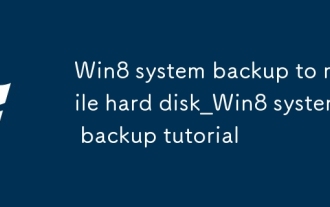 Win8 system backup to mobile hard disk_Win8 system backup tutorial
Oct 11, 2025 am 11:09 AM
Win8 system backup to mobile hard disk_Win8 system backup tutorial
Oct 11, 2025 am 11:09 AM
First, use Windows built-in tools or third-party software to back up the Win8 system to a mobile hard drive. Specific steps: Connect the mobile hard disk, enter "Backup and Restore" through the control panel, select "Create System Image" and specify the mobile hard disk as the storage location, confirm the backup content and start creating; or download third-party software such as EaseUS Disk Copy Tool, select system clone or disk mode, copy the source system disk to the target mobile hard disk, ensure sufficient capacity, perform the cloning operation after confirmation, and keep the device connection stable until completion.
 How to solve the green screen or black screen when playing video in edge browser_How to solve the green screen and black screen when playing video in edge browser
Oct 14, 2025 am 10:42 AM
How to solve the green screen or black screen when playing video in edge browser_How to solve the green screen and black screen when playing video in edge browser
Oct 14, 2025 am 10:42 AM
First, adjust the hardware acceleration settings, close and then restart the Edge browser; second, update or reinstall the graphics card driver to improve compatibility; then clear the GPUCache folder in the ShaderCache; and finally, reset the browser settings to eliminate abnormalities.




