
How to enable high-definition image quality for Zoom video conferencing How to enable high-definition image quality for Zoom video conferencing
Does anyone know how to enable high-definition quality for Zoom video conferencing? Below, the editor will bring you how to enable high-definition quality in Zoom video conferencing. I hope it will be helpful to everyone. Let’s follow the editor to learn it! How to enable high-definition quality for Zoom video conferencing? The first step to enable high-definition quality in Zoom video conferencing: First, find and run the “Zoom” program, as shown in the figure below. Step 2: Wait for Zoom to connect to the server. This process usually takes a few seconds, as shown in the figure below. Step 3: Enter the Zoom main interface, as shown in the picture below. Step 4: Click the gear-shaped settings icon in the upper right corner, as shown in the figure below. Step 5: Enter the main setting interface, as shown in the figure below. Step 6: Then, find the desired settings in the “Video” option
Sep 02, 2024 pm 12:03 PM
How to use Dabi AI Voice Changer in the game How to use Dabi AI Voice Changer in the game
Many novice friends still don’t know how to use Dabi AI Voice Changer in games, so the editor below will bring you how to use Dabi AI Voice Changer in games. Friends in need can quickly take a look. How to use Dabi AI Voice Changer in games? How to use Dabi AI Voice Changer in the game: 1. Open the software and set the input/output devices to "headphone speaker" and "headphone microphone", as shown in the figure below. 2. Right-click the speaker in the lower right corner of the computer and select "Sound", as shown in the figure below. 3. Enter "Playback" and select your own headphones, as shown in the picture below. 4. Set to the default value, as shown in the figure below. 5. Select "Recording" and then "dubbing virtual device"
Sep 02, 2024 pm 12:03 PM
How to download group files from Baidu Cloud Disk How to download group files from Baidu Cloud Disk
Recently, many friends have asked the editor how to download group files on Baidu Cloud Disk. Next, let us learn how to download group files on Baidu Cloud Disk. I hope it can help everyone. How to download group files from Baidu Cloud Disk? How to download group files from Baidu Cloud Disk 1. First open Baidu Cloud Disk and click "Friends" on the left menu bar, as shown in the figure. 2. Then click "Group" on the "Friends" page, as shown in the picture. 3. Then in "Groups", double-click the group where the file needs to be downloaded, as shown in the figure. 4. After entering the group, click "File Library" in the upper right corner, as shown in the figure. 5. Then in the "File Library", check the file you want to download, and then click the "Download" button, as shown in the figure. 6. Finally, in the "Download" prompt box, click
Sep 02, 2024 pm 12:03 PM
How to register a new account on Steam How to apply for a new account on Steam
Nowadays, many computer games require you to purchase the genuine version on the Steam platform or get it for free, and then download and install it. This requires users to have a Steam account. Many friends have never used this software and don’t know how to apply for registration. Regarding this issue, this software tutorial will share with you the steps for registering a Steam account. I hope that today’s content can help more people. How to register a new Steam account 1. First open the official website registration interface: click to open and enter your email and residence on the page. 2. Click Human-Machine Verification. 3. Read the agreement below carefully, check the box below that I agree and am over 13 years old, and click Continue. 4. Then open the email address we filled in, click on the inbox, and click on Create
Sep 02, 2024 pm 12:03 PM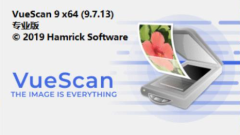
How to use VueScan How to scan files directly into PDF format with VueScan
VueScan is a powerful scanner software compatible with a wide range of scanner brands and models. With its excellent image processing and optimization technology, VueScan allows users to easily adjust scanning parameters to achieve the most ideal scanning results. VueScan also provides diverse output format options, especially supporting PDF format, providing users with unparalleled flexibility and convenience. How to scan files directly into PDF format with Vuescan? 1. Open the VueScan software and switch the "Basic" mode to the "Professional" mode in the interface. 2. After entering the professional mode, there are 6 sections above the tab bar of the page, including "Selection", "Input", "Color", "Filter", "Output" and "Presets".
Sep 02, 2024 pm 12:03 PM
How to add comments to the right side of a word document How to add comments to the right side of a word document
Word is a word processor application for creating and editing text and graphics in letters, reports, web pages, or emails. If after the editing of the word document is completed, when others need to check and review, you can create new comments to mark the specified content, but how to add comments? Let’s take a look at the specific methods below. Method 1 1. Open a Word document and click the Insert option. 2. Under the Annotation tab, click Annotation Options. 3. You can see a comment dialog box on the right side of the document, and enter the comment content. Method 2: 1. Enter the review page, double-click to open a document, and click the review option. 2. In the Comments tab, click New Comment. 3. Just enter the annotation content directly on the right side.
Sep 02, 2024 pm 12:02 PM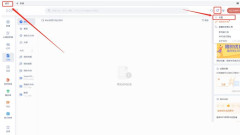
Where is the WPS window management mode? How to switch the WPS window management mode?
WPS is an essential computer tool for many users. It supports two window display modes. So how does WPS switch the window management mode? Below, the editor will teach you a detailed switching tutorial, come and try it out. How to switch window management mode in WPS 1. Open WPS and select [Settings] in the upper right corner of the home page. 2. Enter the setting center and select [Switch window management mode] in other settings below. 3. The [Switch Window Management Mode] dialog box pops up. After selecting, restart WPS to complete the switch.
Sep 02, 2024 pm 12:02 PM
Tutorial on using Meitu Taotao. Can watermarks be added to Meitu Taotao?
Meitu Taotao is an efficient tool for online store sellers, focusing on batch image processing. Meitu Taotao integrates powerful image editing functions, including adding decorative materials, personalized border design, precise text annotation, etc., to fully meet the needs of image beautification. Meitu Taotao supports batch processing of multiple images at one time, which greatly improves work efficiency and allows sellers to complete image processing easily and quickly, saving time and effort. Whether it is a product display picture or a store promotion picture, Meitu Taotao can help you make your online store shine with a different charm. Can watermarks be added to Meitu Taotao? How to add watermark on Taotao Meitu? 1. Batch import pictures: *Use the "Batch Import Pictures" button to import the pictures that need to be processed into Meitu Taotao. 1. Batch images
Sep 02, 2024 pm 12:02 PM
Where to watch later on Bilibili PC version? Share location of Bilibili PC version to watch later.
Some of our friends use the Bilibili client to watch videos on their computers. When our video is placed on a certain video, a button to watch it later will be displayed. Click it to save it to prevent loss, but many people click it. I couldn't find the specific location to look at later. In response to this problem, this software tutorial will answer this question for everyone. I hope today's content can help you solve the problem. There are more high-quality tutorials on the official PHP Chinese website. Bilibili PC version. See location sharing later. 1. First open Bilibili. 2. Then find the video you want to watch later, place the mouse inside the video area for a while, and do not click on it. A check again icon will appear in the upper right corner, click on it. 3. While watching, find the My interface and click it. 4. Finally in my world
Sep 02, 2024 pm 12:01 PM
How to convert portraiture plug-in to Chinese PS tutorial
Portraiture is an intelligent skin resurfacing plug-in that runs on Photoshop and Lightroom. It can quickly beautify the skin, hair, eyebrows and other parts of the photo. It is very easy to use. However, some users downloaded and installed the version and found that it was in English, which is a headache. Is there any way to convert it to Chinese? In fact, portrait already has a Chinese version, as long as we download the Chinese version. How to set portraiture to Chinese? 1. We can just download the Chinese version. 2. For the Chinese version, there is no need to set the Chinese language. When you open it, you will see a full Chinese interface. 3. The Chinese version also provides free trial, check for updates, installation authorization and other functions which are very convenient.
Sep 02, 2024 pm 12:01 PM
What is Kingsoft Express? How to retrieve data after Kingsoft Express is closed
Kingsoft Kuaipan is a fast and secure network disk synchronization that supports Windows, iPhone, iPad and Android platforms. The installation is simple and no data cable or iTunes is required, and files can be transferred between mobile phones and computers anytime and anywhere. Using Kingsoft cloud storage technology, the entire transmission process is encrypted, and file fragmentation management ensures that files will never be lost and are safe and stable. How to retrieve data in Kingsoft Express? Method for retrieving data after Kingsoft Kuaipan is closed: 1. Visit the official website of Kingsoft Kuaipan and enter your username and password on the login page to log in. 2. After successfully logging in, you will enter the homepage of Kingsoft Express. In the upper right corner of the page you will see a button called "Recycle Bin", click on it. 3. After clicking "Recycle Bin", you will enter a window showing the latest
Sep 02, 2024 pm 12:01 PM
What is Keniu image? How to puzzle the Keniu image?
Keniu Image is a powerful free photo processing and management tool. Keniu Image has built-in thousands of unique scenes, covering calendars, baby photos, photo stickers, wedding photos and non-mainstream styles. Users can easily create multi-picture scenes without professional PS skills. Keniu Image also integrates advanced portrait beauty functions and photo studio special effects. The intelligent portrait soft focus beauty technology can instantly give photos a hazy artistic feel, making your photos glow with coolness, beauty and charm. How to puzzle the Niu image? How to use Keniu Image: After opening "Keniu Image", click the "Import" function and select the picture you want to edit. Next, find the "Edit" tab in the top menu bar and click the "Free Collage" button there. 3. In the world of “free collage”
Sep 02, 2024 pm 12:01 PM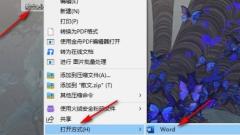
How to add a blank page to a Word document How to add a blank page to a Word document
The functions in Word documents are very rich and the operation is simple. You can set the font, format, paragraphs, etc. of the text document, and you can also add a table of contents, cover, etc. to the document. What should I do if I need to add a blank page before a certain page? Next, the editor will share with you how to add it. Setting method 1. Right-click a text document, then click the Open with option first, and then click the Word option. 2. After entering the Word page, first place the mouse cursor on the page where you want to insert a blank page. 3. Then click to open the insert tool in the toolbar at the top of the page. 4. In the inserted sub-toolbar, find the Blank Page tool and click to select it. 5. After clicking the blank page option, you can
Sep 02, 2024 pm 12:00 PM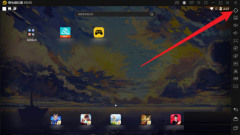
Where to enable manual disk size management in Thunderbolt Simulator? How to enable manual disk size management in Thunderbolt Simulator?
Does anyone know where to enable manual disk size management in the Thunderbolt Simulator? Below, the editor will bring you the method of manually managing the disk size on the Thunderbolt Simulator. I hope it will be helpful to everyone. Let’s follow the editor to learn it! Where can I enable manual disk size management in Thunderbolt Simulator? Method for manually managing the disk size when opening the Thunderbolt Simulator: 1. First open the Thunderbolt Simulator and click the settings icon in the upper right corner of the main interface, as shown in the figure below. 2. Then click Performance Settings, as shown in the figure below. Step 3: Finally, enable manual disk size management and click Save Settings, as shown in the figure below.
Sep 02, 2024 pm 12:00 PM
Hot tools Tags

Undress AI Tool
Undress images for free

Undresser.AI Undress
AI-powered app for creating realistic nude photos

AI Clothes Remover
Online AI tool for removing clothes from photos.

Clothoff.io
AI clothes remover

Video Face Swap
Swap faces in any video effortlessly with our completely free AI face swap tool!

Hot Article

Hot Tools

vc9-vc14 (32+64 bit) runtime library collection (link below)
Download the collection of runtime libraries required for phpStudy installation

VC9 32-bit
VC9 32-bit phpstudy integrated installation environment runtime library

PHP programmer toolbox full version
Programmer Toolbox v1.0 PHP Integrated Environment

VC11 32-bit
VC11 32-bit phpstudy integrated installation environment runtime library

SublimeText3 Chinese version
Chinese version, very easy to use








