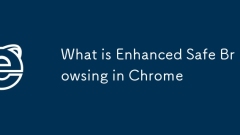
What is Enhanced Safe Browsing in Chrome
EnhancedSafeBrowsing is Chrome's active defense mechanism used to identify malicious websites, intercept phishing behavior, and detect fake login pages. 1. It compares Google's secure database to issue warnings when accessing web pages or downloading files; 2. Compared with the standard version, the enhanced version will upload URLs for real-time analysis, providing more comprehensive protection; 3. The opening path is: Chrome settings → Privacy and Security → Security → Select "Enhanced Protection"; 4. Although some data is uploaded, Google says it is only used for security analysis and is not retained for a long time.
Jul 26, 2025 am 12:19 AM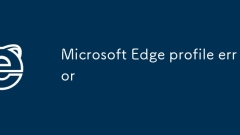
Microsoft Edge profile error
When Edge profileerror appears, you can solve the following steps: 1. Confirm that it is a temporary failure, restart the browser or computer and wait for the update to complete; 2. Clean up the cache and temporary data, and clear the browsing data through settings; 3. Check whether the user profile is corrupt, switch account tests and backup to delete the current profile; 4. Update or reinstall Edge, ensure that you use the latest version or repair it through the official installation package. Most problems can be solved through the above steps, pay attention to backing up important data before operation.
Jul 26, 2025 am 12:18 AM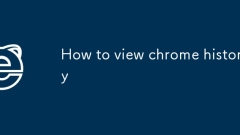
How to view chrome history
There are three ways to view Chrome history on your computer: 1. Use the shortcut keys Ctrl H (Windows/Linux) or Command Y (Mac); 2. Click three dots through the menu bar → "History" → "History"; 3. Enter chrome://history/ in the address bar. To view on your phone, you need to open the Chrome app → click the three dots (Android) in the lower right corner or the "???" button (iOS) at the bottom → select "History". If the synchronization function is enabled, you can view records of other devices. Chrome saves history for 90 days by default. If you need to keep it for a long time, you can export it as an HTML file or enable "Google Activity Control". clear
Jul 26, 2025 am 12:12 AM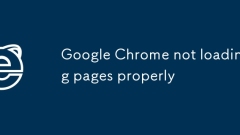
Google Chrome not loading pages properly
To solve the problem that Google Chrome cannot load web pages normally, first check the Internet connection to make sure it is not a network problem; secondly clear cache and cookies; then temporarily disable the extension; then update Chrome and reset settings; finally consider the DNS or hosts file issues. The specific steps are as follows: 1. Check the network connection and restart the router; 2. Clear the cookies and caches in the browsing data; 3. Close all extensions and troubleshoot the problem plug-in one by one; 4. Update the Chrome version and reset the browser settings; 5. Try to use public DNS or check the hosts file; If there are still problems, you can switch to traceless mode or create a new user configuration for further diagnosis.
Jul 25, 2025 am 01:19 AM
How to fix audio that is out of sync with video in Safari?
The problem of video, audio and video out-synchronization of Safari browser can be solved by the following methods: 1. Refresh the page or switch the network environment to close the bandwidth-occupying applications; 2. Clear Safari cache and website data, and restart the browser; 3. Turn off the extension plug-in and hardware acceleration functions; 4. Update the system and Safari to the latest version. If the problem persists, it may be a problem with the website itself and needs to be fixed.
Jul 25, 2025 am 01:15 AM
How to fix broken or missing icons on Safari tabs?
Solutions to the abnormal display of Safari tab icon include: 1. Clear the browser cache, enter Safari preferences → Privacy → Manage website data → Delete all, and clear the cache through the development menu; 2. Check the network connection and web page loading, try to refresh the page or switch the network environment; 3. Update or reinstall the Safari browser to ensure that both macOS and Safari are the latest versions; 4. If other browsers also have the same problem, it may be that the website server does not provide the favicon file correctly and needs to wait for the website to repair. In most cases, it can be solved by clearing the cache. If there are repeated problems with the network or the website itself, you should check the network or website itself.
Jul 25, 2025 am 01:12 AM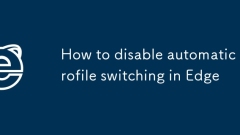
How to disable automatic profile switching in Edge
To turn off the Edge browser's automatic switching profile function, you can perform the following steps: Turn on Edge settings, go to "Manage profile", and turn off the "Use this profile to automatically log in to the website" option. In addition, to avoid account confusion caused by synchronization function, it is recommended to check and turn off the synchronization function of unnecessary accounts. Finally, multi-account users can reduce automatic switching interference by setting different avatars, using the InPrivate window, or exiting infrequently used accounts.
Jul 25, 2025 am 01:11 AM
How to fix Chrome profile sync getting stuck in setup
The problem of Chrome sync stuck can be solved through the following steps: 1. Check the network connection and Google account status to ensure normal access; 2. Log out and log in to the Chrome account again; 3. Clear the synchronized data and restart the browser; 4. Reset Chrome settings; 5. Try the traceless mode or new user profile. Sequentially checking can effectively restore the synchronization function.
Jul 25, 2025 am 01:10 AM
How to manage startup pages in Edge
The launch page settings of the Edge browser help improve efficiency. First, go to "Settings" → "General" → "When Startup", and you can choose to open a new tab page, continue the last page or a specific page; secondly, you can expand the customization of new tab page content by installing Infinity or Momentum to enhance practicality and aesthetics; if the settings are invalid, it may be due to plug-in interference, enterprise policy restrictions or errors in setting paths, and you need to check and resolve them one by one. Properly configuring the startup page can significantly optimize the daily browsing experience.
Jul 25, 2025 am 01:09 AM
How to stop Edge from translating pages automatically
To turn off the Edge automatic translation function, you can follow the following steps: 1. Turn on the Edge settings → Enter the "Language" option → Turn off "Provide Translation on the Page" to disable the translation prompt; 2. If you do not use the translation function at all, you can disable the translation engine in the same settings; 3. For a specific website, click the three points of the translation prompt bar → select "No longer provide translation for this website"; In addition, you can temporarily block the translation prompt through the developer tool (Ctrl Shift C) or the installation script blocking plug-in, which is suitable for occasional situations where you don't want to translate. The above methods can completely or partially turn off the automatic translation function according to your needs.
Jul 25, 2025 am 01:06 AM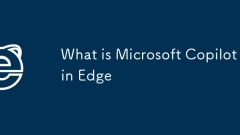
What is Microsoft Copilot in Edge
MicrosoftCopilotinEdgeisanAI-poweredassistantintegratedintothebrowserthathelpswithtaskslikesummarizingcontent,rewritingtext,andgeneratingideas.1.Itworkscontextuallybyreferencingthecurrentwebpage.2.Itconnectstotheinternetforupdatedinformation.3.Itallo
Jul 25, 2025 am 01:03 AM
How to force Edge to run as administrator
TorunMicrosoftEdgeasadministrator,useashortcutbyright-clickingandselecting"Runasadministrator,"orcreateacustomshortcutwithelevatedpermissions.Alternatively,configuretheEdgeexecutabletoalwaysrunasadminviaitsProperties.Advanceduserscanbypasst
Jul 25, 2025 am 01:02 AM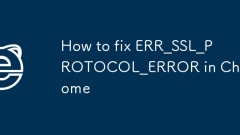
How to fix ERR_SSL_PROTOCOL_ERROR in Chrome
When Chrome errors appear, you can follow the following steps to solve the problem: 1. Check whether the system time and automatic settings are turned on; 2. Clear the browser cache and cookies; 3. Temporarily turn off the antivirus software or firewall; 4. Windows users reset the TCP/IP and Winsock settings; 5. Update or reinstall the Chrome browser. In most cases, this error is caused by local configuration problems. Troubleshooting in turn can restore normal access.
Jul 25, 2025 am 12:58 AM
How to fix screen tearing when scrolling in Chrome
The screen tear occurs when the Chrome browser scrolls, which is usually caused by the out-of-synchronization of rendering and refresh. The solutions are as follows: 1. Ensure that hardware acceleration is enabled, you can manually check the settings and restart the browser; 2. Forcefully enable Compositor and related options to optimize rendering; 3. Check the display refresh rate, use single-screen testing, and enable VSync or adaptive synchronization technology on supported devices; 4. Update the graphics card driver or replace the display interface such as using the DP interface. It is recommended to start the troubleshooting with simple steps and gradually adjust to find the best configuration.
Jul 25, 2025 am 12:55 AM
Hot tools Tags

Undress AI Tool
Undress images for free

Undresser.AI Undress
AI-powered app for creating realistic nude photos

AI Clothes Remover
Online AI tool for removing clothes from photos.

Clothoff.io
AI clothes remover

Video Face Swap
Swap faces in any video effortlessly with our completely free AI face swap tool!

Hot Article

Hot Tools

vc9-vc14 (32+64 bit) runtime library collection (link below)
Download the collection of runtime libraries required for phpStudy installation

VC9 32-bit
VC9 32-bit phpstudy integrated installation environment runtime library

PHP programmer toolbox full version
Programmer Toolbox v1.0 PHP Integrated Environment

VC11 32-bit
VC11 32-bit phpstudy integrated installation environment runtime library

SublimeText3 Chinese version
Chinese version, very easy to use







