When the ERR_SSL_PROTOCOL_ERROR error occurs in Chrome, you can follow the following steps to resolve it: 1. Check whether the system time and automatic settings are turned on; 2. Clear the browser cache and cookies; 3. Temporarily turn off the antivirus software or firewall; 4. Windows users reset the TCP/IP and Winsock settings; 5. Update or reinstall the Chrome browser. In most cases, this error is caused by local configuration problems. Troubleshooting in turn can restore normal access.

The ERR_SSL_PROTOCOL_ERROR error occurs in Chrome, which usually means that the browser cannot establish a secure connection to the website. This problem may be with your network settings, browser configuration, or the website itself. Below are some common causes and corresponding solutions to help you quickly troubleshoot problems.

1. Check whether the system time and time zone are correct
SSL certificates rely on accurate system time. If your computer is incorrect, especially much earlier or later than the current time, it will cause SSL protocol verification to fail.
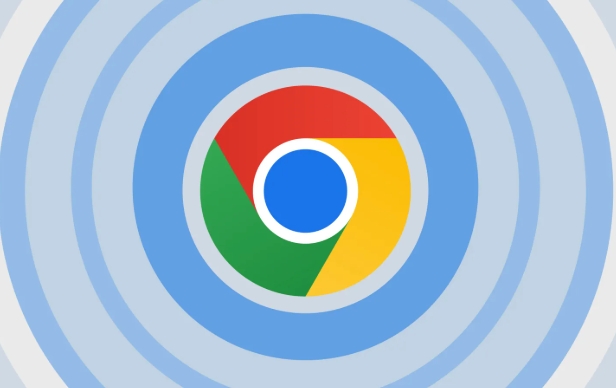
You can check this way:
- Windows: Click on the time in the lower right corner of the taskbar and select "Adjust date/time" to ensure that "Auto Set Time" is turned on.
- Mac: Go to "System Settings → Date and Time" and confirm that "Automatically set date and time" is enabled.
If the time is manually modified, even if it is only a few minutes of deviation, this error may be triggered.
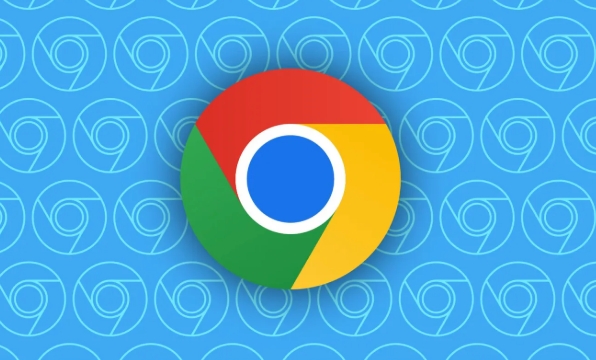
2. Clear browser cache and cookies
Sometimes Chrome's local cache data is corrupted, which can also cause SSL connection exceptions.
The operation steps are as follows:
- Open Chrome Settings → Privacy and Security → Clear browsing data
- Select "Past Hour" or "All Times" in the time range
- Check "Cookies and other website data", "Cached pictures and files"
- Click "Clear Data"
After clearing, restart the browser and try to visit the target website again.
3. Try turning off antivirus software or firewall
Some third-party antivirus software (such as Kaspersky, Bitdefender) or firewalls intercept HTTPS requests and forcefully check encrypted traffic, thus breaking the SSL handshake process.
You can try:
- Temporarily turn off antivirus software or firewall
- If you have a security plug-in similar to "HTTPS Intercept" function, it will also be disabled
Note: Please be careful when closing the security software, and only temporarily use it during the test phase.
4. Reset TCP/IP and Winsock settings (Windows only)
If none of the above methods are useful, it may be a problem with the network protocol stack. You can reset the relevant settings through the command prompt.
Specific operations:
- Open Command Prompt as Administrator (CMD)
- Enter the following command in turn and press Enter:
netsh winsock reset netsh int ip reset
- Restart the computer after completion
This step is more effective in fixing underlying network problems and is suitable for some system-level SSL/TLS failures.
5. Update or reinstall Chrome browser
Although not common, a corruption of the browser itself can also lead to SSL errors. Update to the latest version of Chrome can resolve potential compatibility issues.
Operation suggestions:
- Open Chrome Settings → About Google Chrome to see if there are any updates
- If there is already a latest version, you can try uninstalling and reinstalling
ERR_SSL_PROTOCOL_ERROR Although it looks scary, it is not a problem with the website in most cases, but a glitch in your local environment. Follow the above steps step by step and you can basically solve it.
The above is the detailed content of How to fix ERR_SSL_PROTOCOL_ERROR in Chrome. For more information, please follow other related articles on the PHP Chinese website!

Hot AI Tools

Undress AI Tool
Undress images for free

Undresser.AI Undress
AI-powered app for creating realistic nude photos

AI Clothes Remover
Online AI tool for removing clothes from photos.

Clothoff.io
AI clothes remover

Video Face Swap
Swap faces in any video effortlessly with our completely free AI face swap tool!

Hot Article

Hot Tools

Notepad++7.3.1
Easy-to-use and free code editor

SublimeText3 Chinese version
Chinese version, very easy to use

Zend Studio 13.0.1
Powerful PHP integrated development environment

Dreamweaver CS6
Visual web development tools

SublimeText3 Mac version
God-level code editing software (SublimeText3)
 Google Chrome Speed ??Browser Official Edition Portal
Jul 08, 2025 pm 02:30 PM
Google Chrome Speed ??Browser Official Edition Portal
Jul 08, 2025 pm 02:30 PM
Google Chrome is a free and fast multi-platform web browser developed by Google. It is known for its speed, stability and reliability. Chrome is based on the open source Chromium project and is widely used on devices such as desktops, laptops, tablets and smartphones. The browser has a clean interface and a wide range of customizable options, allowing users to personalize it according to their preferences. In addition, Chrome has a huge library of extensions that provide additional features such as ad blocking, password management and language translation, further enhancing the browsing experience.
 How to install Chrome extensions on mobile (Kiwi, etc.)
Jul 11, 2025 am 12:50 AM
How to install Chrome extensions on mobile (Kiwi, etc.)
Jul 11, 2025 am 12:50 AM
Android phones can install Chrome extensions through KiwiBrowser. KiwiBrowser is an open source browser based on Chromium on the Android side. It supports the installation of the Chrome Web Store extension. The process is: Open Kiwi and enter the Chrome store, search for extensions, and click "Add to Chrome" to complete the installation; when using it, you need to pay attention to network stability, extension compatibility, permission granting and installation quantity; other alternatives include FirefoxMobile and YandexBrowser, but Kiwi is still the most stable and convenient choice at present.
 How to change the user agent string in Safari without extensions?
Jul 11, 2025 am 12:48 AM
How to change the user agent string in Safari without extensions?
Jul 11, 2025 am 12:48 AM
On macOS, you can modify Safari's UserAgent through developer tools or terminals, but iOS/iPadOS does not support it. The specific methods are: 1. Use the developer tools to modify temporarily: select preset UA after enabling the development menu; 2. Permanent modification through the terminal: enter the command to write a custom UA; 3. iOS/iPadOS cannot be modified directly, and it needs to rely on a third-party application or browser.
 What firewall ports does Chrome Remote Desktop use
Jul 13, 2025 am 12:43 AM
What firewall ports does Chrome Remote Desktop use
Jul 13, 2025 am 12:43 AM
ChromeRemoteDesktopusesport443(HTTPS)astheprimaryportforsecureconnections,andoccasionallyport80(HTTP)asafallback.ItalsoleveragesSTUN,TURN,andICEprotocolstoestablishpeer-to-peerconnections,withTURNactingasarelayifdirectconnectionsfail.Toensuresmoothop
 How to view chrome incognito history?
Jul 09, 2025 am 12:31 AM
How to view chrome incognito history?
Jul 09, 2025 am 12:31 AM
Chrome's incognito browsing history cannot be viewed directly, but it can be obtained indirectly through three methods. 1. Use command line tools to view the DNS cache, which can only obtain some domain name information and is not durable; 2. Check the router or network monitoring log, which requires certain network knowledge and depends on network settings; 3. Install third-party monitoring tools and configure in advance to record invisible browsing behavior. Overall, the invisibility mode is designed to protect privacy. All the above methods have limitations. It is recommended to choose whether to use monitoring methods based on actual needs.
 How to force quit Google Chrome on Mac
Jul 07, 2025 am 12:14 AM
How to force quit Google Chrome on Mac
Jul 07, 2025 am 12:14 AM
There are several ways to force exit from unresponsive Chrome on your Mac. First, use the keyboard shortcut Command Option Esc to open the "Force Exit Application" window, select Google Chrome and click "Force Exit". Second, click on the Apple menu, select "Force Exit", and select Chrome from the list and confirm quit. If Chrome completely freezes or consumes too much memory, you can open ActivityMonitor, find all Chrome-related processes, and click the X button one by one to end them. Finally, as an alternative, you can enter killallGoogle\Chrome in Terminal
 How to simulate different timezones in Chrome
Jul 13, 2025 am 12:19 AM
How to simulate different timezones in Chrome
Jul 13, 2025 am 12:19 AM
To test page behavior in different time zones in Chrome, there are three ways to do it. 1. Use ChromeDevTools to simulate the time zone: Open DevTools → Click on three points → MoreTools → Sensors, check the overlay option in the DateandTime section and select the target time zone. This setting only takes effect in the current session; 2. Specify the time zone through the command line startup parameters: close all Chrome instances and execute chrome.exe--timezone="target time zone" to affect the entire browser instance; 3. Use JavaScript to overwrite the behavior of the Date object, and the fixed time value is used to accurately control the JS time.
 How to stop Microsoft Edge from running in the background
Jul 16, 2025 am 12:34 AM
How to stop Microsoft Edge from running in the background
Jul 16, 2025 am 12:34 AM
There are four ways to turn off Microsoft Edge backend running. 1. Disable background running in Edge settings: Go to "Settings" → "System" and turn off the "Run Microsoft Edge in the background" option. 2. Close Edge in Windows startup item: Through the "Startup" tab of Task Manager, right-click Edge and select "Disable". 3. Modify the group policy or registry: Advanced users can create BackgroundModeEnabled registry key and set it to 0, or use the official group policy template. It is recommended to back up the system before operation. 4. Use Task Manager to manually end the process: temporary emergency plan, press Ctrl Shift Esc to open the Task Manager to end all Es






