 Operation and Maintenance
Operation and Maintenance
 Linux Operation and Maintenance
Linux Operation and Maintenance
 Tutorial on opening files with common Linux commands
Tutorial on opening files with common Linux commands
Linux Common Commands for Opening Files Tutorial
This tutorial will guide you through common Linux commands used to open various file types, addressing efficient methods, specific application launching, and troubleshooting common pitfalls.
Opening Files with Common Linux Commands
The most basic way to open a file in Linux depends heavily on the file type and your desktop environment. However, several commands provide a general approach. The xdg-open command is widely recommended for its versatility. It leverages your desktop environment's default application associations to determine the appropriate program for opening a given file. For example:
xdg-open mydocument.pdf xdg-open myimage.jpg xdg-open myvideo.mp4
This will open the PDF in your default PDF viewer, the image in your default image viewer, and the video in your default video player.
Alternatively, if you know the specific application you want to use, you can directly call it. For instance, to open a text file with gedit:
gedit mytextfile.txt
For other applications, substitute gedit with the appropriate command-line invocation. Remember to replace mydocument.pdf, myimage.jpg, myvideo.mp4, and mytextfile.txt with your actual file names. If the file is not in the current directory, specify the full path.
Opening a File Using a Specific Application with a Linux Command
To open a file with a specific application, you generally need to know the command-line invocation for that application. This often involves providing the file path as an argument. Let's consider a few examples:
-
Opening a PDF with Evince:
evince mydocument.pdf -
Opening an image with gThumb:
gthumb myimage.jpg -
Opening a text file with nano:
nano mytextfile.txt -
Opening a video with VLC:
vlc myvideo.mp4
If the application is not in your system's PATH environment variable, you'll need to provide the full path to the executable. For example, if evince is located at /usr/bin/evince, the command would be /usr/bin/evince mydocument.pdf.
Note that some applications might have specific command-line options for controlling how the file is opened. Consult the application's documentation for advanced usage.
Common Pitfalls and Troubleshooting
Several issues can arise when using Linux commands to open files:
-
Incorrect File Path: The most frequent error is specifying an incorrect file path. Double-check for typos and ensure the file exists in the specified location. Use the
lscommand to list files in a directory to verify the filename and path. -
Missing Application: If the command fails with an error indicating the application is not found, it means the application isn't installed or isn't in your system's PATH. Use your distribution's package manager (like
apton Debian/Ubuntu ordnfon Fedora) to install the required application. If it's in your PATH, use thewhichcommand to locate the executable. -
File Permissions: If you lack the necessary permissions to access the file (read permission), you'll encounter a permission denied error. Use the
chmodcommand to change file permissions. For example,chmod r myfile.txtgrants read permission to all users. - Application Errors: The application itself might crash or malfunction. Check the application's logs for error messages. Try reinstalling the application or updating it.
-
File Type Association Issues: If
xdg-openfails to open a file correctly, it might be due to incorrect file type associations within your desktop environment. You might need to configure your desktop environment's settings to associate the file type with the appropriate application.
By understanding these common pitfalls and using the troubleshooting steps outlined above, you can effectively manage and resolve issues when using Linux commands to open files. Remember to always double-check your commands and file paths for accuracy.
The above is the detailed content of Tutorial on opening files with common Linux commands. For more information, please follow other related articles on the PHP Chinese website!

Hot AI Tools

Undress AI Tool
Undress images for free

Undresser.AI Undress
AI-powered app for creating realistic nude photos

AI Clothes Remover
Online AI tool for removing clothes from photos.

Clothoff.io
AI clothes remover

Video Face Swap
Swap faces in any video effortlessly with our completely free AI face swap tool!

Hot Article

Hot Tools

Notepad++7.3.1
Easy-to-use and free code editor

SublimeText3 Chinese version
Chinese version, very easy to use

Zend Studio 13.0.1
Powerful PHP integrated development environment

Dreamweaver CS6
Visual web development tools

SublimeText3 Mac version
God-level code editing software (SublimeText3)

Hot Topics
 How to troubleshoot Docker issues
Jul 07, 2025 am 12:29 AM
How to troubleshoot Docker issues
Jul 07, 2025 am 12:29 AM
When encountering Docker problems, you should first locate the problem, which is problems such as image construction, container operation or network configuration, and then follow the steps to check. 1. Check the container log (dockerlogs or docker-composelogs) to obtain error information; 2. Check the container status (dockerps) and resource usage (dockerstats) to determine whether there is an exception due to insufficient memory or port problems; 3. Enter the inside of the container (dockerexec) to verify the path, permissions and dependencies; 4. Review whether there are configuration errors in the Dockerfile and compose files, such as environment variable spelling or volume mount path problems, and recommend that cleanbuild avoid cache dryness
 How to manage groups on Linux
Jul 06, 2025 am 12:02 AM
How to manage groups on Linux
Jul 06, 2025 am 12:02 AM
To manage Linux user groups, you need to master the operation of viewing, creating, deleting, modifying, and user attribute adjustment. To view user group information, you can use cat/etc/group or getentgroup, use groups [username] or id [username] to view the group to which the user belongs; use groupadd to create a group, and use groupdel to specify the GID; use groupdel to delete empty groups; use usermod-aG to add users to the group, and use usermod-g to modify the main group; use usermod-g to remove users from the group by editing /etc/group or using the vigr command; use groupmod-n (change name) or groupmod-g (change GID) to modify group properties, and remember to update the permissions of relevant files.
 How to install Docker on Linux
Jul 09, 2025 am 12:09 AM
How to install Docker on Linux
Jul 09, 2025 am 12:09 AM
The steps to install Docker include updating the system and installing dependencies, adding GPG keys and repositories, installing the Docker engine, configuring user permissions, and testing the run. 1. First execute sudoaptupdate and sudoaptupgrade to update the system; 2. Install apt-transport-https, ca-certificates and other dependency packages; 3. Add the official GPG key and configure the warehouse source; 4. Run sudoaptinstall to install docker-ce, docker-ce-cli and containerd.io; 5. Add the user to the docker group to avoid using sudo; 6. Finally, dock
 How to optimize kernel parameters sysctl
Jul 08, 2025 am 12:25 AM
How to optimize kernel parameters sysctl
Jul 08, 2025 am 12:25 AM
Adjusting kernel parameters (sysctl) can effectively optimize system performance, improve network throughput, and enhance security. 1. Network connection: Turn on net.ipv4.tcp_tw_reuse to reuse TIME-WAIT connection to avoid enabling tcp_tw_recycle in NAT environment; appropriately lower net.ipv4.tcp_fin_timeout to 15 to 30 seconds to speed up resource release; adjust net.core.somaxconn and net.ipv4.tcp_max_syn_backlog according to the load to cope with the problem of full connection queue. 2. Memory management: reduce vm.swappiness to about 10 to reduce
 How to restart a service using systemctl
Jul 12, 2025 am 12:38 AM
How to restart a service using systemctl
Jul 12, 2025 am 12:38 AM
To restart the service managed by systemctl in Linux, 1. First use the systemctlstatus service name to check the status and confirm whether it is necessary to restart; 2. Use the sudosystemctlrestart service name command to restart the service, and ensure that there is administrator privileges; 3. If the restart fails, you can check whether the service name is correct, whether the configuration file is wrong, or whether the service is installed successfully; 4. Further troubleshooting can be solved by viewing the log journalctl-u service name, stopping and starting the service first, or trying to reload the configuration.
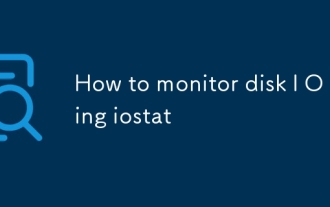 How to monitor disk I O using iostat
Jul 04, 2025 am 12:32 AM
How to monitor disk I O using iostat
Jul 04, 2025 am 12:32 AM
iostat is an important tool used to monitor disk I/O in Linux. Installation requires the sysstat package; 1. Use iostat-d to view the disk read and write status; 2. Use iostat-dx25 to obtain extended statistics to judge performance bottlenecks; 3. Pay attention to key indicators such as %util and await; 4. Combining top/htop and long-term records for comprehensive analysis. Mastering its usage can help quickly locate disk-related performance issues.
 How to process command line arguments in bash
Jul 13, 2025 am 12:02 AM
How to process command line arguments in bash
Jul 13, 2025 am 12:02 AM
Bash scripts handle command line parameters through special variables. Use $1, $2, etc. to get positional parameters, where $0 represents the script name; iterates through "$@" or "$*", the former retains space separation, and the latter is merged into a single string; use getopts to parse options with parameters (such as -a, -b:value), where the option is added to indicate the parameter value; at the same time, pay attention to referring to variables, using shift to move the parameter list, and obtaining the total number of parameters through $#.
 How to use Chef for system management
Jul 05, 2025 am 12:02 AM
How to use Chef for system management
Jul 05, 2025 am 12:02 AM
Managing server configuration is actually quite annoying, especially when there are more machines, it becomes unrealistic to manually modify configurations one by one. Chef is a tool that can help you handle these things automatically. With it, you can manage the state of different servers uniformly and make sure they all run the way you want. The key point is: write code to manage configuration, rather than typing commands by hand. 1. Don’t skip the installation and basic settings. The first step is to install the environment. You need to deploy ChefServer on a server, then install ChefClient on the managed node and complete the registration. This process is a bit like connecting a management center with its "little brother". The installation steps are roughly as follows: Install the ChefServer unit on the main control server





